
Hi. My name is Allison and I have a portable USB-C display problem. Today I’m going to tell you about the sixth one I’ve acquired in three and a half years. I’ll be talking about the $500 ViewSonic VX1655-4K OLED that Steve just gave me for my birthday. But before we start, let’s just do a quick recap.
The problem portable USB-C displays solve is to give you more screen real estate when you’re somewhere a permanent desk with a big display just doesn’t work. Maybe you’re a road warrior, or maybe you live in a small apartment where a big permanent setup isn’t an option. The display needs to be light and compact so it’s easy to carry around, and it needs to be stable on surfaces from hotel desks to couches while lounging. Ideally, it would be bright, have rich colors with high resolution, and have good cable management. And of course, there’s always a price consideration.
I went through all of my previous articles about USB-C displays and put all of the models I’ve tested into a little table that shows the evolution of the products over time. The table shows the six displays comparing screen size, resolution, weight, thickness, whether they have a kickstand, and the all-important price.
| Brand | Lepow | Eyoyo | Cocopar | KYY | RICOH | ViewSonic |
|---|---|---|---|---|---|---|
| Size | 15.6 in | 12.5 in | 15.6 | 15.6 | 15.6 | 15.6 |
| Resolution | 1080P | 2K | 1080P | 4K | 1080P | 4K |
| Panel Type | LCD | LCD | LCD | LCD | OLED | OLED |
| Weight | 1.71 lbs | 1.07 lbs | 2.4 lbs | 1.7 lbs | 1.23 lbs | 1.5 lbs |
| Thickness | 0.34 in | 0.31 in | 0.2 in | 0.3 in | 0.19 in / .38 in | 0.16 in / .55 in |
| Kickstand | No | No | Yes | No | Yes | Yes |
| Price | $190 | $180 | $204 | $240 | $530 | $500 |
| Review Date | 8/23/2020 | 9/26/2020 | 7/8/2021 | 2/16/23 | 2/15/24 | 4/28/24 |
This accessible table (instead of a screenshot) was brought to you by tabletomarkdown.com/…
In my most recent review in February, I told you about the RICOH OLED 150 display that was very impressive. The RICOH 150 was the first OLED screen I’d reviewed, which gave it three advantages over my most recent favorite, the KYY 4K. The RICOH 150 OLED is a gorgeous display that made me realize what a game-changer OLED is in the richness and brightness of colors.
OLED displays are also impossibly thin – the RICOH 150 is only 0.19 in thick at its thinnest point. Being thin also makes them much lighter than standard LCD displays. The RICOH 150 weighs 1.23 lbs vs. the KYY at 1.7 lbs.
But the real glory was that the RICOH 150 had a kickstand. I know that sounds silly but I will not buy another portable display without a kickstand. Those floopy cover/case things are a disaster.
The RICOH 150 had one big downside compared to the KYY, other than costing twice as much. It’s only 1080P where the KYY is 4K. I have a lot of friends in my age group who don’t seem to mind lower-resolution screens but ever since my cataract surgery, I can sure tell the difference. Looking at jaggy text truly bothers me. The beautiful OLED screen on the RICOH 150 took some of the edge off, but I was still not quite happy.
At the end of my review of the RICOH display, I said that I was still looking for the perfect portable USB-C display. I explained that Dave Hamilton of the Mac Geek Gab was tempting me with the ViewSonic VX1655-4K OLED which he said was the best of all worlds. That’s the display Steve just gave me for my birthday.
OLED + 4K
As the name suggests, the VX1655-4K OLED is the best of both worlds. It’s OLED like the RICOH, but it’s 4K like the KYY. I can have my cake and eat it too. The display is just as brilliant and rich and gorgeous as the RICOH but at 4K, text and graphics on it are super crisp.
The ViewSonic VX1655-4K OLED has a static contrast ratio of 100K:1 and a brightness of 400cd/m2 (which is a fancy way of saying 400 nits). I know that doesn’t match the 1600 nits of the XDR display in the MacBook Pros, but in macOS Display Settings, you can enable High Dynamic Range on the ViewSonic and it looks amazing.
Geometry of the ViewSonic VX1655-4K OLED
I have to come up with a shorter way to say ViewSonic VX1655-4K OLED for this review, but I don’t want to leave out 4K or OLED or ViewSonic. How about I just call it “the ViewSonic” for the rest of the review and you’re in charge of remembering it’s 4K and OLED?
The ViewSonic is very thin – .16 inches for the display itself. The electronics are in a small, 5.5 x 4.5 inch box on the back which doubles as the kickstand. This box is .4 inches thick.

While the kickstand/electronics box doesn’t go all the way across like the kickstand for the RICOH, I find that it’s very stable even sitting on a bed. The kickstand can articulate continuously from 15° to 43° which is bound to give you a comfortable viewing angle.


One of the problems with most of the USB-C displays I’ve tested is that the USB-C cables stick out of the side of the display which makes it hard to place the display right up against the laptop. In a small space where these displays are most useful, the last thing you want is to have the display four inches farther away. The ViewSonic has two USB-C ports on the left side of that 5×4″ electronics box, flat against the display itself. Whether you put the display on your right or left, the cables get out of the way.

As I was working with the new display, I again bemoaned the fact that the MacBook Air only has ports on the left side. No matter how well-placed the ports are on an external display, that cable sticking out of the left side of the MacBook Air makes it problematic to have the display on the left. And then it hit me – I can solve this problem! I can buy a right-angle USB-C cable just for use with portable displays. I can’t believe I didn’t think of this before. I’ve just placed an order for a UGREEN 3m right angle USB-C cable for $13 through Amazon.
I mentioned that the ViewSonic has two USB-C ports and that is common on these types of displays, but it’s worth noting why there are two. The second one is to provide pass-thru power for the display and your laptop. You will want to use external power whenever possible while using the ViewSonic display, because it drains the battery of the laptop at an alarming rate. I’m talking 20% in just 45 minutes, and that’s before I discovered the ViewSonic can do HDR.
The ViewSonic comes with a magnetic screen cover. You place it on the display, and then there’s a little flap that flips over the top and magnetically attaches to the back. It’s very secure, and in fact a bit difficult to pull off without fingernails.
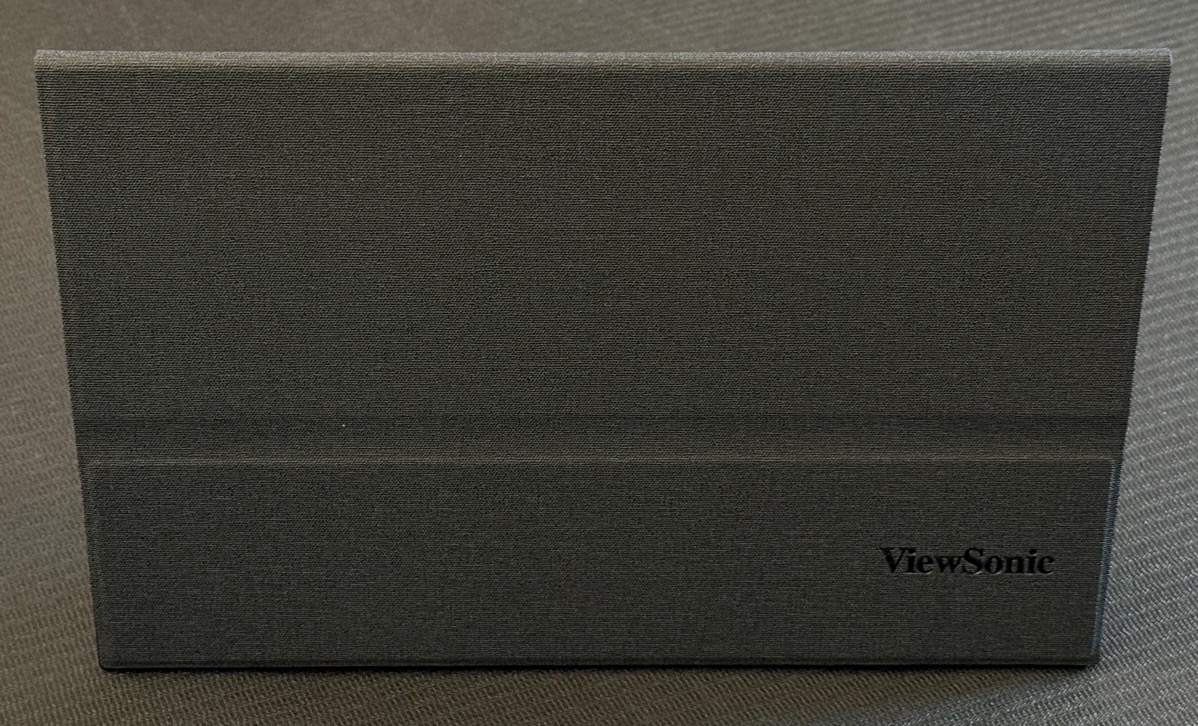

You’ll still want to get a laptop-type padded bag for this display as it feels quite fragile to me even with the screen surface protected. The Amazon ad for the ViewSonic says “fits in backpacks and purses” but that’s not really true. It’s 13.9 x 8.78″. In comparison, a 14″ MacBook Pro is 12 x 9″. Even a 15″ laptop sleeve could be too small since this display (and all that I’ve tested) have a 16×9 aspect ratio so they’re too long. Be sure to measure and size any bag you plan on to be sure it will fit.
The magnetic cover has a little fold line in it, and I was curious what that would be for. In the manual, they show that you can use the cover as a surface on which to set your display with the kickstand. I guess if you need to use the display on sand, or maybe a lumpy bed, you might rather have a flat surface for it to sit on. I won’t likely use it since it creates one of the main problems I had with the KYY’s cover/stand – it puts a big flap in front of the display making it take up more space.
Resolutions Galore
I got this far into the review before I looked at what resolutions were available on the ViewSonic 4K display. Turns out that the default resolution is 1920 x 1080 and that’s what I had been viewing. It’s super crisp because it has so many pixels but I wasn’t getting as much on screen as I might be able to read with my bionic eyes. I changed it to the full 4K resolution of 3840 x 2160, and while it allowed me to have a lot more windows open and visible, and technically I could still read things on screen, dang that text was wee tiny!
2K resolution is also available at 2560 x 1440 and that might be practical for me. The text is still small, but when I’m doing the live show on the road, simply being able to see every window I need to see is critical. With lower resolutions, I have so little room on screen that I feel like I’m in the middle seat of a 5-person row on an airplane trying to eat my dinner with a spork!
It’s important to know that this display looks crystal clear at every resolution I tried. For those who actually want the biggest text possible in a crisp display, I found that all the way down to 1280 x 720 looked fantastic. I imagine now I’ll just choose the best resolution for the job at hand with the ViewSonic display. That is so freeing!
On Screen Controls & the Joy Key
ViewSonic has the exact same kind of onscreen controls that it’s been using since the dawn of time. You bring up these controls with an unwieldy little nubbin button on the back of the kickstand electronics box. Reaching around the display to wiggle this nubbin and push in on it is an exercise in dexterity that I have not yet mastered. ViewSonic calls the little nubbin the “Joy Key”, but it gives me anything but joy.
I went into the menus with the “Joy Key” to increase the volume of the speakers for a test. As I suspected, just don’t even bother using the speakers. They’re as awful and tinny as you would expect. If it would bring you happiness, there’s a headphone jack next to the USB-C ports you could use so you don’t subject anyone around you to the sound.
The only thing I’m having trouble with on the ViewSonic VX1655-4K OLED is that I can’t adjust the brightness. There’s a control for it in the on-screen display menu, but it’s greyed out. I studied the user manual and it says that certain View Modes lock brightness and contrast to specific levels. The manual says to change the View Mode, but the View Mode’s menu is also greyed out. I even watched a video where two pretty funny technical writers from ViewSonic read user complaint comments and then explained the answers to the problems encountered. They were things like, “doesn’t work as a touchscreen on a Mac”. Well, duh, macOS isn’t a touchscreen OS.
They addressed the fact that the screen will go into low power mode which locks the display at a brightness of 15 and a contrast ratio of 70. The remedy is to connect an external power supply. Helpful info, but I can’t control the brightness even when connected to a power supply. I even tested using their included HDMI to mini-HDMI cable for data, and their USB-C to USB-C cable connected to their power supply just to make sure I didn’t have some dodgy cable or power supply messing things up. I still couldn’t adjust the brightness.
I figured out how to set the display back to factory settings but I was still unable to control brightness and contrast. The display still looks good, but I like brightness set to as high as possible. I do this even on my Pro Display XDR which some folks have suggested “will burn your eyeballs out.” I’m looking at you, John Siracusa. With the brightness set to maximum (if you find that comfortable, and I know some don’t), your pupils will contract which creates a longer depth of field, hence increasing the depth of field in which your eyes can focus.
I’ll be shooting a note off to ViewSonic to see if there’s something I’m missing to allow me to control brightness.
Bottom Line
The bottom line is that the ViewSonic VX1655-4K OLED USB-C display is the best portable display I’ve used. The OLED panel provides vivid colors and the 4K pixels give super crisp text at all resolutions. It’s really light, but not quite as light or as thin as the RICOH, but at 1.5 lbs and .16-.55 in thick it’s delightfully easy to tote around. I like the magnetic screen cover, and I love the kickstand and the location of the cables. At $500 it’s not cheap. It’s the same price as the RICOH that’s not 4K. The KYY display at half the price isn’t OLED, weighs more, and has a terrible floopy cover/stand.
The ViewSonic VX1655-4K OLED USB-C display is truly the best of both worlds.

