Returned the Apple FM Radio Remote, new podcast feeder application, Hufman Tables explained, car polishing, searching for low-cost home design software, geek mechanic HDA Bob, Windows Installation on Parallels, low prices on software, and play iTunes on Tivo.
Listen to the Podcast – time: 32 minutes 58 seconds
A technology geek podcast with an ever so slight Macintosh bias. A proud member of the Tech Podcast Network – if it’s Tech, it’s here. Today is Sunday April 9th, 2006 and this is show number 38.
Apple FM Remote for Nano & 5th Gen iPods
Teaser from last week
– Present channels stored in iPod or Remote?
– answer is iPod
– good – different iPods different people, share remote
Last week said the wires were longer and people lied
– headphones actually are 10 inches shorter
– added 3 feet with wire from remote to iPod
– wish they’d just had it connected to iPod, no extra wires use my own headphones
Troubles
– volume kicks up and down randomly on FM signal in gym
– probably take back and replace
– let you know if next one is bad
– radio drains battery
LISTENER FEEDBACK
Jonathan of the Mac Tips Daily podcast writes “I see you use Feeder to do the RSS. You may want to give Podcast Maker from potionfactory.com – they have a 30 day demo. I have been using it since October — and it’s fantastic, and the level of support is the best I have had with any product I have bought.” Thanks for the tip Jonathon, I might just give this a try – but I’m so happy with Feeder it’s hard to imagine it will beabetter! I’m a loyal kind of person, Steve Harris has been so good with Feeder, but it’s my job here to check stuff out, right?
In any case, check out Jonathan’s podcast Mac Tips Daily, I started listening after he wrote and it’s really good – short tips, explained in detail, and he has a great delivery, I’m a subscriber now! He’s running a contest on his website – some cool prizes, so check out Mac Tips Daily!
Michael was the first to respond to my Q about Huffman Tables, which I had seen within the program Phoenix Slides that I reviewed last week. He and I went back and forth a few times speculating on what it meant. Then I got an email from Dominic, the author of Phoenix Slides from blyt.net, he said “Glad you like the program. re huffman tables etc., i included those options for completeness, since jpegtran (which Phoenix Slides uses code from) has all those options. Though, I’m surprised you haven’t heard of progressive jpeg, they used to be all the rage in the dialup days, jpegs on web pages would render in progressively finer lines as they downloaded.” that does ring a bell. thanks for the answer to my question Dominic and thanks for a cool tool!
By the way, Michael is an artist, Check out his website – beautiful artwork, painting, airbrush & photography. Beautiful site design too. You can see it at mahjr.com/ (did I say that right?)
Christopher sent me a link to an article about the MBP serial numbers that are having issues over at dailytech.com. Good news is looks like Apple is going to do some fixes. I have temperature issues – gets pretty toasty, looks like that’s one of the issues they need to fix. thanks for the link Christopher. I’m definitely going to have to take this baby back again, I’ve had 2 kernel panics this week as the temperature inside has soared.
Debbie T from Massachusetts wrote in about the Wacom tablet, she’s an artist too, and she loves her Wacom for drawing, but also uses it for everyday use, instead of a mouse. She says that although it initially feels very strange to use all the time, it’s much better for your wrists than a mouse.
– can see how it would work if you’re on a desktop
– on a laptop it’s an interrupt to set down the pen and pick up
– Debbie has a beautiful website called splashofstyle.com about Macs, design, blogging and other passions.
– Looks like you’re my people Debbie!
Listener Victor heard me talking about the swirls on my car from when it had body work done, and suggested I use polish, not wax. Victor works on classic cars, so I figured he knows what he’s talking about so I gave it a shot, and it worked great. Car feels good too! He also suggested I use those microfiber cloths, so I replaced my supposedly 100% cotton cloths with those and he was right – they didn’t leave any of the fine scratches I got from the other towels. thanks for the tips Victor – too bad it’s going to rain again tomorrow!
Lynn asked for software ideas for drawing and/or home design software
– drawing floor plans for home improvements or just new arrangements
– used to use Claris Draw, & 2 OS9 packages Design Your Own: Interiors and Design Your Own: Landscaping, great because they had libraries of furniture, walls, electrical, etc. that you could just select and place. Of course being able to set a grid of a certain size is important for this too.
– Canvas has libraries, but big and expensive
– Asked Tim Verpoorten of macreviewcast.com, he suggested Two freeware drawing programs he likes are
Inkscape: inkscape.org
Cenon:cenon.info
he also suggested she take a look at:
Intaglio: purgatorydesign.com
DoodleCAD: doodlebytes.com
– Have any other ideas for Lynn, send them along in an email to me at [email protected]
Geek Mechanic
I have the coolest mechanic in the world. He calls himself HDA Bob, (pronounced Honda Bob), and he actually drives to my house to fix my car. He operates a mobile service, so for 28 years now I’ve never had to go sit in one of those smelly places waiting for my car to be serviced. I sit in a lawn chair and talk to Bob while he fixes my car. But here’s the best part – HDA Bob is a geek! He has an IPod, fully integrated into his sound system on his Honda Element, he has a Sony laptop that he has mounted in his car, and has full electronic records and photos of every one of his customer’s cars. But here’s the best part – tonite he called me on a video chat! He was using AOL Instant Messenger with a Logitech Quickcam, and i was using iChat with the built in iSight camera on the MBP. Here’s a pic of two geek dorks talking about how to check transmission fluid and Star Trek!

Windows Windows Windows
So this sure was a big week for Mac and Windows news, wasn’t it? Just in case you spent the week in a cave, I’ll do a quick review. A couple weeks ago some people figured out how to load Windows on the Mac doing a big hack, and of course I loaded it on my MacBook Pro. I’m really glad I did it when it came out because it was very exciting, and now it’s old news.
Wednesday Apple made an absolutely earth shattering announcement – they announced support of Windows on the Mac. To be more precise, they announced a free download of an application called Boot Camp which allows you to run Windows in a dual boot configuration on the Mac. Just like the hack, only not so hard. They won’t sell Windows and they won’t support Windows, but they’ve just made it really easy to install Windows. Right now it’s a public beta, but it will be a built in component of the next operating system, Leopard. We’re talking monumental news here. If Windows runs on a Mac, what’s the definition of a PC? what makes a Mac a Mac? these are deep philosophical thoughts we must ponder.
The downside to both the hack and Boot Camp is that they’re dual boot – meaning to switch from one OS to the other, you have to reboot the machine. Windows runs really really well by itself, but the inconvenience of running ONLY Windows made it a less than ideal solution. Well, that was Wednesday’s news now, wasn’t it?
Thursday, a company called Parallels came out with a way to run Windows side by side with Mac OSX as a virtual machine. It’s essentially the same beast as what Virtual PC is, but there’s one big difference. Virtual PC had to take the calls Windows expected to go an Intel or AMD processor, and convert them into calls that the Power PC chip in the Macs could understand. this emulation layer took a lot of CPU power and ran pretty slowly, but it did get the job done.
With Parallels, they’ve figured out how to send system calls straight to the Intel processor so it’s not in emulation at all, which means speed! Parallels is out in public beta right now, so it’s a free download that will work for the next 30 days. Of COURSE I had to install this right away, this is just what we’ve all been waiting for. Parallels installs just like any application. once installed, when launched the first thing you do is create a Virtual Machine. Your choices are typical, custom or blank. Not sure what blank would be for, typical is for pansies, so custom sounded like fun. Custom didn’t work. We couldn’t point to the right installer file (I’ll explain that later), so we had to do a typical install. We felt cheap doing it, but at least it got the job done. I should mention that I was doing all this under the guidance of my friend Ryan, who helped me do the XP hack 2 weeks ago.
At this point in the install, you need to tell it which Guest OS you’re going to install. Our original objective was to install XP Pro, but Parallels can install Windows XP, Pro, ’98, ’95, 3.11 even DOS & OS-2; also many Linux, Solaris & FreeBSD! Ooh, sounds like even more fun for alter. You get to name your Virtual Machine, and then you’re faced with the configuration editor. In here you can change some of the default settings you were given, such as defining the memory allocation and how much disk space you want to allocate to the VM. The cool thing is that you’re defining a MAXIMUM disk size, it doesn’t doesn’t use all of it till it needs it. If it starts getting too big, you can delete things in the VM and then run a disk defragmenter to shrink it back up.
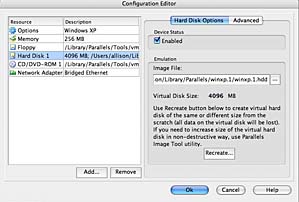
Now you’re ready to install the Guest Operating System. The OS can be installed from a CD or from an image file (an ISO). You define the location of your OS install files by clicking on the CD/DVD-ROM icon, and looking at the Emulation section where you can choose CD or Image file. I’ll talk about image files later, for this installation I just picked “use real CD” since I was using an XP Pro installer disk.
When this guest OS is running it will use one of your ethernet cards – either your wired ethernet port or your wireless card if you have one. These are cryptically designated in UNIX as en0 and en1, and you have to tell the installer which one to use. The good news is that each time you launch the Guest OS, you have a choice of which one to use, so no worries on which one to pick right now, but I’ll show you how to tell which one is which. Go to the Apple, pull down to About this Mac, click on More Info, which opens System Profiler.
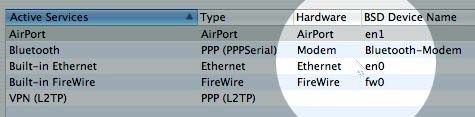 In there you’ll see your various ethernet adapters – mine is en0 for hard wired ethernet, en1 is my wireless adapter which is probably the same for you.
In there you’ll see your various ethernet adapters – mine is en0 for hard wired ethernet, en1 is my wireless adapter which is probably the same for you.
Now that you’ve got all the settings ready to go, you’ll notice that the window has play/stop/pause buttons in a nice candy interface. Simply click the play button to launch the Virtual Machine and the OS installer. Make sure you have your CD in place before you pick play or you’ll confuse the poor little thing. From here on out it acts just like installing Windows.
As far as a review is concerned on usability, Windows on this dual core 2GHz machine runs really really fast! Of course the first thing I did was download Open Office and Firefox, and that’s where I noticed that the network speed was blazing as I did the downloads. Both applications were snappy, as was the operating system once I did a few system tweaks. My windows friends showed me a bunch of things they always turn off to speed up Windows. To turn these effects off, right click (or control click) on the Windows desktop, select Properties, click on the Appearance tab, and then click on effects. In the Effects window, uncheck show shadows under menus and especially show window contents while dragging.
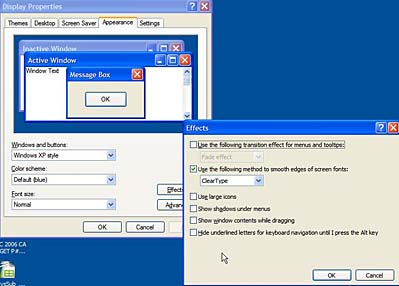
The most important thing to turn off is Hardware Acceleration for video. the video driver isn’t really there yet so you’ll notice some video effects as you drag windows around, until you turn off the acceleration. To turn it off, again open the display properties as I just described, but this time click on Advanced, and click on the Troubleshoot tab. You’ll see a slider next to Hardware Acceleration, drag it all the way to the left where it says None. You’ll now have virtually zero lag when you’re working in XP.
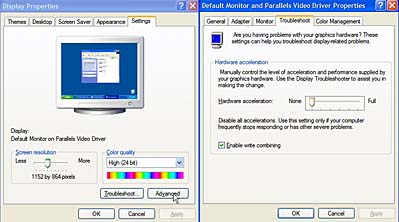
I found that Surfing the net is really fast, just as fast as it was when I booted windows directly, not using a virtual machine. At work I use Remote Desktop Connection to get access to Windows applications, and this is a significant performance boost, and even faster to launch. After using Parallels you’d have a hard time getting me to switch back to RDC.
When Windows was first installed, it didn’t recognize the wireless card in the Mac, but I had a brilliant revelation – maybe I could use the one they found over on onmac.net? I downloaded it from their site, (using Firefox under Windows on my wired connection) and after shutting down and going back to the Parallels menu and choosing en1 before booting up, I was on the air wirelessly!
Now that I’ve given it such a rave review, remember who you’re listening to here – I am very willing to put up with petty annoyances that most people would find unacceptable, so let’s go through what doesn’t work, or doesn’t work well. Remember, this is a public beta, not production software.
More things that DO work
Two things to notice and remember when running Parallels is that your mouse sometimes is “stuck” inside the window – down at the bottom you’ll notice some instructions on how to get back out – you click control-option at the same time and your mouse can run free again. After loading Windows, remember that you’re now in serious danger, run ALL the updates right away, and install anti-virus & anti-spyware.
As if this weren’t enough fun, I decided to take it up a notch and start loading even MORE operating systems. First I loaded Ubuntu Linux. Keep in mind that I don’t know diddly about linux at all, but I was able to do it! I downloaded an ISO image, and so in Parallels I chose ISO this time instead of real CD. After that it was a snap, Ubuntu just loaded right up! asked a lot of questions, but the answers were easy and obvious. Unfortunately I haven’t been able to find a wireless adapter driver, and on the net I found references to how people had lost their minds trying to figure out how to get the Broadcom drivers to load in Ubuntu. It works well on wired ethernet, ran Open Office and Firefox there too. Ran great! A laptop without wireless isn’t all that useful though, so I’ll probably scrape it off soon.
So now I’m trying to load CentOS, another linux distro as they say. At first I was stuck on that one though, because all of the mirrors I looked at give you the distro in 4 pieces, and i don’t know how to stick them back together again! I tried seeing if Parallels would just figure it out, but after about 15 minutes of installing it asked me for the 2nd CD, and of course I had no way of giving it to it. I resorted to asking my open-source advocate friend what to do about that, and he pointed me to some mirrors that had the DVD version of CentOS so I’m using BitTorrent to download that even as we speak. Stay tuned for updates next week on my Linux adventures!
Bottom line is that I will absolutely buy this right now at $40, the functionality in spite of the weirdness is already a huge step above any other solution to run the occasional applications under Windows on the Mac.
MacZot
Whew! That was a lot of info on one subject! Let’s finally move on to some shareware tools. Have you checked out MacZot.com yet? This appears to be a site dedicated to giving away free or really cheap copies of shareware software. For example, this week MacZot was giving away copies of AppZapper, which is a Mac application whose job it is to remove applications fully. I’m not sure I’d pay for that, I’m pretty adept at searching my disk with the name of the tool using spotlight and then just trashing everything, but free sure sounded good so I went for it. anyway, check out MacZot for free or discounted versions of shareware tool on special each day, maybe something you’ve been thinking about buying will crop up!
Audio Faucet
Audio Faucet from digitaldroplet.net allows you to play your iTunes library over your Tivo. This is a free trial pre-release available for both Windows and OSX. Audio Faucet uses Home Media Environment, or HME, which allows people like the guys at DigitalDroplet.net to write stuff to make TiVo’s even more fun for all of us. To quote from Digital Droplet, “the HME setup include a Tivo, a home network, and a computer. AudioFaucet was born of an app that we really wanted to have. It seemed like a great fit to have music play on TV through the TiVos that were already set up on every TV in the house! Add in cover art, browsing through all the music on our desktop machines tucked away in the office and integration with Apple’s iTunes software, and we had sold ourselves on the idea of creating AudioFaucet.” Audio Faucet works through iTunes, but also will search your computer for mp3s if you’re not using iTunes. If you have an Airport Express, it will even play protected AAC files, which as you know is a beef of mine in my own house that I can’t do that! My Airport Express and I have never seen eye-to-eye though, it seems to only work when Research Department Niraj is in the room! I fooled around with it for a couple hours trying to get it to bridge to my network using WDS but I never succeeded. Anway, Audio Faucet is easy to install, has a beautiful interface on the Tivo and the album art makes it look great while you’re listening to music. Check it out at DigitalDroplet.net.
Well, I’m happily exhausted from such an exciting week, I hope you’ve enjoyed this episode of the NosillaCast. I keep forgetting to ask you guys to vote for the NosillaCast over on podcast alley – I don’t know what difference it really makes, but it’s fun to see my numbers climb! if you get a chance, head on over there and throw me some love!
Keep your emails and comments coming, it’s really enjoyable to hear your questions and comments on the ‘cast, so please drop me a line at [email protected] or enter a comment on the show blog over at podfeet.com. thanks for listening, and stay subscribed!

Hey Allison, it’s been a while since I left a coment, but I’m still here, every week…
I take you places, but you don’t even know it… Today you were in the hospital’s server room, you helped me while I was swapping tapes in the archive library… A few weeks ago we went to the Galleria Mall over near the beach..
Anyway, to my point.. I don’t remember hearing anything specific about you “joining” the Teck Podcast Network. What’s the deal? Any advantages? Exposure? Advertising? Just wondering..
I used your XP “hacks” on my yucky new (ish) laptop… Thanks,
…Neil
[…] community back in 2006, one year after Allison started the podcast. She wrote a short segment in NosillaCast #38entitled “Geek Mechanic” where she described how Honda Bob not only serviced our cars at our […]