Tanzania joins us, Quiz Press review from an actual teacher, have you tried to kill one of your electronic devices because of envy for the new one? Tap out a song rhythm, podfeet.com enhancements, new MacBooks, new Apple Store on 5th Avenue in New York, Parallels Release Candidate, Darth Vader conducts the orchestra, Transit FTP client, PDF form filler Formulate.
Subscribe to the Podcast –> 
Listen to the Podcast once – 33 min 22 sec
New Country update
it’s been a long time since we’ve had a new country update, but we finally hit 101 countries with the addition of Tanzania. Tanzania is a country of east-central Africa on the Indian Ocean. Tanzania is home to Africa’s highest peak, the famed Mount Kilimanjaro. Tanzania has an enormously high growth-rate for internet technologies, estimated at up to 500% per year. Because costs for computers are still quite high many users share connections at internet cafes or at work. I want to welcome our new listeners from Tanzania, and I’d love to hear from you if you get a chance!
Cheyenne on quiz press
A few weeks ago I told you about a shareware tool called QuizPress that was designed to allow teachers to create online quizzes for their students, as well as to easily create quizzes to print out. QuizPress also allows the teacher to have automatic grading of the quizzes. I asked my friend Cheyenne who teaches elementary school to give it a whirl, and here’s what she said:
I tested out the quiz press on demo mode, the only difference is that you can only make 5 quiz questions. It’s $50.00 to buy for a single user. It was very easy to use. i could see it being used as a school wide tool in middle and high school. Upper elementary(4-5) may find it useful, too. If I were still teaching fifth grade i would definetly buy it. I like how easy it is to use and print out the quzzes and answer sheets. I could even see old school teachers using it. I am going to play with it some more before i decide on whether it’s worth buying for second grade.
I’m not sure what she meant by “old school teachers”, or did she mean “teachers from the old school”? Thanks for the review Cheyenne, I’m sure this will help some folks considering this tool for their schools.
iPod killer
So I think we should start a section on the NosillaCast where we tell stories of how we’ve destroyed a piece of electronics, when we secretly wanted it to die so we could get the new one we were so envious of! Listener Rose from Tasmania sent in a confessional, she dropped her poor, innocent Shuffle down the drain…and while she was upset about it at first, within 10 minutes she started thinking it’s a good excuse to go get a Nano! Stop thinking bad thoughts about Rose, you KNOW you’ve done this kind of thing yourself, right?
A long time ago I had a Palm V, and it was a great tool, but it simply would not die. I desperately wanted the new Sony Cli with the faster processor and the bright high res screen. So one day I’m coming out of the gym, I’m carrying my gym bag, my purse, a bottle of water (play foreshadow music here), my book, a magazine, and I’m trying to get out my keys as I’m walking. I stuck the water bottle in my purse. All is good, I’m driving away from the gym and I decide I’m thirsty, and I reach in my purse to get my water bottle, and my hand gets wet! Uh oh, I pulled over, and it wasn’t just damp in there, the lid had let loose and I literally had purse soup!!! All of my stuff was floating around in there, and of course you can see where this is going, I pull out my Palm and there’s actually a standing wave pattern in the display! Got my new Cli now, didn’t I? I did wait a day or two because a friend of mine had successfully dried his out when he dropped it in the bathtub, but it was a no go. Of course a couple of days later (after I got the Cli) I mentioned it to my friend, and he said, “you DID charge it after you dried it out, right? The water shorts out the battery and discharges it, so you have to recharge it.” I recharged it and of course the darn thing came alive again! But it was too late, I had my new Cli.
the story actually gets even better. Fast forward no more than a month, and I’m at a company picnic sitting across from my friend Tim. Everyone else has gone back to work, but we’re still yapping. We’re sitting at one end of a really long picnic table with one of those red checkered plastic table cloths on it. the table cloth is taped down at each end, but not at all in the middle. Sitting midway down the table on one side is a water bottle, without a lid. (Play foreshadow music here). A gust of wind comes up, lifts the opposite side of the table cloth up, gracefully flipping the water bottle upside down onto the bench seat below. And what do you think might just have been on the bench right below the water bottle? My purse of course!!! can you believe that? Luckily Tim has great reflexes and he raced over, and with a clear head squeezed my purse almost all the way shut and then poured the water out of it. By squeezing it he kept most of the electronics out of the water and of course nothing fell out on the ground. I was so grateful – I didn’t think Steve would EVER believe this had happened twice in a month!
So if you’ve ever envied a new piece of electronics but your old one just wouldn’t die, and you either contemplated your electronics’ demise, or maybe even went through with it – however unconsciously, drop me an email at [email protected] and tell us the story. I bet there’s some great ones out there!
Song Tapper
Let’s say you have a song stuck in your head, and you don’t know the name of it. Never fear! Load up our search screen, and try tapping the rhythm of the song on your space bar while humming the tune. Tap the space bar for each syllable that you sing. It’s that simple! I tried a couple of tunes, and while it didn’t necessarily get mine right away, it included a short list of ones to choose from and what I meant to tap out was always in that short list! Check out this goofy little application at songtapper.com. Okay, this one doesn’t exactly solve a big problem you might have, but it’s fun!”
Podfeet.com enhancements
I’ve been working on a few ideas to enhance podfeet.com lately. I started to compile all the tools I’ve reviewed into a comprehensive list, but it’s pretty time intensive so I haven’t gotten too far. If I had an easy way to make nice tables it sure would be easier (hint hint, Steve of Feeder fame!) Let me know if you’ve checked that out and thought it was a good idea, or if you find the search an easy enough way to search for the tools. I use the search all the time – it’s really cool to have your own site where everything you ever thought was cool is all in one searchable place.
Another thing I’ve wanted forever is for my blog to be wider. I love the way it looks and works, but the text column in the middle is so narrow, my blog entries end up 30 miles long! and, I’m limited on how big I can make my pictures. I put out a plea to the Techpodcast network, and my new friend Tim Rossi jumped in to help. See, the blog is what’s called a content management system. what I write is just part of a database, and the formatting of the site is part of a theme using Cascading Style Sheets, or CSS. CSS is sort of familiar looking, but maybe like if you knew Portuguese, Italian would look familiar but not quite readable. I dug around and found the width entries, and changed them all to numbers 200 px wider, and MAN did I mess up the site! it was a horrendous disaster! this is why I sent out the plea.
Enter my friend Tim, who he did a fabulous job of not just editing the theme for me, but he also put in comment statements explaining what each section does! By putting in these comments he’s not just fishing for me, but teaching me to fish! I can go back now and understand more, and figure out how to do new things on my own! The reason the new view isn’t up yet is I need to make a few adjustments to it – there’s a weird line down the left middle side in the graphics file, and there’s a strange white box that sticks out on the right. I think between my experimental methods and Tim’s actual knowledge of CSS I’ll be able to fix this up so it’s more usable. i’ll be sure to make a big announcement when it’s wider (I’m sure you’re ALL waiting on the sidelines for this momentous event!) I enjoy it because I’m learning new things from Tim and I’m meeting my objectives. That’s heaven for me, you know?
I’ll let you know when the big fat wide website is up and running, so you can check it out for yourself.
new Macbooks
You’ve probably heard by now, but the new iBook replacements came out this week, and not surprisingly they’re called MacBooks, but without the Pro at the end. What DID surprise me at least is that these are dual-core machines – I thought for sure they’d be single core to differentiate them from the MBP’s, but they made these into awesome machines! Just in case you haven’t read every tech spec, here’s a quick recap – the Macbooks are 13.3 inch diagonal 1280 x 800 resolution screen, $1100, $1300, $1500. they start at 1.83GHz, the top two are 2.0GHz, combo drive on the low one, superdrives on the top two. 512MB, built-in iSite, airport and bluetooth in all three.
this is the one funny thing – the middle one ($1300) and the top one ($1500) have 2 differences. the top one has 2 things the middle one doesn’t have – it has 20GB more disk (60 vs. 80GB), which is a $50 upgrade to the middle one. Hmmmm…what do you get for the extra $150? get this – you can buy it in black! yes, $150 for black! My friend Bernard asked me if I’d spend $150 extra for cool…and I could only answer “well…sometimes!” I keep checking the tech specs to find something else you get for $150 but I can’t find it!
Remember a while ago I did a big lecture on how if you’re working on a Mac and whatever you’re doing seems hard, you should step back and say to yourself, “it’s a Mac. It’s not hard. How would it work if I had designed it?” and inevitably the solution will be right there in front of you. this could not be illustrated better than by a video posted on youtube.com by Macworld. The video shows a new MacBook (a black one, of course). The guy uses a quarter to remove the battery, then he takes a screwdriver and removes three screws, and pulls out a small, L-shaped bracket. After that, he moves two levers which pop out the two memory sticks. Ok, that’s pretty good, but just about any laptop is that easy to open and remove memory. The real excitement for me was when he reaches over to the left of the battery bay, and pulls on a little tab, and the SATA hard drive slides out right into his hand!!! this is really remarkable engineering. On the iBook that the MacBook replaces, it was just about considered brain surgery to remove the hard disk! I’m jealous now because the MacBook Pro can’t do this! If you want to check out the video for yourself, head over to youtube.com (that’s y-o-u-t-u-b-e) and do a search on MacBook Battery Bay, or follow the link in the show notes.
new Apple store in NY
I know the news is all over the new 24/7 Apple Store that opened on 5th Avenue in New York, but it’s so cool I still have to mention it. The Apple home page has a time-lapsed film looping on their home page right now showing everyone gathering outside the giant glass cube with the big white Apple logo on it. if you go to apple.com/retail/fifthavenue, you can choose to watch a time lapse film for each hour the store has been open. I strongly recommend watching the 5:00 AM film, and it’s not just because you get to see the sunrise. there’s a little surprise in there, sort of like an Easter Egg. I bet it was great fun to be down there last week!
If you’d like to see a slide show of the inside of the store, check out the BusinessWeek link in the shownotes (it’s kinda long). And finally if you’re not sick of this topic yet, research department Niraj sent me a link to a story by NBC news also posted on youtube.com where they do a little video inside the store and then a short and mysterious interview with Steve Jobs. To find this one, go to youtube.com and do a search on “steve jobs nbc” and it will come right up, or follow the link in the show notes.
Parallels release candidate
The folks over at Parallels came out with a Release Candidate this week (I was wondering what had happened to them, it was nearly two whole weeks without an update! I had gone out to their website to check out the message boards, and they were gone! this is very odd, I wish I knew why they did this. Oh well, I downloaded the new installer, and when i first launched Windows i also ran the Parallels Tools Installer. Each new rev seems to have updated drivers so it’s a good idea to do that. I had one happy surprise, since when you do this you’re doing something mutant to Windows, the OS complains bitterly that you shouldn’t proceed…for every single driver. Now in the Release Candidate, it gives you an option to suppress installation errors for unsigned drivers if you want! yay! I of course made that choice, and it gave me the errors anyway
I think I told you that Parallels had instituted Shared Folders in the last Beta release – that’s where you can share a folder between the host OS (OSX) and the Guest OS (Windows). Before it would work for any kind of file that was not made by Microsoft (jpegs, mp3s, that kind of stuff worked fine), but now when I try to open that hsared folder I get an explorer window that just quits! I’m not too enthused about this Release Candidate, and I can’t check the message boards to see what people are saying!
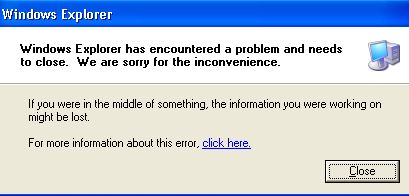
Once Parallels Windows even stole my IP address! oddly enough Windows took 192.168.1.136 which was in use by my OSX installation. OSX of course just adapted and grabbed the next one in a couple seconds, but it was NOT happy about it at first.

Two things that might be good if I can figure out how to use them came when i ran the Parallels Tools installation. I always do custom installs, just so I can see what they’re trying to install, even if I have no intention of changing what they want to do. When I saw the list of things it was going to install, including a Clipboard and the Compacter tool:
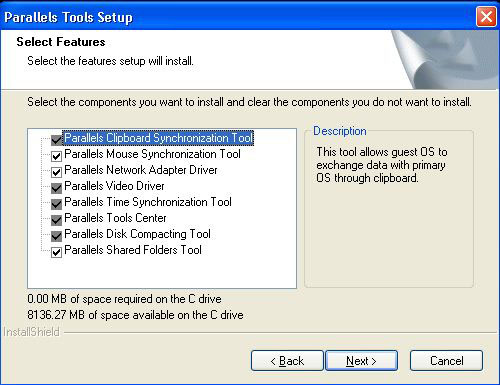
I’m intrigued by what the Clipboard is – the ability to cut and paste between OS’s is certainly a desired option. I can use command-c to copy in the OSX side and control-v to paste into the Windows side, so I wonder what this Clipboard does, and how do I access it? Don’t tell me to go read the manual, that’s for pansies! Even more interesting is the Compacting tool – they actually sell this for an extra $50 and I think I’m going to need it. Evidently it’s a known “feature” of virtual machines that they tend to grow for no apparent reason. I haven’t loaded a single application or moved hardly any files over to Windows in 3 weeks, and it’s grown from 6GB to 10.7GB during that time! I may have to test out this Compacter tool, that is if I can figure out how to access it! No, I’m NOT going to read the manual, quit bugging me about it!
If you want to see a cool video showing a Mac Mini running OSX, Windows, and Red Hat Linux using the cube effect to switch between them in full-screen mode, head back over to youtube.com and do a search on Fast OS Switching to see all three. Three is better than one, right?
Darth Vader Conducts
Evidently this is my youtube episode, because I just have to send you over to a very silly little movie – it’s a small animation of Darth Vader conducting an orchestra of Storm Troopers as they play he Star Wars theme song. Utterly useless if you consider smily unecessary! Do a search for Star Wars at youtube.com, or follow the link in the shownotes.
Panic
I’m trying out a new shareware FTP client called Transit from a company called panic.com. Again it was my friend Tim who tipped me off to these guys. I’ve just started using Transit and it’s pretty sweet – the main thing I’ve noticed so far is how stinkin’ fast it is – opens the connection to my server faster than CyberDuck, and moved files really fast. I can’t see how an ftp client would make it fast or slow, but it seemed faster to me! The interface is more intuitive for a Mac user than other tools I’ve used, they use Mac terminology to make it easy – like you have a list of Favorites, which is where you save the login info for your server. I remember in the old days using an FTP client that had two windows side by side, you could see your file structure of your computer on the left and the file server on the right, and you just dragged files between the two. That’s how Transit is set up so it makes a lot of sense to me.
I saw a button on top that said Synchronize, I was really tempted to push it and see what happens – but when I pushed it nothing happened! Then I realized that my stuff and their stuff were already the same. Um, doi! so I changed one of the files slightly and then clicked Synchronize, and sure enough it uploaded that file and showed me which one it did. When you click Synchronize it gives you a bunch of choices, like whether to upload just from your stuff to theirs, or from theirs to yours, or to Mirror, which is to update older files, and delete ay orphaned destination files. You can also tell it to skip files with specified names, I can see that you might have some huge file in one directory and you don’t want it moved, or don’t want it moved for a while.
on the left side bar you can drag folders over so you can access them quickly just like the left sidebar of any finder window (and they poof when you pull them out too!) I like the way they word the menus – they refer to “your stuff” and “their stuff”, very easy to remember, better than “source files” and “destination files” or goofy talk like that. I can tell I’m going to have a lot of fun with Transit from panic.com. In fact, I decided to see what else they make, and Desktastic which I think I played with a long time ago, Candybar for playing with icons, and some crazy app called Stattoo. I definitely have to play in here soon! Stay tuned for more on panic.com!
PDF Form Filler Formulate
Research Department Niraj sent a lot of good content along this week. Have you ever needed to fill in a form, and you have it in a PDF, but you don’t want to download and then print the blank form,
handwrite or type on the hard-copy and especially use a postage stamp and envelope, or heaven forbid a FAX! Heck, I don’t even know how to actually use a fax machine any more, I always have to have someone help me – I do it wrong. Well, Niraj has been trying to figure this out for quite a while and he found a freeware Mac app that will do the trick. He wrote:
I had tried using PowePoint’s master slide, AppleWorks drawing tool, Image editors — none worked adequately. Each of them had blurred the original form text enough to make a difference. Formulate from adlr.info is a freeware application that allows one to electronically fill-out PDF forms and then make a printout or save for later use. Formulate does not have the smoothest user-interface. However, the ReadMe instructions are very good and you’ll quickly learn the steps.
Well, I decided to give Formulate a try. It’s an odd little app with a very unusual interface, guess that’s what he meant by not smooth. When you download and double click the disk image, you get two files – one is Formulate, the other is a read me file. I know none of us actually read ReadMe’s, but for some reason I opened it. Turns out it explains exactly how to use this little device of trickery as a live practice session.
- First you drag the ReadMe file (which is a PDF) onto Formulate. The ReadMe has a little form with 4 types of entries you might run into, and the instructiosn tell you how to fill it out. the first entry is for your name. Down at the bottom of the screen is a little window for you to type in, so you type your name in there first. then you click where you want your name to go, and of course you miss by a mile, but then you can drag your name around until it looks good, very easily.
- Okay, that was fun, but the next one is to get an X into a choice list – not that much different than putting your name down I suppose, but it made me realize that you just type over your name down in that bottom field.
- Really tricky one now – you have to fill in a Scantron bubble. the instructions say to type a bullet by holding down option-8, and of course a teeny bullet goes into the bubble (and again you miss). The instructions say to type apple-T to bring up the font menu and just make the font huge to make it fill in the bubble. That one was pretty clumsy, but how often do you have to fill in a Scantron?
- Finally the author explains how to move an entry after you’ve filled in more entries after it. Down at the bottom right there’s a button that says show/hide drawer. If you click it, all the previous entries you have made are in a list on the right. If you click on one of those entries, it will turn red in the PDF document and then you can move it. You can’t edit the text unfortunately, only delete and re-enter it.
- In order to save the pdf file with your additions, simply print it as a PDF file.
I think Formulate is a cool, lite, little app, even if the interface is a little unorthodox. I went to adlr.info and read a little bit – Formulate was written by a second year grad student at UCLA named Andrew de los Reyes, who did his undergraduate work at the University of Michigan. I’m from Michigan, so that proves he’s cool. He has 3 other applications, Cfree, which trashes portions of the Linux 2.4 buffer cache (um, what?), and Irssix – a fast, snappy IRC client for Mac OS X, and Millicalc, a small, tiny, lightweight, Cocoa, RPN calculator for Mac OS X. It looks like Andrew specializes in small, light applications – something we ALL appreciate! Check all these programs out at adlr.info.
It looks like that’s going to wrap it up for this edition of the NosillaCast, please keep sending all these great emails to [email protected] – I love to get the feedback and questions from all of you, and if you’d like to send in a review of a tool you liked that would be great too. I’m thinking of getting a gmail account so you could send in audio feedback as well – if you’d be interested in that, send me an email to get me some motivation going! Thanks or listening, and stay subscribed!

The parallels message board has been shifted to http://forums.parallels.com/
Cheers
Thanks Kok – great news! I was going to post about that on tomorrow’s show from another reader/listener! How did you find it?