For the birds, Mac ReviewCast, hosted at surfbits.com, great online tech magazine at maccompanion.com, One Red Paperclip update, how to install cooliris on Firefox, correction on the size of Netptune, rebate advice, podfeet.com site upgrades, google sms to look things up on your cell phone without data services, creamundo.com for 980 free TrueType fonts, breathtaking-photos.com for high res desktop backgrounds, music.aol.com for free XM Radio, Skyrocket fireworks screen saver, Greenborder to protect your Windows browsing, from Walter Mossberg at the Wall Street Journal.
Subscribe to the Podcast –> 
Listen to the Podcast once – 33 min 39 sec
A technology geek podcast with an ever so slight Macintosh bias. Today is Sunday, July 9th, 2006 and this is show number 51.
for the birds
Several people wrote in asking me whether I own birds. i was very confused by this until I remembered that last week I recorded my podcast from my bedroom with the windows open because it was so hot around here! It’s funny though, I couldn’t hear the birds through my headphones even though i had them set on monitor – oh well, glad it intrigued you guys where the birds were coming from!
Mac ReviewCast
I want to talk about something important. I have met some wonderful people in my life, but I never expected that I would get to know people only virtually who make an impact on me too – people I may never meet in person but who touch me deeply. Sometimes these friendships develop over time, but sometimes they just jump out in front of you when you’re not expecting them. One such instant friendship happened yesterday. Tim Verpoorten runs the Mac ReviewCast, hosted at surfbits.com, which is a fantastic podcast you should really check out. He finds a massive number of freeware and shareware for the mac each week, and he also has a couple of folks that are regulars on his show. Jeff Powell joins the Mac ReviewCast cast, providing great software reviews. Tim is also joined by Robert Pritchett, who writes the MacCompanion, which is an online Macintosh magazine which is now celebrating its’ four year anniversary. You can find Robert’s site at maccompanion.com.
So what does the Mac ReviewCast have to do with making friends? well, Tim has been very responsive to my requests for advice and help on my podcast, and his accessibility and kindness is great for me. In talking to him, he has mentioned several times how wonderful of a person Robert Pritchett is. Tim recently encouraged me to sign up for their contest – they were giving away thousands of dollars worth of books and software that were donated to them from the suppliers. I couldn’t resist, so I joined in the fun. I listened to the list of things that were being given away, and while there were many excellent prizes, there was one that lit my eyes up – it was a book from McGraw-Hill called “How to Do Everything with Photoshop Elements 4.0”. I would love to win that prize!
Imagine my surprise when yesterday I got an email from Robert Pritchett telling me that I won that very book! My sentiments about having instant friends has nothing to do with winning a prize, it’s what happened next. i wrote back to Robert to tell him how excited I was about winning the book I was hoping for, and he wrote back saying “I actually prayed before we started that those who won one of the gifts could really use them. My prayers were answered!” What a kind, thoughtful person – here he is helping to give away thousands of dollars in prizes and he cares enough to pray that people win what they want. I’m simply floored by this response. I guess I had a small glimpse of what Tim was telling me about what a great guy Robert is.
I decided it was high time I checked out the MacCompanion, so I headed over to maccompanion.com and started reading this great online magazine. I’ve been paying for MacAddict for years, and it’s been frustrating that it’s getting thinner and thinner, maybe 30 pages of actual content these days, and here’s Robert’s 136 page monthly magazine right there for free! I really enocourage you to go check out this great online free resource at maccompanion.com.
One Red Paperclip update
So you may remember that a few months ago I highlighted an effort called “one red paperclip”. the idea was that this guy Kyle decided that he was going to trade one red paperclip for a house. Foolish you say? Well, he has been trading up for nearly a year, and when last I checked in he had traded up to one year rent of an apartment in Arizona. Today I was musing on how Kyle was coming with his endeavor, and it turns out that just 3 days from now, on the anniversary of the beginning of his quest, he will take possession of a an 1100 square foot house at 503 Main Street in Kipling in Saskatchewan Canada! I read the last few entries on how he got there, and it’s hilarious reading.
A few trades back he had gained an afternoon with Alice Cooper which he traded to a guy for a motorized KISS snowglobe. While some might think this was trading down, it WAS variable speed, and it turns out the actor Corbin Bernsen is a fanatical snowglobe collector, so he traded Kyle a speaking role in his next movie for the snowglobe. Finally, the town of Kipling offered Kyle $200 in Kipling cash, the Key to the Town of Kipling, honorary Mayorship of Kipling for one day, Honorary Lifelog citizen of the town of Kipling, and they’re going to build the world’s largest red paperclip in dedication to Kyle and his project. needless to say, Kyle is going to accept Kipling’s offer, and he’s inviting everyone, as in everyone in the world to his housewarming party on Labour Day weekend, Sept 1-4. I love this on so many levels, not just for the amazing idea and execution, but also for his fabulous writing style. I guarantee you’ll enjoy reading his adventure, at oneredpaperclip.com.
cooliris update
Last week I did a review of the Cooliris Previews tool that works with Safari, Firefox, and IE for the Mac, it’s function being to give you a quick popup preview of the link you hover over instead of having to actually click and load sites when you’re not sure it’s what you really want. I mentioned that I couldn’t get it to work in Firefox, but listener Margaret said it worked for her, so I figured I was looking at it wrong. I noodled on it for a bit, and then I realized maybe there’s an extension version of cooliris for Firefox that does not get installed when the regular installer runs. I went into Firefox, pulled down under Tools till I got to Extensions, and then chose Get More Extensions. That took me to the Mozilla site where I did a search on Cooliris, and sho’ nuff, there it was as an extension. I installed the extension, and voila – now I have Cooliris previews in Firefox as well. I do find that it’s much faster in Safari than it is in Firefox, i seem to have to wait quite a while for the previews to come up in Firefox. I threw away IE a while ago so I can’t really test it in there. Anywho, thanks for the motivation to find the solution Margaret, now I have this cool device in two of my main browsers!
I wrote to Phil at cooliris asking him whether they have plans for the Camino browser, and even though they don’t, I gave them their chops for having support for three browsers already! Oh, before I forget, cooliris supports RSS, so if you go to https://podfeet.com/NosillaCast/rss.xml in Safari, you can hover over links in the RSS feed and you’ll see the popup preview right from there. This is such a cool little tool, I can’t get enough of it. check it out at cooliris.com
Neptune is small?
Quality Control director Steve is behind in his work and just pointed out a really funny mistake I made 2 weeks ago – I referred to Neptune as a tiny planet – and evidently I’m a teeny bit incorrect, as it’s the 3rd largest planet. Guess I was thinking of Pluto, Steve, as always I appreciate you keeping track of the facts and always being there to point out when I stuff up!
Rebate Advice
I’ve got some really practical advice for the audience, and that’s on the subject of rebates. I know it’s really tempting to look at that Fry’s add and you see that you can get a 42″ plasma display for $14 after rebates, but I have to caution you that this doesn’t always work like you thought it would. some people have suggested that I’m obsessed with metrics and statistics, but only when you measure things can you make valid assumptions about what the root causes of things really are. I’ve been writing down my gas mileage for 28 years now and I KNOW one of these days it will come in handy. i tried to stop recently, but after 3 weeks it made me crazy so I’m back in the game. oh wait, I was talking about rebates, wasn’t I?
I started recording my rebates when I started noticing about 4 years ago that I didn’t always get the money back, but I couldn’t prove it and I couldn’t find a pattern to when it worked and when it didn’t. I shop at CompUSA a lot (I’m considering having my checks direct-deposited right to them to save the middle man), and they very frequently have rebate programs on Sunday mornings where the rebate is the same as the purchase price so your product is FREE! Back in 2001 I started a spreadsheet where I recorded the date I sent in the rebate, what it was for (and what vendor) along with the amount of money I was expecting to get. I also calculated when I should expect the rebate based on the info they gave me (traditionally 6-10 weeks), and then when I do get the money back I record when. I also include the website they tell me to check to see the progress of my rebate.
Over the past 5.5 years, I have sent in $1145 worth of rebates, and received $1051 back, or a 92% return rate on submittals. As an average, that’s not bad, but I’ve been improving my return rate year over year, where for the last 2.5 years I’ve hit 100% return. How did I do that you ask? It’s easy, I only do rebates now that are from the manufacturer. For example, if a company like HP or Nikon, or Adboe has a rebate, and it doesn’t matter where you buy it to get the rebate, you’ll get your money back sooner than they say, and you’ll get it back 100% of the time. I can say that with 4.5 years of evidence (47 rebates), and I’m confident because the ONE time I didn’t get a rebate back (it was from Amazon on a $100 rebate for an iBook), I wrote to them, they wrote promptly back asking for copies of my submission (of course I kept a copy) and I got a check in about a week!
this lesson is only useful if I explain the kinds of rebates where it’s a crap shoot to get your money back. The first one to avoid is the one where the website is called “wheresmyrebate.com”. I’m convinced that this is a scam. I sent in 4 rebates to them in 2001, and only one was paid out. I did 1 of them in 2002, and 1 was paid out. I also have no faith in Fry’s rebates, or Fry’s as a store at all (but don’t get me started on THAT or we’ll be here all day), their rebates don’t come back at all. Sometimes where’s my rebate sends back a thing that just says “denied” with no explanation and no way to write back to them at all!
In 2004 I made a decision to only do the rebates from “real” companies, and my return rate has been 100% for the last 2.5 years as a result. I really encourage you to avoid the 100% rebate deals, unless you have nothing better to do and need a hobby. Learn from my mistakes, and stick with the big manufacturer’s rebates. One more bit of advice, really look into your psyche before you buy even the big manufacturer’s products on rebates, know yourself, know whether you’ll REALLY do the rebate thing or not. I read in the Wall Street Journal that Tivo actually had better than expected earnings one quarter because so many people didn’t do the $50 rebate from that Christmas season. I enjoyed it because of course I had received my Tivo rebate by the time the article came out. It’s ok to NOT do rebates, just know yourself when you buy things, realize what you will and won’t do, and look at the price without rebate and be sure you’re really willing to pay full price for the item!
Site upgrades
If you only listen to the show, you probably don’t care what podfeet.com looks like, but since a ton of people only read, I spent some time this last holiday weekend straightening things up a bit. My site is controlled by WordPress, which is a content management system. What that means in plain language is that I type in stuff and it ends up formatted really nice and readable! I write the blog posts, and WordPress creates the archives, gives the search capability, and basically keeps things in order.
One thing I wanted to do for a long time was make the site wider, which I thought would be easy – figure out how many pixels wide it is, look for a number like that in WordPress admin and change it to be wider. Not so easy, as it turns out. My friend Tim Rossi did the work for me, but what was cool was that he put TONS of comments in the code to teach me what the changes do. Luckily a few things were still horked up, so I got to fix it up myself. I’m even reading a book on CSS, or Cascading Style Sheets, which is the generic term for how WordPress and other content management systems use to control the content and make it pretty.
Another thing I wanted was to change the way my “Pages” work in the sidebar. Pages are the static links on the right side, not dynamic content like the blog itself. I wrote most of it ages ago, and like most static websites, it was woefully out of date! For example, I had a “my favorite gadgets” link that didn’t even list the MacBook Pro! I also had a listing of all the shareware and freeware I had reviewed so far, but it was SO HARD to keep it up to date I had to bail on that because I wasn’t keeping it up to date. I put a lot of work into it, so I didn’t want to just trash it, so I had to do a TON of reading and searching on the WordPress help pages and I finally found the “exclude” command, so i excluded all kinds of stuff and now it looks like I want (but I didn’t actually delete it.)
Finally, I had a section of my favorite podcasts, which was also out of date. there’s a thing in WordPress called Categories, for each category you can create a bunch of links and descriptions of the links. I named a category Podcasts, and added in my current favorites along with my own description. I thin this will be easier to keep up to date that the old way.
finally, and probably the most important thing I did was get a spam filter running on my blog. I don’t know if I was keeping ahead of it enough that you didn’t notice, but I was getting some pretty nasty spam going in the comments on the blog, and spending about 10 minutes a day cleaning it up. I found a tool called Akismet which is freeware for non-commercial use from akismet.com. IMMEDIATELY Akismet started catching spam, it had caught 111 in the first 4 days alone – I’m a huge fan. If you’ve been offended by any spam on my blog, you’ll be happy to know that the spam should stop now!
My next goal is to get some more buttons working on the site – like the paypal button I know you’ve all been clamoring for – last time I tried to do it I turned my search window into a paypal button! not a bad idea now that I think about it…
Google SMS search
If you don’t have web access on your cell phone, but sometimes you just want to find something in the local area, like a pizza parlor in your zip code, Google has an interesting solution using SMS text messaging. My buddy Ron tipped me off to this capability, at google.com/sms. The way it works is you store google’s phone number, which is 46645, or GOOGL, and instead of calling the number, send a text message to 46645, like pizza 10003 and will SMS back to you a listing of pizza parlors in New York City. It’s not the best at formatting, so it might split the answer across several messages. Evidently there’s a length limit on SMS that causes this. You can use google sms to get driving directions, check the weather, get stock quotes, even look up definitions and do translations. One of my favorite things to use google for is to do unit conversions and google sms can do that too. check out all the options at google.com/sms
fonts galore
I’m not a font freak, but this site from my buddy Ron is pretty darn cool – it’s 9800 free fonts that work for both Windows and OSX. the interface is excellent – you can type in a phrase to see how each font looks, and 9800 is actually a gazillion fonts! I tested it first in OSX, dragging the downloaded TrueType font into my local user’s font folder. In windows I’m kind of impaired, so it took me a while to figure out how to add a new font. I thought maybe “help” would tell me – but in the top 15 things help returned, two were about piracy! can you believe that??? anyway, I kept searching in the help files and figured out you open the fonts control panel and then under file, choose add new font and then navigate to the folder where you downloaded the font. Anyway, that’s a bunch of detail on how to add them, but my POINT was that creamundo.com has 9800 cool fonts you can use in both operating systems. go have fun – find a font that uses only elephants to make the letters.
Breathtaking photos
There are a lot of nifty sites out there with beautiful photos, but usually they don’t have high resolution versions that can be used as desktop backgrounds. My friend Linda turned me onto a great site that DOES give you high res photos sized perfectly to be a desktop background – 640×480, 800×600 and 1024×768. the site is called breathtaking-photos.com. they have the backgrounds sorted into seven categories – tropical islands, water lily & rose, brilliant flowers, landscape #1 and #2, Forests & Foliage, and animals. Head on over to breathtaking-photos.com and enjoy some beautiful, high resolution photos on your desktop.
AOL Radio has XM Radio
I’m not a big music listener as you know, I only listen to technology podcasts, but I know there’s folks out there who do have more than one dimension to their personality. I don’t know if you’ve ever tried AOL Radio before, but it’s pretty cool, and it actually includes at least some XM Radio shows. I’m not quite sure why we’re allowed to listen to XM for free, but we can. AOL Radio can be launched using an AOL Instant Messenger account (don’t need the “real” AOL). If you go to the website music.aol.com you can play AOL Radio from within your browser if you’re on Windows, but you can also download a player that works on both Windows and the Mac. Well, I say both those things in theory are true. I found AOL Radio for the Mac in a couple of places, one of which is from Apple at apple.com/downloads. From there just enter AOL Radio in the search box, and the first hit will be for the software. Download and enjoy!
For Windows, I went to music.aol.com and tried to play the built in player, but it didn’t like my popup blocker. Ok, fair enough, I unblocked popups for aol, and tried again. it popped up a nice ad, but then gave me an eeror saying that AOL media playback control is not responding properly and took me to a page for the steps to re-install the software! Unbelievable! I used to think the only reason i preferred Macs was because I didn’t know what I was missing on Windows, but if this is the kind of slop people put up with all the time I can see why people switch! There were EIGHT steps which included running and executable, ignoring the action canceled message, saving a file, closing all applications, running the file, they even said to don’t worry when your mouse turns into an hourglass. then it tells you what to do if you get a message saying that the file is corrupt! I won’t keep reading this to you, it’s too annoying, but you get the picture! Let’s not forget that I wasn’t even trying to load the application, I was just trying to play it in the browser!!!
I also tried to find the player, and located it over at Softpedia, at least in theory I found it. I found a page with that title with some buttons that referred to downloading, but none of them actually took me to an actual download.
this really wasn’t supposed to be a rant, it was supposed to tell you how cool AOL Radio is, so we’ll just focus on the Mac application. First of all, it’s a universal application so it’s nice and responsive. Launch the application, called AOL Radio Featuring XM, and the top it will say “you are not connected to AOL Radio” and there’ll be a button that says sign on. Click that button and enter your AIM screen name and password. You can add it to your Keychain so you don’t have to enter it next time if you like. Now you’ll see a list of sources on the left column, which include XM Satellite Radio, alternative, Christian, Classical, Decades, News, Sports, and many more sources of content. Select one of these Sources, and then on the right column you’ll see the available Stations. Since the big news is that they have XM Radio, so I selected that as my source, and now i can see stations for the decades, from the 50s to the80’s, plus about another 15 stations. When a new song starts playing, a cool translucent window hovers for a few seconds giving you the song name and artist. Very nice.
Once you find some stations you like, you can attach them to five different preset buttons by selecting controls from the menu bar, and then pulling down to Store Station Playing On, and select one of the 5 presets. after that you can just click on the 5 presets to jump between your favorite stations. I think they could use a few more than 5 presets, but the functionality works just fine.
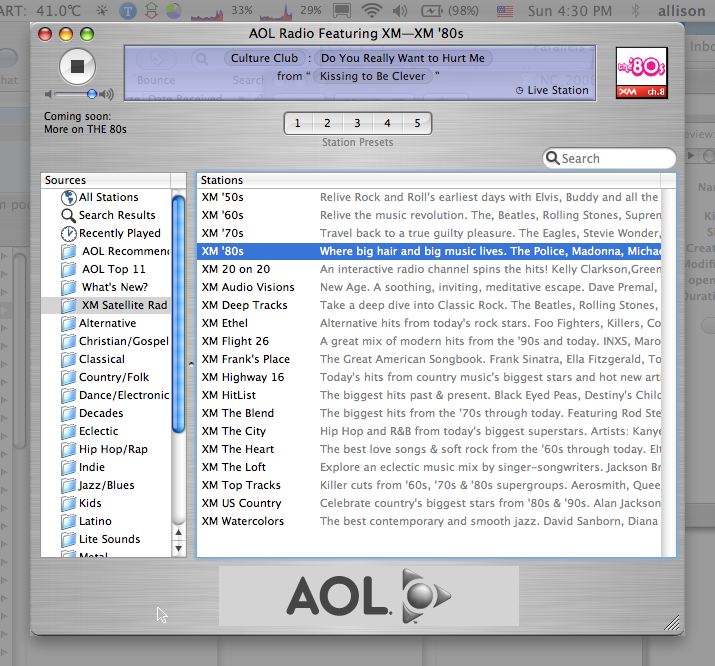
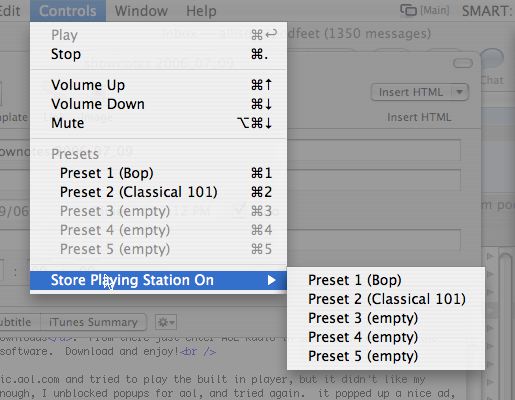
I found that the sound quality varied quite a bit, with the highest quality recordings over under classical, recordings were done at 128kpbs. In contrast, the 80s hits under XM were actually encoded at 16kbps! it was worse than AM radio! I know there are a lot of applications that can do what AOL Radio has done with their streaming content, but I think they’ve done it very well, and if you’ve been wanting to get XM radio but were too cheap, or maybe wanted to check it out first, here’s a great way to do it.
skyrocket
If you missed the fireworks for Independence Day or simply love fireworks, there’s a cute little freeware Mac Screensaver called skyrocket that will give you one last taste of it. It comes with sound effects which are cool at first but really got on my nerves after a while! anyway, you can find it at macupdate.com and just do a search for skyrocket (all one word). In searching for skyrocket, I came across a site with a bunch of really slick screensavers for the Mac, Linux, and Windows at, you guessed it, reallyslick.com. All of the screesavers for Windows are zipped up in one file which is handy, for the Mac and Linux you have to choose which ones you want. I’ve got my eye on one called Plasma, that’s GOTTA be cool!
Mossberg on GreenBorder
Walter Mossberg of the Wall Street Journal did a review this week of a really inventive tool to help deal with malicious software on Windows. Traditional virus detection software and adware/spyware blockers work by trying to keep bad things from coming in, and cleaning them up when they get through anyway, and all of them work with limited success, and your computer is really at the mercy of your own bad habits anyway as you go clicking around mercilessly on the internet. We all do it, don’t pretend you haven’t clicked on something just once that was too tempting!
GreenBorder Pro from greenborder.com takes an entirely different approach. It works with Internet Explorer and isolates the browser from the rest of the computer without bothering you while you surf. Inside the green border, the browser runs fine, but it simply won’t allow the browser to install ANY software, and the border keeps the browser from being able to see into the rest of your computing environment. Even if some hinky stuff gets through, when you quit your browser, anything that got downloaded disappears along with the virtual session you were in. if you find yourself in trouble while browsing, you can clean and reset GreenBorder and you’re in good shape again. The example Walter talked about was what if you get browser hijacked – that’s where a hijacker decides what your home page will be. Normally this is REALLY hard to get rid of, but in GreenBorder you just reset and it goes back to the way it’s supposed to be.
One of Walter’s pet peeves is software and operating systems that intrude on you all the time to remind you that they’re working. During the D: conference he likened it to what if the cops knocked on your door late at night with a thief in handcuffs and said, “hey, we just found this guy trying to steal your car. What would you like us to do with him, quarantine or delete?” GreenBorder Pro met Walter’s standards by simply putting a visual green border around the browser to show you it was hard at work. if you choose to download something, it puts it in a protected folder on your disk with it’s own green border around it and runs in a protected session just like your browser.
Walter tested GreenBorder Pro on a couple of machines he knew to be clean, and deliberately went to all the little nasty places, and no matter what he did, the machine was clean afterwards. GreenBorder Pro did report that it had blocked dozens of attempted “file changes” and hundreds of attempted changes to the Windows registry! GreenBorder Pro is $50 per year (even though you won’t need updates like spyware or virus definitions), but that seems pretty good for what protection you can buy with it. If you’d like to read Walter’s entire column on this or other subjects, check out his site at ptech.wsj.com. the article on GreenBorder was on July 6th in his Personal Technology column.
It looks like that will wrap it up for this week of the NosillaCast, please keep all your great feedback coming, write to me at [email protected] or you can leave me an audio recording at [email protected]. thanks for listening, and stay subscribed!

Thanks for the review of AOL radio. Looks really cool.
You should check out Pandora.com
It creates a streaming playlist of music you might like based on artist or song titles that you enter. REALLY COOL!
Glad you liked it! I actually reviewed Pandora back on show #20 on 12/04/06 – it really IS cool! strangely I don’t really listen to music, but these tools are fascinating. thanks for listening (and I like your handle).
Great stuff
When reading I was remindedof related storys in
avg download