Forums added to Podfeet at podfeet.com/forums, Levelator review from gigavox.com, @podder review from apodder.org, fix your own iPod through ifixit.com, listener Bart gets a new title, SwitchProxy Firefox extension at addons.mozilla.org/firefox/125, Spirited Away from drikin.com to make your apps disappear to keep them from distracting you, Stitchh PDFs using Automator, Boinx Ivezeen from ivezeen.com to turn your iSight into a video recorder, Vista RC2 review continued, Andy Walker & Sean Carruthers from labrats.tv interview Allison at the Podcast Expo.
Subscribe to the Podcast –> 
Listen to the Podcast once – 36 min 23 sec
A technology geek podcast with an ever so slight Macintosh bias. Today is Sunday, October 15th, 2006 and this is show number 65.
I’ve done something interesting over at podfeet.com, I’ve added forums so we can get into more of a dialog between NosillaCast listeners instead of just me to you. this came up at the podcast expo a lot – many people said that the interest level of listeners goes up dramatically when they feel they’re part of the creation. I had never thought of it that way – but when I do put some actual brain cells to it I know that those of you who have sent in reviews and questions feel more invested in the show. The forums are at podfeet.com/forums, or if you forget that it’s the top link on the right side panel at podfeet.com. I threw up some categories, not sure what will grow but I’ll try to adapt them as I figure out what you want to talk about. I created two major categories for software and hardware, and within software I created one each for mac, windows and cross platform freeware and shareware plus one for open source software. In hardware I created only one for gadgets, haven’t thought of anything else to put in there, but I’m sure you’ll give me ideas.
While I don’t think I officially announced this other than an entry in the blog and throwing in a comment at the end of last week’s show, there’s already 12 registered users, and 27 posts! So head on over to the forums, ask questions, make comments, and give me some feedback on what you’d like to see in there, ok?
Levelator review
Last week we talked about The Levelator, a free tool from gigavox.com that I’m now using to enhance my audio by leveling the sound so it’s more consistent. Listener Tim wrote in after he heard my review and wrote this:
Allison: finally back up to date on the Nosillacast (again!) – just completed 10-8, Very good, good audio, fyi. I wanted to thank you for pointing out “The Levelator” It will be VERY useful. I have been using Audacity for some speech recordings. The speaker uses a “lavalier” mike and happens to turn his head one way or the other. As he does this the sound level goes up and down, additionally, he will raise or lower his voice, as we all do, for emphasis. I was having to scan, in audacity, and look for low and high volumes and try to adjust them accordingly – very tedious. Now I record in Audacity as usual, export to AIFF,”Levelator” it, import it back into Audacity for other editing tasks as necessary (long pauses, and “goofs”) Which is a much simpler task than trying to do volume levels AND editing. And it is soooo quick and easy! Thank you , Thank you (ad infinitum). Tim
I’m so glad The Levelator helped you out, that’s awesome! I wrote to Doug Kaye of Gigavox and also the head of IT Conversations, a great podcast, and sent him your review. He wrote back almost immediately thanking me for sending the comment on – and also said that he finally figured out the origin of NosillaCast! I was kind of flattered that he had even remembered me (we chatted at the expo, but so did about 2000 other people!
@podder review from Michael
Quite a while ago I told you about a podcatcher designed specifically for the visually impaired called @podder from apodder.org. The idea is that someone who is partially sighted has very different requirements than someone who is completely blind. I’m not able to do a good review because I am sighted, but luckily listener Michael G who is partially sighted checked it out and did a great review for us. Let’s have a listen:
PLAY ATPODDER REVIEW HERE – CLIP HIS MISTAKE ON THE URL OUT
Thanks Michael – you did a great job of talking through the good and the bad – I’ve let Susan from @podder know that this review is coming, so perhaps she’ll have some response to the part that needs improvement. I’m sure she’ll appreciate the feedback from a real user.
iPod replacement parts
Listener Michael sent in a review of a very useful site that helps you do your own repairs on iPod. Here’s what he had to say:
I just found and used a service for user-replaceable iPod parts….My wife’s 1st generation iPod mini’s display died a while back. Of course, it was out of warranty and the Apple store wanted $200 (!) to fix it. I then went to ipodresq.com, but they wanted $100 AND I’d have to mail the iPod out to them (yeah, a big risk of getting it lost in the mail).
I recently discovered ifixit.com. Allison, this is the best site EVER. They have all parts for ALL iPod generations. I ordered the display (which came 3 days later, and they even sell special tools for opening iPod casings or other tasks. Altogether I paid only $75 (including 1 tool) and I replaced the iPod mini’s display myself – it was EASY. Why…?
Because ifixit.com also has online CLEAR and precise instructions on opening the iPod and replacing whatever part(s) are in question. HUGE photos of exactly what do to as well as line-by-line text instruction. So if anyone’s iPod dies or whatever after warranty, don’t buy a new one, just replace it yourself. Also a great site for those love to tinker…
My next iPod project: a friend at work dropped his 4th Gen, 40GB iPod 6 times, the hard drive died, he got a new one (threw this in the trash). I’ll be replacing this hard drive with a 60GB and keeping it!! This could be a new hobby for me!
Michael – what a great idea! if you’ve got an iPod that’s not worth repairing through traditional paths, what’s the downside of trying to do it yourself if the price is low enough? As you have heard, it looks like I’ve destroyed my Nano – it started to leak sweat into it when I was running, and I think I shorted something out inside. It isn’t recognized by my computer through USB, and won’t turn on, resets don’t help, but I can make it come on by plugging it in using Firewire. that’s kind of odd, because the Nano’s don’t support Firewire! If I plug it in with Firewire, the display comes up and I can move through the menus and see the different songs, but it never charges. this makes me think I trashed the battery. I went over to ifixit.com and checked out their prices, and it’s only $20 for a new battery! It’s got to be worth $20 to give it a try, even if I break it prying it open, I haven’t really lost that much, but I have a shot at saving $200 on a new iPod. The other thing they have is a new front face plate for $20, and since I got mine the very first day they came out, no one knew how easily they scratched so mine is really messed up, I might buy both the cover and the battery. If I get my nerve up to do this I’ll let you guys know.
Michael’s website, by the way is mahjr.com, and he’s a fabulous illustrator and painter, so go check out his outstanding artwork.
Bart Booshots (Buschotts) application for R&D
Listener Bart has been giving us lots of fabulous reviews of products I’ve never used before, and this week is no exception. I mentioned last week that I might have to give him a title in our research department, so this week he sent me an application for that department. I’ve decided that he is now worthy of the title research assistant Bart. last week I butchered his surname, and he wrote this back – Firstly, thanks very much for your very kind plug for my little blog. I also had a good chuckle at your pronunciation of my surname …. it’s a bit of a mouthful …. and so far no native English speaker I’ve ever met has gotten it right first time, so no need to feel bad 
Bart is also venturing out into podcast land himself, and he’s excited about The Levelator. He says, secondly, I think you’ve just solved a big problem for me. My little attempt at a podcast is starting to expand slowly and I’m starting to venture into the world of Skype interviews and three guesses what big problem has presented itself …. yup … the levels just keep going all over the place. I start by doing a check and getting people to adjust their volume until things sound OK but by the time we get 5 or 10 minutes in the levels are all over the place again because someone has moved further away from their mic or what not. I’ll definitely give the leveler thing you mentioned a go for the November edition (I’ve chosen a monthly format to try avoid the dreaded pod-fade).
And finally, he has another review for us:
Anyhow, to beef up my application for research department status here’s another great little free piece of software that I’ve recently come across that solves a real problem for me and hopefully for your listeners too. If you have a laptop and you move from network to network a lot there’s a good chance that you’ll have to use different proxy settings in different places. I have this problem when I move from home to college to work with my MBP and it’s really annoying. Were I to use Safari this would, of course, not be a problem, because OS X’s location switching will ensure that Safari gets the right proxy settings from the OS but I’m an avid FireFox user and I’m not going to give up all the extensions I love just to make it easier to move around! I figured I couldn’t be the only person to have run into this problem so there must be a nice extension out there for this. Turns out there are a few to choose from but a quick poke around led me to choose one, SwitchProxy at addons.mozilla.org/firefox/125, which suits me perfectly because it easily lets me set and name as many configurations as I want, it supports PAC files (Proxy Auto Config files), and it gives me a nice drop-down box for switching between the different profiles I’ve set up and also to turn off proxies all together. I found the default setup a little too space-consuming but you can get round that very easily. As ever there is a full review with full instructions and some screen-shots on my blog here: bartbusschots.ie/blog and then click on the post about Firefox extensions.
Bart – as always your review solves a real problem and your instructions are clear. I think I’ll give this extension a try – what I do is just quit and restart Firefox when I change locations, and then it picks up the new network configuration. The reason that works for me though is that I’m ALWAYS wireless at home, and I’m usually wired in the office, so for my wired settings I have the proxy thing going, and for home on the wireless I have no proxies. If I’m wireless at work, i have to VPN in, and then I don’t bother going outside the firewall most of the time anyway. I think this extension would work well for me.
For those of you who are going “proxies? what the heck is a proxy? are you working with a lawyer on power of attorney or something?” I’ll explain. In big companies, they build a firewall around their entire network. That means that if you’re inside the firewall, you can’t get out and go to something like Google. The way they let you out, is they create a server or servers called proxy servers, which sort of hand hold your traffic to go outside the firewall. You have to put in your network control panel either the url of the proxy server, or sometimes you’ll have what’s called a proxy script you have to point to in the network control panel. To make things even MORE complicated, once you do that, you have to then tell the network control panel what websites you go to INSIDE that should not go through the proxies. Are you still with me, or did I lose you yet? let’s say you work at IBM, and all of the internally accessible websites ended with internal.ibm.com. you would tell your network control panel to bypass the proxies if you were going to websites that had internal.ibm.com in the address. As you can see, it’s a great advantage if you never have to look at or think about this slop again if you can avoid it, and it sounds like SwitchProxy will allow you deal with it in the simplest possible way. thanks for the great idea research assistant Bart!
Spirited Away
As I’ve mentioned a few hundred times (or at least I think I remember talking about it), I have ADD something fierce these days. A friend of mine imitates my condition with this joke, “how many engineers does it take to change a light bulb? I don’t know, how many? Oh look, there’s a chicken!” Anyway, what was I talking about? Oh yeah, my ADD. If you have this problem too, and one of the things that distract you are all the applications you leave laying all over your Mac desktop, then perhaps Spirited Away will help you. this is a freeware utility for OSX that makes your applications automatically hide when you’ve stopped using them for a while. Imagine you’re working on this important report in Word, and you glance over and see a youtube video over on Firefox that you meant to watch, or you realize someone’s online on chat and you feel compelled to go talk to them. Imagine if those applications were just hidden, you’d have completed your report, gotten that promotion, and lived a happy life!
Spirited Away is from drikin.com and it allows you to set the number of seconds of neglect after which your applications are simply whisked away from view. That’s it, that’s all it does, that’s the only option in the preferences – I set mine for 150 seconds. I did notice that if you pull down from the little pacman looking dude for SpiritedAway in the menu bar, you’ll see a list of the open applications, and you can pull down and select ones you want to exclude from the disappearing act. I included a screen shot of it in the shownotes so you can see what I mean. I’ve been using it this week, and i really think I like it! I am notorious for leaving a ton of apps running, so it’s perfect for me. Hope it helps you out too…oh look, there’s a chicken!
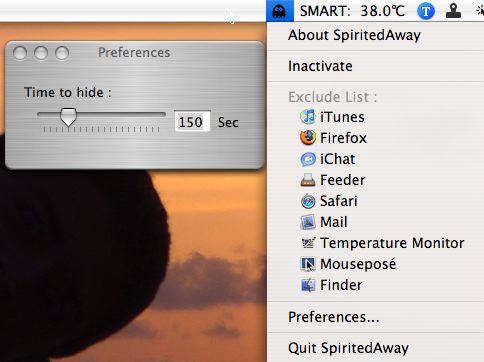
Stitchh PDFs using Automator
Last week Research Assistant Bart told us about PDFLab which allows you to stitch together separate PDFs and even add jpegs and make one new PDF file. Listener Frank wrote in with a way to do many of the same functions with Automator in OSX. He titled his email “Merge PDFs for even free-er”. Here’s how to do it:
In Automator:
– Search for Merge PDF
– add what else you want to do
– make a point to move the file to the desktop or any other folder, otherwise it’ll be stored in your /private/var/tmp folder.
Move it with a bash command to gain a barely noticeable speed increase. Not really useful, but what the heck.
[mac@domain user]$ mv filename destination
Export it either as a plug-in for the Script Menu, the Finder or – to use it with QuickSilver – just as an application, so you can feed it a document right away. If you want to provide other public folder than the public folder of the system. Try the Link command to create a file in the public folder. Works like an alias, just at BSD level.
[mac@domain user]$ ln name /home/othername/
If it complains around use: touch name. This creates an empty file with the name name.
Frank – this sounds like a good use of Automator, and it keeps opening my mind to what you can do. I haven’t tried it yet, but I will. I have to say though, downloading a gui interface free program like PDFLab is something I’m MUCH more likely to do that bashing and all that! Thanks for the idea.
Ivezeen
A while back I reviewed an odd little tool called Mousepos – which shows you where your cursor is by putting two big green circles around it. It’s not there all the time, which would be annoying, but only when you move the mouse after a long period of inactivity. One of the ways I judge a tool is whether I’m still using it a month later, and I’m pleased to tell you that I still really Mousepos! I like it because in some apps like VLC my cursor seems to disappear, and now I can’t possibly miss it! I also like that it really surprises people when they first see it on my screen. Anyway, the reason I bring this up is because it’s from a company called Boinx, and they sent me a little newsletter talking about their other products.
Since I liked Mousepos, I figured I should check out what else they have, and I found a really fun one called iVeZeen. Basically for $14, it turns your iSight camera on your Mac into a video recorder. There’s probably other tools that do this, but iVeZeen works really well. The folks over at Boinx will give you as many one day free trial keys as you like – interesting form of nagware to get you to cough up the shareware fee. They also put “Recorded with a demo version of Boinx iVeZeen” across the top of the movie.
If you want to see a goofy little unattractive movie I made with iVeZeen, check it out in the shownotes:
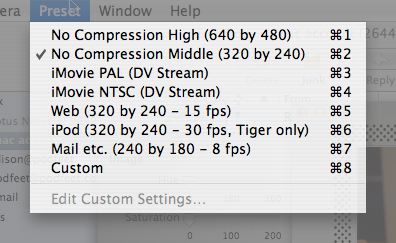 this little app has a ton of options you would never expect for $14. How about voice activation? Once enabled in the preferences, all you say is “start recording” and it starts all by itself, say “stop recording” and it stops. Another cool feature is that you can set a threshold on the built in motion detector on a laptop and when the machine is jiggled more than that threshold, it will start recording. not sure what I’d use it for, but it was cool. I know there are utilities out there that will create and mail a video of the person who snaked your laptop by using the sensor, but I don’t think this one does anything with it.
this little app has a ton of options you would never expect for $14. How about voice activation? Once enabled in the preferences, all you say is “start recording” and it starts all by itself, say “stop recording” and it stops. Another cool feature is that you can set a threshold on the built in motion detector on a laptop and when the machine is jiggled more than that threshold, it will start recording. not sure what I’d use it for, but it was cool. I know there are utilities out there that will create and mail a video of the person who snaked your laptop by using the sensor, but I don’t think this one does anything with it.
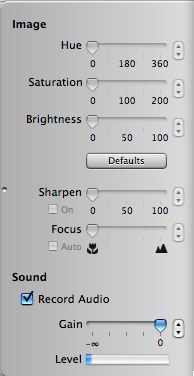 There are presets for recording so you don’t have to convert the videos you take for a specific format afterwards. It defaults to 320×240, but you can choose 640×480 all the way down to versions for the web, email and iPod, you can do DV stream quality for NTSC or PAL. If all of that is not enough variations for you, you can go into a custom mode too.
There are presets for recording so you don’t have to convert the videos you take for a specific format afterwards. It defaults to 320×240, but you can choose 640×480 all the way down to versions for the web, email and iPod, you can do DV stream quality for NTSC or PAL. If all of that is not enough variations for you, you can go into a custom mode too.
There are some advanced preferences in a slide out drawer that look pretty cool, but they’re all greyed out for me. I don’t know if it’s because my built-in iSight doesn’t support them, or because it’s a demo copy. I could probably get out the old manual or look at the read me…yeah, right, that’ll happen. the options are for the image quality – you are supposed to be able to change the hue/saturation/brightness, also set sharpening and focus control. I was able to control one button on the advanced prefs – you can choose to record or not record audio, and to set the gain. They show you the levels too while you’re recording and testing.
If you’re looking for a really inexpensive way to make your Mac iSight into a video camera with a lot of capability, check out ivezeen.com from Boinx software.
Vista RC2 continued
As I’ve mentioned, I’ve loaded Vista Release Candidate 2 on my MacBook Pro under Parallels. I’m running Parallels release 1922 with 2GB of RAM and 1GB dedicated to Vista. Vista positively HAMMERS the cpu’s on the Mac. I’ve been monitoring the load using MenuMeters from ragingmenace.com, and both cpu’s are running about 60-70%. This is in comparison to XP which uses maybe 15% or so. Inside Vista I ran the cpu monitoring tool, and I found that if I simply jiggle the mouse, I can get the cpu to hit 100% every time.
I decided I really wanted to know whether Vista is just really badly written, or whether Parallels is just managing really badly. to track down the root cause, I took the same ISO image on the same CD for Vista and I had it installed on an HP workstation (Intel Core 2 Duo) and found that it did not hammer the cpu. Wiggling the mouse did not push it at all. It idled nicely when nothing was running. I think I’ve done a good enough test to show that Vista isn’t necessarily at fault hee in terms of poor system resources, but rather it’s Parallels. Know that I would rather blame Microsoft of course, but this time it’s not their fault. I’ve put in a posting on the Parallels forum so that I can get some attention on this – they’re REALLY good about reading the forums posts and getting fixes out quickly, so I bet if I give it a week or two they’ll have this resolved. Until then I can’t really use Vista, the Mac side slows down so much it’s unusable, so I’ll stick with XP till it gets fixed. I did want to let our Windows users know that Vista isn’t so badly written like I thought it was – it was unjustly accused!
Interview on Labrats
During the Podcast Expo I told you that the biggest thrill I had there was being interviewed by none other than Andy Walker and Sean Carruthers of Canadian TV show Call For Help with Leo LaPorte fame. They had me mic’d up for their own audio, but they also gave me permission to record it myself and play it on the show. Luckily, my buddy Ron brought his Griffin iTalk to the Expo, and he attached it to his iPod which allowed him to make the recording with the included lavalier mic. the beginning of the audio is a bunch of messing around, but I think it’s still fun to listen to. Sean was having trouble picking up the audio on Andy’s mic, so we keep pretending to start the interview. I’m glad we did because I found out one thing Andy is not good at, and that’s remembering a url to say it later. He messes up a couple of times before we start the real recording. I watched a few of his interviews from the expo that they’ve already put up on their podcast, and I’m pretty sure he messes up the url on every single one! anyway, enough explanation, sit back and enjoy this little interview. Oh, and remember that when they post the show with my interview in it you’ll have to go watch it over there too!
INSERT LABRATS INTERVIEW
Isn’t that fun? I had a great time, I hope you liked it! You should check out labrats.tv if you want one of the lightest ways to learn about technology. As Andy says, he explains technology with groceries.
Looks like that’s going to wind up the show for today, as always feedback is delightfully accepted – send me an email at allison@podfeet.com or if you’ve got a microphone and want to try an audio email, send it to nosillacast@gmail.com and don’t forget the forums at podfeet.com/forums. Thanks for listening, and stay subscribed!

Susceptible to sounding like a jerk – some of these pictures made me really feel better about myself