cookingforengineers.com, themacattack.us mentions NosillaCast, Todos to show all your applications from dbachrach.com, Unplugged from briksoftware.com, how Pando uses Bit Torrent. Google products reviews – Catalogs at catalogs.google.com, Checkout at https://checkout.google.com/, Desktop at desktop.google.com, Directory at google.com/dirhp. How to bring Flash Clocks to your local machine, Handbrake for Windows from prdownloads.sourceforge.net/tivo-mplayer, latest version of Parallels is fantastic – including a video of the new capabilities at Parallels Movie, more fractal fun with Xaos http://wmi.math.u-szeged.hu/~kovzol/xaos/doku.php for Mac and PC.
Subscribe to the Podcast –> 
Listen to the Podcast once – 32 min 49 sec
Happy birthday Kelly – hope you’re having a good sail with dad today.
Boy, is it just me, or are things starting to get really busy already? I’m running ragged right now! Lindsay’s home from school which is wonderful, we’ve got Christmas shopping going on, 4 cars to wash and wax now, and the rain keeps dropping these really annoying dirty leaves on my driveway so i have to keep cleaning up not just the leaves but the dirt they leave behind! it’s a glorious tree actually, it’s a 70 Dutch Elm tree, which the previous owner of our property carted out from the midwest to California in the back of a truck (it wasn’t 70 feet tall back then). in the spring there’s nothing more beautiful than the bright green leaves coming in. However, in the fall, instead of turning golden and yellow like an self respecting mid-west tree, the leaves turn just brown, and somehow get full of dirt! maybe they’re collecting smog? Oh well, it DID give me an excuse to use the power washer I got for Mother’s day again! Maybe in springtime I’ll post a picture of the tree so you can see how good it looks! I guess we’d better get back to talking technology, eh?
Cooking for Engineers
So remember our long sojourn into recipe programs for the Mac? One of the reasons I enlisted your help finding applications for Listener Dean was that my husband and I are both engineers, and therefore impaired in the cooking imagination category. Listener Bruce wrote in with a hilarious link – it’s to a site called cookingforengineers.com. Isn’t that a great idea? The front page has articles like “baguettes deconstructed”, and “IEEE Spectrum Radio looking for engineers who cook”! Only a site called cooking for engineers, would have a link to “equipment and gear”! That’s where you can learn about knife sharpening and hardness, and common materials of cookware.
I really like the area called “ingredients dictionary”. In here you’ll find photos of each ingredient (how many times have you been sent to the store to get something like cilantro, and you’re looking at cilantro and parsley and trying to figure out which one is which! if you had this handy ingredients dictionary you’d be able to whip up the picture and know for sure you bought the right thing! Of course you’d look like an idiot carrying your laptop to the grocery store…There’s also a community forum which is nice, because it’s better that engineers talk to each other than bothering other people! check out cookingforengineers.com!
The MacAttack
There’s a great Mac podcast called The MacAttack from themacattack.us, with host Steve Stanger. He’s got some great tips and hints, and sounds like a really nice guy to me. His content is excellent. Imagine my delight when i’m listening along, and I hear Steve say “Pat writes in that Allison of the NosillaCast said that AppDelete works way better than AppZapper which doesn’t get all the files, and AppDelete is free.” Thanks Pat for sending that on to Steve, it makes me feel famous!
Todos
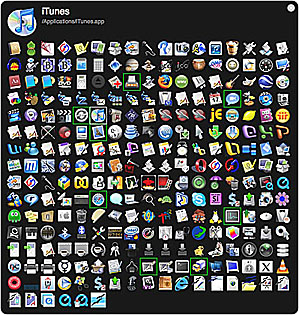 Listener Ryan went through his Mac and looked at all the freeware and shareware he uses, and sent me links and explanations for all that good stuff! this is going to be some great material I think. the first one that caught my eye was Todos, which I believe in Spanish means “all”. Todos from dbachrach.com is a freeware application that when launched shows you a grid of all the icons of all of the applications on your computer. They’re beautifully done, on a black background, very dramatic. As you move your cursor over the different icons, in the upper left it shows you the icon larger with the name of the application. The icon you’re hovering over also gets a grey square around the small one, and all of your currently open applications have a pale green box around them. This all sounds so mechanical as I describe it, it’s actually an eye pleasing way to view your applications and choose the one you want. Sometimes the icon catches my attention more than the name, so this could be useful too! check out the shownotes, I put in a picture of my applications. i challenge listener Tim to take a screen snapshot of his Todos screen!
Listener Ryan went through his Mac and looked at all the freeware and shareware he uses, and sent me links and explanations for all that good stuff! this is going to be some great material I think. the first one that caught my eye was Todos, which I believe in Spanish means “all”. Todos from dbachrach.com is a freeware application that when launched shows you a grid of all the icons of all of the applications on your computer. They’re beautifully done, on a black background, very dramatic. As you move your cursor over the different icons, in the upper left it shows you the icon larger with the name of the application. The icon you’re hovering over also gets a grey square around the small one, and all of your currently open applications have a pale green box around them. This all sounds so mechanical as I describe it, it’s actually an eye pleasing way to view your applications and choose the one you want. Sometimes the icon catches my attention more than the name, so this could be useful too! check out the shownotes, I put in a picture of my applications. i challenge listener Tim to take a screen snapshot of his Todos screen!
Unplugged
Have you ever been working along on your laptop thinking it’s plugged into power, and suddenly you see that message that says, “your battery is almost out, hurry up and plug in!” Happens to me more often than I’d like, that’s for sure, that’s why I decided to test out the Mac freeware app recommended by listener Ryan called Unplugged from briksoftware.com. The website says it uses Growl to do the notifications, or with an Alert window if Growl is not installed. I vaguely remember installing something called Growl a while ago and I couldn’t ever figure out what I was supposed to do with it.
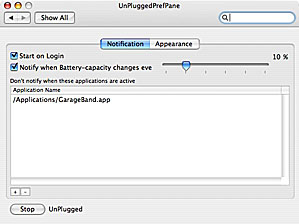 I downloaded Unplugged, and discovered that it’s actually a preference pane. For those of you that are Windows users, it’s sort of like a Control Panel – more imbedded in the OS than an application or a utility. Upon double-clicking Unplugged it launches the preference pane window and asks whether to install for this user only, or for all users. I strongly encourage you, whenever faced with this question to only install for this user. You should always keep a pristine admin user account with no alterations to it. this gives you a way to be able to diagnose problems when things go all hinky on you. If you have a problem that you’re having trouble tracking down, and you switch to the clean account and it goes away, then you know that it’s a problem in the account, not some OS-level problem or hardware or anything scary like that.
I downloaded Unplugged, and discovered that it’s actually a preference pane. For those of you that are Windows users, it’s sort of like a Control Panel – more imbedded in the OS than an application or a utility. Upon double-clicking Unplugged it launches the preference pane window and asks whether to install for this user only, or for all users. I strongly encourage you, whenever faced with this question to only install for this user. You should always keep a pristine admin user account with no alterations to it. this gives you a way to be able to diagnose problems when things go all hinky on you. If you have a problem that you’re having trouble tracking down, and you switch to the clean account and it goes away, then you know that it’s a problem in the account, not some OS-level problem or hardware or anything scary like that.
Okay enough lecture, back to Unplugged. The interface is nice and simple – you can choose to have the application start on login, and you can tell it that when certain applications are active you don’t want to be notified of power changes. I put a picture in the show notes so you can see how I’ve told it to not notify me if GarageBand is active. You simply click the plus sign at the bottom of the window to add more applications to that list. There’s a part of Unplugged I just don’t get – there’s a slider that goes from 0-50%. There is some text to the left of it with a check box, the text says “Notify when Batter-capacity changes eve”. What the heck does that mean? I played around with it a bit and couldn’t figure out anything that would change with or without it!
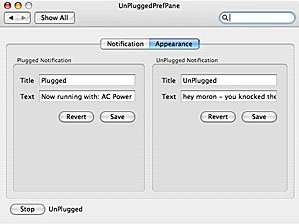 there’s a second tab called Appearance, and it allows you to set the text that is displayed when your power is plugged, or unplugged. I was kind of disappointed in this though – i changed mine to say “hey moron – you knocked the power plug out again” but the changed didn’t take effect, and it still says “now running with: battery power”. that’s no fun! As usual I’ve gone into an elaborate description of something that’s completely simple! if you install Unplugged, and hit start, then whenever you unknowingly (or knowingly) unplug power, it will pop up a small window notifying you of that fact.
there’s a second tab called Appearance, and it allows you to set the text that is displayed when your power is plugged, or unplugged. I was kind of disappointed in this though – i changed mine to say “hey moron – you knocked the power plug out again” but the changed didn’t take effect, and it still says “now running with: battery power”. that’s no fun! As usual I’ve gone into an elaborate description of something that’s completely simple! if you install Unplugged, and hit start, then whenever you unknowingly (or knowingly) unplug power, it will pop up a small window notifying you of that fact.
On the website they talk about how you can use Growl notifications, but I didn’t really feel like digging into that, so I’ll leave that up to the student as a homework assignment!
Pando
a couple weeks ago I told you about a fabulous free tool called Pando – it was invented to allow large file transfers very quickly. One of the things I questioned was that on their website they said they use Bit Torrent technology. As I mentioned, Bit Torrent is a great technology for transferring huge files. It allows you to get “bits” from lots of people at the same time. It’s efficient because most internet services are slower uploading than downloading, so if you can download from lots of people at once, you can add their collective bandwidth up until you fill up your download pipe. ANYWAY, I was trying to figure out how that would help with Pando where you’re just doing a transfer from one person to another.
This week I figured it out. a unique feature of Pando is that I can start uploading a huge file or folder full of files to you, and you can actually start to download before I’m done. they must be downloading bits then, right? I can pause the upload, and you can download until you’ve got all the bits I’ve put up. You can pause the download, leaving the bits I’ve uploaded still up there waiting. this is really interesting that they’ve used pieces of the bittorrent technology and made an awesome product. and i’m not just saying that because they sent me a shirt! I’m proud of my epiphany on this subject!
Google products – part 2 – Google Catalogs
In this second installment of our 26 part series on Google products, we’ll start with Google Catalogs at catalogs.google.com. there aren’t a lot of categories from which to choose, only about 16 of them, but Google specializes in simplicity, right? I’ll think of some catalogs i like first, and then see what Google Catalogs can do for me. We’ll start with one computer catalog (um, duh? only one? gotta be unbiased right?)) I’ll choose Think Geek which is a great catalog for geeky toys, even if I did have a falling out with them on charging me $17 for shipping by Christmas to Canada two years ago and then delivered AFTER Christmas! I typed in Think Geek into Google Catalogs, and it came back with Cyberguys, which is a REALLY REALLY good geek catalog! but not Think Geek. it came back with a suggestion of thinkgeek (all one word instead) so i clicked on that, but it said that it didn’t match any documents! why the heck did it offer it to me if it didn’t have it? Not exactly a full success on the first try, but at least it gave me the link to Cyberguys.
I went ahead and checked out the Cyberguys catalog. Google gives you four different page options – an overview kind of layout – two pages to a section, and 6 sections on the screen at the same time – so 24 pages at the same time altogether – which means you can’t see anything on any of them. Next up is a 2-up, which is pretty small still, but if you click on one of the pages you get the 3rd view which is a close up of one page. now at least you can see the pictures an dread the headlines, and if you’re very young you might be able to decipher some of the text. Luckily there’s a fourth option which is a real close up where you can see the pictures and read the text. while this is functional, I’m not sure a catalog running in the hundreds of pages is all that practical to scan like this.
next up, let’s find something in the clothing line – how about Coldwater Creek – my favorite clothing catalog? Again it didn’t find it, but gave me the suggestion of spelling it exactly the same, so of course i tried that and got nowhere. I tried Urban Outfitters (my daughter’s favorite catalog) and it showed me the Orvis Fly Fishing catalog. Gee, I don’t think that’s what she had in mind, do you?
Okay, let’s try another approach, let’s just look at a category they already have and see if there’s a catalog I like. I checked out the consumer electronics category and they had a grand total of 19 of them. Hmmmm…not so much I think, considering it’s the geeks who would actually think to look at a search thing like this. I did find the Sharper Image catalog, and I thought they may have the cordless electric knife I’ve been looking for, so i tried the search capability and it did find knives in the catalog so that was good, but it wasn’t the cordless electric one I thought they carried. I decided to double check it, and went to sharperimage.com, typed in knife, and the third item in the list was the electric knife I was looking for. it’s altogether possible that the knife isn’t in the real catalog, but I’m betting it was.
Overall, I’d have to say that Google Catalogs was pretty much a bust, nothing compelling to get me to spend a lot of time here, so don’t waste your time either.
Google Checkout & Google Desktop
The next two tools in Google’s lineup will be hard for me to test. Google Checkout is a direct competitor to Paypal and is available at https://checkout.google.com/ (note the S after http). the intention is to have a secure checkout system where you enter your personal information once including credit card number and that weird little 3 digit code they’re always asking for. they say they have a fraud protection service, not sure how it works but it sound good. They don’t charge the buyer a fee for using the service, so I assume, like paypal, that the seller pays a fee. I created an account for myself (I’ll do anything for the show).
Here’s the hard part – to use Google Checkout, you have to find stores that use Google checkout! I don’t know about you, but I’m not likely to choose my shopping by what checkout service they use, are you? I tell you what, I’ll keep my eyes peeled as I do my Christmas shopping, and if I see that Google Checkout logo I’ll be sure to give you a full report on how well it works!
Google Desktop at desktop.google.com is next on the list, but I’m not really going to be able to check that out either. I think most people have tried this out and it gets rave reviews – the reason I can’t load it is because of a security flaw in the way it’s implemented, and as my machine goes on the corporate network it’s inadvisable for me to put the tool on there. The flaw is that the tool stores the search information of what’s on your machine on their servers. you can imagine that your company probably doesn’t want competition sensitive information up on someone else’s servers, right? The good news is that there is an enterprise version of Google Desktop that my company is implementing, and it gives all the great capability but without the security risk. When we get that loaded up, maybe I could do a better review for those of you who haven’t put it in place on your own machines. I guess I should mention that this tool is Windows only, but that’s not a real drag, from what I’ve heard it adds Spotlight like capability to XP, so that our Windows brethren can finally search their own machines without waiting an eternity!
Google Directory
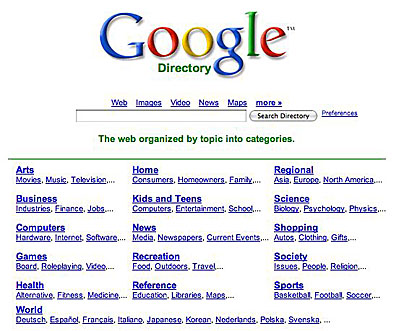 The next Google tool on the list is called simply Directory. I had never seen this one before (told you there’s lots of hidden gems in Google) – let’s find out if this one is a gem! Direcotry says it allows you to browse the web by topic and is available at google.com/dirhp. I wonder why they went with that goofy url – did Hewlett Packard help them with this? Oh well, let’s explore Directory.
The next Google tool on the list is called simply Directory. I had never seen this one before (told you there’s lots of hidden gems in Google) – let’s find out if this one is a gem! Direcotry says it allows you to browse the web by topic and is available at google.com/dirhp. I wonder why they went with that goofy url – did Hewlett Packard help them with this? Oh well, let’s explore Directory.
The Directory page starts with a bunch of categories shown, like Arts, Home, Computers, Recreation – a whole bunch of them, and they each have subcategories – like within Computers it has Hardware, Internet and Software. Let’s say I’m looking for a new digital camera. I clicked on the Shopping category, and it opened a new google directory window with about 30 categories, looking much like what you find if you’re searching for message boards, like on Google Groups. I find Consumer Electronics in there, with 3392 items within it. Yikes! Once I got into Consumer Electronics, now there are about 15 more subcategories, one of which is cameras and photography. there is also a way to search by letter, and a related categories section, but I’ll go into cameras and photography.
Again I get more subcategories, but I also can now see a list of web pages for this category viewed in Google Page Rank order. I can also choose to have it viewed in alphabetical order. in PageRank order, B&H Photo Video takes the top spot, which makes sense. the next 10 hits though were places I’d never heard of. I’ll dig another category deeper by hitting the link for Digital. This was a disappointment because nothing in the last category i picked actually showed me something about buying a digital camera, it was things like services and accessories. At the top the Google search window had a choice of “search only in digital” or “search the directory”. I left it at digital and did a search on Canon…and it did not find any hits. Can you believe that? I decided to try search the directory for Canon, and got a whole bunch of hits. Hmmm….then I got the idea that I should compare that search list to what if I just searched on Canon right at google.com – and guess what? it was the exact same list for the top 10 hits or so.
I’m not sure Google Directory solves a problem for me, so for now I’m going to give it a thumbs down. perhaps if you didn’t know what you were looking for it would help categorize your thoughts, but it sure didn’t seem to help me.
I’m starting to wonder whether the reason that we don’t know much about these obscure Google offerings is that they’re not that great, so they don’t get the viral attention of the good stuff like Picasa and Google Earth! Well, we’ve got a lot more tools left to look at, so stay tuned for next week’s installment of our Google Tools review.
FlashClocks revisited
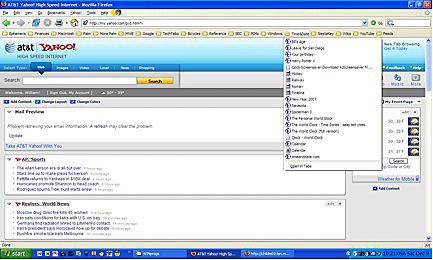 Last week on the podcast I talked about some cool Flash clocks that HDA Bob sent me, but I bemoaned the fact that they lived inside that browser window and that I would love to have them to live on my screen instead. They did have one or two that worked as screensavers, but only for Windows. Listener Bill wrote in with some interesting comments.
Last week on the podcast I talked about some cool Flash clocks that HDA Bob sent me, but I bemoaned the fact that they lived inside that browser window and that I would love to have them to live on my screen instead. They did have one or two that worked as screensavers, but only for Windows. Listener Bill wrote in with some interesting comments.
Allison: thanks for this great link. Too bad it just contains Windows screensavers. They do work well on my Windows desktop.
Maybe you already know this, but I thought I should mention it to you. At the website for the flash clocks, if you right click on the link marked “Click here for bigger version” you can download the link to your desktop. You get a small file named “timeline.swf” for example. I downloaded and moved all of these swf files into a folder named Flashclocks which I stored on the root of my C drive (c:\flashclocks). In Firefox I have set up folders in my bookmarks toolbar, one of which is named Time&Date. It contains various calendar and other links. I open up firefox and the flashclcoks folder and drag each of the swf files to my Time&Date tab/folder in my bookmarks toolbar, right click on each swf file to get properties and then rename each to the the appropriate name, Timeline for example. The location reads: file:///c:/FlashClocks/timeline.swf, for example. I then can play each clock without regard to whether I’m connected to the internet or whether the link still exists on the internet.
Hope this makes sense and is helpful….thanks for all your great podcasts.
Please keep them coming…
Regards…Bill
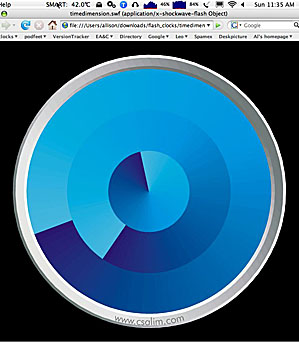 Well thank you Bill for an innovative idea! I don’t know what made you think of that trick, but it sure works. I did the same thing on my Mac, with only a slight variation on the file location syntax. I put the flash files I downloaded into my downloads folder, and imbedded them in a folder called flashclocks. The syntax for pointing the Firefox bookmark to the files was file:///Users/allison/downloads/flash_clocks/timeline.swf. very interesting that they syntax is nearly the same for both operating systems, they both start with file: and three slashes, and then you just use the normal syntax of the respective file system.
Well thank you Bill for an innovative idea! I don’t know what made you think of that trick, but it sure works. I did the same thing on my Mac, with only a slight variation on the file location syntax. I put the flash files I downloaded into my downloads folder, and imbedded them in a folder called flashclocks. The syntax for pointing the Firefox bookmark to the files was file:///Users/allison/downloads/flash_clocks/timeline.swf. very interesting that they syntax is nearly the same for both operating systems, they both start with file: and three slashes, and then you just use the normal syntax of the respective file system.
I took a screen snapshot of my favorite clock called Dimensions, but the reason I did it was to show how hard my machine has to work when Flash is playing. In the shot you can see that my cpu’s are cranked into the 80% range, and the temperature of my cpu is up to 42°C! A couple hours after I took that screen snapshot, I looked at it as sized to go in the shownotes, I realized it was kind of small to see the temp and the cpu usage, so i thought, hey, I’ll take another one, but I’ll shrink the size of the firefox window so you can still see the whole clock, but the menu meters will be a bigger percentage of the shot. Low and behold, when I shrank the FF window to half size, the CPU usage cut in HALF! How wild is that? Evidently it’s using cpu power to draw on the screen and if it only has to draw half as much, it drains it half as much! pretty wild.
flash is such a hog – I’d like to know – is it just badly implemented on the Intel-based Macs or does everyone see that problem? I’d sure like to hear from some of you on this. In any case, I think Bill came up with a very clever way to put these clocks at our fingertips, and even though it’s a bit of an advanced solution, if I could figure it out, I’m confident that you can do it too!
Handbrake for Windows
Ages ago I talked about how to move DVD movies onto your iPod using an application called Handbrake, which is freeware for the Mac from handbrake.m0k.org but I had a bear of a time finding freeware apps to do it on a PC. I can’t remember who sent this to me (seems to me it was Niraj) – now there’s an open source application called Handbrake for Windows, available at prdownloads.sourceforge.net/tivo-mplayer. As you can tell by the name of the link (which is of course in the shownotes), this is part of an effort to enhance the player on Windows for Tivo downloads. If you click to download the mplayer, you also get a link for HandBrake 0.7.1 along with Cygwin. now I’m no expert on this stuff, but my understanding of Cygwin is that it’s an open source package that has tons of things inside it, including C compilers, and an x-terminal client application. With that little bit of info, I have no idea why it’s part of the Handbrake installation.
I’m not good enough on the Windows side to do a full exploration of this tool, but if you’re looking for a freeware method to get your DVDs onto your iPod or other devices, check out HandBrake for windows. Note that this tool does not remove the copy protection from commercial DVDs, you’ll need to hunt down another tool like DVDShrink if you want to go down that path.
new version of Parallels
Those wonderful people at Parallels have done it again – they released yet another upgrade to their product. These guys are amazing – there have been only a couple of upgrades that I would characterize as ho-hum, the rest are all in the WOW category. This upgrade is one of the most dramatic improvements so far. For those of you who are new to the show, Parallels is a $79 applications that allows us to run Windows and Linux on our Intel-based Macintoshes at the same time that we’re running Mac OSX. it’s sort of like the old Virtual PC, but sort of like I resemble my great aunt Bee! Parallels is screaming fast, and runs like a dream. I don’t know everything the new version can do yet, but here’s a sampling. One of the most enjoyable party tricks is you can now drag and drop files between the two operating systems. Let’s say I have a file on the desktop in OSX, I can just drag that file onto the Windows desktop, and it copies it over there! this is so fun I did it all afternoon at work, dragging people into my office to show them!
One hassle that Parallels used to have but I took for granted was just the nature of the beast, is that if you wanted to change the size of your Windows window, you had to go into the Windows desktop properties control panel and change the screen resolution. Making it 640×480 would make the window floating in OSX smaller. Does that make sense? No worries, you don’t have to do it at all any more, all you do is grab the corner of the window and drag and it’s changes to whatever shape and size you want!
A great feature of Parallels has always been that you can pause the Virtual Machine (that’s the name for the guest operating system, like Windows or Linux). Pausing it means you can quit Parallels, and when you relaunch later, Windows opens right where you left it – no need to boot it up or restart it. Really a great time saver. The only thing I didn’t like was that it took a fair length of time to actually execute the pause, (taking away some of the time savings) and it seemed to chew up a lot of processing power while it was doing it, making it hard to work on anything else. I don’t know how they did it, but now when you hit pause, the Virtual Machine’s window goes grey almost immediately. If you tell it to quit Parallels, it does this really cool graphic of the window shrinking and spinning down in a spiral! Really fun to watch. It doesn’t actually quit instantly, but they had fun with that too – in the dock they take the Parallels symbol, which is sort of like an 8 on its side, and flip it upright and make it into an hourglass. Sand pours from top to bottom, then it flips over and does it again, all to keep you entertained while you wait. Overall the time it takes to pause and quit the VM seems quite a bit shorter.
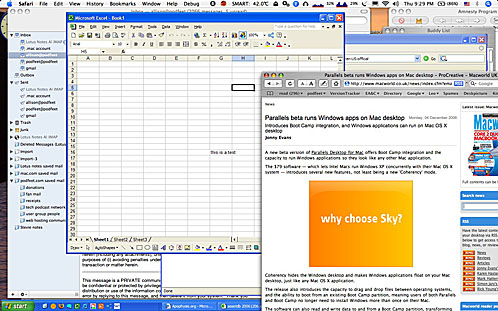 One final enhancement they added was an interesting way to actually look at the Virtual Machine. they have always had two options – one is called OS View, and that’s where you see a floating window that contains everything in the VM – the desktop, icons, tool bars, application windows, all kind of captive in the floating window. they also have full screen mode, which is fun to enable. when you choose full screen, it animates from OSX to the guest OS by turning the screen like it’s on a cube and the flip side is the guest OS. They’ve added one more option now, and they call it Coherency mode. Not sure what the name means, but coherency allows you to have each window in the guest OS actually float on it’s own on top of OSX. Picture this – you’ve got Firefox for Windows in one window, and in another you’ve got Excel for Windows. the cool thing is that at the bottom of your screen you get the task bar from the bottom of Windows – the start menu and all that, and across the top of your screen you get all the Mac OSX menus. Both OS’s living in peace and harmony! isn’t it beautiful? brings a tear to your eye, doesn’t it?
One final enhancement they added was an interesting way to actually look at the Virtual Machine. they have always had two options – one is called OS View, and that’s where you see a floating window that contains everything in the VM – the desktop, icons, tool bars, application windows, all kind of captive in the floating window. they also have full screen mode, which is fun to enable. when you choose full screen, it animates from OSX to the guest OS by turning the screen like it’s on a cube and the flip side is the guest OS. They’ve added one more option now, and they call it Coherency mode. Not sure what the name means, but coherency allows you to have each window in the guest OS actually float on it’s own on top of OSX. Picture this – you’ve got Firefox for Windows in one window, and in another you’ve got Excel for Windows. the cool thing is that at the bottom of your screen you get the task bar from the bottom of Windows – the start menu and all that, and across the top of your screen you get all the Mac OSX menus. Both OS’s living in peace and harmony! isn’t it beautiful? brings a tear to your eye, doesn’t it?
I put a little video in the shownotes so you can see these things in action if you like, so head on over to podfeet.com and check it out!
more fractal fun from Bart – Xaos
Research czar Bart did something really mean, he introduced me to something new that sucked up my imagination and I didn’t get near enough time in on writing up my shownotes as a result! he also made sure as always to give me something I couldn’t pronounce. this appears to be a hobby of his, starting with an unpronounceable last name, to names of college programs I can’t pronounce, and now an application that fits the bill too! Anyway, it’s a terrific program, so i’ll let you hear his words, and forgive me for not pronouncing it correctly. Maybe he should consider recording his ideas instead of emailing? I’d love you to hear him for yourself, he’s got a terrific sense of humor and his style is completely unique. let’s read his letter:
Hi Allison, I’m a huge fan of fractals. I even managed to get to play with them for my undergraduate Computer science thesis! There’s a really cool free-ware tool that is cross-platform that does really nice real-time fractal exploration. It’s called Xaos. It was only recently released for the Mac and I had the pleasure of helping the developer knock the bugs off it on the Mac as a tester.
Anyhow, the main page for Xaos is here: http://wmi.math.u-szeged.hu/~kovzol/xaos/doku.php, the downloads section is here: http://wmi.math.u-szeged.hu/~kovzol/xaos/doku.php?id=download and the best Mac version (the one I helped debug) is available here: http://www.apple.com/downloads/macosx/math_science/gnuxaos.html. I know you love software that everyone can play with, so, enjoy!
I wonder what it is Bart DOESN’T know about, don’t you? I downloaded and installed Xaos, and the read me gave me just enough information to get started. Remember I explained last week that fractals are shapes that no matter how closely you look at them, you see the same shapes that you saw in the original view? Xaos starts with the a classic Mandelbrot, which looks like a sort of kidney shaped thing with a blob stuck to it, and all around there are little fiery edge pieces.
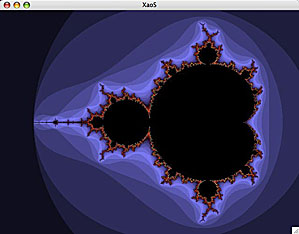
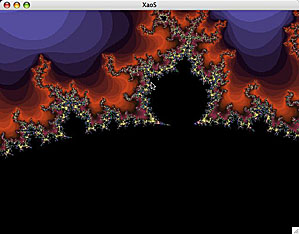
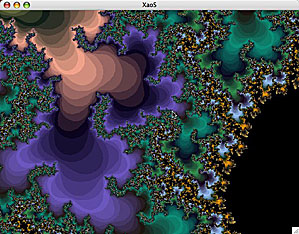
The Readme says to push with your mouse and it will zoom in, hold the shift key and drag to zoom. It doesn’t matter how far in you zoom, you keep finding the exact same imagery up close. According to the documentation, you can zoom in INFINITELY and still see the same shapes. I don’t know about infinity, but at least until I got bored it was still the same image shape!
This was a pretty good time waster, but the real fun was when I started going through the tutorials on the site. I was mesmerized by the tutorial. It’s imagery with text, no audio, which kept my focus on the video really well. they do a great job of explaining how to create a fractal from the very most basic of terms. don’t be afraid, go check it out! I have only made it through the first couple of sections of the tutorial, can’t wait to get to the rest of it! I would have gotten FARTHER through all of this, except Bart IM’d me right about then, and then we goofed off for about an hour. It’s all his fault I tell you! check out the links in the show notes to the downloads for both Windows and Mac and go waste an afternoon of your own!
Looks like that’s going to wind up this week’s episode of the NosillaCast, please keep all these great software and website tips coming, it’s so much fun having YOU do the research for me! Drop me a line at allison@podfeet.com, or if you’re so inclined, make a voice recording and send it to nosillacast@gmail.com. don’t forget to check out the forums at podfeet.com/forums to talk amongst yourselves. Leo has started a holiday wish list, add your favorite item to the list! thanks for listening, and stay subscribed.

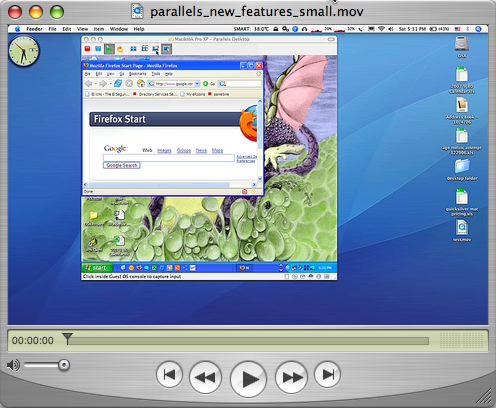
Thanks for the demo movie of the new Parallels beta. Terrific! You were right….much better to see it. Chris M
hey thanks! I had fun making it – you can hear my enthusiasm!