New theme coming, Google Earth Santa at http://earth.google.com/santa/, Google Images at google.com/images, google.com/local, Google News at google.com/news, Google Patent search at google.com/patents, How to take good pics of Christmas lights at strobist.blogspot.com, Ta-Da List from tadalist.com, ImageCaster to make a webcam from econtechnologies.com.
Subscribe to the Podcast –> 
Listen to the Podcast once – 28 min 46 sec
I’m recording the podcast a whole day early, because I wanted to be able to spend time with my family on Christmas eve. I’m picking up my mom tonite from the train so that we’ll be able to spend the holiday together. On Christmas morning we jump in the car and drive about 4 hours to go spend a couple of days with Steve’s family. It’s a great time for us, everyone seems to be so much more relaxed than when the kids were little – or wait…maybe it’s ME who seems so much more relaxed! oh well, all i know is that I really enjoy the holidays now.
New Theme coming
I took a week off from work and in between Christmas shopping, working out, washing and waxing cars, taking Kyle to get his driver’s license (he passed!) I’ve ben working on a new theme for podfeet.com. the first part was trying to figure out how to create a kind of sandbox where I could play with the theme and not scare anyone who might be visiting the real site.
Luckily I have this friend…have I mentioned Bart before? This time I only sucked up about 4 hours of his life to figure this out – we built a WordPress installation right on my Mac. this has been great, I’ve felt much more freedom to really mess around with things. The main idea is to get my beautiful artwork from Ryan in Hawaii set up as the header for the site. The other things I want to do involve having a more modern theme that will support the installation of widgets to do things like ads, badges (we DO need some stinkin’ badges!), affiliate links, that sort of thing. It probably doesn’t mean too much to you right now, but I’ve been struggling with an older theme that doesn’t allow me to do creative things as I’d like.
the fun thing is that I’m mucking around in php and mysql and css…and I can barely spell html for cryin’ out loud! It’s wonderful. The fun thing about playing in WordPress is that as long as you keep a pristine copy of what you’re working with, you can make HUGE mistakes that make you scream, and then just put it back the way it was and go on your merry way. Stay tuned for a new look and feel, which will hopefully make it a bit more obvious what the thole podfeet.com website is all about.
Google Earth Santa
I got an email from Lister John with a great holiday tip – and it fits in great with our Google series! Here’s his email:
“Allison, I am a long time listener. I know in your last show, you mentioned Google Earth. If you have not been there, you might want to look at:
http://earth.google.com/santa/
I figure you probably already came across it, but in case you had not I thought I would mention it. I also wanted to thank you for all you do to bring us a podcast each week. Happy holidays! John”
Well John, I HADN’T heard of it, so I checked it out. for those of you who haven’t been there yet – head on over to the link and you’ll be given two downloads, one for the latest version of Google Earth, and one for a Santa Tracker and present hunt. Run over there right away so you can see Santa make his trip around the world on Christmas day! thanks for the tip John, and nice to hear from you.
Google products – part 4
Google Images
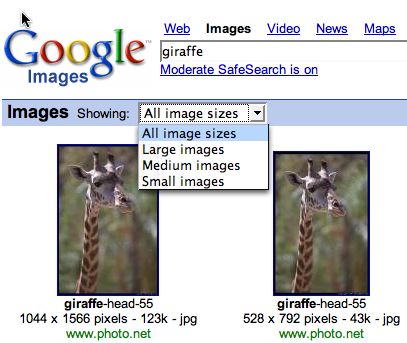 the next of the Google tools is one of my personal favorites, and that’s Google Images. You may very well have heard of this before, but there’s a couple of little tricks that make it even more fun. Starting at google.com/images let’s do a search for giraffe. i could use a picture of a giraffe right about now! I’m not actually sure where Google gets all these images, but I like the way they display them. You get both photos and drawings, and below each image it tells you not only the location for the image, but also the size of the file, and most importantly the pixel width and height. You’ll notice I didn’t say “heighth”, that’s one of my pet peeves.
the next of the Google tools is one of my personal favorites, and that’s Google Images. You may very well have heard of this before, but there’s a couple of little tricks that make it even more fun. Starting at google.com/images let’s do a search for giraffe. i could use a picture of a giraffe right about now! I’m not actually sure where Google gets all these images, but I like the way they display them. You get both photos and drawings, and below each image it tells you not only the location for the image, but also the size of the file, and most importantly the pixel width and height. You’ll notice I didn’t say “heighth”, that’s one of my pet peeves.
Speaking of pet peeves, have you ever searched for the perfect image and you thought you had it just right, then you print out your file and realize that it was a really low res image? or maybe even worse, you bring in an image and it’s way overkill for your project because it’s way too big? Well, Google Images solves this problem in the simple way only Google seems to be able to think of – there’s a little pulldown in the blue bar that allows you to filter your search by the size of the images! Very handy, I use that all the time.
Here’s something I bet you never noticed on Google Images. On that same blue bar across the top section, right next to where it tells you how many images it found, there’s a link to get a definition of what you’d searched for. Google launches answers.com with the definition of giraffe (it’s an African ruminant mammal, by the way). I don’t remember ever seeing that before, I wonder if it’s new? that’s about all i can milk out of Google Images, but if you haven’t used it before, I highly recommend it!
Google Local
Google Local is next on the list, and it’s available at google.com/local. Google Local is a tool that’s designed to break one of the big barriers of the web – it’s easy enough to find anything you want on the web, say in Bolivia if you live in Croatia, but to find something within driving distance of your house is MUCH harder. Google Local works in conjunction with Google maps. First let’s pretend I live in West Chicago, Illinois, at 100 Main Street. Let’s also say I’m looking for pizza near my house. I go to google.com/local, and in the search window I type in “pizza near 100 Main St, West Chicago, IL” and hit search.
I’m rewarded with a frame on the left with several stores listed, with nice little lettered flags next to them, that correspond to the nice little lettered flags showing on the map in the right hand frame. I can also see a big green arrow showing me where my supposed house is so I can see how far I’ll have to go to get that hot toasty pizza. Each of the stores also has a link to their website if appropriate, their phone number and even star ratings – must be from their shopping site. At this point, if I click on one of the nice little lettered flags, it even comes up with a thought bubble that I can click on to get directions to it from my supposed house on Main Street.
One of the best things about doing these reviews of the google tools is how much I’m learning! I’ve used Google Local for ages, but I learned a new trick in writing this up. On that same thought bubble I got by clicking on the nice little lettered flag, I noticed under the name and address of the store, there’s a link that says “send to phone”. Curious, I of course clicked it, and I was greeted with a place to type in my cell phone number, and a pulldown to select my carrier. when i clicked Send, in just a few seconds I heard my cell phone receive a text message, and it included the name of the store, address and phone number.
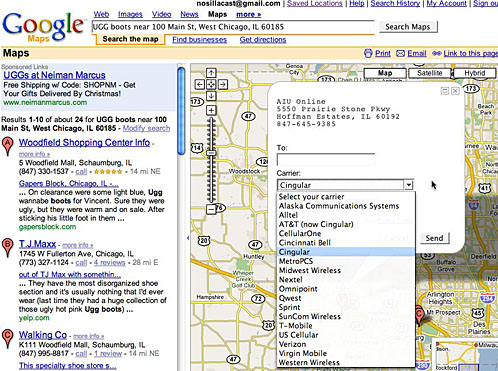
this is pretty darn handy – how often have you found an address at home, but then you have to scribble it down on a scrap of paper – how cool if you could just send the address and number to your phone! i’ll definitely use this feature, and I already loved Google Local.
Google News
I’m going to skip Google Maps, since I’m pretty sure if you’ve been on the internet, you’ve been to Google maps. Next up is Google News at google.com/news. Now I’m probably one of the worst people to review a site like this, because I actually have been boycotting anything but technology or financial news these days. It seems that every time the news is on, it’s a story like “dead baby found on railroad tracks”. Maybe I’m just unlucky that way. But, I am dedicated to the ‘cast, so I’ll check out Google News.
The site has 8 tabs down the left side to see the top stories – World, US, Business, Science/Technology (THERE’S a good place to start), Sports, Entertainment, Health, and Most Popular. I was wondering why it said U.S., that seemed kind of american-centric, but then I noticed near the top there is a pull down for top stories, and the default was U.S. but the choices in that pulldown were about 20 other countries, so that’s good.
I checked out the Science/Tech tab, and found some interesting stories – did you know that Opera has been ported to the Nintendo Wii? As usual, I digress. there’s a search field for Google news, of course, as well as a news archive search, advanced news search, and a link to google’s blog search. the Blog search isn’t exactly part of the news search, but it’s very interesting that they put it up there with the other links. I know it’s a big debate in the industry whether blogs can count as news if the blogger isn’t a “professional” reporter. I make no opinion, just find the debate interesting.
Google News also allows you to subscribe to an RSS or Atom feed, and there’s a link showing how Google News works on a mobile device through mobile.google.com. Hey – did you know they discovered a new type of black hole? Maybe this news stuff isn’t so bad…
Google Patent Search
this next google product is about as narrow as you could hope for – it’s Google Patent search at google.com/patents. Not everyone would have a need for this, but it’s still pretty interesting. Patent search is, of course, beta. When it first comes up, it has the typical simple Google interface, but it also shows 5 patents by their graphic image on the front page. when I went there, it had the incandescent electric lamp, advanced state of the art movie theater, the egg crate, the contact lens, and the beer-faucet. As tempted as I was to click on the beer-faucet, I started with the incandescent lamp, and found it was filed by Inventor Thomas A. Edison on June 14, 1881. the patent number is 242897. Unfortunately the full text is not available for this patent, but you can view a scanned image of the specifications. Get this, you can actually search within this scanned image of the specs! i tried searching on the word “lamp” and it came up with two hits. I checked both of them out, the first was on the drawing, when i checked the second hit, it showed the specs and highlighted in yellow all over the page were all the times he used the word lamp! this is so cool!
That’s great fun, but I had even more fun by searching for some of my father’s patents. He was an engineer and had a few inventions, so I went down memory lane and checked out his patent on a windshield wiper blade structure. I enjoyed the drawing very much, because i know for a fact he didn’t draw it. He could have done the drawing, but the lettering was this marvelous script – but he actually failed his first drafting class because his lettering was so dismal! I actually found 16 separate patents he did between the windshield wiper business and the railroad car business he was in before that. i really think it’s tremendous that his patents from the 1960s and before have been given this care – to be scanned in so they’re there forever. I think my mom will be really excited about this – i bet she didn’t read about that in the Google book!
Listener Bruce on photographic Xmas lights
Listener Bruce sent in a link to a blog where a guy named David explains in great instructions how to photograph Christmas lights. The really long link to the Strobist blog is in the shownotes so I’ll spare you that. David explains in the Strobist blog in only about 6 steps how to get much better photos of christmas lights than you’ve ever done before. i don’t want to snake his instructions, so I really encourage you to head on over to the site and read the instructions and give it a try. I did, and I think I got a really cool shot because I took his advice! I put five photos in the shownotes that illustrate the progress towards the ultimate goal.
I started early like he said, right after sunset.

then I remembered he said to look for a puddle or a car roof to get a reflection, and luckily I just finished waxing the roof of my son’s car, so I got this one:

better, but I wanted the darker blue sky. waited a while and got this one:

waited longer…

and the final one:

I think the sweet spot might be the penultimate shot. If you’re interested in photography, head on over to look at the shots I took and definitely check out strobist.blogspot.com for some cool tips combined with a terrific sense of humor.
Ta-da List
We all have too much to do, and we’re all searching for an organizational method that will fundamentally change our disorganized behavior. We also all know that it’s like the search for the Holy Grail – a necessary journey that none of us believes will ever succeed…and yet onward we search. Ta-da List from tadalist.com looks like it could be some fun to try out.
I signed up for a free account – and on the signup page I found something I really liked – they showed the web browser requirements – it says “Ta-da requires Internet Explorer 6.x, Safari, or Firefox. Internet Explorer 5.x won’t work. Other browsers may work, but we make no guarantees.” I think that may be the very first time I’ve ever seen Safari listed as one of the usable browsers! Most stuff works on Safari of course, but nice to see it called out by name.
Once you’ve created a username and login, it instantly takes you to the sign up page (I know there’s spam reasons why most sites email you your login link, but it was refreshing to get instant gratification for once!) Once I logged in, I was faced with one option – create new list. I clicked that, entered a name for the list, and then there was (instantly again) a field to enter the first to do item. I typed it in and hit a carriage return, and it did EXACTLY what I hoped it would do, it opened a field for the next item on my to do list. This is perfect because no one starts a to do list until they have 3 or more things to remember, right?
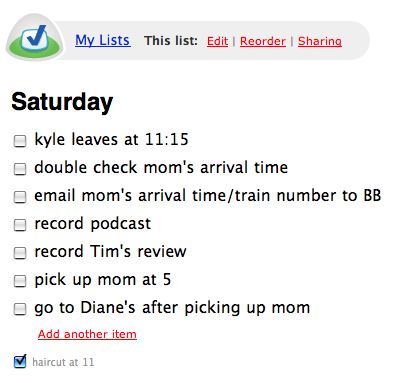 I entered quite a few to do’s, and then I saw a link up above that said Reorder. this could NOT have worked better – it instantly changed the check boxes on the left into little buttons that said “drag”. I dragged my to do’s up and down until I had them in the right order. Just perfect. As I was working on this list, I thought this would be really cool if I could share it with my husband – making it not just a to do list, but a honey do list! and sure enough, the next link available to me is called Share! When I hit share, it said that there’s two ways to share a list – one is to let trusted people view and change the list (tadalist sends them an email that includes a link to a private page where they can add, edit, and check items off this list. I sent my list off to both of my kids and my husband with a request for them to edit/delete or add to it – let’s see if the do it!
I entered quite a few to do’s, and then I saw a link up above that said Reorder. this could NOT have worked better – it instantly changed the check boxes on the left into little buttons that said “drag”. I dragged my to do’s up and down until I had them in the right order. Just perfect. As I was working on this list, I thought this would be really cool if I could share it with my husband – making it not just a to do list, but a honey do list! and sure enough, the next link available to me is called Share! When I hit share, it said that there’s two ways to share a list – one is to let trusted people view and change the list (tadalist sends them an email that includes a link to a private page where they can add, edit, and check items off this list. I sent my list off to both of my kids and my husband with a request for them to edit/delete or add to it – let’s see if the do it!
the second way to share is to just let someone view the list, but they can’t edit it. That becomes a public to do list – they give you a link so anyone can see this list to whom you’ve sent the link of course. they put in a caution that the public lists really are out there – could be indexed by search engines so make sure you’re comfortable with that before clicking the share button.
You can create multiple lists, you can email yourself a copy of the list, and you can even be notified of changes to the list via an RSS feed. Let’s say just for grins and giggles that you actually find the time to EXECUTE some of the actions on your to do list – you can click a check box next to the item and it becomes very teeny and goes to the bottom of the list, with a nice tidy little check mark in the box to make you feel accomplished! I think this is a swell little tool and I might actually use it! I can’t imagine how they could have made it more user friendly, or made it any slicker or faster, or have more features. Ta-Lists is created by the folks over at 37signals.com, so I think I’ll be checking out more of their tools in the near future. Definitely check out tadalist.com if you want to get organized.
Imagecaster
My dear friend Tim Verpoorten is the creator of the MacReviewcast podcast, which is on my NEVER miss it list. I think I’ve mentioned it before, but it’s a fantastic show. he does more freeware and shareware tips in one show than I do in a month! I go a lot more in depth on each one, but his is fantastic because you’ll definitely learn about at least 2 or 3 you want to try out every single show. anyway, imagine how flattered I was when he asked me if I would consider doing a review for his show! he had a particular tool in mind for the review, so he sent me a license key and let me loose. The review will be on his show some time in the next couple of weeks, but I couldn’t resist the urge to use it here as well. here’s the review I did for his show:
ImageCaster
Hi Tim – this is Allison Sheridan of the NosillaCast podcast, hosted at podfeet.com, a technology geek podcast with an EVER so slight Macintosh bias. Thanks so much for the opportunity to do a product review for you – nothing I like better than a new piece of freeware or shareware!
EconTechnologies looks like they’re doing some really interesting development for the Mac community. One tool that caught my eye was ImageCaster. As always on the NosillaCast, I like to look for software that solves a real problem. Many people find themselves needing (or sometimes wanting) to create a webcam for many reasons. Some want to be able to keep an eye on things at their home while at work, some want to show off some special place for the enjoyment of others, and don’t forget the original webcam – I believe it was at a university where people wanted to know if there was coffee made before trooping way down the hall to get some, so they made a coffee cam! Now that we’ve established a need, let’s head on over to econtechnologies.com to download and install ImageCaster.
ImageCaster comes in two version – v2.1 for OS 10.3 Panther and later, and v2.0.1 for Jaguar. It’s nice that they’re taking care of those folks who maybe haven’t seen a need to upgrade to the latest OS. On the download site they also include a manual, and while if you’re a NosillaCast listener, you might have picked up on the fact that I don’t always take advantage of written documentation, it’s nice to know it’s there if I get desperate! ImageCaster is $30 shareware, and there’s a demo version as well.
One thing I thought was odd was that even though I had a legitimate, registered license key, each time I launch the application it comes up with a message that says “Evaluation Copy – this copy is for evaluation only. It may not be sold, redistributed, or used for any other purpose.” The developer when questioned on this said, “That’s a full working version. Just gives a warning. The reason we like to give separate Licenses to everyone is so I can
trace codes directly to one person. Additionally I want to know who is testing our software.” the logic is good, but the implementation is all wrong. If I have a full license, I don’t want to be told it’s an eval license only!
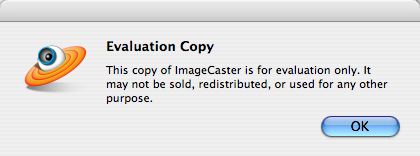
Well, let’s dig in and play with it anyway! The first thing I like to do with a new application is stumble around the menus and see what I can do. If it’s a well written program, the defaults will give me something interesting, but lead me to want to explore changes to enhance my experience. the menus should feature drag and drop when it seems natural – and natural is of course defined as “when I think it should be drag and droppable”.
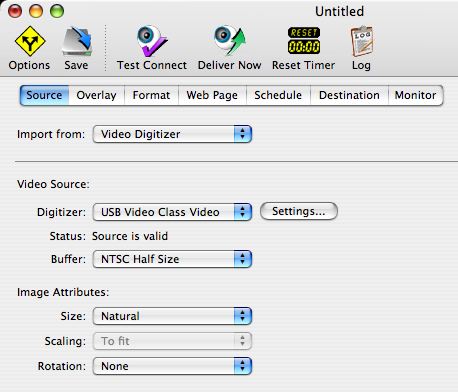 ImageCaster has a pleasing and clean interface, with just 6 colorful buttons across the top, and then 7 tabs right below that. First there’s a fun looking options button that slides out a drawer to show options (if they’re actually available for that tab). I have to confess I read the first couple of lines of the manual, which helped me understand the second button – it’s a save button – in the manual they explain that this tool is a “document based interface”, by which they mean that you can put in a bunch of settings, and if you save those settings you can come back to that setup quite easily.
ImageCaster has a pleasing and clean interface, with just 6 colorful buttons across the top, and then 7 tabs right below that. First there’s a fun looking options button that slides out a drawer to show options (if they’re actually available for that tab). I have to confess I read the first couple of lines of the manual, which helped me understand the second button – it’s a save button – in the manual they explain that this tool is a “document based interface”, by which they mean that you can put in a bunch of settings, and if you save those settings you can come back to that setup quite easily.
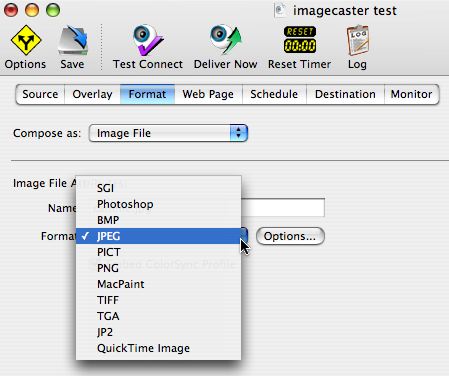 Okay, let’s get into how ImageCaster actually works. The first tab is Source, which I left alone, because it recognized my iSight right away, even though it called it “USB Video class video”. I left the changes for buffer and image attributes alone for now. next tab is Overlay, which is where you can add things to the image that will be shown on the web. Imagine that you’re hoping to catch those taggers who keep putting grafitti on your retaining wall – you’d want to be able to show the police what time they did it, right? the Overlay tab allows you to put the time stamp on the image. You can also put on the date, text of your choosing, and a graphic. so remember I said if an application is well written, it will have drag and drop when I want it? I thought that I should be able to drag and drop the overlays, and sure enough that’s exactly how it works!
Okay, let’s get into how ImageCaster actually works. The first tab is Source, which I left alone, because it recognized my iSight right away, even though it called it “USB Video class video”. I left the changes for buffer and image attributes alone for now. next tab is Overlay, which is where you can add things to the image that will be shown on the web. Imagine that you’re hoping to catch those taggers who keep putting grafitti on your retaining wall – you’d want to be able to show the police what time they did it, right? the Overlay tab allows you to put the time stamp on the image. You can also put on the date, text of your choosing, and a graphic. so remember I said if an application is well written, it will have drag and drop when I want it? I thought that I should be able to drag and drop the overlays, and sure enough that’s exactly how it works!
On the Format tab you can set whether the images that get uploaded from the camera to your website – from jpeg to png to a whole host of other options. this is also where you name the file that will be part of your weblink, so name it something interesting or at least memorable. the default is camfile.jpg which doesn’t really ring for me as memorable!
Now that the image format and name have been chosen, and the overlay has been set, it’s time to prettify the image. the tab titled Web Page is where you can choose a template for the image – you can put the image in a wood frame, or make it like a chalkboard, or maybe you fancy making it look like an image on a CRT? This is also where you set the refresh interval – how often it will be refreshed on screen for your viewer’s pleasure. there’s a TON more options to set here, like a full gob of text for a sidebar, adding headlines and sub-headlines, and a whole bunch of other fun.
One of the most intelligent features of ImageCaster is that they allow you to set the time of day by the day of the week that you want this webcam to be delivering content. You can have it run only during the middle of the night on Saturdays and Sundays, or noon to three on Wednesdays, whatever you like. You can also set how often you want a screen snapshot to be taken. Now that all these options have been set, you have to actually put the webcam shots somewhere, right? that’s where the Destination tab comes in – enter your web host, username, and password along with the path on the site, and a few other options.
 Like I said, I like the default options on things, so I threw up a webcam on my site and it worked just like it should have. I had it set to just watch me all afternoon on Saturday, but after Tim sent me a couple of messages about how dorky i looked while I had this running, I had to bring it down! I figured out later on in the menus that you can choose a static image, so I put up a picture of some pretty Christmas lights I took – you can check it out at https://podfeet.com/NosillaCast/sidepage_crt.html. (Note that the N and C in NosillaCast are both capitalized, but if that’s too long to remember, there’s a link in the shownotes of course!
Like I said, I like the default options on things, so I threw up a webcam on my site and it worked just like it should have. I had it set to just watch me all afternoon on Saturday, but after Tim sent me a couple of messages about how dorky i looked while I had this running, I had to bring it down! I figured out later on in the menus that you can choose a static image, so I put up a picture of some pretty Christmas lights I took – you can check it out at https://podfeet.com/NosillaCast/sidepage_crt.html. (Note that the N and C in NosillaCast are both capitalized, but if that’s too long to remember, there’s a link in the shownotes of course!
I think ImageCaster is a very easy application to use, most of the menu picks are very obvious, it has drag and drop in the right places, and it delivers a webcam image just like it promises. Even though their “evaluation copy” warning is a bit odd, the application works flawlessly and seems well worth the $30 shareware fee! I hope this review helped someone out there to find the tool they need for a good webcam, for more in depth reviews like this, check out the NosillaCast at podfeet.com.
that was so much fun doing a review for him – he’s given so much to me over the last couple of years, it’s fun to give back!
That’s going to wrap things up for this last show before Christmas, I hope you all have a happy and safe holiday with the warmth of friends and family. thank you for a great year of podcasting, I love all the great feedback that makes ME feel all warm and fuzzy. Keep it up by sending emails to allison@podfeet.com and voice recordings to nosillacast@gmail.com, and add some comments over at the forums at podfeet.com/forums. Thanks for listening, and stay subscribed.

Hey Allison,
I submitted your podcast to the new Digg Podcasting section today! It is currently in Beta, so you have to have a Digg account for access.
http://digg.com/podcasts/NosillaCast_at_podfeet
Love the show! – Will
Will – that’s so sweet! I just tried it though and it says page not found! I guess that’s the Beta part. I was able to get into the podcasts section, but the link didn’t find anything, and if I searched on NosillaCast it didn’t find it!
Allison