Allison plays with a chain-saw, Schoolhouse 2 from loganscollins.com, LineRider from linerider.com and lineridervideos.blogspot.com, hdabob.com and his index of symptoms. Google Part 12 with Google Suggest at http://www.google.com/webhp?complete=1&hl=en, anwers.com, Google Sets at labs.google.com/sets, Google Docs & Spreadsheets, and it’s from docs.google.com/, pando.com, Tubesock from stinkbot.com, TubeSockLoader at versiontracker.com, Quicktime Pro for audio and video recording, Why I love the internet, plugin embedding QT into WordPress from channel-ai.com/blog/plugins, iRecord from mindsprockets.com.
Subscribe to the Podcast –> 
Listen to the Podcast Once (42 min 36 sec)
 Man did I have a fun week, and I figured out what i want for Mother’s day this year! I know, you’re thinking, “how could Steve top the power washer he got me last year?” I have the perfect idea – I want a chain saw! My friend Nancy loaned me hers, and it’s AWESOME. I should probably be more specific, what she loaned me is called the Black and Decker Alligator Lopper. It’s like the massive jaws of death that you clamp on a branch, and as you clamp the jaws of death together, you also squeeze the triggers on both handles, and that lets loose the chainsaw that’s embedded into one side of the jaws! It’s so awesome you can’t believe it! I even had my friend Melanie over and my neighbor Tammy by just so they could play with it too! Because of the clamping action, you can actually hold the chainsaw in one place so it’s not really as dangerous, the chainsaw can’t go bouncing around all over the place, and you use the squeezing together of the jaws to make sure it cuts it in the right place.
Man did I have a fun week, and I figured out what i want for Mother’s day this year! I know, you’re thinking, “how could Steve top the power washer he got me last year?” I have the perfect idea – I want a chain saw! My friend Nancy loaned me hers, and it’s AWESOME. I should probably be more specific, what she loaned me is called the Black and Decker Alligator Lopper. It’s like the massive jaws of death that you clamp on a branch, and as you clamp the jaws of death together, you also squeeze the triggers on both handles, and that lets loose the chainsaw that’s embedded into one side of the jaws! It’s so awesome you can’t believe it! I even had my friend Melanie over and my neighbor Tammy by just so they could play with it too! Because of the clamping action, you can actually hold the chainsaw in one place so it’s not really as dangerous, the chainsaw can’t go bouncing around all over the place, and you use the squeezing together of the jaws to make sure it cuts it in the right place.
I’ve been wanting to hack back my bougainvillea (or as we affectionately call them, the “boogs”) for ages because they’re getting really tall. I’ve tried doing it by hand, but I cut my arms up something fierce, it took forever, and my hands were paralyzed for days after just hacking back one of them. Armed with the chainsaw, and a pair of long handled hand clippers, I was able to beat one of them into submission in just a couple of hours…ok, 3 hours! It was scary though – picture this. I’ve got a chainsaw held above my head. the boogs are an intertwined set of hard vine-like branches with massive spikes up and down the branches, and I’ve got a 3 foot diameter ball of these spike like branches weighing probably 25 pounds above my head. it’s still held by some snotty little branch I can’t seem to find, so I’m yanking this ball of death back and forth…and did I mention that I’m standing on the top step of a 6 foot ladder? I told Lindsay to dial 9 and 1, and just hold for a minute to see if she should push the last 1!
I had her take some pics of me working, you can see the gigantic ball of death on the ground behind me in one of the pictures. She took a little video too, which is pretty cool. I can’t wait to get my own for Mother’s day!


Watch the chainsaw massacre movie
Schoolhouse 2
Guess it’s time to get back into high tech again. Last November listener Ryan sent me a list of a whole bunch of freeware apps he liked, and i’ve been slowly working my way through them. One I hadn’t looked at yet is called Schoolhouse 2, from loganscollins.com and it requires Mac OSX 10.4 Tiger. Ryan describes Schoolhouse as an excellent application for handling school assignments. You can manage almost any kind of assignment from exams to homework to projects and if you input the grades for the assignments you can get an approximation of your grade your classes. He does point out that it doesn’t allow you to set weights for different types of assignments like many teachers do, so it won’t be exact. I remember 126 years ago when i was in school, and it sounds like this might have helped me to organize my assignments and keep track of what I was doing. Let’s check it out:
the interface is very clean, and very Mac-like – there’s a big green plus button to add assignments, big red minus to remove. When you add an assignment, you set the priority, the due date, and then use a pull down to define the course. When you first start though, you don’t have any courses to choose from, and it took me a while to figure out how to add them. If you right click in the left hand side bar, one option is to add a course. the courses include information on where the class takes place, what time it is, and information about the instructor like their name and email address.
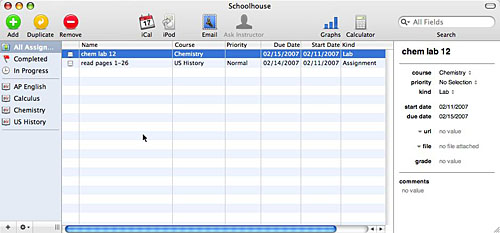
Once you’ve set up your courses, you can add assignments easily and check them off when they’re complete. You can export them to iCal either as events or To Do lists. you can email them, but I’m not sure why you’d want to do that – maybe if you wanted a reminder on a portable device? Speaking of portable devices, you can also send assignments to your iPod. I didn’t have my iPod connected, but it said that if I did I would have to make sure it was set up for disk use. sounds like the assignnment would go in as a text file, not part of the calendar. guess you’d get that if you sent it to iCal and had iCal syncing to the iPod (which is a pretty cool thing that I do use!) One thing I’d like to see is more flexibility in column widths, it seems to hit some limits and not let you pull it in as far as you might like.
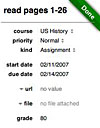 While Schoolhouse doesn’t have weighted grading, which is definitely a detraction from the grade portion of this tool, in the calculator it has a section where you can calculate what grade you’d have to get on the final in order to get a specific grade in the class, and it lets you use weighted grades in there. When you complete an assignment, it changes the text to green, and puts a nice green diagonal banner across the assignment that says “done”. I know it’s a small thing, but it’s very pleasing to see that nice “done’ banner! Makes me feel very accomplished, and I didn’t even do any homework!
While Schoolhouse doesn’t have weighted grading, which is definitely a detraction from the grade portion of this tool, in the calculator it has a section where you can calculate what grade you’d have to get on the final in order to get a specific grade in the class, and it lets you use weighted grades in there. When you complete an assignment, it changes the text to green, and puts a nice green diagonal banner across the assignment that says “done”. I know it’s a small thing, but it’s very pleasing to see that nice “done’ banner! Makes me feel very accomplished, and I didn’t even do any homework!
After I wrote this review, I went over to the website for Schoolhouse, and I happened to take a look at the forums, and unfortunately Logan’s forums were being overrun with spam just like mine were. I was concerned about doing this review and then if kids went to the site they might see things we didn’t want them to see (and maybe things WE didn’t want to see), so I wrote to Logan and talked to him about it. I felt funny telling another webmaster what to do with their site, but he was very gracious. Here’s what he wrote back:
Allison,
Thank you for the interest! I love to hear when people are exited about Schoolhouse. I have just recently started reworking my forums, and have implemented a completely new one in bbPress. You are absolutely right, the old one way underused mainly because of the spam problem. I have to apologize for its previous condition, as I had not cleared it for some time. The new forum is not completely functional yet, but has no spam problem as of now, so feel free to publish your review.
Logan
Isn’t that cool? Like I said, i thought it might be presumptuous of me, but as always the freeware author shows graciousness and style. go check out Schoolhouse 2 from loganscollins.com.
Line Rider
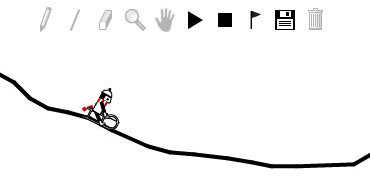 Ok, this one comes from my son Kyle, which means it will not increase your productivity in any way. that’s just not what Kyle is all about. The website he showed me is called linerider.com. Here’s the deal, you draw a line, and a little stick man riding on a sled rides on the line you drew. That may sound simplistic, but this is a highly addictive game, and people have made some AMAZING rides. the color of the line you choose changes how the sled reacts – it goes normal on the blue line, accelerates on the red line, and the green line is just for drawing scenery! Once you’ve drawn a curve, you push the play button to make him go – and stop when he starts falling endlessly. You can add to your drawing, erase sections, and even save your path. To make it easier to make highly complex paths, you can put a flag down at a certain spot and he’ll start from there each time.
Ok, this one comes from my son Kyle, which means it will not increase your productivity in any way. that’s just not what Kyle is all about. The website he showed me is called linerider.com. Here’s the deal, you draw a line, and a little stick man riding on a sled rides on the line you drew. That may sound simplistic, but this is a highly addictive game, and people have made some AMAZING rides. the color of the line you choose changes how the sled reacts – it goes normal on the blue line, accelerates on the red line, and the green line is just for drawing scenery! Once you’ve drawn a curve, you push the play button to make him go – and stop when he starts falling endlessly. You can add to your drawing, erase sections, and even save your path. To make it easier to make highly complex paths, you can put a flag down at a certain spot and he’ll start from there each time.
Like I said, people have been wasting hours and days making paths for this little guy, including elaborate scenery and paths that go on for 10 minutes! I put a link to lineridervideos.blogspot.com in the shownotes if you want to see how nuts people have gotten with this! I think you’ll be glad to know that my son discovered this important tool while he was supposed to be receiving his higher education in his Journalism class. Glad to know our tax dollars are going to a good cause. now when I find him playing Line Rider, he says, “hey mom, I’m studying!” what’re you going to do?
HDA Bob
And now, a word from our sponsor. One of the great things about HDA Bob is that he looks at things the right way. If you’re NOT a mechanic, you’re not going to know what’s wrong with your car, you’re only going to be able to identify symptoms, right? I don’t call up Bob and say “the electronic control unit in the manifold isn’t providing positive pressure to the power steering pump, so we should definitely put in new fuel injectors”. Nope, that’s not what I would say. Instead I would say “the CD skips” or “the antenna won’t extend fully” or “the brake pedal sinks too far”. On hdabob.com, Bob has a great section called index of symptoms. He must have 30 or 40 symptoms listed, and then a link to where you can learn more about the section on his website where that part of the car is explained. For example, if you find that your car won’t idle smoothly, he takes you to his explanation of how the carburetor works. he is such a great educator, and puts in a lot of time creating this free site for us so we can learn more about our cars. Maybe it won’t make us into mechanics but maybe it will make us more educated if we go into a dealer who tries to take advantage fo us! of course I would never go into a a dealer, because HDA Bob comes right to my house and does a great job every time! I can’t recommend HDA Bob’s Mobile service more – after he’s been caring for my cars for 29 years, why would I go anywhere else?
Google Part 12
Google Suggest
As if Google weren’t in our heads enough, there’s another idea incubating in the Labs called Google Suggest. It’s at a really screwy url (http://www.google.com/webhp?complete=1&hl=en) so go to the shownotes to get it if you’re interested. the idea of Suggest is that as you type, Google will suggest what you might be wanting to search for. It looks pretty much like Regular Google but as you type it starts to guess what you want, and gives you a list of suggestions, and for the words I tried, it seemed to anticipate my needs quite well. i know I’ve seen this feature somewhere before – I remember, it’s on anwers.com! this came in really handy when i was looking up country names in the early days because I didn’t have to be able to spell the whole country name before it would just swoop in and help me! I haven’t talked about answers.com in ages, but if you haven’t used it before, I highly recommend it. they have a new interface that’s very clean, and a new tagline – they say they’re the “worlds greatest encyclodictionalmanacapedia”. That actually describes their service pretty darn well! Google Sugget came out in 2004, so maybe they came up with the suggest idea first, but this one hasn’t been incubated into anything more interesting.
Google Sets
Next up is Google Sets from labs.google.com/sets. the problem this evidently is supposed to solve is to automatically create sets of items from a few examples. ok…what’s that mean? If you hit example, it populates the first three fields with bmw, honda and mercedes benz. ok, what’s that about? then at the bottom you have two buttons, large set, and small set (15 items or fewer). If you select one of these buttons, it comes up with a list of predicted items, all of the same type – so it populated with toyota, nissan, ford, etc. Putting in the name of three Tom Cruise movies returned a list of a bunch more movies by him – and as luck would have it, I own 11 of them on the list! I sure can’t think what you’d do with this tool, can’t for the life of me come up with a problem this one solves, so let’s move on.
Google Docs & Spreadsheets
Well, it looks like we’re back to our theme from last week – this next Google tool doesn’t work under Safari. it’s called Google Docs & Spreadsheets, and it’s from docs.google.com/. I know, you’re saying that you already LEARNED about Google Spreadsheet when it first came out, but that was 8 months ago – they’ve probably made some progress since then, don’t you think? I also haven’t looked at the documents portion yet. I can’t believe I’m starting this review like this again – but docs & spreadsheets doesn’t work under Safari, so switch over to Firefox to play.
D&S starts with new Document, new Spreadsheet and upload as the first three options. I clicked on new document first, and typed in some goofy stuff. I can change fonts (to a fairly limited set, maybe 15 or so), change style and color, or highlight the text. It has support for bulleted or numbered lists, indenting and making fancy quotes. left, center and right justify are just clicks of a button.
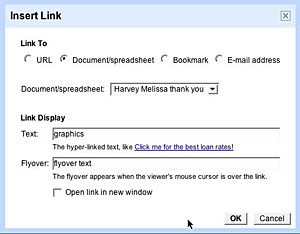 I noticed a link button, so I selected a word, and found that I could link that text not just to a web page, but to a file within D&S. I could also define the flyover text – that is the text that shows up if you hover over the link, and I could choose whether or not the linked location or file would open in a new window. The only downside was that the link didn’t actually work. I tried it linked to a file and to a url and neither one of the links did a darn thing. Well, it is, of course Beta!
I noticed a link button, so I selected a word, and found that I could link that text not just to a web page, but to a file within D&S. I could also define the flyover text – that is the text that shows up if you hover over the link, and I could choose whether or not the linked location or file would open in a new window. The only downside was that the link didn’t actually work. I tried it linked to a file and to a url and neither one of the links did a darn thing. Well, it is, of course Beta!
I played around in the insert tab too – I was able to easily insert an image into my document by clicking on Insert, and then the image button and browsing to the image on my disk. I would have thought i could also or point to the url of an image already on the web, but that was not an option. they have a way to make the image a link, but at least here they tell you that it’s not supported yet. I also inserted a table, and it had some nice functions – like how many rows/columns, what color it was, how it would be sized like percent of page, full width or size to content. Once I had the table in place, I found I could insert and delete rows and columns either with little symbols on the table or in the insert Table menu, but I couldn’t really do much else. i wanted to change the padding and color but i couldn’t get back to that original menu I had when I first inserted it. humph.
One of the major powers of Google D&S is that it allows collaboration. I invited Bart to collaborate with me on my silly document. I wrote some slop and then he wrote some slop. In the Revisions tab i can see where and when i edited the document and where and when he messed around. It shows highlighted the changes he made, and identifies when he did it. That worked pretty well. All I had to do was click on collaborate, and then enter his email address as a collaborator. You can also invite people just as viewers.
right about then I noticed a preview button, so I clicked it and it showed you my document would look. then I got a wild idea, I clicked on my link again – and of course it worked perfectly! Even though i jumped to conclusions, I feel I created a valuable learning opportunity for you so you’ll not make the same hasty judgement!
I did notice that a few times I stumbled on giving info in one of the popup windows, and then the window would stop responding. For example, when i was in the insert table menu, I clicked on the color button and when it didn’t react as quickly as I expected and I clicked again (impatient, I know) it popped up with the color options and then closed it right quick and would never give me the colors again until I closed and reopened it. Same thing happened when i tried to insert a link and I made a mistake – it chastised me and then took me back into the popup but I couldn’t edit any of the fields. They need to work on that.
Output options are interesting – you can save as html (zipped so you can move it somewhere and then expand it), RTF (which stands for Rich Text Format which is a pretty universal format most text editors can read) as well as Word, OpenOffice or PDF. You can also publish your document to the web, and then they give you a link to send people. i went ahead and published the slop Bart and I wrote, and i put a link in the shownotes to it so you can see how it looks. Hey, there’s even a spell check button at the bottom.
I think Google documents is pretty cool – very fast considering it’s a web based application. Its collaboration capabilities are really nice, take note that if you edit your document after you publish it, you have to republish for the changes to take effect. Other than a few difficulties with tables and a hinky menu here and there, i have to say it’s a LOT more intuitive than using Microsoft Word, but then again, what ISN’T more intuitive than Microsoft Word? Oh, yeah, Powerpoint is worse.
Spreadsheets
the one Microsoft app I adore is Excel. Unlike the aforementioned applications, I find it easy to use, and incredibly powerful. I learn something new in how to use it practically weekly, and I’d say I’m a power user. I rarely find myself swearing at it like I do the other apps, so Google Spreadsheets has a lot to live up to. As you might remember, in my first test of Spreadsheets it actually had a math error – summing up vs. summing down got two different answers. Better check that right away.
I had to find two numbers I could actually add in my head to test Spreadsheets – so I picked 3+5, and luckily Spreadsheets correctly got 8 as I summed up or down. Ok, first test passed. the second thing i didn’t like was how the sort function worked last time. I selected for numbers in a column (and the top number was not in the first row, but rather was partway down the page). I clicked on sort – A-Z, and it moved the numbers up to the top of the spreadsheet. ok, they were definitely sorted, but who said i wanted them moved? what if they’re location was important to the rest of the document. This is definitely a bug if not really poor judgement.
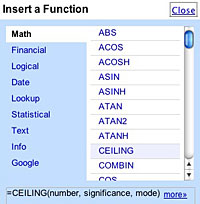 One nice surprise was how many functions are available in GSS. Across the top it lists just a few like average and sum, but if you click on “more” you get a plethora of functions sorted into math, financial, logical, date, lookup and more. hey, remember when I said that the color palette wouldn’t come up again when i was trying to change the color of a table? I just slid my firefox window over and underneath it was that darn color palette! well, at least I found it.
One nice surprise was how many functions are available in GSS. Across the top it lists just a few like average and sum, but if you click on “more” you get a plethora of functions sorted into math, financial, logical, date, lookup and more. hey, remember when I said that the color palette wouldn’t come up again when i was trying to change the color of a table? I just slid my firefox window over and underneath it was that darn color palette! well, at least I found it.
One of my favorite functions is vlookup – you use it when you’ve got a huge gob of data in one page and another huge gob of data in another page, and you need to look up values from one and return info from the other. kinda hard to explain but REALLY valuable when you need it. I was a little worried that they wouldn’t have functions of this complexity in GSS, but sure enough it was in there. then I was worried they wouldn’t explain how to use it, because it’s pretty complicated (I usually have to mess with it for a half hour each time to get it to work, and then i always have to go get my friend nancy (the one with the chain-saw) to help me get it to work in the end. Turns out, when you select a function, it gives you the format first, with a link to “more” which takes you to a full description of how to get it to work.
A pretty basic thing I rely on for ease of use of a spreadsheet is the ability to freeze panes – that is to freeze a few rows or columns so they always show as you scroll sideways and up and down. GSS allows you to do this, but in a very restricted manner – you can only freeze rows, not columns, and your choice is only the top 1 to 5 rows. this is way too limiting – I frequently freeze a row way down in the middle of a document. they really didn’t do this part well, I’m afraid. Another surprising thing is how slowly this application scrolls! I’m talking more than one full second for every row I scrolled using the arrows. That’s just goofy. Maybe it works better in windows? It did work fine if I used the little scroll elevator, but not the arrows.
I was disappointed with GSS and decided not to go any further into it, unlike Documents which is a pretty complete product, GSS has too many missing or weirdly implemented features to consider using, so I guess I’ll come back again in another six months and see if they’ve made any progress.
Pando
A while ago I told you about one of my favorite products of the last year – the great program Pando – a cross-platform application that allows us to transfer huge files or batches of files in one group just as though we’re emailing them. You know I play with a lot of applications each week, and this is one that I still use over and over again. I’m so happy when i suggest someone use it and they give it a try (it’s a light, easy download with a great interface) and they realize they will now depend on this. HDA Bob wanted to send me an 87MB powerpoint show he created (to be featured next week on the Podcast) and i suggested he try using Pando for the job. Without a flinch he downloaded, installed and sent the file right on over to me. i love that he’s a geek (and of course in my world that’s a compliment!
the reason i bring up Pando again is that I had sent a batch of files to my daughter, and then my husband wanted the photos too, so I had to resend them all using Pando. I wondered if the files were still up on the servers at Pando, why did I have to upload them again? i wrote to Shlomit over at pando.com and here’s what he said:
Hi Allison,
I was very happy to ready your feedback! This is exactly what Pando is for. As for your request to forward a Pando Package- this functionality is actually already available, you can find instructions here:
Forwarding a Package is instantaneous and doesn’t require uploading the
files again.
Hope this answers your question, Shlomit
I went over and read the instructions – and I was pretty embarrassed. Turns out that all you do is hit the “forward” button on Pando when you have the file you either sent or received selected. that’s it, that’s all you have to do! I should have known it was easy and intuitive! thanks Shlomit for the quick feedback and help for an impaired user!
Tubesock
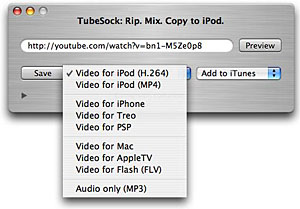 A few months ago, we had a good discussion on ways to take YouTube videos from the internet and move them onto your iPod. Today I found out about a slick little Mac shareware application called Tubesock from stinkbot.com that makes all these other methods obsolete! It’s not free, but $15 might be worth how fun this is. Here’s all you do – launch Tubesock, cut and paste into it the url for a Youtube video, and hit save. that’s it, you’re done. Tubesock downloads and converts the video to iPod format, and adds it to your iTunes library. Seriously, one step!
A few months ago, we had a good discussion on ways to take YouTube videos from the internet and move them onto your iPod. Today I found out about a slick little Mac shareware application called Tubesock from stinkbot.com that makes all these other methods obsolete! It’s not free, but $15 might be worth how fun this is. Here’s all you do – launch Tubesock, cut and paste into it the url for a Youtube video, and hit save. that’s it, you’re done. Tubesock downloads and converts the video to iPod format, and adds it to your iTunes library. Seriously, one step!
If that’s too easy for you, you can fiddle with some of the settings. The default is to save in Video for iPod H.264. H.264 is a compression algorithm that’s really good for the file size it makes. You can optionally choose video for iPod as MP4. You can also choose to save for the Treo, PSP, or even the iPhone! I wonder how they know what format the iPhone wants?
Tubesock also will save the file to your Mac, your AppleTV, or just as an FLV. You can even have it save the audio only which is pretty cool. You can change the setting of Add to iTunes to Add to Movies or just save as to any old location. you can download a free trial version, but they only let you convert 30 seconds of video so you’ll still want to shell out the $15. I don’t think it’s too much to ask for how much fun it is!
Now, you might be thinking, what else could I want than all these great features? Well, what if you had a lot of videos you wanted to download, would it be tedious to add these urls one at a time, and wait for the videos to convert before you could add the next one? Some folks wrote a freeware application called TubeSockLoader which lets you load up a bunch of urls, and it does the work of opening Tubesock, loading one url, telling it to save and then starting the next one. The developer’s url resolved to a flickr account for some reason (cool pictures that distracted me for about 20 minutes, so I put the link to versiontracker.com in the shownotes so you can find TubeSockLoader too. TubeSockLoader has a cool icon too. Looks like a sock.
Quicktime for Podcasting
So I was yapping to a big group of people about how awesome podcasting is, trying to get them excited about it, and the one thing i got stuck on was what to recommend for recording a Podcast on windows. I use Garage Band on the Mac, which is awesome, but before that I used the open source tool Audacity. Audacity runs under windows which is cool, but it’s a bit hinky, I found I had to mess around with the levels a lot to get it to have the right volume. the other thing that worried me about telling others who might not have a strong geek gene, was that you also have to download the open source LAME encoder, which you need to have installed in order for Audacity to create the necessary MP3 files.
anyway, I was yapping about how I didn’t know what to recommend, when one of the guys says, “why don’t you just recommend quicktime pro? it runs under OSX and Windows and does a fine job of audio recording.” I say, “what?” I have owned QTPro for years and years and never ONCE did I notice that you can record within it! I launched it, and sure enough, right under File, it says New Audio Recording! I selected that, hit the big red record button, recorded a message and it sounded fine. You don’t get the wave patterns, and ability to cut in sound files and mix it and all that, but for a straight recording function it couldn’t have been easier. When i went to save, it wanted to save it as an mov file. I went to export instead, and there I could choose from a multitude of choices – none of which were mp3! The default is AIFF, which is fine I guess, because then all you have to do is open it in itunes and then you can right click to convert to mp3. wish it was in one step though, would have been easier. The tubesock people would have made it one step!
When I was looking for the new audio recording, I realized that there’s also a New Movie recording option too! How cool is this? when I chose that, it started up my built in isight camera and there’s that big red record button again. I thought you guys would be THRILLED to see video of me, so I made a 15 second clip using QuickTime Pro and put it in the shownotes.
[qt:https://podfeet.com/NosillaCast/NC_2007_02_18/Nosillacast_intro.mov 320 256]
I have to say that QTPro is really easy to use for both audio and video recording. there are some rudimentary tools to trim the video and audio using sliders at the bottom, and you can cut and past pieces together, but if you had a really long recording it would get very tedious and difficult to use this as an editor. If you do pretty much one shot takes like I do (can you tell I don’t do much editing?) maybe QTPro would help you out. QTPro is $30 from apple.com/quicktime, but I have to warn you – that’s $30 EVERY time they come out with a new version. I have paid it twice and found it useful, but I just wanted to warn you about that before you buy!
Why I love the internet
I have to take a quick intermission here to talk about how much I love the internet! As I was writing up my notes about QTPro, and I had just made my little 15 second intro video, I had to figure out how to put a video into the shownotes. In the past I’ve done all kinds of weird things to get it to work, but in all cases if you clicked on the video, it would open a new browser tab or window and then play the movie there. I figured there must be a tricky way to get it embedded into the blog, but I didn’t have the vaguest idea how to do this.
I went to Google, and typed in “quicktime embed blog”. the very first hit was to channel-ai.com/blog/plugins. The developer Yaosangar has written this fantastic, simple little plugin for WordPress that lets me embed Quicktime into my blog! It was about 6 minutes from when i got the idea to look for this until I had it installed on my server and running with a video. this is the power of the internet, and the power of creative and generous people like Ai. I love it!
iRecord
so I’ve just convinced you that you should shell out $30 for QuicktimePro so you can make quick and easy video and audio recordings, right? QTPro’s big virtue here is that it has that one button record, right? what if I could show you an application that does that exact thing but did it for free? Right after I discovered what QT pro can do, Bart tells me about iRecord from mindsprockets.com. It’s a freeware Universal application for Mac OSX that gives you quick, simple, elegant video recording for the Mac. I thought it would be fun if we did a fly-off, and ran iRecord right after Quicktime. iRecord is only 244KB (not MB, I’m talking KB!) so it’s sure worth the effort. who can’t afford 244KB of disk space?

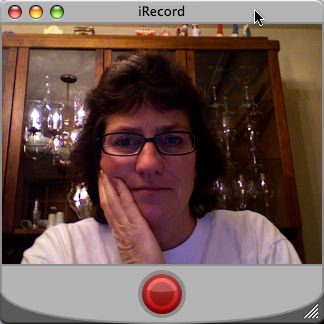
I launched iRecord, and it looks an awful like Quicktime record when you choose New Movie Recording. all you have is that one big red record button. I put a pic of the two applications side by side so you can see how similar they are. iRecord has only the red button for record, but QTPro has the red record button, but it also has a timer showing how long you’ve been yapping, and an indicator of how big your movie is getting in MB of space. It’s kind of nice to have that feature, not crucial, but definitely useful. Another thing you get with QTPro is one of those scales that shows how loud your voice is (or whatever sound is being recorded. I know there’s a big o’ technical word for that, but it’s the thing that turns red if you’re yelling too loud into the mic and it’s topping out. Good thing to have so you know you’ve got a resonable sound level.
I made a recording in each application under essentially the same conditions. When i finished the QTPro recording, it played back in QT at the normal size it was recorded. When i finished recording in iRecord, it popped the recording open in QT (which was nice) but it opened it up WAY WAY WAY too big. I mean like a half nostril on the screen big. I tried going to “normal size” but it kept it that big. Half size was an improvement, but it was still way bigger than the natural resolution. Finally I just grabbed the bottom right corner and shrank it till it looked smooth and good. I guess this isn’t a big problem – not that hard to fix, but I suspect this is some error in the way the file is saved, and might be something the folks over at Mind Sprockets would be able to fix. iRecord doesn’t do any editing of the file, but QTPro’s editing features aren’t really anything to write home about anyway.
I should mention that iRecord actually comes with a user manual! they call it quick start, and it’s about one page long (including graphics). I did learn something about iRecord in looking at the quick start. You can take a snapshot with iRecord by simply draggging what the camera is showing in iRecord down to a folder. they said it would make a TIFF file, but what I got was a picture clipping. I could open it in the Finder, but not in other imaging editing programs like Photoshop Elements. Either I did something wrong (highly likely I misunderstood) or this feature just doesn’t work quite right yet.
I think iRecord is a terrific little app that fits the freeware bill, and it does 90% of what QTPro does for video recordings. If Mind Sprockets fixes that weird size issue, I’d probably use iRecord before paying $30 for QTPro. Thanks for the great freeware tip Bart!
That’s it for this week’s installment of the NosillaCast – I hope you’ll stop by the new and clean forums at podfeet.com/forums_bbpress (I’ll make that less complicated soon). As always send me email feedback at allison@podfeet.com, and voice recordings at nosillacast@gmail.com. Thanks for listening, and stay subscribed!

[…] Well, perhaps we should start the show finally? Ok, not just yet. Remember a few months ago when i borrowed my friend’s Chainsaw? There’s a whole video of that fun on show number 83 from February. Anyway, I really loved that chainsaw, and wished I had one of my own. Well, my wish came true today when I got one for Mother’s Day! I know, I know, some moms want jewelry, or dinner out at some fancy schmancy retaurant, but not me! Last year the power washer and this year a chainsaw. Am i the luckiest mom in the world, or what? Ok, NOW let’s buckle down and get to work! […]