Gear Media Tech class, Google Part 16 with Google Bookmarks from google.com/bookmarks, Google free in-home wireless broadband from google.com/tisp, and Gmail Paper at mail.google.com/mail/help/paper/more.html. Integrity to check weblinks from peacockmedia.co.uk and Meander to measure map paths from meander.macpaq.com, Colloquy IRC chat client from colloquy.info. Xmenu menu bar app to bring back an OS9 feature from devon-technologies.com/products/freeware, and Linux commercial from novell.com/linux/meetlinux.
Subscribe to the Podcast –> 
Listen to the Podcast Once (38 min 49 sec)
Gear Media Tech
this week I had the great pleasure to go to San Francisco for the Gear Media Tech conference, which was a 3 day class taught by Alex Lindsay, Scott Bourne, Leo LaPorte and others. I had really wanted to go to this, but Lindsay was going to be home for spring break so I didn’t want to leave her. Then I had the great idea to take her with me! but then I realized she’d be bored for 7 hours a day while I was in class, so then I had another ephiphany – I decided to bring her friend Mari with us too! They had a great time shopping in Union square, and going down to Fisherman’s wharf and of course Ghiradelli square for chocolate! then when I got home each night from the class I got to play with them and have dinner and goof around, and of COURSE drag them into the Apple store, which for some reason they had neglected to visit!
We were very proud of ourselves on this trip because we took public transportation the whole time. for normal people that isn’t much of an accomplishment, but for LA girls this was pretty amazing. See, there really is no real, functioning public transportation here. We took BART (the subway) from the airport to the hotel, and the girls took the cable car from there to Fisherman’s wharf. We were VERY proud of ourselves!
Ok, enough about shopping and eating, time for tech. This class was really targeted towards the high end audio and video recording specialists. For my podcast, I use a USB microphone and a pair of Sennheiser headphones. These guys are crazy about microphones – using like 5 or 6 each and spending thousands of dollars on them. In contrast, my Samson C01U mic was $79. They talked a LOT about mixers. I have a vague idea what a mixer is actually for, I know that if you have a bunch of voices on separate mics, or if you have a bunch of instruments you want to mix together, a mixer is how to do it. I also knew going in that there are sliders to change the volume of the different inputs. and that’s about it. they spoke with great excitement about all the different kinds of mixers and what you can do with them, but after a half day listening to it I wasn’t much clearer on why I would need one!
the one thing that really caught my attention was when Leo tried to explain how he uses a mixer to record Skype calls. Evidently if you record a call on Skype, you’ll only get the voice of either the caller or yourself, I forget which. If you pipe things through a mixer, you can record both sides as separate tracks and then adjust volumes and stuff on each one separately. The problem with his explanation was that he didn’t draw any pictures, he just waved his arms around a lot as he tried to get the configuration across to us. I was glad when a few people asked questions that clearly indicated they were nearly as lost as I was! The real comedy came in when he tried to explain mix minus. mix minus is critical, you see. If you don’t use mix minus on your own voice, the person on the other end of the call hears your voice once from their own Skype and a second time from your mixer. Not sure why that is, but if you mix minus all over it, you can subtract your second voice from being sent to them. I think if I had a diagram I could actually follow this, but until I get around to searching for one, I’ll remain lost. But I’m sure I need to go buy a mixer.
It was awful to learn about these things from Alex and Scott because their answer to everything was to pay a lot of money for what you need. They showed one mic that you could buy the one with the plastic protector for $300, or the one with the titanium protector for $1800. They said that you need to calculate how many times you plan on dropping it before you buy, because if it’s 6 or more times, you might as well buy the expensive one, because you WILL drop it, and it WILL break. When they were prattling on about these high end mixers, they begrudgingly admitted that if all you’re going to do is record a Skype call, you can buy one of the low end mixers with one aux bus. Ok, what’s an aux bus? no clue, but I was told to make sure there was at least one. Ok, that sounded good, so I asked some question about that, and as they talked they convinced themselves that one aux bus wasn’t enough, I clearly should buy one with 2 because I should think to the future and I would clearly need a second aux bus soon. sigh.
 They talked about compression (as in how to make the settings to make the file into an mp3 or AAC file) and that was very satisfying. They said that one of the best audio compressors around is iTunes! How great is that? And of course that’s what I use already. so far so good. They said to compress at 128bit and mono (the mono part makes it actually 64 bit which is just fine for audio) and 44.1kHz. Huzzah – that’s how I record today! when they talked about USB mics, they said that the one problem is that you have to really crank the gain all the way up. I raised my hand and told them that I had heard them say that before on the Gear Media Tech podcast (I studied ahead before class) but that with my USB mic if I got it above about 75% gain it would start peaking out into the red, and that I even have the mic much farther from my mouth than they even said to do it, so what’s with this recommendation to crank it up? Scott asked what kind of mic I had, and when I told him it was the Samson, Alex said, “oh yeah, that mic is really sensitive, you don’t have to crank it up!” So…I learned that I’m using a good mic and compressing properly. yay! I still think I need a mixer now…Or maybe I need the USB mic they recommended – it was called the RØDE Podcaster rodemic.com. I don’t know, i think my audio sounds pretty good – what do you think?
They talked about compression (as in how to make the settings to make the file into an mp3 or AAC file) and that was very satisfying. They said that one of the best audio compressors around is iTunes! How great is that? And of course that’s what I use already. so far so good. They said to compress at 128bit and mono (the mono part makes it actually 64 bit which is just fine for audio) and 44.1kHz. Huzzah – that’s how I record today! when they talked about USB mics, they said that the one problem is that you have to really crank the gain all the way up. I raised my hand and told them that I had heard them say that before on the Gear Media Tech podcast (I studied ahead before class) but that with my USB mic if I got it above about 75% gain it would start peaking out into the red, and that I even have the mic much farther from my mouth than they even said to do it, so what’s with this recommendation to crank it up? Scott asked what kind of mic I had, and when I told him it was the Samson, Alex said, “oh yeah, that mic is really sensitive, you don’t have to crank it up!” So…I learned that I’m using a good mic and compressing properly. yay! I still think I need a mixer now…Or maybe I need the USB mic they recommended – it was called the RØDE Podcaster rodemic.com. I don’t know, i think my audio sounds pretty good – what do you think?
 Craig Syverson from Grunt Media was there too, and he demonstrated how he edits audio for his podcast VentureCast. It was very entertaining actually. His friend David Homik is a Venture Capitalist of high knowledge, and he has very little knowledge of venture capital. He said that David used to do a podcast by himself, but he would rattle on and on and it was really boring. Evidently his value is to keep him from rambling on forever. The result is that throughout David’s talks, Craig says “uh huh” a lot, which is very polite in conversation, but sounds awful in a recording. He took us through the incredible level of editing he does to remove all of his little uh-huh’s. I thought he was really doing overkill, but when you listen to the difference before and after he removes his noises it’s amazing how dumb his uh-huh’s sound! If you haven’t seen his short video on podgrunt.com, check it out because it’s a GREAT explanation of what podcasting is and what it does. I got a chance to talk to Craig afterwards and told him that I even use his video for classes I teach on podcasting. He was pleased.
Craig Syverson from Grunt Media was there too, and he demonstrated how he edits audio for his podcast VentureCast. It was very entertaining actually. His friend David Homik is a Venture Capitalist of high knowledge, and he has very little knowledge of venture capital. He said that David used to do a podcast by himself, but he would rattle on and on and it was really boring. Evidently his value is to keep him from rambling on forever. The result is that throughout David’s talks, Craig says “uh huh” a lot, which is very polite in conversation, but sounds awful in a recording. He took us through the incredible level of editing he does to remove all of his little uh-huh’s. I thought he was really doing overkill, but when you listen to the difference before and after he removes his noises it’s amazing how dumb his uh-huh’s sound! If you haven’t seen his short video on podgrunt.com, check it out because it’s a GREAT explanation of what podcasting is and what it does. I got a chance to talk to Craig afterwards and told him that I even use his video for classes I teach on podcasting. He was pleased.
 When Leo first showed up, he came in wearing a long black trench coat and a black hat circa the 1940s down over one eye. I figured out that I think it was actually his street disguise so he didn’t get mobbed by fans. I don’t know this for sure, but I would suspect that in San Francisco he’s pretty well known. I talked to him for a while at the end of the day, and that was a great pleasure. When he saw my name, he said, “hey, I have a cousin named Allison Sheridan!” I laughed, and reminded him that we had the same conversation last year at the Podcast Expo. He was very gracious of course, and I enjoyed the experience. he asked me my podcast and I told him, and explained that it’s my name spelled backwards, and he said, “gee, I oughta be able to remember that!”
When Leo first showed up, he came in wearing a long black trench coat and a black hat circa the 1940s down over one eye. I figured out that I think it was actually his street disguise so he didn’t get mobbed by fans. I don’t know this for sure, but I would suspect that in San Francisco he’s pretty well known. I talked to him for a while at the end of the day, and that was a great pleasure. When he saw my name, he said, “hey, I have a cousin named Allison Sheridan!” I laughed, and reminded him that we had the same conversation last year at the Podcast Expo. He was very gracious of course, and I enjoyed the experience. he asked me my podcast and I told him, and explained that it’s my name spelled backwards, and he said, “gee, I oughta be able to remember that!”
 right after that I got to talk to Merlin Mann. I know I’ve mentioned him before, but if you haven’t heard him on any of the TWIT shows, you really might want to check him out. He’s a cross between a minor-level geek, a really fast talker, and a hilarious foil to the other guys on the show. As I told him, Alex Lindsay and Scott Bourne are happy people who like to be a little bit silly and are reasonably entertaining, but when Merlin is with them, they are HILARIOUS! He talks really fast, and has extremely clever phrasing (I won’t even try to reproduce it), and somehow the other people become more clever. My favorite show now is MacBreak Weekly, which frequently has almost zero content related to Macs. I know that doesn’t sound like much of an endorsement, but I enjoy the heck out of it. They can even wander off and start talking about baseball and they’re still entertaining.
right after that I got to talk to Merlin Mann. I know I’ve mentioned him before, but if you haven’t heard him on any of the TWIT shows, you really might want to check him out. He’s a cross between a minor-level geek, a really fast talker, and a hilarious foil to the other guys on the show. As I told him, Alex Lindsay and Scott Bourne are happy people who like to be a little bit silly and are reasonably entertaining, but when Merlin is with them, they are HILARIOUS! He talks really fast, and has extremely clever phrasing (I won’t even try to reproduce it), and somehow the other people become more clever. My favorite show now is MacBreak Weekly, which frequently has almost zero content related to Macs. I know that doesn’t sound like much of an endorsement, but I enjoy the heck out of it. They can even wander off and start talking about baseball and they’re still entertaining.
When he gave me his card, he pointed out that it’s unusual – it was about 2 inches by a half inch, with a picture of him filling up one side, info on the flip side. he said he got them from Flickr and whipped out one of his famous 3×5 cards and wrote down the url for me. He’s a productivity expert and his 3×5 cards are part of what he says makes him faster. I’ll cherish that 3×5 card forever. in all seriousness, it was fun to talk to Merlin, and he was very gracious in accepting my compliments.
 We got to see them record an episode of the iLife Zone which is a lower end podcast they do for people interested in the iLife suite of tools. They were pretty excited about the AppleTV, and there was a great story when Scott Bourne explained that he actually popped Jiffy Pop on it! Ok, so only 8 kernels popped, but it was still pretty amazing. It was fun to be the audience there for the recording and they even allowed us to clap with enthusiasm when they pointed at us!
We got to see them record an episode of the iLife Zone which is a lower end podcast they do for people interested in the iLife suite of tools. They were pretty excited about the AppleTV, and there was a great story when Scott Bourne explained that he actually popped Jiffy Pop on it! Ok, so only 8 kernels popped, but it was still pretty amazing. It was fun to be the audience there for the recording and they even allowed us to clap with enthusiasm when they pointed at us!
Alex did one thing I really loved – at the lunch break he told everyone that they HAD to have lunch with people they didn’t know, that it’s one of the great values of an experience like this. I’m a HUGE believer in that philosopher, and so I was glad he gave me a license to badger people into eating with me so I could pick their brains. I really enjoyed meeting Dale, who has his own Mac consulting service at macsolvers.com on the first day. the second day I had lunch with another really nice guy – but he didn’t give me his card and for the life of me I can’t remember his name! He was fascinating too, explained to me how he’s working on instructional videos using some really cool tools for his company. he was also nice enough to show me how Motion works, which is an animation program they kept talking about in the class.
the third day I had lunch with Joe, who has a really great strategy he’s creating for his company. the problem he’s trying to solve is that they constantly get feature requests for their software that are actually already in the software. He has figured out that maybe if he had a video podcast with one of the developers showing a short tutorial on how to use one feature each week, maybe less than 10 minutes long, people could learn how to use the tool better and really get more out of it. I think this is a fantastic plan and is bound to help his users gain capability quickly and really rely on it more and more so they can sell more products and they can gain value. He’s a brilliant man I think, and I hope we stay in touch.
One guy walked up to me and said, “hi Allison!” I was a little freaked, but then he explained that he is a friend of Tim Verpoorten’s MacReviewCast, and in fact had a bit on the show last week alongside my review of VisualHub. His name is Doctor Micahel Cohen, and he’s an optometrist. His bit on MacReviewCast was really interesting, he explained things to think about when you’re on your computer with respect to reducing eye strain and fatigue. If you haven’t heard that episode, check out show #100 at surfbits.com.
One of the burning questions about podcasting is how long they should be. You know i’ve talked about this before, and that I’m very biased towards audio podcasts. The prevailing opinion of the instructors was that audio can be as long as you want but video needs to be short. I thought this was very interesting, and I think it fits into my view as well. I have so much time where my ears are empty and I’m bored, like driving, washing my car and jogging, but my eyes are almost always busy. Because of that, short 10 minute video clips can fit into my life but an hour would be out of the question. Leo let the TWIT audio podcast run almost 2 hours recently and no one complained at all, the more TWIT the better. I have found myself watching short 10 minute type videos in the morning before work while I’m brushing my teeth and putting on makeup so this strategy really works for me. I’d be curious about your opinions on that, let me know what you think about how long a podcast should be – drop me a line at [email protected].
Leo did a section of the class on how to create your show which was really directed at the podcasters, where the first two days were much more suited to the hard core video and audiophiles. He talked about how to do a good podcast you must have enthusiasm for your topic. I asked him a question about marketing, and imagine my thrill when he said (to the whole class), “Well Allison you’ve really answered your own question – you’re SO enthusiastic about your topic it’s going to do great!” If I’da had feathers I’da preened them for sure! Leo calling me by name was really fun! He asked me the name of my podcast (to help me promote it) and when I said NosillaCast, he said, “it’s her name spelled backwards!” how cool is that?
I’ll bore you with one more story – okay, maybe there’s more after this, but I talked to Alex Lindsay one on one about the fact that they all mention that there’s so few women in podcasting (I was one of maybe 6 women out of a class of 150, which happens to be JUST the way I like it!) and that if they’re ever looking for a female podcaster to talk about mac stuff, I’ve got 90 shows under my belt. Get this, he said “maybe we could get you on MacBreak Weekly!” It was everything I could do to act totally calm and like “sure, I’ll see if I could fit it in my calendar.” Can you imagine how cool that would be???
Wait, I have to tell another story. Alex was talking about how to find the right host for your show, and he used the example that he loves mixed drinks and thought it would make a great show, but that he doesn’t know diddly about how to actually MAKE mixed drinks, so he found this crazy woman to be the host. He said that you can’t podcast about something you don’t understand. Right then Leo broke in and said “I can! I can’ podcast about anything! I can fake enthusiasm about any subject because I’m a trained professional!” it was pretty fun to see him so silly and perhaps very honest.
I included lots of pictures in the shownotes so be sure to check them out!
It’s April Fools day! and what better way to celebrate than to tell you I actually missed one of the Google products! Listener Leo found one I missed, it’s called Google Bookmarks from google.com/bookmarks. That makes this Google Part 16! Yippee, it’s not over after all!
the idea of google bookmarks is that you can add bookmarks using your personalized home page (remember that one? it’s google.com/ig and you can drag all kinds of fun things into it to make it have the kind of stuff you like. I went to google bookmarks, but it said I didn’t have any, so I went to Google/ig clicked on add new, and searched on bookmarks, and added it to my home page. Ok, so now I’ve got the Google bookmarks feature on the page, but I need to actually add some bookmarks still.
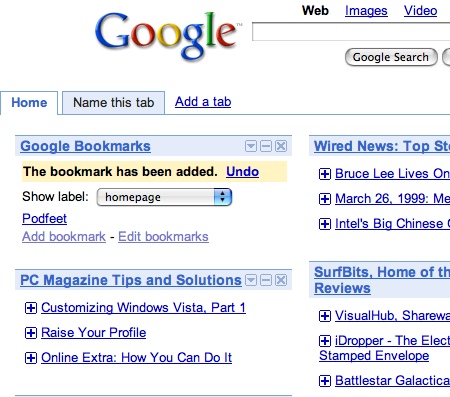
Next I added some bookmarks, which you do by clicking add and then pasting in urls. The good thing is that you tag the urls as you put them in (and you can edit them later to put in tags). when you have a couple of bookmarks in there it makes more sense, you get a pull down so you can see your bookmarks that fit a certain tag. This feature is easy to use, and might actually be pretty useful since I actually DO use Google/ig as my home page. The main benefit over having them in your browser is that they’re always available to you from any browser, from any computer so you have no need to sync any more. Check it out at google.com/bookmarks.
Google TiSP
Listener Doug sent in a link to yet another Google product I forgot, but this one is actually a joke. Evidently the google guys have run out of good ideas for REAL products and are now just making up silly sites. This one is to google TiSP, which is free in-home wireless broadband. You have to read this, I couldn’t possibly do it justice by describing it. Check it out at google.com/tisp. My buddy Ron sent in ANOTHER google joke, this one is called Gmail Paper, and you can check it out at mail.google.com/mail/help/paper/more.html. Again, Gmail Paper defies description.
Integrity
A problem web developers have is making sure all of the links in their website are still working. In fact for me, I don’t actually check my links as I put them in the blog, because a) I’m too lazy, and b) because you guys will ALWAYS notify me if I mess up! but let’s say you have a website but you don’t have a caring audience to catch your broken links, what’re you to do? How about download and run the freeware Integrity for OSX from peacockmedia.co.uk? Sheila has made this sweet little tool available for free, but she does include a donation button which she playfully calls “how to buy Shiela a drink”.
I ran Integrity against podfeet.com, and it came up with a very simple interface – you enter the starting url (and run it right there if you don’t want to mess with the other settings.) if you want to tailor it a bit, you can tell it to NOT check url’s that contain certain phrases, and to not follow url’s with certain phrases. you can set the timeout interval in seconds, and set a maximum number of threads.
Integrity returned this very long string of 402 links and their status in less than a minute. It also tells you the page where the bad link resides. Most of the 402 were good links, so they helpfully included a check box to hide the good links. Once i did that I could see the ones it said had a problem. it said that the feed urls for bbpress were unsupported, so that was fine, but it also said that my link to maccast.com was bad. interestingly enough, when I checked it, Adam Christianson’s website actually was down. he must be bummed! the other one was interesting that failed, someone put a link in the forums, but they included the comma after the link in the actual link, so it doesn’t actually resolve correctly. good to know that that’s a way to mess links up!
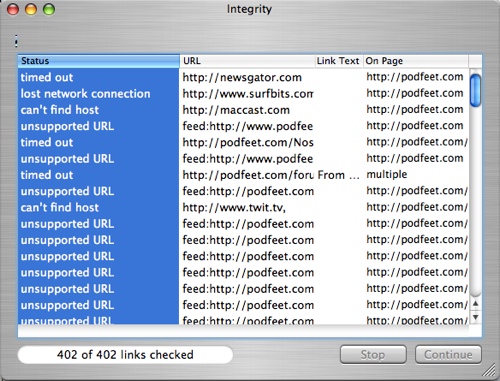
Integrity is a tight little app that does one thing well. one thing I wish it did was let you click on the page it gives you where the bad links are. i couldn’t cut/paste the page link either so I had to type out some pretty long urls to find the problems. Integrity allows you to save your configuration so you can call it up frequently to recheck the same site. You can export the results of your query too. I tested the export feature, exporting it to html, and it let me click on the page links in there so that’s an easy workaround. I think that one little enhancement to make the pages clickable and this software would be perfect. As it is, I’ll be sure to use it from time to time to see if my site is behaving itself. If you run a wesbsite, check out Integrity at peacockmedia.co.uk and if you like it, buy Shiela a drink!
Meander
While I was looking at Integrity at peacockmedia, I noticed that Shiela had a bunch of little applications so I decided to check out some more of them. an intriguing little app is called Meander, and its purpose in life is to let you figure out distances for walking, biking or driving. I thought this looked like something that might be useful, if you’re looking on google maps and you want to figure out if you could really walk that far between places it could be handy. Meander is shareware at $20 and is available at meander.macpaq.com. As always there’s a link in the shownotes. The interface to Meander is very unique. it pops up what she calls an acetate layer, it’s essentially a nearly transparent window. Once you have it launched, launch a browser window with a map (or any map you have digitized on your computer). Lay the acetate over top of the map, trace your route on the acetate and Meander tells you the distance.
I brought up Google Maps and the area in San Francisco where we stayed this week. I moved the acetate layer on top of the browser window. the next and very important step is to set the scale in Meander to match the map scale. On google maps it was set to 200 feet, and it took me a while to figure out how to set it in Meander to match. At the top of the Meander window it has a field where you can enter the scale and set the units (in my case Google Maps was set to a scale of 200 feet. The tricky part was that on Meander you actually drag the scale thingy over top of the Google Maps scale thingy and stretch or shrink it to match it. this is a critical step like I said or the whole thing doesn’t make a darn bit of sense!
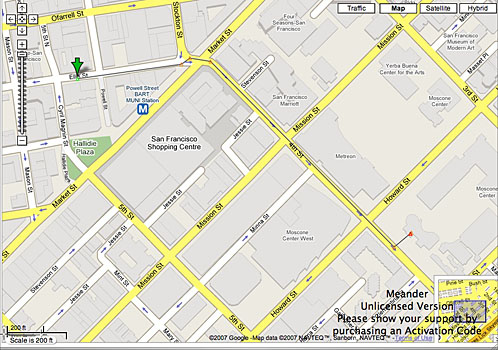 Next is the easy step, you just click and drag to each part of your path and it draws a line until you double click to end your route. I determined that it was 0.427 miles from our hotel on Ellis Street to the Zeum theater where the class took place. you can modify or lock your points where you made turns, so if you want to end up in the same place but compare a different route it would be easy to do that. You can also take a snapshot of the acetate, which merges your path, the 2 scales and the map underneath into one window. It took me a while to figure out what I could do with it, but then I found the export command in the menus where you can export as a jpg or send it straight to your email. I put a screen shot of the route I followed in the shownotes. She includes a watermark that points out it’s an unregistered version and to please pay for the shareware which I think is a good reminder to all of us.
Next is the easy step, you just click and drag to each part of your path and it draws a line until you double click to end your route. I determined that it was 0.427 miles from our hotel on Ellis Street to the Zeum theater where the class took place. you can modify or lock your points where you made turns, so if you want to end up in the same place but compare a different route it would be easy to do that. You can also take a snapshot of the acetate, which merges your path, the 2 scales and the map underneath into one window. It took me a while to figure out what I could do with it, but then I found the export command in the menus where you can export as a jpg or send it straight to your email. I put a screen shot of the route I followed in the shownotes. She includes a watermark that points out it’s an unregistered version and to please pay for the shareware which I think is a good reminder to all of us.
After you’ve calculated your path, you can also choose to continue on your journey and then it will give you the lines back to keep dragging a longer path. I figured out at this point that since i had made a screenshot, I could now draw on the map graphic that’s in Meander without having to have the google map underneath it. You can save the paths (with the maps in them) so you can create these maps with distances that you can bring up later. I found it a little confusing how to get rid of points, sometimes I seemed to be able to hit the delete button and the most recent point would disappear, but other times that didn’t seem to delete it. I’m sure if I worked with it long enough I’d figure it out. You can add text points, as well as images so you really could illustrate to someone how to get around somewhere with Meander.
there’s also a Journal feature, that allows you to write about your adventure on the map you created. I think Meander is an interesting bit of software, but I don’t think I’d use it often enough to merit the $20 fee. in contrast, I’d probably pay $20 to use Integrity because i plan on using it weekly to test my links. If you do a lot of route planning, you might find this useful more often, in which case I highly encourage you to buy it because it’s a lot of fun!
Colloquy
Listener Leo is a crazy man. I told him today that talking to him is like talking to a hummingbird! Last nite he got on IM and shot a link to me for an irc chat room and server and a link to a piece of software called Colloquy, and was gone again in less than 60 seconds! No clue why I’m supposed to do this (remember that “what problem does this solve” mantra of ours?) Ignoring my better instincts, I dutifully downloaded Colloquy from colloquy.info, which is open source donationware. they explain that “traditionally, chat clients on the Mac have been anything but glamorous. Colloquy is an advanced IRC, SILC & ICB client which aims to fill this void. By adhering to Mac OS X interface conventions, Colloquy has the look and feel of a quality Mac application.”
I should explain that IRC stands for Internet Relay chat, invented in 1988 as a way for large groups of people to have an online conversation. Because it’s so old, it has maintained it’s very text-based feel. To chat with IRC, you need to connect to a server first, and then within that server, you join a channel which is a specific discussion group.
I tried joining the server and discussion room leo had indicated, but nothing seemed to happen. After enlisting the help of Leo’s friend Ben, we finally figured out that I had a typo in the server name (it always comes back to operator trouble, doesn’t it?) Now that I have this figured out, let me review Colloquy. When you first open this IRC client, you get a Connections window. The body is blank (because you haven’t given it a server yet), but across the top you have 6 buttons – new and join room, plus greyed buttons for message user, console, info and delete. If you click on the New button, you enter a nickname, and a chat server. Let’s use Leo LaPorte’s chat server as an example, the one that goes NUTS when he’s on the air. Click on New, enter irc.dslextreme.com as the server, enter a nickname. Now in the Connections window you can click on join room, and the room is called #techguy. The pound symbol is important as it turns out, but don’t get too attached to it because SOMETIMES you don’t need it!
Maybe it’s just me, or maybe I’m just old, but this thing really confused me. I was happily in one of the channels and chatting away with Ben, when I found an option at the bottom of the Colloquy window that said “detach from window”. I thought that would make that particular channel it’s own window, but when I clicked it, that channel disappeared, never to return again. I didn’t write down the name of the channel, so it’s gone to the ether forever. I shall miss it.
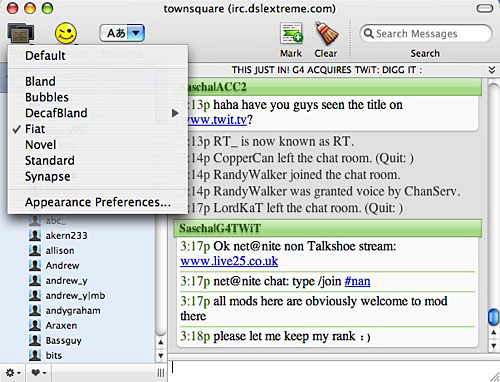 After that fiasco, I found an easier way to enter the rooms. once you enter a new server name, you can click the info button, and in there you can add channels within that server, and you don’t have to put the # symbol before the name. I think the # is actually a command in IRC that means to open that channel. I should mention if you test this with Leo’s channel, it appears that techguy is only open while he’s actually recording, so if you log into irc.dslextreme.com in off hours, try going into #townsquare and you’ll find plenty of people to chat with. Either way those two rooms are very scary to me, they have a gazillion people talking and I can’t tell who’s talking to who!
After that fiasco, I found an easier way to enter the rooms. once you enter a new server name, you can click the info button, and in there you can add channels within that server, and you don’t have to put the # symbol before the name. I think the # is actually a command in IRC that means to open that channel. I should mention if you test this with Leo’s channel, it appears that techguy is only open while he’s actually recording, so if you log into irc.dslextreme.com in off hours, try going into #townsquare and you’ll find plenty of people to chat with. Either way those two rooms are very scary to me, they have a gazillion people talking and I can’t tell who’s talking to who!
Colloquy gives you some nice options to dress up the chat window in IRC, sort of like the ones in Adium. You can choose from about 7 different styles. I put a screenshot in the shownotes so you can see what it looks like. If you “get” IRC and are looking for a pretty mac-like client, check out Colloquy. If you’re old like me and get scared easily, stick with the one-on-one chat clients like Adium!
XMenu
Friend of the show Maurice wrote in with a review of a favorite menu bar application of his. I like the way he wrote this up, because he started with the problem to solve! Here’s what Maurice sent in:
I’m a relatively recent switcher to Mac OS X. No, not from Windows (perish the thought ;-)), but from Mac OS 9! My previous Mac wasn’t really up to running OS X, and only with Panther OS X was stable and usable enough to even consider switching. In OS X I dearly missed one feature that was available in OS 9, the possibilty to alter the Apple menu. You could put an alias to anything you liked (application, document, folder) in a certain folder, and these items would appear in the Apple menu, very convenient. It took me many moons of searching to find a program to mimic this feature in OS X. There were utilities like Himmelbar from softbend.free.fr/himmelbar but they put only certain folders in the menu like the application folder. Now, I’m like you Allison, I have dozens of programs in that folder, and that makes this menu way too long to be useful. But in the end I found the free XMenu (devon-technologies.com/products/freeware) which did exactly what I wanted, it provides a menu with items you can choose yourself. Tip: Put an alias to the folder with the items (~/Library/XMenu) in the folder itself. If you want to add an item to the menu, simply choose the folder in XMenu and it will open in the Finder, so you can add another item to it.
Devon Technologies provides 2 other free tools: EasyFind which mimics the find function found in Panther (before Spotlight), and ThumbsUp with which you can create thumbnails of a batch of photos. Devon Technologies is the maker of highly acclaimed information management software.
Hope you can use this, Allison!
Thanks Maurice – this sounds like a great solution to getting back something important we lost with the end of OS9. i really appreciate the time you took to write this up! if any of you have a great app you really like, be sure to send in a review, it’s fun to get other people’s perspective on tools!
PC/Mac/Linux
Whether you like or hate the Mac/PC commercials, I think you’ll enjoy the commercials up at Novell’s site. I got this from my virtual friend Garry on a Mac message board, it’s a Mac, a PC, and Linux walks in and takes them both by surprise. Check it out at novell.com/linux/meetlinux
that’s enough NosillaCast for one week, keep all the great comments coming in by emailing me at [email protected], or send in audio files to [email protected]. Hope to see you in the forums too over at podfeet.com/forums_bbpress. Thanks for listening, and stay subscribed.

Allison on MacBreak Weekly? That will be awesome and a very good move by them! I’ve known of Leo L. since way back when I watched the 1st “The Screen Savers” episode live, thanks for sharing the cool stories and pictures from the Gear Media Tech conference.
And who do you think turned me onto Leo and the Screen Savers? It was you!
Yet, attracting investors can be a challenging process.
recruiting startup recruiting startup.