Skype vs. iChat from the US to Italy, Assistive Voices demonstration from Susan Gerhart (author of @Podder from apodder.org), TextAloud from Ken and his computers, Safari 3 fails on OSX and Windows, Screenshot Captor for Windows from donationcoder.com. SMARTReporter and ByteController reviews from Bart.
[tags]Apple, Safari, @Podder, Screenshot Captor, SMARTReporter, ByteController[/tags]
Listen to the Podcast Once (38 min 21 sec)
Today is Sunday, June 24th 2007 and this is show #102.
Skype vs. iChatAV
Well, Lindsay is all gone to Italy for the summer to go to school, but luckily we set up a few things ahead of time so we’d be able to communicate with her. We already had iChat on all our Macs of course, but we also installed Skype all around. This weekend we tested it out and had great success! Both iChat and Skype give you video chat capability, so we decided to test them against each other.
We started with Skype, and it worked great first try. We both have very fast connections, and both of us had great video with little breakup – you know how it can get pixilated if the other person moves too quickly? We had very little of that, but there was a slight delay in the voice to lip movement. I was really happy to see her, it was really nice. She was able to walk around her dorm and show me everything – as close as we could get to being there!
Even though it was one in the morning for her, and she had ridden a 3 hour bus to Rome to see the entire city in 6 hours, we made her test out iChat AV with us. We had some strange problems, Skype didn’t want to give up control of the camera on the G5, so we couldn’t connect at first. we logged out and back in, and disconnected the camera, finally got it to connect one on one with Lindsay. The advantage of iChat is that we should be able to do a four way chat, but then we couldn’t get that started from the G5 if we started by adding Lindsay. We did a 3 way inside the house starting from the G5 and it worked fine. On a lark, I tried starting it from the MacBook Pro, and for some reason that worked. In just a few seconds we had the “whole nerd family” talking all on their own cameras! It was really very very cool. where before we were all shmushed into one tiny camera angle, here we each had a big screen.
Being one of the dorkiest nerd families around, we took video of both experiences and put them up together on YouTube. You can watch it if you like, I put a link in the shownotes to the YouTube video. If you’ve got friends or family abroad, i really recommend either Skype or iChat, they both have their advantages!
I did learn one unfortunate thing about Skype this week though. I don’t know if you’re versant in Skype, but “regular” Skype is for talking between computers, but they have a thing called Skype Out where you can call from your computer to normal phones. For only $30 you can call within the US and Canada unlimited for a full year. not bad, so I bought that. Now with Lindsay abroad, I purchased Skype Credits, which allow you to call internationally. I checked the rates, and from the US to Italy it’s only 2.1 cents a minute, with a 4 cent surcharge. This sounded great, right? I called Lindsay and talked to her for about a half hour, and when I got finished, I only had $12.33 left from the $25 in credits I bought! I don’t know for sure, but Bart says it’s probably because I called a cell phone, not a land line. I think they should tell you that though, up front, shouldn’t they? I’ll probably write to them and ask so I’m sure. I’ll let you know if I find out anything different!
Susan Gerhart and assistive Voices
Susan Gerhart is the author of @Podder from apodder.org, which is an assistive Podcatching client for the visual impaired (but not blind) listener. She also happens to be a listener of the NosillaCast, shows she has sophisticated taste! she wrote in some comments after my review of iSpeak It for the Mac on last week’s show. After congratulating me on 101 shows, she said,
Your comments on speech tools were interesting because better voices and more vendors improves the overall world of assistive technology. There are a slew of reasonably priced Windows products that convert text to mp3 and do other reading tasks. My all-around favorite is TextAloud from nextup.com. It runs as a regular desktop app and as a toolbar in FireFox and IE. The FireFox toolbar even has a zoom+- button to instantly change text size. Other products I’ve found useful are ACE HIGH and CoolSpeech. FireFox also has a free screen reader plug-in called FireVox.
Just a couple more comments. Different uses of TTS are emerging: (1) Limited terminology applications like weather, telephony, driving directions, reading clothing colors, and (gasp) air traffic control that require precision and (2) open vocabularies for reading books and blogs. Cepstral seems focused on the former, and Neospeech is a leader in the latter. ATT Natural Voices were a breakthrough for more pleasant reading while the synthetic voices on our Icon and Bookport go back to the 1980s DECTalk days. I’d love to find a history of synthetic voices and TTS technology.”
She also did something fun – she has a whole bunch of voices, so she recorded my opening in several of them so we could hear the variety that’s available. She included 4 separate voices, and then it ends with the AT&T Natural Voices she talked about explaining how this was recorded.
======================INSERT VOICES==============================
I am interested in this topic because from what I can figure, each of us has a reasonable chance of losing our vision over time, so I’m glad to see the developments in this area, and I encourage any of you who work in the whole technology industry to always build things that are accessible whenever possible. Even if you’re just uploading photos to a website, add interesting tags to them so that those who can’t see can still enjoy. One of the reasons I do such elaborate shownotes is because I have some hearing impaired fans, so why not share my notes since I’m writing them up anyway. Sure it encourages some people to read instead of listen, but is this all about me getting listeners, or all about sharing information with people? thanks for the educational opportunity Susan, and I hope to hear more from you on the topic over time.
HDA Bob
I’m glad I have a sponsor that I really believe in, I don’t know how other people advertize for stuff they think is lame. HDA Bob has been my mechanic since the late 1970s (I’m showing my age, I know), and in that time he’s taken care of our nine Hondas and Acuras, doing all their major services and the few repairs we’ve had to do. I think one of the best stories about why I trust Bob was when my car was running rough once, and I made the RIDICULOUS mistake of going to a local dealer to see what was wrong. The guy determined that it was the distributor, and said it had to be replaced, at a cost of $400. He thought it was gunked up inside. I asked him couldn’t he open it up and degunkify it or something (I know, I got a little technical on him) but he said no, it was a totally sealed unit.
I called Bob and asked him about it, and he said sure you could clean it out. I turned out it was the centrifugal advance valve inside the distributor, which is a little thing that flies out when the rotation of the distributor speeds up, and adds inertia to slow it down and then can reduce (or advance the timing depending on the engine RPMs. Anyway, this little centrifugal weight couldn’t fly out properly because it was stuck hard on the shaft with gunk. Bob took it apart, and degunkified it in his Step Van using a high pressure liquid, put it back together and for an $80 charge my Honda was back and humming along! I don’t remember why I even went to a dealer in the first place, but it sure solidified my belief in HDA Bob’s skill and honesty.
If you live in the LA Area, go out and get yourself a Honda or an Acura so that you too can get serviced at your own home by HDA Bob’s Mobile Service. Check out his website too at hdabob.com.
Ken and his computer
I have a great story for you. Eight years ago, my father-in-law Ken calls me up to announce that he wants to buy his first computer.. He asks me if I will help him pick it out. this should be fun. First question I ask him is, of course, would he consider a Mac. He says “oh NO, my friend Roy says I should get windows, and that’s what I use at work so that’s all I know. ok, fine. then i suggested that I might be able to get him a good deal on an HP because we get a discount through work. He says, “oh no, I’m getting a Dell.” Sigh.
Ok fine, I asked him if he had an idea of what he was looking for and he says “oh yes, I’ve already got it all picked out on the phone through Dell”. Big sigh. Ok, fine. he said he’d like to send me the specs so I could take a look. Well, this salesman saw him coming. He had talked him into a huge monitor, Altec Lansing speakers (he listens to a radio that’s an all-in-one unit that’s about 15 inches across, not likely he has high fidelity hearing), a DVD player and a huge hard disk. I go through and dial back all these features to something reasonable, saving him about $800. I walk him through the changes I suggest. The next week he tells me that he bought the Dell, just the way the guy wanted him to buy it. SIGH!!!!!!!!!
The funny thing is that he thanked me later for all the help I was to him in his computer purchase, and told me how much he appreciated it. Oh well, at least he was happy, right? That’s all that SHOULD matter, right?
You’re wondering why I’m telling you this, right? Well, he’s decided he needs a new computer because at 8 years old and running Windows 98, it’s doomed to crash any second now, right? He’s also about to have knee surgery, so he figures he won’t be able to get upstairs for a while, so he needs to get a laptop, and soon before the surgery next month. So, he tells me he wants to buy a Mac. He has made this decision because he wants it soon, and because Walter Mossberg says that Vista won’t be ready for another six months. Bless Walter’s heart, that’s all I have to say about it!
So we went to his house, and Steve spent some time showing him what it’s like to work on a Mac, using my laptop to show him. I went online and spec’d out a low end MacBook, threw in Apple Care (so he’d call them all throughout the day for a good year straight. threw in Office so he’d be comfy in Excel, even though I was tempted to use NeoOffice. Didn’t need to scare him unnecessarily, right?
Steve and I got to talking about how to transfer his files though – since it’s Windows 98 and 8 years old, it aint even talkin’ about USB, right? he’s got a zip disk but it’s a parallel port connector I think. so Steve suggests that we just email the files over to the Mac. I complained that would take forever, and he whispered to me on the side, “he’s only GOT 20 files!” Can you believe that? in 8 years, he generated 20 Excel and Word files. that’s it. I think I generated 20 files THIS MORNING! So cute though, eh?
So I left real happy, he said he’d let me know soon when I could get it for him. then a few days later I got an email from him, he’d been to see the knee surgeon who told him he’d be able to climb stairs in about 3 days after the surgery! Great news, but he said that means he doesn’t need a laptop, and he’ll keep using his Dell till Vista gets the green light from Mossberg! OH NO!!!!!!!! i coulda screamed!
so I wrote to him that I thought he was wise not to rush into this, but asked him what compelling reason Windows had for him. I know how he thinks so I suggested that he should really get Windows if he’s a hard core gamer! I know, it was mean, but it worked. Two weeks went by and he wrote me an email telling me that my logic was compelling and would I please go buy it for him? Huzzah! Before he could change his mind again, i ran out and got him the MacBook and all the accessories, and OPENED everything so he can’t make me take it back. I’ll keep you posted on this adventure – we’ll be bringing it down to him next Friday.
Safari 3
Last week I told you about how Safari 3 came out in Beta for Windows (and for the Mac). I of course loaded it on both OS’s and expected a pretty good experience. I think that Google has ruined the word “beta” for all the other developers. It used to mean “could crash your system, probably will, but you might see what the future is going to look like, please help us find all the bugs and do our QA for us”. I was always on board with that definition, and I enjoy being part of an extended army of folks testing software for developers. But then along comes Google, and they make all these AWESOME web apps, call them beta for like a year, but they actually work almost flawlessly out of the box! Well now when you load something like Safari 3 beta you figure it will probably work great with maybe a minor glitch here and there, right?
We should be so lucky. Let me start with Windows, and I hope the Windows listeners enjoy this as much as they should – Safari 3 BROKE iTunes!!! Can you believe that? I guess they share underlying code, but still it was just so ironic to have Apple wreck another of their own apps. The error was useless too – it said that it couldn’t open iTunes because of a POSIX error, that it couldn’t allocate enough memory. I did an online search and found that a lot of different apps will give that error, and even sometimes it’s actually a memory error, but then I found a pile of people getting it right after the beta of Safari was loaded. Luckily Apple had an update for Safari for Windows and when I loaded that, iTunes started to work again.
So after running Safari 3 for a few days on OSX, suddenly iTunes was broken – it would simply vanish if I hit the iTunes store button. That’s odd, so I thought I’d check for an update, so I tried to run Software Update, and that wouldn’t work too! Ok, enough of this nonsense, I uninstalled Safari 3 which brought me back to Safari 2.04. I guess the good news is that the uninstall went flawlessly, which I was a bit nervous about, but I will sure miss the find on page feature of version 3.
If you do a control-f on windows or command-f on the mac, it opens a little find window on the upper right, much like Firefox does in the bottom left, but it’s way cooler. As you type, it’s finding the first instance, and counting the number of instances which it shows you AND it takes the word and makes it twice as big on screen and encircles it with a big bright orange oval! It’s IMPOSSIBLE to miss. I hate how I do a find in Safari or Firefox and I know it found the word but for the life of me I still can’t see it! Oh well, hope they come up with a new version soon so I can have Safari 3 back!
Screenshot Captor
I’ve been trying to write a document at work with a bunch of screen snapshots imbedded in it, and I’ve been having a WORLD of hurt doing it. Of course it’s a miserable exercise, because it involves Microsoft Word, which is a hideous, shameful application meant only to torture and demoralize people. I got a template for a nice looking document from a buddy of mine, and that was my first mistake. It wasn’t done with Style’s defined so that you could just use a pulldown to switch from numbered lists or underlined title sections.
It was just so darn enjoyable to put in a numbered item, and then for the next line I didn’t want numbers, so I clicked off the number symbol, and suddenly it CHANGES the number say from 3 to 6, and indents. Now I didn’t ask for that at all, did I? But Word just likes to have it’s fun with me. I fought and fought and fought with it for days, but I’ll get back to that part later.
I should explain a little more about what I was writing, it’s an instructional how-to manual, but for Windows users. so here’s the tricky part – how do I take screen snapshots in Windows from my Mac using Parallels? Command-shift-4 and all the other key combos like that work fine for regular windows open in Windows (if you follow me there) but to explain how to use the software, I needed to be able to take screen shots of the menus. The problem is that the command-shift-4 kind of keystrokes are OSX commands, and have no meaning if I’m in Windows, so I can’t pull down a menu and then take the screen snapshot. With me so far?
You’re probably wondering why I didn’t just use the screen snapshot capability built into Windows – you know, PrntScrn? Well, that’s because I don’t have a PrntScrn button on my Mac keyboard.
Then I got the great idea to use InstantShot! that I’ve mentioned a bunch of times from projects.digitalwaters.net. this is a very flexible screen snapshot utility and I figured it would be up to the challenge. I was abel to get most of the way to what I wanted – I could pull down the menu and kind of slide out of the window up to the InstantShot! menu bar icon and then do a snapshot to a rectangle. The only problem was this didn’t allow me to leave the cursor hovering over the menu selection which was the main point I was trying to show. It was the best I could do though, so I took about 30 screen shots this way, and imbedded them into the Word document.
Of course Word was highly uncooperative as I did this, randomly moving the images around when I dragged them, seemingly without even following a discernible pattern. and of course I had to do about 5 menu clicks to each image to make it even floatable in the first place. But I worked and worked and worked on this document and after about 20 hours it was barely passable, at least good enough to ask someone to start making edits on the text, so I emailed it merrily off to my editor. who opened it in the Windows version of Word, and EVERY IMAGE WAS A BLACK SQUARE!!! Can you believe that? I opened the file in Neo Office, and they were all black in there too. i guess that was good news because I had an easy way to diagnose whether I had found a way to fix it.
Matteo over on the InstantShot team and I bantered back and forth on why this happened, and other than blaming Microsoft for it we can’t figure out why it happens. I thought that maybe I could drag each picture out of the Mac version of Word into the Finder and then do an Insert Picture –> from File, and technically that did work, the picture sthen showed up in the Windows version of Word, but for some reason they were fuzzy and distorted. Argh!
So today I started over. First I opened a clean blank Word document, and then I set about creating some styles. I created them from scratch, and made them interdependent in the way I wanted them to be, not the way the twisted deviants at Microsoft had planned for me! For example, i created a Style called Underlined Headings, made it 12 pt Verdana underlined, left justified, no ident. Then I made the follow on font indented a quarter of an inch, with no underline. Once I had created my styles, I had to stick with them religiously, or I would become once again the slave to the torments of Word. I decided to take the risk of cutting and pasted each paragraph out of the mutant document, but I had to be VERY careful not to pull in the paragraph markers for any of them, or they would begin to have a life of their own and not obey my styles.
Now that I had the text beaten into submission, I had to find a way to take those darn screen snapshots. I went on a hunt for free screen shot utilities, and fairly quickly I came up with a MARVELOUS tool for Windows. it’s called Screenshot Captor from donationcoder.com. Donation Coder is a really interesting site – the tagline is “for software connoisseurs”. They say that DonationCoder.com is: “the official home for tons of exclusive professional-quality freeware/donationware programs, the source of the most comprehensive reviews in the shareware industry, the best place to get the biggest discounts on the world’s best programs, one of the most active forums on the internet for software connoisseurs, one of only a handfull of microdonation-enabled sites in the world, where you can request custom-made software – all funded by voluntary user donations.
This sure sounded intriguing, but at the time I was heck-bent on finding out if this application Screenshot Captor would save me from my misery. I downloaded it, and it told me that I had to go get a key at donation Coder. This seemed odd, since they said it was freeware, but they’ve done something unique here. If you join their forums by making a donation of your choice, you get a license code good for six months. You then can get a second key, and after a year you get a code for life. the idea is that they want you to visit the forums and get involved. You can bypass this, but they really make you laugh and beg you to do it their way! I plan on getting involved with these folks, they sure seem like fun and they have a very interesting. I tried to do a donation, but believe it or not, Paypal was DOWN when i tried to pay! I’ll go back in soon and learn more.
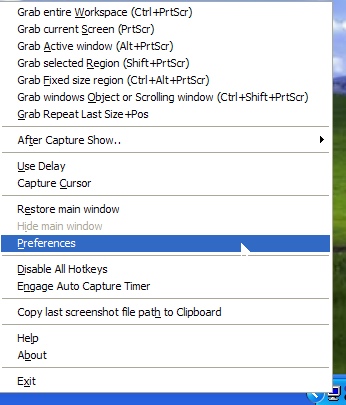 Let’s get back to Screenshot Captor, shall we? This short story has really gotten long, and I’m not even to the freeware tool review yet! Screenshot Captor is an application, but it also lives in your system tray for easy access when in other applications. I think I’ve finally figured out that the system tray in XP is essentially the same thing as the menu bar application area on OSX. I wanted to take a screen shot of the menu for screen captor, but I was afraid I’d open a hole in the space/time continuum, so I used InstantShot! on the Mac side to take the pic! Screen Captor gives you SEVEN choices of things to grab – the entire workspace, current screen, active window, selected region, fixed size region, windows object or scrolling window, and repeat last size and position. That one about windows object or scrolling window is the feature that’s most difficult – with that option you can actually capture a pulldown menu in an application WITH a particular option selected. As I mentioned, I was creating a training guide, so being able to show someone exactly what to pull down TO was important.
Let’s get back to Screenshot Captor, shall we? This short story has really gotten long, and I’m not even to the freeware tool review yet! Screenshot Captor is an application, but it also lives in your system tray for easy access when in other applications. I think I’ve finally figured out that the system tray in XP is essentially the same thing as the menu bar application area on OSX. I wanted to take a screen shot of the menu for screen captor, but I was afraid I’d open a hole in the space/time continuum, so I used InstantShot! on the Mac side to take the pic! Screen Captor gives you SEVEN choices of things to grab – the entire workspace, current screen, active window, selected region, fixed size region, windows object or scrolling window, and repeat last size and position. That one about windows object or scrolling window is the feature that’s most difficult – with that option you can actually capture a pulldown menu in an application WITH a particular option selected. As I mentioned, I was creating a training guide, so being able to show someone exactly what to pull down TO was important.
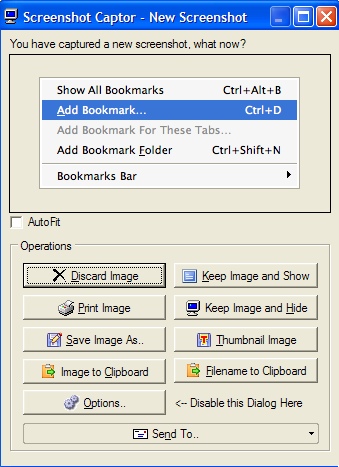 The real fun of this application comes after you take a screen shot. It’s amazing what you can do. After you take a shot, it brings up a window showing showing the screenshot you’ve taken, and then 8 operations you can do right there. You can discard the image (which is what I want frequently because I didn’t crop something JUST right), print the image (don’t use that much). you can Save the image to a file, or save it to the clipboard, and I use both depending on exactly what I’m doing. For throwing a pic in an email, I’ll just paste it in from the clipboard, but for a formal manual it’s safer to save the jpegs in case something goes wrong.
The real fun of this application comes after you take a screen shot. It’s amazing what you can do. After you take a shot, it brings up a window showing showing the screenshot you’ve taken, and then 8 operations you can do right there. You can discard the image (which is what I want frequently because I didn’t crop something JUST right), print the image (don’t use that much). you can Save the image to a file, or save it to the clipboard, and I use both depending on exactly what I’m doing. For throwing a pic in an email, I’ll just paste it in from the clipboard, but for a formal manual it’s safer to save the jpegs in case something goes wrong.
Next up are Keep image and show, or keep image and hide. If you keep image and show, you get to start actually EDITING the image! if you choose to hide it, you can edit it later, and instead take some more screen shots right away. You can also make a thumbnail image or send a filename to the clipboard. I think that last one allows you to name it on it’s way to the clipboard, not sure though! As if that weren’t enough, there’s one final button (I know, that’s 9, not 8, so sue me!) which allows you to send the screen shot straight into email.
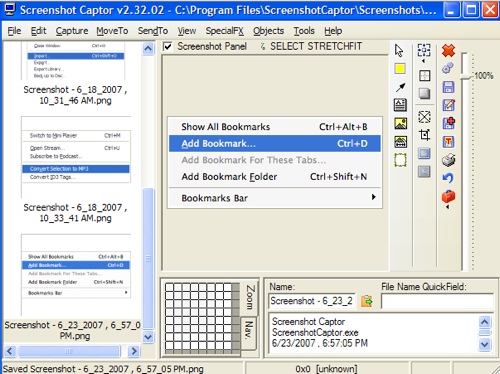 Let’s explore the editing options I mentioned. An elaborate but well laid out window opens up, with a preview pane down the left side with all of your recent screen shots, named with the date and exact time down to the second. The center is dedicated to the image you’ve taken, and the right pane is a set of editing tools. You can add text, highlight things in yellow, crop, add borders and shading to those borders, change the viewing size of the image, it just goes on and on. Across the bottom there is a nice feature where you can see down to the pixel where your cursor is on an image – you know when you’re trying to catch the edge of a border for a crop, it shows you the pixel level of that edge so you can get what you want. you can rename the screen shot, which I think means just inside the tool, because in that vast palette of tools you can save the image to disk too. As if that weren’t enough there’s a whole slew of menus to pull down along the top. I’m not going to go through all of them, but there’s enough fun in here to keep you busy for hours!
Let’s explore the editing options I mentioned. An elaborate but well laid out window opens up, with a preview pane down the left side with all of your recent screen shots, named with the date and exact time down to the second. The center is dedicated to the image you’ve taken, and the right pane is a set of editing tools. You can add text, highlight things in yellow, crop, add borders and shading to those borders, change the viewing size of the image, it just goes on and on. Across the bottom there is a nice feature where you can see down to the pixel where your cursor is on an image – you know when you’re trying to catch the edge of a border for a crop, it shows you the pixel level of that edge so you can get what you want. you can rename the screen shot, which I think means just inside the tool, because in that vast palette of tools you can save the image to disk too. As if that weren’t enough there’s a whole slew of menus to pull down along the top. I’m not going to go through all of them, but there’s enough fun in here to keep you busy for hours!
If you’re a Windows user and like doing screen shots for manuals, instructions in emails, or maybe even for documenting your own development projects, I can’t more highly recommend Screenshot Captor from donationcoder.com. I wish they had it for the Mac too!
Bart on ByteControler and SmartController
Bart did a review of two Menu Bar applications for us, here’s that review:
==============INSERT BART===========================
I put links in the shownotes to the two articles he wrote on the subject that contain all the links you’ll need to load these two useful applications – SMARTReporter and ByteController. thanks Bart for the great review!
On that note, I think I’ll wrap up the show for today, I really enjoyed this weeks email – so many good suggestions! If you have a comment, a suggestion, or an idea for an application you’d like me to review, send me an email at [email protected]. Perhaps you’d like to record the review yourself, if you do, send it to [email protected]. Thanks for listening, and stay subscribed.

Allison,
Thanks for the detailed review of Skype verses iChat. I have never used iChat yet. I guess I don’t have any friends who are into video chat. But, because it is there it is to be learned. As always, a great podcast! Hearing that things don’t always work the first time is encouraging. They don’t always work for me. On to master iChat! I have only 18 years until Maddie starts college. I’ll be 63 then, I hope they still make Macs.
I did another test this afternoon. We started in iChat and it was horrible! the audio was real choppy and made me very frustrated because i really wanted to hear the story my daughter was telling. A lot of video breakup too. We switched over to Skype, and it was so enjoyable we talked for 48 minutes! I’m leaning towards Skype now, but she DID change locations in her apartment, but the good Skype time was actually out on her balcony.
hello allison this is jessie i know how your faughter in law feels since i am also a mac switcher and i am blind as well i found it easy since i was a windows user but had to get used to using the new voice over screen reader. would like to see if i could talk to you about being one day on your show to give the listener a blind users view on a mac. thanks.