EVDO V640 vs V740 from evdoinfo.com, GarageBand selecting tracks to move, more info on Audio Hijack Pro, gruesome treatment of an iPhone from willitblend.com, language phrasebook for your iPod from iSpeak Italian through bookstores, easier way to move media to the MicroSD card on the Blackberry and comparison with the PSP for media. How the iPhone finds your contacts, email, and bookmarks on Windows, iPhoneDrive to allow you to use an iPhone in disk mode to transfer files, iPhone whine – what I don’t like about the iPhone, concern over the way Apple is treating iPhone users better than everyone else, HP Panorama Stitcher helps you make beautiful effortless panoramas for free (look for HP ImageZone in the HP OfficeJet G series – 7.3.1 driver.
[tags]EVDO, Apple, Italian, blender, iPhone, panorama[/tags]
Listen to the Podcast Once (33 min 37 sec)
Today is Sunday, July 15th 2007 and this is show #105.
First we’ll start with a bunch of listener feedback with helpful hints and many things I did not know. We’ll have an iPhone minute…or two…In between the iPhone minutes we’ll have even have some software reviews – we’ll talk about the software to let you use an iPhone as a storage device, I’ll teach you how to speak Italian and I’ll tell you about a great panorama stitching software that won’t cost you a dime. We’ll have an iPhone whine session and I’ll talk about a concerning change in Apple’s service policies. Maybe not in that order, but you get the idea!
Listener Feedback
Listener Pat taught me something important this week – I’ve been misusing a word my entire life. IN my enthusiastic description of Live Free or Die Hard, I referred to Justin Long’s part as a pansy. I’ve always thought that meant a man who maybe was soft – didn’t work out, could get pushed around by the other guys, stayed indoors too much, that sort of thing. Unbeknownst to me, the dictionary definition is as an offensive term for an effeminate or homosexual man. I really had no idea. I’m so glad Pat wrote to me – she managed to work in a compliment for the show while showing concern that I was being offensive. I deeply apologize if this offended anyone, and I thank Pat for taking the time to teach me.
Listener Feedback – EVDO speed test
Last week I did some speed tests on the Verizon EVDO card for the MacBook Pro, and in there I was mentioning that there’s a new Rev A card available, and that I wasn’t certain what I had, but I suspected that it was the older one. Get this – some nice person from evdoinfo.com posted this comment on the show notes:
sadly, the v640 you got is a Rev-0 device… and while those download numbers look great and make you feel good, when it comes time to uploading a podcast you would be much better off with faster upload speeds that Rev-A provides. Run, don’t walk to the store that ripped you off by selling the v640 to you and demand an exchange for the v740. I suspect the salespeople are being paid a spiff to move the older Rev-0 v640’s because everybody who knows the Rev-A v740 exists, would ever buy a v640 anymore. you want the v740. not v640.
——————————————–
the EVDO Experts are at http://www.EVDOinfo.com
I thought that was really sweet of them to worry about me getting ripped off! I neglected to mention that i’ve had this card for about a year, and have never speed tested it on a long drive before, so I didn’t get burned here, but thanks so much for the advice, I’m sure it will help someone else!
Listener Feedback – GarageBand moving tracks
Here’s a great letter I got from Jimi Lee:
Hey Allison,it’s Jimi Lee from Indie Radio Chattanooga,a podcast featuring Indie Artists from all over the world.Located at indieradiochattanooga.com.
About Garageband,you can select multiple tracks by holding down the shift and selecting the tracks,anf then you can move the tracks anywhere you want forward or backward.
You know what? He’s right! it works! Oh, maybe you don’t remember, but I was whining last week about how hard it is to drag tracks around in GB because I couldn’t select just some of the tracks to drag. He helped even more:
Secondly….Audio Hi-Jack Pro,I think you missed the mark all together. Audio Hi-Jack pro’s primary function is to Hi-Jack the audio and route it to another program using soundflower ( a virtual mixing program)which is included in Audio Hi-Jack pro.
Basically,you select your source or sources,tell it you want to use soundflower and you can even select a channel you want to use. Then in garageband,select soundflower as your audio source,create a channel and pipe the music in by selecting “hi-jack” in audio hi-jack pro. And with the new audio hi-jack pro,you can hi-jack multiple sources at once,so in garageband you could record a skype conversation in one channel and record audio from itunes in another. The fact that audio hi-jack records is just a funny coincidence,I feel like.
Anyway, I had to let you know these things,I love the podcast,and if you like music,give mine a shot. Thanks and take care, Jimi Lee”
I think I’m missing a bit in my brain when it comes to soundflower – Even after his great explanation I STILL can’t figure out how SoundFlower works. I’m torturing him with more questions, so some day maybe I’ll figure out this tool.
iPhone Minute
For those of you who are sick of hearing about the iPhone, you might really enjoy this next item.
Listener Paul sent in a link to the website willitblend.com. This is a guy who just puts stuff in a blender to see, well, if it will blend! This week he put an iPhone in the blender, and you just have to see this! It’s kind of like watching a train wreck, you can’t pull your eyes away from it, even though it seems so wrong to destroy an iPhone like this! If you have the stomach for it, check it out at willitblend.com.
Software Review
iSpeak Italian
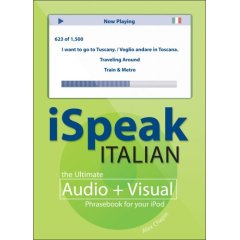 As always I like to start with a problem to be solved. I’m going to Italy in a couple of weeks, (ok, that’s not the problem) and I don’t speak a word of Italian. In fact, I don’t even know Spanish which evidently is a big help at least in understanding Italian. My son has a couple years of Spanish under his belt, but probably not enough to get us through. My friend Diane turned me onto what might be a good solution that doesn’t require me to learn anything, AND doesn’t require me to carry a heavy and inconvenient phrase book around. It’s called iSpeak Italian by Alex Chapin. This is an MP3 CD that you put on your computer inside iTunes, and it syncs in with your iPod.
As always I like to start with a problem to be solved. I’m going to Italy in a couple of weeks, (ok, that’s not the problem) and I don’t speak a word of Italian. In fact, I don’t even know Spanish which evidently is a big help at least in understanding Italian. My son has a couple years of Spanish under his belt, but probably not enough to get us through. My friend Diane turned me onto what might be a good solution that doesn’t require me to learn anything, AND doesn’t require me to carry a heavy and inconvenient phrase book around. It’s called iSpeak Italian by Alex Chapin. This is an MP3 CD that you put on your computer inside iTunes, and it syncs in with your iPod.
Here’s how it works. it puts about a gazillion files on your iPod in a genre called Language-Italian. It breaks it down further into 7 “artists” which are actually 7 categories of subjects you might need help with – conversation, travel, accommodations, food, services & shopping, entertainment and reference. their tricky use of the artist field really helps to make this whole idea work. Within each “artist”, they have it separated by “Albums”, so for example under Food, you’ll have Albums called Eating out > Reservations, Beverages, Meat, Poultry & Fish. Getting the idea? Then under the Albumns they finally use the song field – so under Food/Beverages, you’ll now find how to say a carafe of wine, a glass of wine, or a bottle of wine! hey, this is italy we’re talking about here, right? ok, they also tell you how to say coffee, juice, and milk, but I doubt I’ll need to know those.
Ok, so now you’ve drilled down to where you want to say “a glass of wine”, what does iSpeak Italian actually DO? Picture this – you’ve got your iPod, you’ve got it down to “a glass of wine” – on screen it shows you the phrase in English and Italian. if you hit play, it plays it in Italian, again in English, and one more time in Italian. Here – I’ll play it for you:
===========INSERT A GLASS OF WINE AUDIO=================
Think about it – you’re going to have your iPod with you anyway, right? so having the phrase book imbedded in it is a great idea! The whole thing only takes up 350MB and you can take it back off when you get home. Here’s the best part – it’s under $15US! They’re distributing this through bookstores – I bought mine at Borders, you can find it on Amazon too, and of course they have 7 other languages available -French, Spanish, German, Japanese, Chinese, Portugese, and even English. If you’re planning a trip out of your home country, you might want to give iSpeak a try.
HDA Bob
My dad was an engineer, and a scavenger at heart. he was always picking up stuff along the road, and even sometimes would go dumpster diving if something really intriguing caught his eye – like the time he found boxes and boxes of those green Pendaflex file folders (I have enough to last my lifetime, by the way). this doesn’t hold a candle to what HDA Bob picks up on his travels! I was just reading his “interesting travel stories” and read about the amazing things he has picked up along the road! HDA Bob sure is a character, has great stories, but most importantly is a trustworthy and knowledgeable mechanic. He’s been my mechanic for 29 years, and the beauty of his service (if not just the knowledgeable and trustworthy part) is that he actually comes to my house to do warranty service and fix my Hondas and Acuras! I wouldn’t consider going anywhere else for my auto maintenance – I’ve actually made sure I stayed in the Honda car family because if I didn’t I’d have to find a new mechanic! If you live in the LA area, you really should test drive HDA Bob’s service for your Acuras and Hondas. You’ll have no hassles, you don’t have to go to some smelly shop, instead relax in your own home, and you’ll get a fair price. What more could you ask? check out his website at hdabob.com, or give him a call at (562)531-2321. You’ll be so happy you did!
Hardware Reviews
Blackberry and PSP for media
Last week I walked you through the nightmare of trying to get Podcasts onto the Blackberry, remember the nightmare of pulling the teeny weeny itsy bitsy micro-SD card out and putting it into an SD card carrier, and then sticking the carrier into a card reader? Well this week I was talking to my friend Michael about this, and he looked at me like I had two heads, and said, “gee Al, why didn’t you just plug the BlackBerry into your computer using USB? Man, what an idiot I am! I just tested it – plugged in via USB and the BB comes up with a message saying “do you want to turn on mass storage mode?” Sheesh, I NEVER woulda thought of that! It asked me for my device password, and shazam, there was the microSD card showing up in my Mac directory. Too funny. I was able to easily transfer photos, music, ringtones and videos back and forth to the BB. I still contend that the fact that I have to shrink my photos before putting them into the BB is a hassle since it’s processor is SO slow it takes about a full minute to bring up a full res photo, AND the fact that it doesn’t support H.264 video is just lame, especially since all video podcasts are shot that way these days. Big time waster.
I was going to do a review of how easy it was to move videos, photos and music to the PSP, especially in contrast to the Blackberry, but this kind of took the excitement out of it! The PSP was trivial to figure out – which was going to be its’ selling point, but really its selling point is that I DIDN’T have to do any conversion of photos or video to get them to work on the PSP. I think it’s great that we have all these cool options now for making our media portable, and I have to say the screen on the PSP is simply gorgeous. in fact, when I play videos for people on the iPhone the first thing I say is, “I think it’s as good as a PSP, don’t you?” That’s a high compliment.
iPhone minute
One of the most surprisingly enjoyable thing about the iPhone is how completely integrated all my information is now. Here’s an example – I took a photo of Steve, then hit the button to add it to him as a contact. now when the phone rings, I see his smiling face! That was cool, but then later on I was on my Mac and I got an email from him – and there was the same picture of him in my mail on my Mac! Because the address book on the iPhone is the same address book on my Mac, the picture automatically synced over so it’s all the same address book now! so my calendar in iCal is the calendar, Mail is email, iPhoto is photos, music and videos and movies are all in iPod, and Address book is, well address book.
this got me thinking – how does this work on Windows? iTunes will do all the heavy lifting, but where would it go to get the Address book, photos, calendar and Mail? Nobody’s talking about this that I’ve been listening to, so I thought you might have the same question. I enlisted the help of my friend Sven who just acquired an iPhone and set it up on his Windows machine. Here’s his explanation:
“Email, calendar, and the address book all gets imported from outlook on Windows. Music and videos all came from iTunes. For photos it just asks you to select a folder. Since I don’t use outlook on windows for my mail I had to add most things by hand. I set it up to access my yahoo and gmail accounts which was pretty easy. However it only imported my contacts from yahoo, not from gmail. I also had to switch my gmail settings to enable POP but yahoo was seemless.
This got me partly there, but I was a still a bit confused, so I asked him how you go about manually telling it where to look for Yahoo and Gmail. He responded with:
“When the iPhone is connected to iTunes and you can see the the details of the iPhone there are the different tabs. The tab for the contacts had a pull down menu that let’s you sync your contacts with either outlook or yahoo mail. No option for syncing with your gmail contacts. I did go into the settings on the iPhone and added my gmail and yahoo accounts but that only forwards the messages to my iPhone.”
and finally I asked him about bookmarks! on the Mac the iPhone automatically pulls bookmarks from Safari – so I wondered if it asks you about that too on Windows, or if this is why they put Safari on Windows so you’d have to use it! He explained that if you have Internet Explorer and Firefox on Windows, the iPhone only pulls bookmarks from IE, even if FF is your primary browser. He then loaded up Safari on his Windows box so he could test that for us.
Just to support the Podcast, he loaded Safari on his Windows box and then resynced his iPhone, and it pulled from Safari that time. he noted that a side benefit was that when he installed Safari it automatically imported his IE and Mozilla/Firefox bookmarks into itself. So in a round about way you can get your firefox bookmarks imported into the iPhone by using Safari. thanks Sven for clearing that up for me, I really wanted to be able to speak intelligently about the device for my windows brethren, really appreciate all the work you went to so we could be better educated here.
iPhoneDrive
I don’t know if this counts as an iPhone minute or a software review. Let’s start with a problem statement – you just bought an iPhone and it does 28 different things for you, and you just want MORE! You can use your iPod as a storage device, to transfer files, but why oh why can’t the iPhone do it too? enter iPhoneDrive from ecamm.com (that’s ecamm with 2 m’s). According to their website, “iPhoneDrive’s familiar Mac OS X interface makes it simple to transfer files between your Mac and your iPhone. Just drag and drop files between the iPhoneDrive window and your desktop, or use the iPhoneDrive toolbar. Storing files on your iPhone enables you to use your iPhone to backup data or transfer between Macs. “
I downloaded iPhoneDrive and it dropped 2 things on my disk, the app and the manual, no installer, but also no pretty little icon showing me how to drag the app into my Applications folder. Not sure how this thing is going to work so I’m going to leave it be till I figure it up. I like the manual, it’s 2.5 pages long double spaced with pictures, which is JUST about my attention span!
uh oh, first thing the manual says is to drag iPhoneDrive to the applications folder! FINE. I thought we were on an adventure! the good news is that to delete it you just drag it to the trash. Not that I want to delete it or anything, but good to know if this boogers up my iPhone I’ll be able to back out of the app at least!
so they tell you to connect your iPhone, and then ignore or quit iTunes when it launches. then you’re supposed to launch iPhoneDrive. I did that and I see a three pane window – with nothing in any of the panes. At the top I see four icons – to usable ones called new folder and copy to iPhone, and two greyed out icons for Copy from iPhone and Delete.
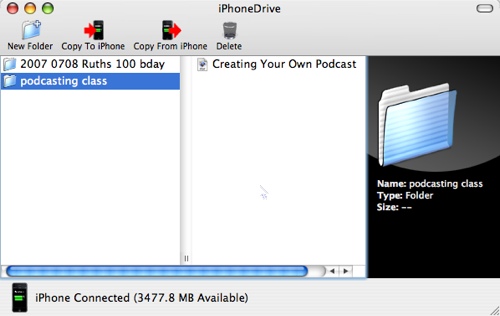 there are two ways to transfer files to the iPhone – the first is to select the icon that says copy to iPhone. that brings up a normal Finder window to navigate to the files you want to move to the iPhone. You can also simply drag files into the iPhoneDrive window, and make new folders into which you can drag the files.
there are two ways to transfer files to the iPhone – the first is to select the icon that says copy to iPhone. that brings up a normal Finder window to navigate to the files you want to move to the iPhone. You can also simply drag files into the iPhoneDrive window, and make new folders into which you can drag the files.
To get the files back off of the iPhone you can drag them out of the iPhoneDrive window, click the icon for copy from iPhone, or simply double click the file you want and you can find it in your Documents folder – in fact it nicely even opens your documents for you. when you’re done, there’s no eject thing now that I have stopped itunes, so I just unplugged it, and iPhoneDrive changed to say No iPhone connected. No complaining about a USB device I shouldn’t have unplugged.
This is almost anti-climactic – this is the whole review! it leaves me wondering a few things. Would I have to buy iPhoneDrive for each computer I would be moving data between? and how would iTunes deal with the iPhone on strange computers? the iPhone is monogamous – only syncs with one computer, so how would this work?
I have to say that iPhoneDrive does exactly what it says it’s going to do, and does it cleanly and with no fuss! Oh, and my iPhone was perfectly functional after I was done! iPhoneDrive is only $9.95 US and again is available at ecamm.com.
iPhone Whine minute
ok, enough with the adoring compliments, time for some SERIOUS whining about the iPhone. Most of my whines are software so they can be fixed, but they’re still bugging me! Podcasts are where the iPhone really breaks down.
First – they wreck the names of the episodes! Podcasters apply a great deal of discipline to naming conventions of episodes to ensure that they’re easy to sort in an mp3 player. to do that, we put a few initials at the front to designate the Podcast, followed by the date in YYYYMMDD format. After that we’re free to fling around any old words. As an example, my latest ‘cast episode was:
NC_2007_07_08 EVDO ExpressCard speed test, Blackberry micro SD card for media, Audio Hijack Pro vs WireTap Pro
for some reason, while iPods around the world will pull in the podcast name properly, the iPhone appears to pull in random parts of the title and declare it so! here’s a screen shot of that same episode plus the two previous ones as shown on my iPhone:
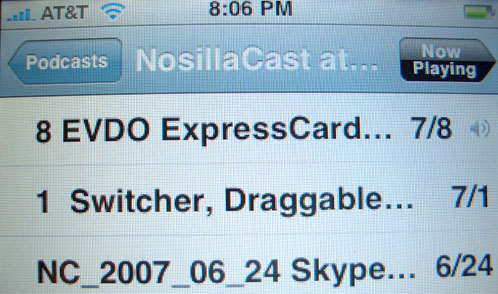
as you can see in the screen shot, it named that same episode “8 EVDO ExpressCard… 7/8”. Strangely if I select that episode, as it plays, the correct title scrolls across the top of the screen. The iPhone software boogered the episode title from a week before, but stranger still is that it CORRECTLY shows the title of the episode from two weeks ago, starting out with NC_2007_06_24. If it were just my Podcast episodes that were horked up, that would be one thing, but this is happening to many of the Podcasts I listen to.
Here’s another whine – I plugged the iPhone into my 3rd party adapter that allows me to connect my iPods to my car stereo using the dock connector. When I plugged it in the first time it said that this device wasn’t supported, but helpfully offered to put itself in airplane mode. I know my car is really cool looking, but it’s never been mistaken for an airplane! Undaunted, I tried playing a podcast, and it worked perfectly! I was delighted! and then I went into work. When I came back out, I navigated back to the Podcast and plugged the iPhone back into the car, and it started over at the beginning!!! Argh! I thought maybe it was an aberration, so I tried it a second time later in the day, and sure enough, it started over again. not sure who to blame here, but I still wasn’t happy!
Not an iPhone Minute
I’m not going to count this against my iPhone minute time because it’s really more about Apple service. Are you buying this? the iPhone comes with a USB cable, as well as a charging dock that goes into a wall plug. From day one I couldn’t charge using the dock, so I decided to take it into the Apple store. I had pretty much diagnosed the problem for them as being the charger before I went in. I suspected the charger block because I had tried replacing the USB/Dock connector cable that goes between the charger block and the dock, and it still didn’t work.
here’s the interesting part of the story. I checked for a “genius” appt before I went in, knowing full well they’d be full up, which they were. I walked in anyway, and told the first person I saw that I had an iPhone that wouldn’t charge. She went to the genius bar, and within 5 min I had a guy helping me. I’ll get to the rest of that in a minute.
While he was helping me, a woman walked in with a dead laptop, and they told her she couldn’t get any help today because there were no genius appts available, but they could make one when it was convenient for her. I liked her answer, she said, “it’s convenient now.”
I didn’t see how that all worked out, but I was ambivalent on how I felt about my treatment vs. hers. Clearly they can’t afford any black eyes on support of the iPhone, right? But I paid $600 for my machine, she paid a couple thousand. she’s clearly been a customer for a while, for all they knew I was a fly-by-night gadget hound who didn’t even own another apple product. Like I said, glad I got help, but it gave me pause that she was denied help. My friend Margaret said she heard someone at the genius being told that iPhones have priority right now. Not sure how I feel about that.
the guy swapped out the charger block and my iPhone happily “dinged” when placed in the dock. I told him I wasn’t thrilled with my battery life and he said that I might not have ever gotten a full charge before through the laptop, like if it drifted off to sleep when I wasn’t looking. We shall see how it works with the new dock. Wireless Info is reporting an awful lot of battery issues on the iPhone – they’re saying it’s on the order of 2 out of 3 don’t fully charge. they have some graphics to show how you can tell if you’re getting a full charge at a link I put in the shownotes to wirelessinfo.com
At the Apple Store, I also told him that I never get the plug symbol showing that i’m fully charged (he said, “yeah, we know, working on it”) and about issues sending email (he said, “yeah, we know, working on it”), and how I set it to be manual to ask for mail to be pulled but it keeps pulling automatically (he said, “yeah, we know, working on it”). I told him I wasn’t worried about that – as an early adopter I expect glitches like this – it’s the penalty of being on the bleeding edge, but I figure it’s a service I provide to everyone who would rather wait until the wingnuts like me get all the bugs worked out!
Software Review
HP Panorama Stitching
I’m a big fan of trying to take panorama shots – where you take 3 or 4 shots with your digital camera while rotating, trying to overlap them a bit and get more of a sense of the grandness of a great valley view for example. For years I’ve been using Photoshop Elements to do this, and if you push all the right buttons, take careful placement of your photos, think about cylindrical mapping and advanced blending (whatever THOSE are), you’ll get a beautiful panorama where the sky shows exactly where you stitched the photos together! I then spend a great deal of time trying to blend the sky better, and wishing that I knew how to set my camera for the same exposure as I turn instead of having to do this. Now that I have an SLR I can do that, but I have taken tons of these on my point and shoot cameras.
So my daughter Lindsay is in Italy as you know, and she had the great lucky to be in Siena during the Palio, which is a crazy horse race that has been taking place for 800 years. it’s a grand spectacle just to see all the people and the setting of the Campo. She took a set of photos she wanted to stitch into a panorama and then asked me what to use, and of course I told her to use Photoshop Elements. She started with that but was unhappy with the results, and then stumbled across a fantastic solution. She has an HP printer, and as we all know HP is fond of bloating up their drivers with software we’ll NEVER use, right? Well, hidden in that 500MB printer driver pile was software called HP Image Zone, and within that is something called HP Panorama Stitching. She fired that up, dragged her pictures into the window in the right order, and pushed the button. The results are nothing short of AMAZING!
the reason YOU should be excited by this is that you too can have this bloatware for free! All you have to do is download one of the printer drivers from HP that has it in there and you’re good to go. I don’t know if the windows version of the HP bloatware includes this application, but if it does you should check it out. I put a link in the shownotes to the HP OfficeJet G series – 7.3.1 driver from versiontracker, because I know that one has Image Zone, but I’m sure you can find it in other ones too.
I also put her panorama of the Palio in the shownotes, along with a couple of panoramas I did in PSE and then repeated with the HP software so you can see how much better HP’s software is. One other thing I should mention, I had to crop the daylights out of the panoramas and they would end up very long and thin. With the HP Panorama Stitching software, I’m somehow able to keep more of the total photo.
Lindsay’s Palio Panorma

My Hawaii Valley Panorama – from Photoshop Elements

My Hawaii Valley Panorama – with HP Panorama Stitching

I hope you enjoyed the show today, I had a good time with all the discoveries this week. keep up all the great feedback – I’m learning so much from you! You can send feedback to [email protected], or audio recordings to [email protected]. thanks for listening, and stay subscribed!

Hey Allison,
Loved the show as usual. Since you brought up a few iPhone issues, I thought I would share my own experiences regarding those issues.
I purchased and have been using my iPhone since the day it was released, so have been using it for over 2 weeks.
I have not had any of the Podcast naming issues you are having. For instance, the current podcast is showing as “NC_2007_07_15 iSpe…7/15”. Last weeks was similar. All other podcasts look to be named correctly as well. So I am not having that issue.
I also have a 3rd party adapter in my car that gives me the same “not compatible” and “Airplane” mode error. I make sure I tell it not to switch to airplane mode as I still want to receive phone calls. And like you, it plays my podcasts and music no problem. However, I am not getting the same error regarding the podcast always starting from the beginning. My iPhone is remembering where I left off. Does your adapter also charge the iPhone? Mine does, so that could be a factor. I have noticed on my old Nano, that sometimes if I left the Nano plugged in, it would play to the end of the podcast all by itself, thus when I want to play it, it is at the beginning again starting over. So are you sure that the iPhone does not continue playing even though you are not listening?
Last, I have had zero charging issues. In fact, I have not seen the battery get any lower than half. I attribute my great battery life to the fact that when I plug it into my car to listen, it charges, and I try to remember to put it in its dock each night.
There were reports regarding a 300 charge life cycle that would cause all of us iPhone users send our iPhones in for new batteries after a year, but further study showed that if you keep it fully charged and topped off, the battery will last indefinitely. So Apple recommends not run it down all the way and use the 300 charges.
Keep up the good work! – Will
Will – thanks for the kind words, AND all the info!
– first, I got a new iPhone yesterday because the battery never would charge fully (more in the ‘cast on that experience!)
– looking at the new one, I only see one episode for me and it’s formatted properly, so not sure if the problem got fixed or this is one of the lucky episodes! remember one of mine looked ok and the other two were boogered. I notice with other podcasts, like Cranky Geeks 072 has the Cranky Geeks part stripped off. Leo’s start with “Leo Laporte – the tech guy” and then the number on itunes, but on the iPhone it’s just the number. Odd that we see different effects!
– my 3rd party adapter for the car does charge it – I’ll have to try the new iPhone with it and see if it behaves better than the first one!
thanks again for the help! Allison
[…] now you might be wondering why I’m telling you all this again, when you could just go back to show #105 and listen or read it again. Well sadly something changed in OSX, and now when I run this great […]