More Skype vs. iChat to Italy, helping my father-in-law switch to the Mac, draggable Google maps at google.com/maps, show advice – should I speed up or slow down? Anonymous listener sends in Leopard’s Alex reading my show notes, Bob helps me go dockless. Bart comes back with a PhpWebGallery rebuttal review – see his gallery at bartbusschots.ie/gallery, and load your own PhpWebGallery by going to phpwebgallery.net.
[tags]switcher, Skype, iChat, PhpWebGallery, Google[/tags]Listen to the Podcast Once (35 min 35 sec)
Today is Sunday, July 1st 2007 and this is show #103.
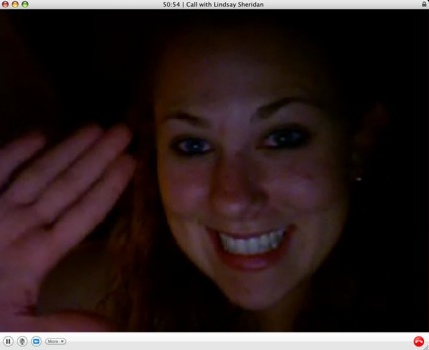 I’ve continued experimenting with iChat and Skype with Lindsay, and Skype has pulled way ahead. One day we tried a video chat using iChat and it was awful. there was a lot of noise on the line, and her voice was all chopped up. It was really frustrating because she had some really fun story to tell me and was really excited, but it JUST wasn’t working! So we switched to Skype, and I should point out she also changed location in her apartment – sat outside on her balcony. When we connected there it was FABULOUS! She was in the dark, but I could see her beautiful face in the glow of her screen. We talked for 45 minutes in crystal clear voice and reasonably good video. Maybe you guys are getting bored with this topic, but it’s a great feeling to be able to really TALK to your child when they’re so far away. On Saturday she gave us a tour of her apartment, introducing us to each of her roommates, and showing of the two hot Italian landlords! It was so cute, she was teaching them how to use Facebook.
I’ve continued experimenting with iChat and Skype with Lindsay, and Skype has pulled way ahead. One day we tried a video chat using iChat and it was awful. there was a lot of noise on the line, and her voice was all chopped up. It was really frustrating because she had some really fun story to tell me and was really excited, but it JUST wasn’t working! So we switched to Skype, and I should point out she also changed location in her apartment – sat outside on her balcony. When we connected there it was FABULOUS! She was in the dark, but I could see her beautiful face in the glow of her screen. We talked for 45 minutes in crystal clear voice and reasonably good video. Maybe you guys are getting bored with this topic, but it’s a great feeling to be able to really TALK to your child when they’re so far away. On Saturday she gave us a tour of her apartment, introducing us to each of her roommates, and showing of the two hot Italian landlords! It was so cute, she was teaching them how to use Facebook.
My Father-In-Law and his new Mac
Last week I told you that I was entering into a big adventure by helping my father-in-law transition from an 8 year old Windows 98 machine to a brand spanking new MacBook, and I promised an update. this weekend, with trepidation I set it up for him. He had a big batch of relatives in the house, we had gathered to celebrate his 50th wedding anniversary, so he spent most of his time with them, leaving me alone to wreak havoc in his den. Apple had a good deal going when we bought this – $100 off of a printer, so I got him the Canon Pixa M460, which was $109. Not a bad printer/scanner/copier for $9! We had to go buy a USB cable of course, which I think is so annoying, but that’s the kind of thing we’ve come to expect, right?
He’s decided to take one step at a time and just use the internet for a while on the MacBook, and he chose that because of how much faster it is. i think this is a good idea really, give him a chance to get comfortable closing and opening things, and navigating around with the new mouse, setting bookmarks, that sort of thing. After 8 years on what’s probably IE 4 or something, Safari will keep him entertained until i can get down there again!
I did set his email up, but I explained to him that since they’re both set up as POP, if he pulls mail on one machine, it won’t come to the other one. I didn’t know what else to do, even if his service provider did support IMAP, I’d have to change it later which would stress him out. I emailed all of his files from his old machine to my gmail account, then downloaded them onto his mac, which was the only way I could think to do it. He’s got a serial ZIP disk on the ’98 machine (big help) and the thought of setting up file sharing on a ’98 machine gave me cold sweats! I got him a 2Gb thumb drive for doing backups (of his 25 files) but I decided to wait till next time to teach him how to use it!
He was adamant that there will be NO fooling around on this machine, it’s all business you know. So after their 50th anniversary party I snuck upstairs with my camera memory card, stuck it in the slot on his new printer, which allows you to use the printer as a card reader to the Mac, and sucked all 193 of my photos into his iPhoto. Then I came down with the laptop casually slung under one arm, and handed him a printed photo of the entire family. I opened the mac to the iPhoto library and with Steve sitting beside him encouraging him, he watched a slide show for about 15 minutes! It was great to slowly trick him into enjoying it…
Another funny thing was that he said to me that his wife probably never will move to the Mac because she’s not NEARLY as computer savvy as he is. That was hysterical because it turned out when he wasn’t looking, she created all of the party invitations, the seating cards, and these pretty little bookmarks “marking” their anniversary all on the computer! She’s all over it, and evidently has a bunch of photos on there hidden from him too. i can’t wait to see what fun she has with the new Mac!
I bought him David Pogue’s switcher book, which I suspect he will read cover to cover, and mark up every page with notes and underlines. I asked him to do a full review of it for me when he’s comfortable with the Mac, I think it would be wonderful to get a typical user’s perspective on switching. All of my friends are geeks, and most of them use Macs in the first place, so their perspective is not really that helpful. I was also smart enough to encourage him to buy AppleCare so he can call them any time of the day or nite (and not always me!) he LOVES calling people on the phone for help so this will be a great feature for him. Stay tuned for updates on how a 72 year old Windows user does switching to the Mac, this should be a fun adventure!
Well, time to get this show on the road I guess.
Let’s get started with
listener feedback
Draggable Google Maps
Speaking of getting on the road, listener Doug wrote in with a hot tip about Google Maps. While for some reason he is unimpressed with many things Google invents, he found one thing that excited him. He cites Google Spreadsheet as an example of something they made that’s lame, and I have to agree with him on that 100%, but I sure don’t see that as typical of Google! anyway, what he alerted me to is that Google direction maps are now draggable. Here’s how it works.

You go to google.com/maps, and up at the top if you click on the “get directions” tab, you’ll get two fields into which you can type locations, and Google returns with a list of turn by turn directions, along with that same path drawn on a map showing you visually how you’re going to go. Here’s where it gets good. Let’s say you happen to know that one of the roads it suggests is under construction, or maybe it’s always a mess at rush hour, just grab the path line with your mouse and drag it around until it plops on a path you like better. It’s crazy it’s so easy and usable! As soon as you let go of the path in it’s new location, the turn-by-turn directions on the left pane update to your new and improved path. It also creates markers along the path where you were holding onto the path, and they become anchors of some sort I think. You can delete those markers by right clicking on them and selecting delete if you decide you don’t like that path after all. This is a superb upgrade to the mapping process, thanks for sending it along Doug!
Namdar on show advice
This week I got a letter from Nam, of non-iPod Sansa experimentation fame. He had some interesting and perhaps controversial advice for my show format. As I’ve mentioned before, Nam is a friend of mine and actually worked for me for a while, so when in his comments he refers to staff meetings I used to hold. Here’s his show comments:
“Hi Allison, Having listened to your last 3 podcasts now that I have an MP3 player, may I be so bold as to presume to offer some suggestions? Do you think that you could you try to sound more spontaneous? It sounds like you’re reading it (which you actually might be, since I know you write it out first).”
Well Nam, I do read my script, and I’ll tell you why. Even though in a one on one conversation I can babble without stumbling for literally hours straight, when faced with a microphone alone in a room, and having to remember thoughts I put down as much as a week earlier, I find that I bumble and um and ah all over the place without the script. For a short while I tried doing an outline, but I found myself compelled to put my brilliant thoughts down in detail and had to fight myself NOT to write it down in the outline. then I realized that I have a lot of subscribers who have no interest in listening but seem to enjoy reading the text. So if I’m going to write the text anyway, and with an outline I’m stuck at a loss for words, the best compromise seems to be to use the script. I know it’s a bit stilted, but you can tell when I’m really passionate about a subject because that’s when you can’t tell that I’m scripted! There’s no way I could remember all the details I like to explain about particular software applications.
Here’s his next bit of advice:
“Also, I think that speaking faster would help, adding to the energy level. The most enjoyable presentations I’ve heard you do are those department meetings where you would go through all those charts at the speed of light, then go through all the topics you wanted to cover at breakneck speed, never a dull moment, always communicating essence, yet with enough words to make it digestible. By the end of the hour, my head was spinning with everything I had just heard, and I felt let down, a good thing, because that meant I was stimulated for the whole hour. That’s what I think would be good on your podcast too! Don’t think that listeners won’t understand you if you talk fast – because you speak very clearly, even when going fast.”
 This is the controversial part! Secret to you all, I’ve been privately working under the guidance of famed voiceover artist Ron David, known for his voiceover work on National Geographic specials like “Titanic” and his brilliant work on “Wings of War”. You can hear him at rondavid.com and you’ll know who I’m talking about. He’s a fan of the show and has been advising me on how to slow down! My natural style, as Nam explains is about 300mph, and I have to work to slow down. As much as some folks enjoy the whirlwind, head spinning approach, I think the majority are exhausted when i go my natural speed! I’d be curious to hear from all of you on whether you prefer breakneck speed, or if the measured and careful approach I’ve been working on perfecting over the last two years. Don’t worry about offending me either way though, ok?
This is the controversial part! Secret to you all, I’ve been privately working under the guidance of famed voiceover artist Ron David, known for his voiceover work on National Geographic specials like “Titanic” and his brilliant work on “Wings of War”. You can hear him at rondavid.com and you’ll know who I’m talking about. He’s a fan of the show and has been advising me on how to slow down! My natural style, as Nam explains is about 300mph, and I have to work to slow down. As much as some folks enjoy the whirlwind, head spinning approach, I think the majority are exhausted when i go my natural speed! I’d be curious to hear from all of you on whether you prefer breakneck speed, or if the measured and careful approach I’ve been working on perfecting over the last two years. Don’t worry about offending me either way though, ok?
Nam continues:
“I think that a little structure might help too. Instead of reviewing one product after another, maybe you could break it up, like news first, utilities next, OS/X unknown nooks and crannies, large apps after that, listener feedback, etc. I don’t know the best way to do this, but I think it would help. And it doesn’t have to be the same structure every time, that might be boring, but as long as you announce your “sections” as you go along.”
I agree with him 100% here – I actually DO have a structure, but you may not notice it because I don’t announce it, but I know I like that when i hear it on other podcasts. I’m going to try this out – struggling to find a non-dorky way of announcing the section breaks. Other people use music, and I may try that but then there’s the lazy part!
and then Nam’s final bit of advice:
 Finally, regarding HDA Bob, don’t forget to mention the great stories on his website, such as the twins that he serviced, or the guy in the parking lot who parked too close – those might attract more listeners to his site. Plus, they really are great stories.
Finally, regarding HDA Bob, don’t forget to mention the great stories on his website, such as the twins that he serviced, or the guy in the parking lot who parked too close – those might attract more listeners to his site. Plus, they really are great stories.
boy, you can’t ask for a better lead-in to my sponsor, who is actually my Honda and Acura mechanic. He has a terrific site at hdabob.com, and that’s where Nam is reading the “Interesting Travel Stories”. these are heartwarming stories, funny stories, and even a story about the time the Bureau of Consumer Affairs investigated him because there were NO complaints against him. You’ve heard me talk about how great he is, not just his skill at fixing cars but his honesty in dealing with his customers. Now you can read about how Consumer Affairs felt after investigating him! If you’re in the LA area, you might just want to call HDA Bob for maintenance and repair of your Honda or Acura car. His phone number is (562)531-2321 and you can of course check out his website to learn more about him!
Nam added one more comment at the end:
Hope this helps. Please don’t let these comments discourage you. My wife knows I can be very critical, and she has let me know this! I only do it because I want everything to be the best it can be (I think – my shrink might disagree).
I’m not discouraged at all Nam – I would like to hear from anyone who has advice for me on this adventure, the more opinions and suggestions the better. The deal though is that I don’t HAVE to take your advice, right? it’s more of a guideline…
Here’s some more listener feedback
Remember last week when we played the opening of the show using a bunch of different voices? I don’t know if you remember but back in August on show #55 I talked about the new voice Alex which will be coming with Leopard. it’s an amazing voice, and an undisclosed listener asked Alex to read some of the show from last week too. Wait till you’ve heard this – it’s amazing!
===============insert alex recording====================
Now I’m REALLY mad that Leopard is late, I REALLY REALLY want Leopard and I want it now! I really have trouble paying attention reading these days, so if I could have Alex read long things for me that would be great! I’ve been using iSpeak It lately when I’m too distracted to sit and read, it will be ideal when I have Leopard! So quit with the iPhone mania already and bring on Leopard!
This was a great week for listener feedback and suggestions – here’s another one!
Go Dockless
Back on Shows 99 and 100 I reviewed my favorite apps, but also explained that I keep virtually nothing in my Dock. I don’t like the dock all that much, so inefficient to drag my cursor ALL the way across the screen just to pop open an app when I can simply use Quicksilver with a few keystrokes and do the same thing. I did say though that I keep 2 apps in my dock – AppDelete and iViewMedia Pro. I do that because for AppDelete you have to drag apps onto the icon anyway, and iView is easily activated by dragging a folder of photos onto it.
Bob wrote in with a much better solutiont hat will allow me to keep my dock completely empty! Here’s his solution:
“Instead of the dock, I keep applications in the Toolbar of my Finder Windows. You can put any program up there by dragging the icon over the Toolbar and waiting a few seconds of the Toolbar to react and make space. Since you have to have a finder window open to drag stuff out of it anyway, it makes sense to me to keep the program I’m dragging stuff to close by.
The top of the Toolbar is usually closer than my dock, and it keeps my dock even smaller, as it can yours. I forget the name of the other program you mentioned, but I remember you used it to make thumbnails of a photo collection. There would be no reason not to include it in your Toolbar as well, since again, a finder window would have to be open anyway for you to drag stuff out of it. I keep Preview there in case I want to open a doc type with it that isn’t already, by default, set to open in that program.”
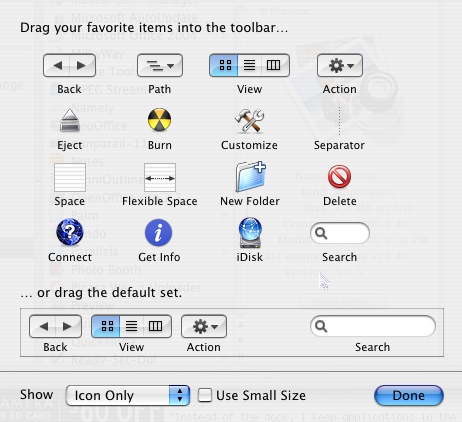 Well I think Bob’s onto a great idea here. I really like the idea of adding Preview to the toolbar too, because I HATE it when I accidentally open Photoshop Elements by double clicking on a jpeg – then I’ve lost 20 minutes of my life waiting for that darn thing to open! I wanted to test this out right away, but I could not for the life of me figure out HOW to put things into the toolbar. I tried dragging them there, right clicking apps to see if “add to toolbar” was an option, played with Customize Toolbar (which only lets you add their standard list of items like burn and eject and stuff like that. While I was there I dragged the Connect icon in, that might be handy for connecting to servers.
Well I think Bob’s onto a great idea here. I really like the idea of adding Preview to the toolbar too, because I HATE it when I accidentally open Photoshop Elements by double clicking on a jpeg – then I’ve lost 20 minutes of my life waiting for that darn thing to open! I wanted to test this out right away, but I could not for the life of me figure out HOW to put things into the toolbar. I tried dragging them there, right clicking apps to see if “add to toolbar” was an option, played with Customize Toolbar (which only lets you add their standard list of items like burn and eject and stuff like that. While I was there I dragged the Connect icon in, that might be handy for connecting to servers.
So I had to admit to Bob that while the spirit was willing, the brain flesh was weak and I needed more help to figure this trick out. Here’s what he wrote:
“The process is very simple. Basically you just pick an icon (program, document, applescript) then hover it over the Toolbar area. After a couple of seconds, a light gray box will slide aside to make room for your icon. Drop it, and there it is. The original is
untouched. You’ve made an alias.”
So I was on the right track, I just didn’t hover long enough for the grey box thingy to show up. Yay! AppDelet and iViewMedia Pro are now in every Finder window and gone from my dock! Here’s some more tips from Bob to make this even better:
“Since some programs, etc. have long names, I have a folder that I’ve put aliases for my toolbar into, with the names shortened so they won’t take up so much room.”
When I tested out Bob’s solution I noticed that you have a choice of icons, icons & text, or just text in the toolbar. I’m kind of a minimalist so I went with only icons, but this is a great solution if you like the text to trigger your memory of what app does what. Bob continued with:
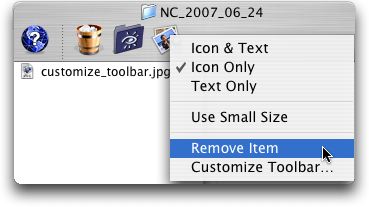 “I use the “Customize Toolbar” menu to add a few blank spaces so I can keep my system icons separate from my programs icons and applescript icons. For those who don’t know how to do that, hover your mouse over the Toolbar area, right click of control click, and select “Customize Toolbar…” from the contextual menu that appears. To remove any items you don’t want, either right click or control click the unwanted icon and select remove from the resulting menu, or hold down the apple keyand drag the icon off until it “poofs”, like icons removed from the Dock do.”
“I use the “Customize Toolbar” menu to add a few blank spaces so I can keep my system icons separate from my programs icons and applescript icons. For those who don’t know how to do that, hover your mouse over the Toolbar area, right click of control click, and select “Customize Toolbar…” from the contextual menu that appears. To remove any items you don’t want, either right click or control click the unwanted icon and select remove from the resulting menu, or hold down the apple keyand drag the icon off until it “poofs”, like icons removed from the Dock do.”
These tips are really helpful Bob! I put a nice spacer in to separate the items I’d inserted, and I played around with both deletion methods and they both work as advertised! This will really add to my workflow speed I think, in fact as I was trying to take screen snapshots for the shownotes of what we were talking about, I just dragged them onto my new preview icon right in the finder and I avoided the dreaded PSE load! I really appreciate you taking the time to not only explain it to me, but put in enough detail to make this usable for the show so everyone could join in the fun. I am now officially free from any dependency on the dock at all, this is grand! I’m feeling more productive already!
Bart rebuttal on PhpWebGallery
Bart sent in a rebuttal review of PhpWebGallery – I had reviewed it on show #99 and was a bit disappointed in it. Here’s his rebuttal, I think you’ll find it interesting to hear a different point of view.
=============INSERT BAR’TS REVIEW====================
to see Bart’s gallery so you can experience for yourself how nice it is from the USER point of view, go to bartbusschots.ie/gallery. If you’re like me and have a bit of difficulty figuring out how to spell Busschots, then head over to the shownotes for the link as always! If you like what you’ve heard and you’re interested in installing and running PhpWebGallery on your server, check out their site at phpwebgallery.net. I have to admit that I enjoy looking at Bart’s photos on his gallery so I think he’s right on target with the good user experience. thanks Bart for taking the time to put that together for us!
That’s going to round out the show for this week, thanks so much for all the great feedback, reviews and even the carefully worded criticsms! Keep sending me feedback at [email protected], or you can send audio feedback to [email protected]. Thanks for listening, and stay subscribed.

Hi Allison,
I think the script works fine. I have stopped listening to some other podcasts because they just seem to wander and waste my time with lack of content. They have too many ahs and ums and they sound worse than live radio.
I think the speed is just fine too. Don’t change 🙂
Looking forward to the next episode of the the Father-in-Law and his new Mac.
Keep up the good work!
Thanks
thanks for the feedback (and the kind words!) Maybe I should do one show where I go my “normal” speed so people can hear how I REALLY talk!