Three year anniversary coming up – send in your recordings of how you found the show! iTunes store tip on making a bookmark link, Tilt-shift image processing in Photoshop Elements in 90 seconds from Gérard. Photo to Movie review from lqgraphics.com. In Dumb Question Corner we answer the questions: why isn’t there a universal charger? what’s that number next to my calendars in iCal? and 1080i/720p – what’s up with that? Honda Bob explains everything about tires at hdabob.com. In Chit Chat Across the Pond Bart and I talk about what we can’t live without in Leopard 6 months out and our ergonomic keyboards from xicomputer.com (Bart’s) and keyovation.com (Allison’s).
Listen to the Podcast Once (55 min 23 sec)
[tags]Macintosh, ergonomics, slideshow, universal charger, GIMP, Photoshop Elements [/tags]
Today is Sunday May 4th, 2008, and this is show number 149. I had a great day today – Kyle let me wax his car! Would you believe it had been nearly SEVEN months since I last waxed it??? I know, I’m slipping, aren’t I? I had a bear of a time with water spots though – claying, waxing and polishing doesn’t seem to get rid of them. I may have to move to a new house to get a 3 car garage because Kyle’s getting sprinklered all the time. I’ll have to talk to Steve about that!
Well guess what? In 3 weeks it will be the three year anniversary of the NosillaCast! As you all know, I couldn’t have done it without all your encouraging emails and help with audio reviews and all that. Here’s a really big homework assignment, and you only have 2 weeks to pull it off. I would like everyone listening to send me a short 1-2 minute audio clip telling me how you found the show in the first place. I’ll put all the clips together and play them on the anniversary show, wouldn’t that be fun? I’ve always been curious how you guys find me in the first place! Send in your audio comments as mp3s to nosillacast@gmail.com and I’ll try to play as many as I can. Don’t be shy, do it! I especially want Neil to send one in, ok Neil?
iTunes Bookmarks
Chris Morrison sent in an awesome iTunes tip:
Hi – A short little something I just discovered. Thought your listeners might like to know too. I’ve always wanted to save certain locations in the iTune store to come back too later. Turns out when you drag and drop the right most portion of the title bar (see below) to your desktop you get essentially a url to that area of the store. Now I can check in on BBC America for new offerings without wading through the store’s awful menu system.

I’m REALLY excited about this, Chris. I’m with you on how bad iTunes’ navigation is just dreadful. I could have used this just last week – I just did a demo for Take Your Child to Work Day and this would have been REALLY handy to drill right into the kids shows on iTunes. Chris included a couple of the web links in his email as attachments, and all I had to do was double click on them to be drilled right into the iTunes store to see what BBC is offering today! Thanks so much for sending this along Chris!
Tilt-Shift in PSE
Last week on Chit Chat Across the Pond, Bart and I talked about the threat down he did of the GIMP against Photoshop Elements in creating a Tilt-Shift image. If you didn’t catch last week’s show, this is a weird photo editing technique where you take a real photograph of a real life scene from up above and make it look like a scale model. Bart put a great tutorial on his website of how to create this illusion using the GIMP. I tried to follow them using Photoshop Elements but I couldn’t figure out how to do it. Luckily Gérard from the Netherlands actually understands how layers, masking, and gradients work because he sent me a video screencast showing how to create a tilt-shift illusion in just 90 seconds! I don’t want to spoil his video by telling you how to do it, so I put the video in the shownotes. I also included two images, one done by Bart in the GIMP and one done by me in Photoshop Elements using Gérard’s instructions. You can tell which one is which by looking at the alt tags or hovering over the images. Gérard, thank you so much for taking the time to do this, talk about a picture is worth a thousand words – a video is worth a million I guess!
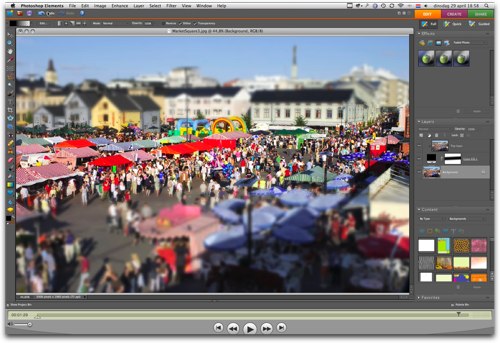
Click the picture above to watch Gérard’s 90 second screencast showing how to create Tilt-shift images.


Photo to Movie
Good friend of the show (and good friend of mine) Lynn York wrote in asking if I knew anything about the software Photo to Movie from lqgraphics.com. I hadn’t heard of it, but I’m always interested in slideshow applications, so I decided to do a full review.
I think an essential sales tool is to have video tutorials explaining how your software works, and LQ Graphics has done a fantastic job using this tool. They have beginning and more advanced tutorials all done in video that REALLY help you understand what this piece of software is capable of doing. You know me, I won’t read a manual unless you hold my feet to the fire, but sit back and watch a video showing off your tool? sure! I’m there!
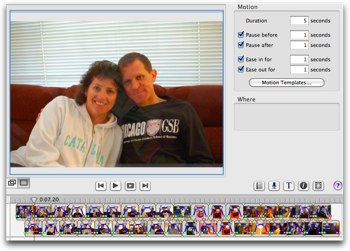 Picture to Movie is an application designed to take still images and turn them into beautiful slideshow movies. You can do this with iMovie and other tools, but I think Photo to Movie, since it focuses on this one objective, has really put the right pieces together, especially in terms of usability, to help people to make fabulous slide show movies.
Picture to Movie is an application designed to take still images and turn them into beautiful slideshow movies. You can do this with iMovie and other tools, but I think Photo to Movie, since it focuses on this one objective, has really put the right pieces together, especially in terms of usability, to help people to make fabulous slide show movies.
First of all, Photo to Movie runs on the Mac AND Windows, so everyone gets to play. Second of all, you can import pictures and music from iPhoto and iMovie, but you don’t have to use iPhoto to enjoy Photo to Movie! The Media Browser takes you into your iPhoto Library but also includes your Pictures folder so if you’re anti-iPhoto like me you can still get to your photos. Heck, you can even skip the Media Browser and just drag photos from the finder into Photo to Movie.
when you first import photos, they’re all given a set duration, Ken Burns effect is applied, and a nice fade through between photos is created. that’s half the battle done right there! But unlike many of the canned programs, you have complete flexibility to change the way these photos will act in your final production. They did an interesting thing in how they display the images in the timeline – they stagger then up and down to illusrate that the photos overlap with the fade in and fade out. That helps visually in figuring out how you want it to look because you can literally see how much they overlap.
i said you can change a lot of options – just in the Ken Burns effect alone (that’s the one that makes the photos sort of move across the screen giving the illusion of mostion) – they let you modify the duration of the photo, the pause before and after, and the ease in and out. Oh, and choose between zoom and pan, zoom only, pan only, and horizontal or vertical pan. Heck, you can even choose no motion at all or just let the program randomize the effects. One of the features that really makes Photo to Movie stand out of the crowd is its ability to give you control over where and how the Ken Burns effect goes. When you click on an image, a little blue arrow comes up on screen and dragging the two ends of it give you complete control over how the picture moves and how far it moves. If you’ve ever played with this effect, you know that many times the automatic Ken Burns will occasionally start the image on someone’s belly and end with half their head off the screen! Imagine being able to focus on Uncle Jimmy’s face and have the photo slide to the golf trophy he’s holding instead?
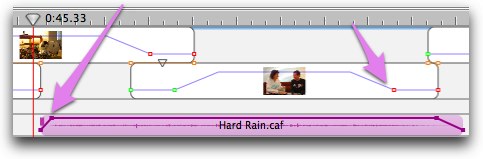 With each photo you put in the timeline, you can independently control the fade in and fade out rates by dragging a little handle on the photo in the time line. You can drag in music, and do the same kind of fade in fade out control. If you really get into making slide shows you’ll appreciate these two controls, because you can make your slideshow so much more effective if you time the music to a specific photo. Steve loves to make slideshows and he’s become a master of this – really increases the impact by timing on music and images. Photo to Movie really makes this easy.
With each photo you put in the timeline, you can independently control the fade in and fade out rates by dragging a little handle on the photo in the time line. You can drag in music, and do the same kind of fade in fade out control. If you really get into making slide shows you’ll appreciate these two controls, because you can make your slideshow so much more effective if you time the music to a specific photo. Steve loves to make slideshows and he’s become a master of this – really increases the impact by timing on music and images. Photo to Movie really makes this easy.
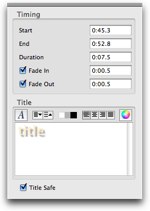 So you’ve got photos and music, what if you want to add a voiceover track? no problem! Just click the microphone button and you can record your voice too. Want titles? Of course Photo to Movie has titles! You can create them in just seconds with timing options, fade in and out, font options like spacing and colors and alignment. It even recognizes Title Safe areas for if you’re going to display your masterpiece later on a tv.
So you’ve got photos and music, what if you want to add a voiceover track? no problem! Just click the microphone button and you can record your voice too. Want titles? Of course Photo to Movie has titles! You can create them in just seconds with timing options, fade in and out, font options like spacing and colors and alignment. It even recognizes Title Safe areas for if you’re going to display your masterpiece later on a tv.
Geez, I’m starting to sound like a salesperson for this product! Luckily you know that if I don’t like something about a product I’ll definitely tell you, so you know I’m telling you the truth when I’m this excited about a product! If I had to look for improvements to Photo to Movie, I’d point out that the rendering of the previews is pretty jerky so it’s a little tough to figure out whether you’ve achieved the effect you were looking for. I also wasn’t able to figure out how to clip a music track to match how long I wanted the photos to last, but even that turned out to work out just fine – if you fade the music completely out after the photos, the video stops at the right spot.
By the way, it’s VERY easy to match the photos to the music however, just select all and drag till the collection of images snaps to the end of the song. That’s a NIGHTMARE operation in iMovie by the way!
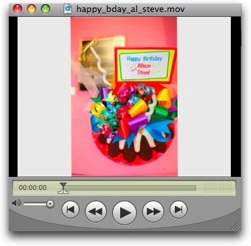 I put a little video in the shownotes that I created with Photo to Movie, something I slapped together in just a few minutes and output to a web appropriate format. I’ve been blathering on for quite a long time about Photo to Movie but there’s so much more this product can do. Check out the video tutorials over at lqgraphics.com if you haven’t heard enough to convince you that you need Photo to Movie. Photo to Movie will run you $50US and I think it’s worth every penny. And you know my threshold is usually $30!
I put a little video in the shownotes that I created with Photo to Movie, something I slapped together in just a few minutes and output to a web appropriate format. I’ve been blathering on for quite a long time about Photo to Movie but there’s so much more this product can do. Check out the video tutorials over at lqgraphics.com if you haven’t heard enough to convince you that you need Photo to Movie. Photo to Movie will run you $50US and I think it’s worth every penny. And you know my threshold is usually $30!
DUMB QUESTION CORNER
Last week I announced a new homework assignment called Dumb Question Corner. the idea is that I think a lot of people have questions they think are too dumb to ask, but I bet there’s at least ONE other person out there with the same question! Well, the questions have been pouring in! Let’s dig in and give these folks some help!
UNIVERSAL CHARGER
Susan Gerhart says, “Why isn’t there a “universal charger” so we wouldn’t need to carry
so many cords? Like for my laptop, cell phone, reader phone, linux Icon plus extra batteries for Bookport, I now have a 10 pocket backpack that takes an hour to pack up. Don’t know much about electricity, but couldn’t there be something like a USB hub with just connectors for different devices? Or maybe there is such a thing escaping this lousy shopper.”
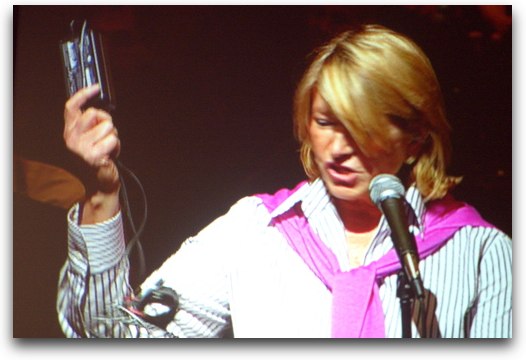 Well Susan, 2 years ago at the All Things Digital Conference hosted by the Wall Street Journal, Martha Stewart stood up at the open mic and asked the same question of the CEO of Sony! She illustrated the annoyance we all feel by pulling out every separate cable she had to bring with her for the trip to the conference. It was really funny actually – when she was done ranting at him, he simply said, “check please?”
Well Susan, 2 years ago at the All Things Digital Conference hosted by the Wall Street Journal, Martha Stewart stood up at the open mic and asked the same question of the CEO of Sony! She illustrated the annoyance we all feel by pulling out every separate cable she had to bring with her for the trip to the conference. It was really funny actually – when she was done ranting at him, he simply said, “check please?”
The good news is that there ARE universal adapters. i did a search in Google on Universal Electronics adapter and I got a hit right off the bat for the World Pak 120 from mfueldirect.com (it wasn’t the only one, just the first one I found). this device is $250 smackers, but it comes with 12 notebook hot tips, 6 usb hot tips, and 7 cell phone hot tips. On the website they say, “Patented adapters eliminate the need to carry separate charging units. Charge any notebook and iPod®, cell phone, PDA, Portable DVD player, digital camera, camcorder, portable video game, or MP3 player simultaneously from any power source – AC wall outlet, DC Cigarette Lighter, airplane, boat or RV.”
I haven’t tried any of these devices (and maybe I should) but they are out there! Great question Susan.
ICAL NUMBERS NEXT TO CALENDARS
Hai Vu wrote in with a real puzzler:
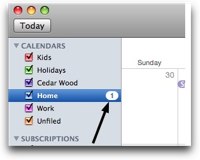 “Hi Allison, I would like to thank you for your offer in the Dumb Question department. I have this burning question, which I posted elsewhere but did not get any response (too dumb?) I have always wondering what the number next to a calendar name in iCal means. Take a look at the picture I attached. Again, I appreciate your help.
“Hi Allison, I would like to thank you for your offer in the Dumb Question department. I have this burning question, which I posted elsewhere but did not get any response (too dumb?) I have always wondering what the number next to a calendar name in iCal means. Take a look at the picture I attached. Again, I appreciate your help.
The great thing about Dumb Question Corner is you can’t send in a question that’s too dumb Hai! This question had me stumped at first because I don’t have a number there in my iCal, but I found the answer over at macworld.com. In the article they were talking about group calendars where you’re sharing with others:
“iCal notifies the members of your group whenever you invite them to a meeting. A number next to the calendar name alerts each person to invitations or messages about cancelled events. Notifications themselves appear in the lower left corner of the window; if they’re not visible, click on the Hide/Show Notifications button (shown with an envelope icon).”
Dumb Question answered!
1080p vs 720i
===========INSERT STEVE INTERVIEW===========
I really enjoyed getting all these dumb questions! Be sure to think up more of them, the dumber you think they are, the more likely I’ll be able to answer them, so bring it on!
Honda Bob
I haven’t mentioned in ages how great Honda Bob’s website is over at hdabob.com. Bob is a really good teacher, he’s not one of those mechanics who likes to pretend everything is mysterious, instead he enjoys explaining things. Also odd for a mechanic, he’s a very good writer. He’s put these talents to use and created a website dedicated to educating people about all the various parts of a car and how they interact. he asked me to draw your attention to his explanation of tires over at . I care DEEPLY about this subject because I actually had 18 flat tires in just TWO years! I had the worst string of luck. nails and staples chased my car, we were broke so I had retreads that kept falling apart, I even had 2 tires slashed one day by a vandal. Heck, towards the end of that streak, people who drove me places were getting flat tires!
On Bob’s site he gives detailed explanations of the tread and sidewall, all about the inside of the tire like the beads and reinforcing cords. He explains what all those numbers and letters are on the size of the tire, like P195/60R14 – haven’t you wondered about those? He talks about how to know how much air pressure you should maintain in your tires – and how important it is to check your spare tire as well. Trust me, MY spare tire is always ready for the job! And finally he explains how to change a flat tire. maybe I should go over there and make sure he has it written up correctly, I’m an expert you know! Iff you’re lucky enough to live in the LA or OC areas, and you would like outstanding and convenient in-home care for your Honda or Acura, give Honda Bob a call at (562)531-2321 or send him an email at hdabob@aol.com. HDA Bob’s Mobile Service is not affiliated with Honda, Acura or Honda Worldwide.
Chit Chat Across the Pond
Bart Busschots joins me to talk about his impressions of Leopard on its six month anniversary. Read his blog post at bartbusschots.ie to get the full flavor of his point of view. The only thing I added was my love of screen sharing with the new iChat.
We also dicussed our ergonomic keyboards:
Bart’s:
xicomputer.com
Al’s:
keyovation.com
Windows kb, but they have a Mac one too:
keyovation.com
I hope you enjoyed the show today – don’t forget to make your short audio recordings telling me how you found the show – I REALLY want to hear from you! Well, everyone but James of course. Send the audio files to nosillacast@gmail.com and send in your questions, comments and dumb questions to allison@podfeet.com. thanks for listening and stay subscribed!


Hi,
The “Dumb Question Corner” is not an appropriate name because the dumb question is a question not asked.
Cheers,
FatYank
Wow – that’s deep! So once they ask the question it’s not dumb…so I could call it “Formerly Dumb Question Corner”?
Hi Allison,
Here is my numb question. I’ve got my father backing up his entire user folder to a thumb-drive, but I have no idea how to restore a user should the need arise. When I’ve tried this kind of thing in the past, I run into locked and forbidden folders. Hopefully it is REALLY easy to do!
Drew
What a bummer – I was hoping to discuss HD but it wasn’t on the transcript.
During the interview of your husband during the Dumb Question Corner, I believe he made a couple errors. Around 18:30 into the show, he erroneously stated the screen is refreshed every 30 sec. He must have meant every 1/30 of a sec since he had earlier referred to that refresh rate. Also around 19:00 into the show, he attempted to describe the different meanings of HDTV but his description wasn’t quite clear. I think he was trying to point out that HDTV has a generic meaning for a TV format that offers a higher resolution than standard definition TVs. But HDTV is also is a specific name for a recording format for high definition video discs and players. This is the format that recently lost out to Blue Ray. Both Blue Ray and the outgoing HDTV video disc formats provide high definition video to your high definition TV.
QC Director Steve – I can’t tell you how happy it makes me to have your, um, nit picky…no, I mean constructive criticism applied towards someone else other than myself!
in all seriousness, I must admit that as always you are completely correct and I bow down to your attention to detail.
Allison