You have to hear about my vacation to Cancun but at least I include a description of the tech our little geek family brings along on vacation. Then in Dumb Question Corner we discuss how a large percentage of computing is simply black magic, Sam Caldwell of the windows2apples.com podcast tells us about Mixcraft from acoustica.com/mixcraft for Windows which he likes better than GarageBand. Jing from techsmith.com finally comes out of beta and it’s still free! Jane from Perth tells us about a useful litle utility called Jiggler from sticksoftware.com, and Willie tells us about how he’s getting great use out of DropBox from getdropbox.com. In Chit Chat Across the Pond Bart and I discuss how lax Apple has been at patching the DNS vulnerability that everyone else has already patched and why we should care – http://www.bartbusschots.ie/blog/?p=936
Listen to the Podcast Once (1 hr 03 min)
I’m back from a week in sunny Cancun Mexico and I gotta tell you, it’s hard to get back into the swing of it! No one has brought me a cold drink ONCE today, and I haven’t even gotten to dip into the ocean to cool off. It’s barbaric here at home. It sure was fun to hear Bart do the show while I was gone – I think he did a great job of holding down the fort. good thing too, because I’m barely able to pull off the show today, just got back late last nite. I’ll try to persevere though.
One thing I like to do each year is to describe how much tech my family takes on vacation. Things have changed a little bit – like Kyle has turned into a minimalist, only bringing along his iPhone. That gives him chat with his girlfriend, Facebook through the Facebook app or the web, and email on the rare occasion he’d need that, and of course it’s a fantastic iPod. You should see his carry on bag, it weighs about 12 ounces. not quite like the rest of us! Steve brought his MacBook Air, it’s maiden voyage on travel. We were all pretty jealous that his computer was lighter, faster, and had a brighter display. He also brought his Blackberry for work, but luckily his boss told him to quit checking it so he quickly complied!
Let’s see – next up is Lindsay who brought her Macbook, her red Nano, her Canon SD750 small camera, and her new Nikon D40. We gave her that the day before we left as her 21st birthday present. I expect great things from her as she’s got a real eye – while I take snapshots, she takes stunning photographs. And finally moi – The MacBook Pro, a red Nano, the iPhone, and the Cradlepoint which gave us an hour of internet access while we waited to leave LA, but that was about it. Didn’t want to rack up huge cell phone charges while in Mexico! and i brought MY Canon SD 750 and MY Nikon D40! It’s fun how the little camera meets some needs and the big one meets others. The SD750 was handy for short videos – like of our guide when we hiked the Cobá pyramid, but the D40 with the 200mm zoom was perfect for shots of us being dunked while parasailing. Both have their place.
 We didn’t have much internet access – it was free in the lobby but we only managed to squeak out an hour or so a night out of that – we were having too much fun swimming, sun bathing, parasailing, Hobie Catting, swimming, rappelling down cliffs, ziplining across the jungle floor, eating authentic Mayan food in the jungle, climbing pyramids, kayaking, speedboating, snorkeling and even bicycling through the jungle! I can say I highly recommend Cancun – spectacular blue water unlike any we’ve ever seen. It’s very Americanized which might or might not turn you off – big hotels, and everyone ready for a tip, tour guides pushing excursions on you (you can tell we fell for a lot of those), people trying to get you into timeshare deals. If you like to relax in the beautiful ocean and do some adventures, and spend a great deal of money, Cancun is a great place to do it.
We didn’t have much internet access – it was free in the lobby but we only managed to squeak out an hour or so a night out of that – we were having too much fun swimming, sun bathing, parasailing, Hobie Catting, swimming, rappelling down cliffs, ziplining across the jungle floor, eating authentic Mayan food in the jungle, climbing pyramids, kayaking, speedboating, snorkeling and even bicycling through the jungle! I can say I highly recommend Cancun – spectacular blue water unlike any we’ve ever seen. It’s very Americanized which might or might not turn you off – big hotels, and everyone ready for a tip, tour guides pushing excursions on you (you can tell we fell for a lot of those), people trying to get you into timeshare deals. If you like to relax in the beautiful ocean and do some adventures, and spend a great deal of money, Cancun is a great place to do it.
Ok, time to kick into the show already!
Dumb Question Corner
===========queue the music==================
Listener Peter wrote in with a dumb question that stumped me. Here’s his Dumb Question Corner:
“On my old computer with Tiger, when I made a new folder it automaticly highlighted so you could get started remaming the folder immediately.
Now in Leopard it doesn’t . very annoing. Is there a setting I overlooked ?
I wrote back: because in Leopard on my machine DOES work as you want it to. I hit command-n and I get a folder named untitled with the name auto-selected so i can start typing. But then a couple of days later Peter wrote back and said, “About my folder problem, well I let it rest a couple of days and it magicly dissapeared.
It just acts normal now. Well we’ll probably never now what happened.”
This is a great lesson for all of us. I think it’s very easy to get wrapped up in the idea that computers are all 1s and 0s and everything is predictable and repeatable, but the longer you work with computers the more you realize that a big percentage of computers are simply black magic! You really can’t predict what they’re going to do all the time. Usually this manifests itself in something dreadful happening at the wrong time, but every once in a while it shows up as something annoying just simply going away! That’s what happened to Peter and I’ve seen it happen a ton of times. Remember to be patient with computers, because black magic takes a few days sometimes!
MixCraft from Sam Caldwell
Listener Sam sent in a review of a Windows Applicatino called MixCraft – let’s hear how he uses it, and WHY he uses it instead of Garageband.
==========INSERT Sam_UsingMixCraft.mp3
Great show Allison. At risk of sounding as if I’m buttering you up, you have one of the best how to podcasts I’ve listened to. You cut to the chase, giving an excellent overview of tools and steps needed to make it happen.
I thought I would take the opportunity to share with you and perhaps your listeners how I now use a Windows application rather than GarageBand to produce iNetSynch podcasts including the Windows 2 Apples audio and video podcasts.
One of the reasons I bought my shiny white Intel Mac was because I wanted one as a platform to test our podcasts and because I lusted after GarageBand. GarageBand was almost everything I expected and I’m happy I had it when I begin creating podcasts. Many of our early Windows2Apples podcasts were produced using garage band. However, at one point, I decided to see what was available for the Windows platform. I tried a number of different programs all of which were disappointing, disappointing primarily because they were too Windows like . you know convoluted user interfaces displaying a slew of features you may never use or ever have any interest in using.
Luckily, I discovered MixCraft 3 with a user interface very much like GarageBand. I suspect anyone familiar with GarageBand would easily be able to shift to using MixCraft. I soon discovered producing audio podcasts using MixCraft was actually easier than when using GarageBand. Selecting audio sources is as easy as clicking on a down arrow next to audio Arm option and then selecting the desired audio source. One of the reasons I find MixCraft easier to use is because it is so much more mouse friendly than GarageBand.
Even though I started developing software and hardware for PCs in the early days of DOS, I’ve never been a keyboard kind of guy. Give me a speech to text technology or mouse any day over a keyboard and complex combination of keys to perform an action. In fact, I’m using the Vista speech to text technology to create the notes for this comment.
It is much easier to edit recordings in real time when I use MixCraft. If I miss speak and create a blooper all I have to do is stop the recording process swipe the offending area in the track and right click to delete. MixCraft is very intuitive and responsive when editing. GarageBand in contrast feels like it is stuck in molasses. Perhaps one of the reasons MixCraft is feels so much more responsive is because it has fewer features.
The current shipping version, MixCraft 4, includes an impressive collection of podcast safe musical tracks, jingles, sound effects and instrument loops. It works beautifully with my M-Audio interface and allows for the creation of lossless WAV files as well as MP3s. All common MP3 compression options are supported.
MixCraft 4 has all of the GarageBand features needed to create professional audio podcasts; however, there is no provision for creating video or enhanced podcasts using inserted photographs. Recently, I tried to use GarageBand again and found it uncomfortably slow. MixCraft is one of those Windows applications that is actually a bit more intuitive and responsive than the Mac equivalent. I am still very fond of GarageBand and happy I have it as a backup but would find it a pain to produce audio podcasts now.
After I have mixed my audio file down to an mp3, I frequently use iTunes to embed session notes, iTune tags and the episode photo. I often use both my vista PC and Mac, seamlessly conversing with one another complements of my Windows HP home server, to produce our video podcasts. Perhaps in the future I can share how the Windows home server makes my life so much easier when creating complicated applications or projects.
Keep up the great work. Your faithful listener and fan, Sam.
===============================END INSERT===========
One of the things I really like about Sam is that he’s completely unbigotted about the whole Mac vs. Windows religious war. He uses the right tool for the job sliding back and forth between OS’s. I think that the people who work that way are really the winners – they don’t have to choose or compromise. He gives some balance that I lack – I sometimes can’t separate my Mac zealousness from fact so I like to listen to Sam’s point of view. but of course he’s wrong, the Mac is always better. Just kidding, of course. If you want to check out Sam’s podcast, go check it out at windows2apples.com. You’ll find some REALLY creative work going on in audio and video and even some video animated podcasts over on his shows. And Sam, please feel free to butter me up any time you like – compliments are ALWAYS appreciated!
ScreenSteps
And now a word from our sponsor! I’ve been telling you about ScreenSteps from screensteps.com for a few weeks now, but I’m sure not running out of things to tell you about it. At it’s most basic level ScreenSteps is a tool that helps you answer the question “how do I?” from your family, friends, clients – whoever asks you how to do things on the Mac or Windows. Imagine with just a few easy to create screenshots you could could annotate them and add text to explain the steps and then output it to PDF or html, and never have to explain the same thing twice! I’ve been just starting to take advantage of the more advanced features.
ScreenSteps lets you upload your lessons directly to your blog in WordPress, Movable Type, Typepad, Confluence, or to their web service called ScreenSteps Live. I’ll get more into ScreenSteps Live in a future show, I need to dig in and play with it before I tell you what I think of it. All you do is set up the path to your blog in the preferences, and you can set up multiple blogs by the way, and then when you create a lesson, you just right click on it and choose export to blog/web. I decided the only way to really sell it was to try it myself, so if you look at Episode 8 of Podcasting on Podcasting, you’ll see for yourself how great it looks. I created all of the shownotes for that episode using ScreenSteps and it came through like a champ! I didn’t have to do NEAR as much work as I normally do formatting the images and all that.
If you find yourself teaching people how to do things on the computer, you owe it to yourself to buy a copy of ScreenSteps. Remember if you click the link over at Podfeet.com in the sidebar, and enter the coupon code NOSILLA (all caps), you’ll get 25% off of the purchase price. Do yourself a favor and go check it out!
Jing Released
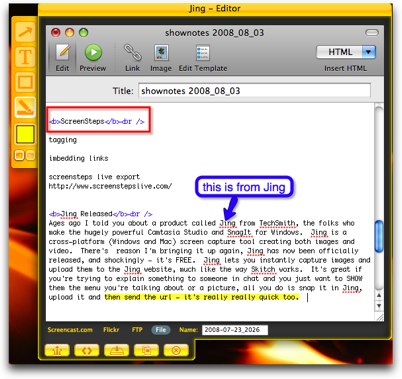 Ages ago I told you about a product called Jing from TechSmith, the folks who make the hugely powerful Camtasia Studio and SnagIt for Windows. Jing is a cross-platform (Windows and Mac) screen capture tool creating both images and video. There’s reason I’m bringing it up again, Jing has now been officially released, and shockingly – it’s FREE. Jing lets you instantly capture images and upload them to the Jing website, much like the way Skitch works. It’s great if you’re trying to explain something to someone in chat and you just want to SHOW them the menu you’re talking about or a picture, all you do is snap it in Jing, upload it and then send the url – it’s really really quick too.
Ages ago I told you about a product called Jing from TechSmith, the folks who make the hugely powerful Camtasia Studio and SnagIt for Windows. Jing is a cross-platform (Windows and Mac) screen capture tool creating both images and video. There’s reason I’m bringing it up again, Jing has now been officially released, and shockingly – it’s FREE. Jing lets you instantly capture images and upload them to the Jing website, much like the way Skitch works. It’s great if you’re trying to explain something to someone in chat and you just want to SHOW them the menu you’re talking about or a picture, all you do is snap it in Jing, upload it and then send the url – it’s really really quick too.
You can save to your disk, save to their disk, ftp it straight to your server, or get an embed link for it. you can annotate the image much like Skitch, but perhaps not quite as many options. If that’s all Jing did it wouldn’t necessarily fit in the must-have category, but the video is what takes it up a notch. with just as much ease as taking a screenshot, you can capture a window your or entire screen to a video screencast. Again saving it to disk or shooting it up to their website or embedding it in your blog – all at the click of a few buttons.
Here’s an example of how I used Jing just the other day. I tweeted that I was aggravated that the iTunes store didn’t have a back button, that it was a big hassle to navigate because of that. Someone tweeted back that it did have a back button, I tried to explain what I meant. Then Jane tweeted back that she had a back button too. I jumped on Jing and showed her how I had to do all these stupid shenanigans to go back a menu pick. I did this with a smug little smile on my face. But then Jane did a Jing of her own showing me that yes, indeed, there WAS a back button, I was just being a moron! I put links to my screencast and then Jane’s so you too can see how she ever so politely made me feel like an idiot.
My video: http://screencast.com/t/SlgL5Igbu
Jane’s response: http://screencast.com/t/6FSjhNidLf
So ANYWAY, if you want a really easy tool to make quick videos (I think they have to be less than five minutes), along with annotated screen snapshots, and all for free, check out Jing at http://www.jingproject.com/ Oh, you might think they charge a lot for you to store your videos online – but no – they give you 2GB for free too!
Jane Jiggler review
Jane from Perth is becoming a regular on the show here, this week she tells us about an application she has come to rely on – called Jiggler from sticksoftware.com.
============INSERT JANE REVIEW=================
Thanks Jane, as always you come up with simple solutions to problems we all seem to suffer with!
Willie on DropBox
Listener Will has been busy doing audio reviews for us, and I’ve been slow at putting them er, there is no provision for creating video or enhanced podcasts using inserted photographs. Recently, I tried to use GarageBand again and found it uncomfortably slow. MixCraft is one of those Windows applications that is actually a bit more intuitive and responsive than the Mac equivalent. I am still very fond of GarageBand and happy I have it as a backup but would find it a pain to produce audio podcasts now.
After I have mixed my audio file down to an mp3, I frequently use iTunes to embed session notes, iTune tags and the episode photo. I often use both my vista PC and Mac, seamlessly conversing with one another complements of my Windows HP home server, to produce our video podcasts. Perhaps in the future I can share how the Windows home server makes my life so much easier when creating complicated applications or projects.
Keep up the great work. Your faithful listener and fan, Sam.
===============================END INSERT===========
One of the things I really like about Sam is that he’s completely unbigotted about the whole Mac vs. Windows religious war. He uses the right tool for the job sliding back and forth between OS’s. I think that the people who work that way are really the winners – they don’t have to choose or compromise. He gives some balance that I lack – I sometimes can’t separate my Mac zealousness from fact so I like to listen to Sam’s point of view. but of course he’s wrong, the Mac is always better. Just kidding, of course. If you want to check out Sam’s podcast, go check it out at windows2apples.com. You’ll find some REALLY creative work going on in audio and video and even some video animated podcasts over on his shows. And Sam, please feel free to butter me up any time you like – compliments are ALWAYS appreciated!
ScreenSteps
And now a word from our sponsor! I’ve been telling you about ScreenSteps from screensteps.com for a few weeks now, but I’m sure not running out of things to tell you about it. At it’s most basic level ScreenSteps is a tool that helps you answer the question “how do I?” from your family, friends, clients – whoever asks you how to do things on the Mac or Windows. Imagine with just a few easy to create screenshots you could could annotate them and add text to explain the steps and then output it to PDF or html, and never have to explain the same thing twice! I’ve been just starting to take advantage of the more advanced features.
ScreenSteps lets you upload your lessons directly to your blog in WordPress, Movable Type, Typepad, Confluence, or to their web service called ScreenSteps Live. I’ll get more into ScreenSteps Live in a future show, I need to dig in and play with it before I tell you what I think of it. All you do is set up the path to your blog in the preferences, and you can set up multiple blogs by the way, and then when you create a lesson, you just right click on it and choose export to blog/web. I decided the only way to really sell it was to try it myself, so if you look at Episode 8 of Podcasting on Podcasting, you’ll see for yourself how great it looks. I created all of the shownotes for that episode using ScreenSteps and it came through like a champ! I didn’t have to do NEAR as much work as I normally do formatting the images and all that.
If you find yourself teaching people how to do things on the computer, you owe it to yourself to buy a copy of ScreenSteps. Remember if you click the link over at Podfeet.com in the sidebar, and enter the coupon code NOSILLA (all caps), you’ll get 25% off of the purchase price. Do yourself a favor and go check it out!
%


part of the program where literally any food is
allowed is also a double factor in. Do you
know that anorexics can actually INCREASE their
body fat percentage as they drop weight. Most heart rate monitors and watches will also
tell you exactly how many calories you have burned based upon your heart rate and will
beep if you like when you are in or out of your fat burning
zone. Psychologically it means you don’t have to eliminate all those beautiful goodies you love forever.
Here is my homepage: food lovers diet – foodloversdiets.weebly.com –