The Mega episode at an hour and sixteen minutes! Run your backups and watch Elf. Jane reviews Dockspaces from nscoding.co.uk, read the whole review at Galacticstrings.com. In Dumb Question Corner BJ asks about how to help his mom move playlists to her iPhone. I do an EXTENSIVE review of the Blackberry Storm, and I interview Sean Lindo of Box.net. In Chit Chat Across the Pond Bart and I talk about our very different paths to the Mac and we dig into all the ways we use wikis, and in particular how much we like PBWiki at pbwiki.com.
Listen to the Podcast Once (1 hr 16 min)
Today is Sunday December 14th, 2008, and this is show number 182.
backups
Before we get started, have you run a backup this week? If you haven’t, why don’t you start one right now and it will be done when you’re done listening to the show! This week my young friend David had a hard drive crash on his 3 month old MacBook. I had forced him to buy an external backup drive. I set up Time Machine to talk to the drive. I showed him how to plug the drive in and how it would automatically do the backup for him. Did he DO backups? Heck no. I thought one at the end of every semester would be often enough. Do you want to be David at college with no backups the week before finals? Then run a backup right now!!!
Elf
 This week’s Christmas movie is Elf with Will Farrell, Zooey Deschenel, Mary Steenburgen, James Caan, Ed Asner and Bob Newhart. Zooey in particular is AMAZING. There are a lot of old great classics, but it’s rare that a new film can join the ranks of the truly great feel good Christmas movie. Ok, maybe it’s not It’s a Wonderful Life, but I’d put it up there with Charlie Brown’s Christmas and The Grinch Who Stole Christmas or at least Rudolph. In fact, my buddy Ron and I were talking about the similarities between Rudolph and Elf. If you haven’t seen it, go rent it this week and watch it with the family. If you don’t smile and laugh and feel good by the end, then you’re probably a lost cause.
This week’s Christmas movie is Elf with Will Farrell, Zooey Deschenel, Mary Steenburgen, James Caan, Ed Asner and Bob Newhart. Zooey in particular is AMAZING. There are a lot of old great classics, but it’s rare that a new film can join the ranks of the truly great feel good Christmas movie. Ok, maybe it’s not It’s a Wonderful Life, but I’d put it up there with Charlie Brown’s Christmas and The Grinch Who Stole Christmas or at least Rudolph. In fact, my buddy Ron and I were talking about the similarities between Rudolph and Elf. If you haven’t seen it, go rent it this week and watch it with the family. If you don’t smile and laugh and feel good by the end, then you’re probably a lost cause.
Jane on Dockspaces
============INSERT JANE’S REVIEW==============
Read the review at: Galacticstrings.com
Dockspaces developer site: nscoding.co.uk
Follow Jane at twitter.com/jane73
Thanks Jane – that’s pretty cool! I’m still not using Spaces as much as I think I should – every time I try it the thing I need next is in another space – like I’m writing this show in Feeder but I need to see a link in my ftp client but I can’t remember what it said by the time I flip back! I keep trying though. I hope you give Space suit a try too – that might really help in addition to the Dockspaces thing. Do a review if you try it!
Dumb Question Corner
=========INSERT MUSIC=============
I Lied last week when I said I didn’t have get any dumb questions – what I should have said was that I didn’t get any dumb questions that I could actually ANSWER! This week I got a good one:
Hi Allison! I’m submitting a dumb question on behalf of my mother! You see, she’s got an iPhone as well! She’s missing her music (it’s less than 1 gig) and she’s having trouble downloading her playlists to her iPhone. Some instructions would be greatly appreciated! Oh, and it should be said that she has iTunes on Windows on a 5+-year old machine!! BJ
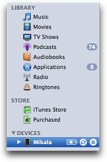 Finally an iPhone iTunes question I think I can help with! The main trick of dealing with the iPhone is to pay attention to what happens in iTunes when you plug it in. If you look on the left sidebar of iTunes you’ll see a section called Devices and you should see the iPhone in the list of Devices.
Finally an iPhone iTunes question I think I can help with! The main trick of dealing with the iPhone is to pay attention to what happens in iTunes when you plug it in. If you look on the left sidebar of iTunes you’ll see a section called Devices and you should see the iPhone in the list of Devices.
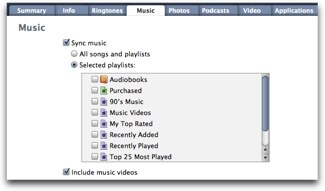 If you select the iPhone, you’ll notice that a set of tabs shows up across the top of the iTunes window. One of those tabs is for Music. there’s an option to sync music, and then to choose specific playlists or all songs and playlists. You can also change whether to sync music videos from this same menu.
If you select the iPhone, you’ll notice that a set of tabs shows up across the top of the iTunes window. One of those tabs is for Music. there’s an option to sync music, and then to choose specific playlists or all songs and playlists. You can also change whether to sync music videos from this same menu.
I hope this gives her a good starting point, I’m betting the sync music button is not checked yet. I like that they gave us all these options because you do have to manage your iPhone rather carefully if you have a ton of music and videos and the iPhone is only 4/8 or maybe 16GB if she’s lucky. You might want to help her explore the photos and video tabs too – it will sync photos from iPhoto or Aperture, and you can select albums just like you do playlists, or maybe even just the photos she’s taken in the last week or the last month. We’ll get her iPhone filled up!
Blackberry Storm
This week I had the fun of starting to test out the Blackberry Storm. It was very hard, but I made an effort to not read any of the reviews out there yet, especially not David Pogue’s as I heard it was highly unfavorable. In case you haven’t heard, the Storm is Research in Motion’s first foray into a touch screen Blackberry. Don’t confuse this with the Blackberry Bold, which is a handsome device which is the obvious evolution of the traditional BB with a “real” keyboard and the little trackball in the middle.
 TIn addition to my iPhone, I also use a Blackberry 8800 extensively and I find that as an email device it’s quite good. If I had to choose which one to type on I would give a slight edge to the Blackberry. I’m getting pretty good on the iPhone now, but you don’t HAVE to “get good” on the BB’s with the real keyboard, because they just work. RIM decided that they had to come out with a competitor to the iPhone though so they made their own version of the touch screen. One complaint with the iPhone has been that there is no tactile feedback. I can agree with that – we have a Garmin GPS unit that has the most pleasing feel when you type on the touch screen, you can really tell you’ve connected with each letter. Unfortunately the keyboard isn’t QWERTY, but that’s another review. So RIM decided that if the screen actually depressed when you clicked on it, you’d get that tactile feedback that you were missing. Except they did it all wrong.
TIn addition to my iPhone, I also use a Blackberry 8800 extensively and I find that as an email device it’s quite good. If I had to choose which one to type on I would give a slight edge to the Blackberry. I’m getting pretty good on the iPhone now, but you don’t HAVE to “get good” on the BB’s with the real keyboard, because they just work. RIM decided that they had to come out with a competitor to the iPhone though so they made their own version of the touch screen. One complaint with the iPhone has been that there is no tactile feedback. I can agree with that – we have a Garmin GPS unit that has the most pleasing feel when you type on the touch screen, you can really tell you’ve connected with each letter. Unfortunately the keyboard isn’t QWERTY, but that’s another review. So RIM decided that if the screen actually depressed when you clicked on it, you’d get that tactile feedback that you were missing. Except they did it all wrong.
The touch screen on the Storm depresses all right, but the whole thing depresses. so instead of the energy and effort required to press a small button, you’re actually pushing down on the entire 3.25″ screen, which actually takes a great deal of effort! It’s not like lifting a barbell or anything but if you’re worried about repetitive stress injuries from typing on your current BB, it’s only going to get worse.
The screen on the Storm is gorgeous. Like I said it’s 3.25″ across and the color and clarity of it are a joy to view. In the Options I was able to set the font big enough for my 50 year old eyes to see easily, which drove the young people crazy that I let test it, so it even had THAT advantage too.
My next favorite thing was the camera. Instead of the anemic camera on the iPhone, the Storm has a 3MP camera with actual auto focus and an actual flash. The photos off this camera are significantly better than the iPhone camera. That is, as long as your subject can wait several seconds while you take the photo. It seems to hesitate a long time before you can take a picture, and there’s a BIG lag after you take a picture. Again the photos are great but you have to be willing to wait for it.
Let’s talk about the keyboard to get it over with. It’s horrible. No, it’s awful. Dreadful. A nightmare. Ok, maybe not a nightmare, but a really bad dream. I explained about how you have to press down the whole screen and that would be ok if it helped you in any way hit the right keys. It doesn’t help at all, it simply makes it harder. When you rest your finger on a key, it glows to show you what key you’re on, but it glows UNDER your finger which means it’s still hard to tell which one you’re on. The iPhone pops the letter up above the key so you can see quite vividly which one you’re on.
I guess I should explain that there’s three different keyboards. When I first turned the Storm on, the portrait mode had a cell phone keyboard, which is referred to as multi-tap. this keyboard has three letters on each key, the kind where you have to hit the key multiple times to get it to register the letter you want. Not exactly what I was looking for but I know the kids today are pretty good at this. if you’re in landscape mode it’s a regular QWERTY keyboard, which would be great, except that for some reason it’s really hard to actually hit the right letter. Now that might seem like a nit, but it turns out that it’s actually an important part of the whole typing process. I had a lot of trouble with the far left side of the keyboard, trying to hit a Q was a real challenge. It took 5 days before I was able to actually type in my BB password correctly on the first try. I discovered that after 5 tries they actually let you see the text you’re trying to type. That’s not good to know! I can now get my password right on the first try almost half the time.
The good news is that the portrait mode has a 3rd type of keyboard. I found it buried in the options, called Sure Type, and I actually kind of like it. This keyboard has two letters on each key and the software just pretty much figures out what you mean. My accuracy went up significantly when I switched to this mode. Unfortunately no matter what keyboard you use, the software is slow. If you try to type as fast as you can on a traditional Blackberry you’ll find that the Storm gets as many as three or four words behind you. sigh.
I checked out the options to see if there were any ways to improve the keyboard accuracy. They have a few, but they were difficult to understand. e.g. they have Touchscreen tap interval – default is 400, option to change from 100 to 500 in 50 intervals. 400 whats? milliseconds? They also have swipe sensitivity from 1-5 with default of 3. Is 1 easier or harder to swipe? I tried both ends of the spectrum and pretty much didn’t notice any change.
This next one might seem like a nit to be picked but it seems like an odd choice. If you need to enter a number, you hit the number button just like on the iPhone. But it INSTANTLY reverts back to letters. how often to you type a single numerical digit compared to a string of numbers? Dates, times, temperatures, money – they all use more than one number, but on the Storm you have to either keep hitting the number button to get back into it, or the first time you hit it, hold it down extra long till it glows and then it will stick. Very odd choice.
I had a really interesting crash-sort of thing on the Storm on the first day. the battery was getting low, so I looked for the charger. And guess what? It’s a NON-standard USB connector!!! Not a mini-USB-A, no no, it’s their OWN connector. Of all the things I WANT them to steal from Apple, the idea to make non-standard connectors was not on that list! I hate how Apple does that, and now RIM is doing it too. Sheesh. Ok, back to the crashy-thing. I plugged the charger in and left it for a while. I unplugged it and the Verizon splash screen came up. Ok, so maybe I let it drain all the way. When it came up for the login, I started to type, and the CAMERA came on! Remember I’m not logged in, so I can’t have turned it on myself, and I also can’t turn it off, because I can’t log in because the camera view is covering about 75% of the screen! I pushed every button on that darn thing and finally had to pull the battery to get it to stop. I took a picture of what it looked like so you could see the problem.
The next most important thing to do with a business smart phone is web browsing. Unfortunately most web sites don’t auto-sense the Blackberry browser, so you get a full browser view by default which is impossible to read. The folks at RIM came up with an interesting solution – they have a button that toggles the browser to what they call “column view”. This view in most of my testing was very readable and clear because they basically eliminate any sidebars and then zoom in on the text in the main body. To zoom in further a simple click down on the screen does the trick. Unfortunately on some websites when you zoomed in, the browser drew lines across the screen, effectively doing a strikethrough of the text! I can’t believe they shipped a product that would do this. Did they seriously not check zooming in? another issue is that the while the column view looks lovely in one orientation, if you rotate the screen it doesn’t expand or contract to adapt to the new orientation. Starting in portrait mode in column view, if you rotate to landscape view the web browser doesn’t expand to fit the width of the screen. Starting in Landscape and switching to portrait makes the text fall off the edge of the screen. Again, seriously? You thought this was good? thought it was ready to ship? Final product, really?
this next web browsing complaint defies explanation. My Blackberry Storm has a real thing against Google. They have a google bookmark built in, but it says I’ve got an unsupported media type: application/soap+xml when I try to use it. What the heck? Ok, tried typing in google.com in the “go to…” section, but I get the same error. no worries, they’ve got a google search field built in too – I type in my search term and click the big blue Google button next to it – and it gives me a pulldown to change it from google, to wikipedia or dictionary.com. I finally figured out that if you have just typed in the search term and you use the carriage return on the keyboard it WILL go to Google. But if you go into column view so you can actually see the results, it renders so badly that the words “Search Results” are splatted on top of the first search result!
Oh, what else, the scroll bars don’t work on web pages either. Am I being mean or should I expect that to work? The clock turns itself on at random times full screen, it seems to flip between portrait and landscape sometimes without provocation, in MANY cases it simply ignores trying to scroll a window, it’s just a constant adventure of stupid little glitches. Really feels like a prototype operating system to give you an idea of how it could work when they get it finished.
I installed a couple of applications and the installer worked flawlessly, no complaints there at all.
Next up I tested transferring media files to the Storm. Even though the Storm doesn’t work with the Mac for tethering and desktop software, it easily worked as a USB mass storage device. Obvious folders were available to me for music, video, documents, ringtones and voicenotes. I dragged several mp3 files over to it – some podcasts and some songs ripped form CDs. I also dragged an assortment of video files over – some video podcasts as well as some home made movies. Some worked, some didn’t and I didn’t find an obvious reason why. I was careful not to try any protected content, so that wasn’t the problem. I’m not going to ding the Storm here though – video is HARD! It’s so easy to have just the slightest change in a video encoding process that boogers it up in some way. The audio quality was really quite good out of the built in speakers, and the Storm comes with stereo earbuds as well. The video quality looked fantastic too. The control for volume had some problems – sometimes it would make the volume go up and down, but about half the time it actually skipeed to the next song or video. Yet again this feels like a prototype.
I next tested out the video capability and it blew my socks off. I was very impressed with the indoor light capability, and it was REALLY good at adjusting for dramatic changes in light. For a cell phone camera it did a great job. The file it created was 320×240 with a file extension of .3GP, and it was encoded with h.264 video with AMR Narrowband audio. I looked that up on wikipedia and learned that 3GP is a multimedia container format defined by the Third Generation Partnership Project (3GPP) for use on 3G mobile phones. I put a link in the shownotes to the video so you can see how it looks.

 My final test of the BB Storm was to see how tethering worked. Unfortunately they don’t have a version of VZAccess for the Storm for the Mac – that’s the software that lets you use cell-type devices to connect to high speed networks. I’ve used VZAccess from Verizon for my EVDO card on the Mac but they’re not supporting the Storm for some reason. I downloaded and installed VZAccess on my Vista machine and the installation and setup could not have been easier or more intuitive. You know I don’t believe in reading manuals, so this was a dream for me. I ran the setup software, it asked whether I was going to use the cable or bluetooth (unfortunately that laptop doesn’t appear to have bluetooth so I went with the cable. I then opened VZAccess, hit connect and instantly I was online. I ran a speed test at speakeasy.net/speedtest and I got a very respectable 1.3mbits down, and 433kbits up. I was delighted with the entire experience of tethering the Storm to my laptop. I should warn you that you have to enable tethering through Verizon and they charge you extra to set your plan up that way, but at least they LET you, unlike AT&T with the iPhone!
My final test of the BB Storm was to see how tethering worked. Unfortunately they don’t have a version of VZAccess for the Storm for the Mac – that’s the software that lets you use cell-type devices to connect to high speed networks. I’ve used VZAccess from Verizon for my EVDO card on the Mac but they’re not supporting the Storm for some reason. I downloaded and installed VZAccess on my Vista machine and the installation and setup could not have been easier or more intuitive. You know I don’t believe in reading manuals, so this was a dream for me. I ran the setup software, it asked whether I was going to use the cable or bluetooth (unfortunately that laptop doesn’t appear to have bluetooth so I went with the cable. I then opened VZAccess, hit connect and instantly I was online. I ran a speed test at speakeasy.net/speedtest and I got a very respectable 1.3mbits down, and 433kbits up. I was delighted with the entire experience of tethering the Storm to my laptop. I should warn you that you have to enable tethering through Verizon and they charge you extra to set your plan up that way, but at least they LET you, unlike AT&T with the iPhone!
Ok, bottom line: I would not recommend the Blackberry Storm to anyone under any circumstances at this time. It’s buggy and glitchy and feels very much like a prototype. In spite of the good camera for both stills and video and the ease of using it as a tethering device, it’s the most difficult to type on device I’ve ever used. You buy a BB to type email primarily and make phone calls and if you can’t do half of those functions easily, then it doesn’t fit a real need. It’s slow, the buttons don’t provide consistent functionality, web browsing is slightly better than the older BB’s but not nearly as usable as the iPhone, scrolling doesn’t work and it uses a non-standard charging cable. Other than that, I loved it.
ScreenSteps
And now, a word from our sponsors – the lovely folks Trevor and Greg over at Screensteps.com. ScreenSteps is a wonderful tool for the Mac or Windows that lets you create beautiful documentation for computer-based things with so little effort you’ll cringe when you look back on how you used to struggle with Word to do it. I can’t believe how many times I realize that ScreenSteps is the right tool for the job, and I think I use it for a lot of things they never intended! Picture this scenario. I’m beta testing an automatic installation program for someone. As I go through the install, things start to go horribly wrong. I popped up ScreenSteps and as the installer crashed and burned, I took screenshots of each of the error screens, annotated the menus I clicked next on the screen, added text to each step to explain what I did and what the effects were. I was even able to cut and paste an error log file into ScreenSteps so that was included for the developer as well. When I was done, I exported as an html file, ftp’d it up to a web server and sent the link on to the developer. He got a nicely formatted and complete rundown on every step of the process so he can analyze it and figure out how to fix it. I know that’s not on the Screensteps website as an intended use, but it was SO useful for me, and i didn’t have to download a bunch of images, then paste them into an email and try to recreate what I did, I had them all in one easy to manage place. If you write any kind of documentation, even short little tutorials for your friends and family, check out the free trial of ScreenSteps over at screensteps.com and when you inevitably decide to buy it, be sure to use the coupon code NOSILLA and you’ll get 25% off of the purchase price! With that discount code it’s only $30 to make your life happier – don’t you deserve ScreenSteps? Hey – ask for it for Christmas!
Sean Lindo of Box.net
==============INSERT SEAN INTERVIEW===========
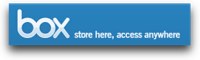 I interview Sean Lindo, the Community Manager for Box.net
I interview Sean Lindo, the Community Manager for Box.net
Links of some things we talked about:
httpDell Mini 9 Netbook from dell.com
Integration with mind mapping software MindMeister from mindmeister.com
Integration with Zoho office for online office automation tools. zoho.com
Uses iPaper for previewing your documents from scribd.com
Honda Bob
So Honda Bob has a great website over at hdabob.com where he teaches all about cars. You can look up pretty much any component in your car and find out a top level on how it works and why it’s there. I’ve told you how much Bob enjoys teaching, and how he lets Steve ask him 238 questions every time he comes over, well this website is yet another example of his desire to teach. Before the web was in vogue, Bob created a manual and he would deliver new pages to us for it. But it’s not all seriousness on Bob’s site, he has a section in there called Interesting Travel Stories He’s had some amazing experiences, and this week he added a story of how his engine caught fire! Seriously, check it out – I put a link in the shownotes. Once you’re done reading about his inflammatory issues, then do what you’ve been wanting to do and give him a call to come do maintenance on your Honda or Acura, you can find him at (562)531-2321 or if you’re a geek like me, just email him at [email protected]. HDA Bob’s Mobile Service is not affiliated with Honda, Acura or Honda Worldwide.
Chit Chat Across the Pond
How we got into Macs
Bart:
-
* had gotten REALLY disenchanted with Windows. All this phoning home crap and “genuine advantage” rubbish were just not for me.
* Had been clinging on to Win2K
* gave up and went Linux (Fedora Core 1 & 2)
* asked PhD supervisor for a new PC because mine was OLD (HP Kayak workstation, we called them HP Kaks – as in the German for poo)
* told me “I’m not buying you a PC, it’s a Mac or nothing”
* was not at all sure
* but HATED my ‘Kak’ a LOT
* so gave in
* got an eMac expanded up to 756MB of RAM (summer 2004)
* got to administer a PowerMac Dual G4 server
* bought my first Mac in early 2005 (G4 MacMini)
* instandly fell in love with just about everything about OS X – EXCEPT the Finder, which I HATED
* things change, I LOVE the finder now. IF you get used to the keyboard shortcuts it beats the pants off Windows explore.exe.
Allison:
-
* 1984 Friend Calvin Wong asked us over to his house to see this new invention, called the Macintosh, he had the 128K model, first one out
* We bought the 512K Mac for $3000. But that included a box of 10 400K floppies for $100, a line feed printer (we went all out for the wide format which we never used) and a game of chess.
* You’re lucky starting with OSX – not sure what the OS was called but I distinctly remember the giddy excitement of OS 7 with MULTI-finder, meaning you could have two apps open at the same time! (gee, I want multi-finder on iPhone)
* Brief period of doubt about Apple’s health, have to admit flinching and buying Ron’s hand me down Quadra 610 instead of new.
Wikis
Problems to be solved
* collaborating with other people on ANYTHING
* organizing a party
* working on a document with other people – don’t you hate emailing it around and then trying to edit in all the changes different people made?
* trying to brainstorm all by yourself
Wikis let you:
* Create stuff without worrying about silly formatting
* share it with others
* let others change it
* if they don’t want to change it they can just write comments about it and have a discussion
* I even use it to take notes for myself, like writing up my notes on the Storm
Things Al’s used wikis for:
* taking notes for myself so I don’t forget, AND it’s available to me from any machine at any time on the web
* sharing information with others
* getting them to write a document together
* planning a party – got 25 people to tell me what they would bring to a party at my house, everyone could see what the other people were bringing
* and of course, CCATP
* how about getting email when people have changed the wiki so you KNOW to go check it?
Thing’s Bart’s Used Wiki’s for
* IMP use a wiki of sorts (Google Sites) to plan our shows.
* Google don’t call it a Wiki, but it sure behaves like one!
PBwiki – or PeanutButter wiki
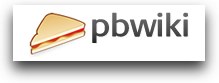
* pbwiki.com
* Personal, Academic or Business
* Academic: pbwiki.com/academic.wiki
* Business: pbwiki.com/business.wiki
* Personal: pbwiki.com/personal.wiki
I use the personal one, free, …
* Love pbwiki 2.0
* let’s me invite people to be collaborators
* wysiwyg editor actually WORKS, unlike Confluence or Media Wiki, they both introduce crap for no reason that you have to edit out in the wiki markup language.
* pbwiki’s editor even lets you use command-b to bold or command-i to italicize
* indents work repeatedly
* so easy to make new pages, make links, tables are a dream (WAY better than google docs for this!)
* Haven’t used it yet but they let you upload documents! you can share them with custom security settings sharing one file with one person or group but not with others. Even does revision control. 2GB file storage on free accounts – UNLIMITED on premium!
* comments are easy
* full history trail if someone messes things up you can back up to a previous revision – and it does a compare to show you the differences
Closing
– Join live stream at 5pm GMT -8 on Sunday nights at ustream.tv/nosillacast. But NEXT week on 12/21 we’ll be on much earlier – watch Twitter to get a heads up on the right time!
– Follow me on Twitter at twitter.com/podfeet
– Email compliments, complaints and dumb questions to [email protected]

