Will’s most excellent AppleScript, George from Tulsa sends me a banner. Allison interviewed on mac20q.com and knightwise.com. Go look at a picture of Allison with the French Maids at flickr.com/photos/rwburch. In Dumb Question Corner David asks about iDisk syncing but I suggest Dropbox from getdropbox.com. Update on the Blackberry Bold review, Will reviews the Snowflake from Blue amazon.com. Social media site about Social Media at insocialmedia.com. In Chit Chat Across the Pond Bart and Allison talk about Post Box from http://www.postbox-inc.com/.
Listen to the Podcast Once (1 hr 11 min)
![]() Today is Sunday February 15th, 2009, and this is show number 191. Before I kick into gear here, I want to give a special shout out to Will for all the work he did to create a fantastic script for me to get Garageband set up for me every week. Here’s the problem – GarageBand ’09 has some really weird default settings for a new podcast recording. It has the metronome on…tick…tick…tick, and it shows beats instead of seconds on the timeline, and it even has reverb turned on for all the voices by default! I was complaining during my setup for the live show how many things I had to set and Will offered to create s script for me to do all that with a single click (or maybe double click!) I told him there were a few other things I’d been setting by hand each week in GB ’08, like hiding the podcast track, and setting my voice track to mono, so he incorporated those too. Would you believe he even set it up to name the episode automatically? He noticed that the shows are all named NC followed by year, month, day, and he figured I always start the recording on the same day as the name of the file, so he made it grab the date and put it right into the title. So now all I have to do to get started is double click the script and when GB is ready it will ask me where to save the file. Isn’t that fantastic? As if all that weren’t enough, he even made a neato icon for it!
Today is Sunday February 15th, 2009, and this is show number 191. Before I kick into gear here, I want to give a special shout out to Will for all the work he did to create a fantastic script for me to get Garageband set up for me every week. Here’s the problem – GarageBand ’09 has some really weird default settings for a new podcast recording. It has the metronome on…tick…tick…tick, and it shows beats instead of seconds on the timeline, and it even has reverb turned on for all the voices by default! I was complaining during my setup for the live show how many things I had to set and Will offered to create s script for me to do all that with a single click (or maybe double click!) I told him there were a few other things I’d been setting by hand each week in GB ’08, like hiding the podcast track, and setting my voice track to mono, so he incorporated those too. Would you believe he even set it up to name the episode automatically? He noticed that the shows are all named NC followed by year, month, day, and he figured I always start the recording on the same day as the name of the file, so he made it grab the date and put it right into the title. So now all I have to do to get started is double click the script and when GB is ready it will ask me where to save the file. Isn’t that fantastic? As if all that weren’t enough, he even made a neato icon for it!
 On the Mac Roundtable we recorded today (show #58) we each did a pick, and I chose, “people who write scripts for me!” I told them about Will’s script and also the one Connor wrote me that turns off the Network time syncing and launches Skype because it causes Skype dropouts. The best part was how all the other podcasters on the call said, “hey – how do you get them to do this for you?” I loved it – NosillaCast listeners are the best!
On the Mac Roundtable we recorded today (show #58) we each did a pick, and I chose, “people who write scripts for me!” I told them about Will’s script and also the one Connor wrote me that turns off the Network time syncing and launches Skype because it causes Skype dropouts. The best part was how all the other podcasters on the call said, “hey – how do you get them to do this for you?” I loved it – NosillaCast listeners are the best!
Speaking of the best listeners, George from Tulsa sent me a fabulous gift – he sent me a beautiful six foot vinyl banner with the NosillaCast logo on it! It’s just gorgeous, now I have to find some events to present at so I can show it off! I put a picture of it in the shownotes so you can see how cool it looks. Thanks George, you rock.
knightwise & 20q
I had a wild weekend of recording – I did five recordings! Not only the NosillaCast and the Mac Roundtable, but I ddi one of my segments for Tim Verpoorten’s Mac Reviewcast too. On top of that I did two interviews and those were a blast too. David Allen has a show called Mac 20 Questions Podcast hosted over at mac20q.com. The idea is that he interviews Mac people and asks them the same 20 questions, and he decided that maybe I would be interesting! David and I had a lot of fun chatting so I hope you’ll head over and check his show, should be up soon! One of the things I like about podcasting is how international it is – David is the first person I’ve ever talked to in Spain!
Speaking of international, I also had the pleasure of being interviewed by Knightwise from Belgium. Remember Knightwise? He’s a linux/Mac smart guy who helped me with my Ubuntu OLPC installation, AND came through with a Honda Bob commercial! Knightwise and I had a BLAST talking, I think we could have talked for three hours. If you haven’t had enough of me by now, head on over to knightwise.com and click on Knightcast on the left for the audio podcast. check out kwtv too for really hard core geekery where Knightwise teaches how to do fun things with Linux.
A Call to Arms
Now, it’s time for a serious note. The NosillaCast needs your help. My honor is at stake here and I’m issuing a call to arms. You see, a few years back my buddy Ron and I went to the Podcast Expo and at one of the parties, the French Maids from French Maid TV were on the stage, and they asked for volunteers to come up on stage with me. Well you know the Mac Roundtable hasn’t nick named me “pick me! pick me!” for nothing, right? So I ran up and had a good time with their shenanigans. Ron was alert enough to take a few photos and post one on Flickr of me with the French Maids. He was telling me that this photo has the most views of any photo he’s ever posted on flickr – it’s gotten 4860 views so far! Well, I was telling Bart about this, and he had the AUDACITY to suggest that the numbers had nothing to do with the fact that the internationally famous Allison Sheridan was in the photo – it was because it had French Maids in it! Can you IMAGINE? what is he thinking? It’s obviously because I’m in the photo. In order to make a point, here’s what I want you to do. I want every single one of you to follow the link in the shownotes to the photo. I don’t just want to break 5000 on this photo, I want to break 6000! I want to prove that the power of podfeet is in full force! If you have to tell your friends and neighbors to follow the link, I’m sure they’ll be willing to force themselves to look at a picture of French Maids if that’s what it’s going to take. Let’s really blow this out of the water. If you’re too lazy to go to the shownotes, you can just go to flickr.com and type in “french maids” and it’s the 11th picture. I know, that will force you to scroll through 10 pictures of french maids first, but you realize that my honor is at stake!
Click this link==> flickr.com/photos/rwburch
John on Optics
There’s a problem that’s been bother me for about a decade. I ran into an old friend of mine recently and I remembered that he was pretty good at optics, so he might be able to answer my question. You see, I have an astigmatism in my right eye. You’ve probably played with glasses that correct for astigmatism – it’s when your eye is out of round, so the glasses are out of round. The fun part is to take the glasses in your hands and rotate them and watch the distortion move around. But here’s the weird part.
When I wear glasses to correct for it, I notice that if I rotate my head on my neck, holding my shoulders still, my vision skews and warps. Now I would certainly expect that if I were holding my glasses still and moving my head, or holding my head still and rotating the glasses, but why does it skew if I move my head and glasses together? One more datapoint, if I rotate my whole upper body, the vision does not skew. so what am I doing, bending my optic nerve or something? Like I said, this has been bothering me for ages….
Well I’m delighted to report that my friend John has figured it out! If you want to experiment first to see if you can figure it out, don’t listen to this next part until you’re stumped! I particularly like how he wrote it too, you can tell we’re OLD friends! Here’s what he wrote:
- After extensive research (not) I have the solution to your dilemna. When you roll your head your eyeballs roll the opposite way in their sockets. At least mine do. Try this – look closely in a mirror at your bloodshot eyeballs and note the position of the blood vessels relative to your droopy eyelids. Now roll your head left or right and notice how your eyeballs try to deroll as your head tilts. That messes up your vision because your glasses are ground to correct astigmatism at a specific fixed angle relative to your eyeballs. Mystery solved. At least that’s how it works for me.
I am SO excited about this – I had even asked my eye doctor about this and he had no good explanation! I feel so much better having this solved!
Dumb Question Corner
========insert Dumb Question Corner jingle=============
iDisk Syncing
================Insert David from Oklahoma===============
I actually didn’t “get” how that’s supposed to work. We even talked about it on the Mac Roundtable today so I could try to get an answer. I complained to Steve that I didn’t know what the answer was, and he suggested I run a test. duh! so I created a folder called test, and put a text file in it with a few words. I dragged that folder into my iDisk. then I went to the folder on my machine, and changed that text file and saved and closed it. I then opened the same text file in the iDisk folder and the changes weren’t there. As I feared, the iDisk just made a copy, not a synced file.
In System Preferences, open the MobileMe Preference Pane, and click iDisk Sync Start. This will keep a copy of your iDisk on your computer. Now you would keep that folder inside the iDisk (not outside of it like my test case), and any changes to the items in that folder WILL be synced to the cloud, and you can get to the files when you’re not connected to the net. That should do what you want.
I noticed though, that you used Dropbox to give me your recording – I think that’s actually the tool you should use instead of your iDisk. As you already know, Dropbox is free, and you open a Dropbox account at getdropbox.com. You get 2GB of free storage there, a desktop client and a web interface. If you drag a folder into your dropbox, all of the data exists on your computer AND in the cloud at Dropbox. any changes you make to it are synced automatically to the other location. You can even share those folders with someone and then the data exists in 3 places. Of course since it’s synced, any changes they make on their dropbox folder changes it on your computer as well.
I think overall you get some of the same functionality in Dropbox that you get in iDisk, but the iDisk comes with SO much more baggage, because it does so much more. For simple file syncing, Dropbox seems much more intuitive to me. thank you for your kind words too!
Blackberry Bold
Last week I promised I’d give you more on the Bold after I spent some time with it. I decided right after the show to test out the wifi access on the Bold. I’m not sure that would be a differentiator for me in buying a phone – I don’t have a lot of wifi access in my life except when I’m at home, and when I’m at home I’ve got my Mac, so it’s not a big deal for me, but i know people were really disappointed that the Storm didn’t have it. In any case, I went into the options menu (usually it’s box wrench symbol, but of course mine looks like system prefs on the Mac because of my iPhone theme, I found wifi connections easily, scanned for my network in a quick second and it made it easy to enter my WPA password. I had to think how hard that would have been on the Storm…but I guess I should stop beating a dead horse! I did have to figure out first whether the Bold is 802.11G or N, because I run two networks at my house. I have all the N devices on the N network but I don’t let any G devices on it because they’ll just slow it down. As I expected the Bold is on G, which is fine.
Once I was connected it saved my connection with a name of my choosing for further reference, could not have been easier. Now remember that when you visit a website with an iPhone, just about anybody who’s anybody auto-detects the iPhone browser and makes their website look simple and readable for it. Even though Blackberries still outnumber the iPhone I think, for some reason no one detects their browser, so all sites are pretty much unreadable at first – WAY WAY too small of text to read. RIM has built in a tool called Column View which fixes that problem. I learned about it on the Storm but it never quite rendered properly for me, but on the Bold it seems to work really well. I of course headed for podfeet.com first, and one click of that option from the menu and I was able to see nice large text in a single column, and the graphics came in nicely too. they seemed to be a bit stretched tall, but at least I didn’t have to scroll back and forth to see them.
One drag is how slow the scroll is when you’re on a web page. For some reason the horizontal and vertical scroll sensitivity settings in the screen/keyboard options have no effect on scrolling on a web pages. I cranked them both to 100 (default is 70) and while on normal screens and menus my cursor was flying uncontrollably across the screen, when I got back to a web page, it was this incredibly slow and annoying scroll. It took me a while to get it back to the defaults because hitting right on a menu pick with it set at 100 was nearly impossible! Hopefully I’ll stumble across a setting I didn’t know about soon that will fix it. the saving grace is that on the Bold you can hit the space bar to scroll down a full page, just like on the older model Blackberries (but of course not on the storm because you have no keyboard). Shift-spacebar scrolls up a page too, boy I missed that! and don’t forget the wonderful T for top and B for bottom keys!
While I am still enamoured with the column view, it has its limitations, like on Bart’s blog over at bartb.ie he has a left column which means that’s what the Bold shows you first, and it’s not till you’ve exhausted that that you get to the real content. It also didn’t render his blog very well in that mode, had a vertical thin blue line throughout the text, and some funny blue and white boxes separating each blog post.
Blue Snowflake Review from Will
Here’s the link to Blue’s website: bluemic.com
direct to the Snowflake page: bluemic.com/products/snowflake
Will’s website: iwillsite.110mb.com
Follow Will on Twitter: twitter.com/beiju
International Mac Podcast at impodcast.tv
That’s great Will – at first I was nervous because you said you stopped doing reviews because your audio was inferior, and I’m thinking, wow, this sounds kind of hissy and weak, and then suddenly you chime in with the Snowflake! Definite improvement!
George from Tulsa on iTunes fail
=========INSERT GEORGE FROM TULSA=================
George from Tulsa with an iTunes tip. “Big Trouble.” That’s the Dave Barry audiobook I purchased from the iTunes store. My “Big Trouble” started when I synced the book to my Nano. “Big Trouble” transferred but brought along a podcast graphic instead of its own. When I tried to sync again, iTunes crashed. And Crashed. And Crashed. My ripped music and podcasts synced just fine, but nothing with DRM from the iTunes Store. More confusing, my Touch continued to sync everything. I wasn’t able to find a solution on the Apple Support Site or in Apple Support Discussions. Google revealed several possible solutions. Of course, the last one, the one that worked after hours wasted, was the easiest. Open iTunes. Deauthorize the computer. Re-Authorize it. I’ve sent Allison more, including links to iPod and iTunes fixes. Hope you don’t need them, but they’re interesting in a geeky way. Oh. And write your Congressperson to protest DRM and the Digital Millennium Copyright Act, because they’re the real problem.
Well thanks for sending that tip in George, I bet it will help some people out! and I couldn’t agree more that the Digital Millennium Copyright Act is a terrible law!
ScreenSteps
So George loves to teach and help others, and he sends me screenshots and text of his lessons, but he didn’t use ScreenSteps to do it! Of course I suggested that to him, but he had a problem with the way the lessons would split across pages. I was confused by that because that’s one of the delightful features of ScreenSteps because you NEVER have to mess with silly things like that! I asked George to send me an example, and it turned out he had found a bug in the software. I sent his package file off to the great guys at ScreenSteps.com and they jumped right on it and are incorporating the fix in the next version 2.5. That’s what I love about using ScreenSteps to document lessons and tutorials, if I ever find anything wrong, I know the developers have my back and will fix any problems I might have and they’ll keep improving the product! So George downloaded the beta of version 2.5, and guess what? He’s sold on it now! George bought ScreenSteps and he was smart enough to use my coupon code, NOSILLA to get 25% off! I should mention that this deal is better than the educational discount, so don’t use that one, use NOSILLA! If you want to know more, head over to screensteps.com and watch their short tutorial videos to learn more.
InSocialMedia
One of the folks I follow on Twitter, and I wish I could remember who it was, sent out a tweet about a graph showing age and gender demographics on usage of social media tools like Facebook and MySpace. This sounded cool, so I clicked on the link, and it took me to a site called insocialmedia.com. The unfortunate part was that in order to see the link I had to actually join In Social Media. The good news is that I’m all about social media and I join anything that looks fun, so I jumped right in, with no clue what I was joining! I think they could improve that so you did have a clue! InSocialMedia is a very intriguing site – their tag line is “inSocialMedia is a handpicked group of Social Media experts and enthusiasts that encourage, educate and develop relationships together.” Well, “hand picked” is interesting since i was able to jump in and join, but the rest of it sounds pretty close to what I’m finding.
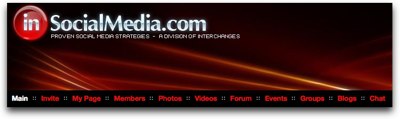 Once you join, InSocialMedia has a menu bar that gives you a flavor for what you can do in there. There’s MyPage, Members, Photos, Videos, Forum, Events, Groups, Blogs, Chat, and Invite. The blog thing is interesting – you go in and blog and it becomes part of an InSocialMedia blog stream which is cool. It’s like you’ve subscribed to everyone’s blog at once. Normally that would be kind of annoying but since the defined subject is Social Media, and that’s an area of interest for me, most of what people are saying is fascinating to me!
Once you join, InSocialMedia has a menu bar that gives you a flavor for what you can do in there. There’s MyPage, Members, Photos, Videos, Forum, Events, Groups, Blogs, Chat, and Invite. The blog thing is interesting – you go in and blog and it becomes part of an InSocialMedia blog stream which is cool. It’s like you’ve subscribed to everyone’s blog at once. Normally that would be kind of annoying but since the defined subject is Social Media, and that’s an area of interest for me, most of what people are saying is fascinating to me!
The forums are getting to be fun – subjects like “what features make for a good social media site?” or “cool web based stuff 4 u”. Maybe to you guys that all sounds like drivel but for me it’s all candy!
I took a look at photos and people are sharing personal photos there. now I’m really into sharing personal photos on Facebook, but that’s what that tool is about – its about your life. To me InSocialMedia is more about technologies and the tools, so why would I put up a picture of my son on a water slide there? Maybe I’d put up the photos I took at MacWorld Expo – at least the ones of the products, but personal photos don’t seem to fit here. I suppose to each his own, but that’s the way I look at it. I decided to go ahead and upload a few photos from MacWorld, but ran into a fail on InSocialMedia right away. They have an individual photo uploader and a Java-based bulk uploader, but it wouldn’t recognize Java on the Mac at all, said I needed a new version and to go to Java.com to get it. Poop.
Videos are interesting – people post videos in the normal places like Viddler and Youtube, and then link to them within InSocialMedia. Good for InSocialMedia of course, not using their bandwidth at all!
I’m not sure where In Social Media will go or whether it will really resonate to everyone but for me I think it will be a fun place to hang out for a while!
Honda Bob
Well, it’s just me this week talking about Honda Bob. I’m sorry to disappoint, but it’s just me telling you about my mechanic, my hero, the guy who has been taking care of our cars for 30 years. The guy who drives to our house and works on our cars while I relax in the house, and while Steve tortures him with questions about everything he does. The man who patiently teaches Steve and teaches through his website at hdabob.com. The man who gives me peace of mind about our cars, and high resale value because our cars run perfectly so much longer than even the well-built Hondas and Acuras would run. And if you are lucky enough to live in the LA or OC areas, and you would like outstanding and convenient in-home care for your Honda or Acura, give Honda Bob a call at (562)531-2321 or send him an email at hdabob@aol.com. HDA Bob’s Mobile Service is not affiliated with Honda, Acura or Honda Worldwide.
Chit Chat Across the Pond
Security Lite:
- Windows users – reminder – last Tuesday was Patch Tuesday, be sure to let Windows Update run!
- Mac users – Security update 2009-001 for OS X is out, as is a Java update – lots of important security fixes, so be sure to update! (details of both can be found here: http://support.apple.com/kb/HT1222)
Post Box:
Key points:
- This is a beta!
- This version is Mac & Windows only – Linux version on the way
- This is fork from Thunderbird
Al:
- import settings and mail folders from SeaMonkey, Netscape or Mozilla
- uses address book instead of importing
- Next menu let me choose email accounts – I chose Gmail
- entered email address & password, in 2 minutes 3500 message headers were downloaded
- clean and pleasing
- changing width of the window didn’t shrink up icons in menu bar, just made them disappear (not good)
- growl support enabled by default
- column headings by default are Subject, status, from, date and sort by junk status?
- small fonts by default
- built in To-do’s, they go in with the mail tho, wish it were separate
- "assign topic" is actually tagging, works really well – shows in column and in topics on the left bottom, can add them in the creation of an email
- really like the dark menus that come up, like clicking the topics button and to do’s – stand out and look good
- new message – find attachments, find images, etc. – interesting way to do it
- icons for formatting are REALLY teeny
- integrated web search and internal search. even notices urls in your documents and offers to go to them for you
- tabbed mailboxes
- annotate emails – can change the subject – this is AWESOME!
- took me a LONG time to break it, created my 3 accounts, right after setting up one account I emailed to another existing account. Mail came into the existing account but the visual sending of the email hung up and wouldn’t go away. seemed to get stuck on "copying message to sent folder" (and signature I put in prefs didn’t work.) Never did get it to retreive mail on podfeet, but did mac.com and gmail fine, and could send from podfeet.
- reply messages go below the previous message instead of above, couldn’t find where to change that.
- Mail.app automatically threads things of the same subject emails, like my backups but in PB they don’t. bummer.
- not enough boldness to show me new mail
Bart – (detailed review: http://www.bartb.ie/blog/?p=1285):
- Been a long-time Thunderbird user – wathed on in horror as Mozilla neglected and then abandoned Thunderbird
- This is a long-needed revamp of Thunderbird, though it comes from a forked project
- Still retains some Thunderbird flaws
- New Account wizard still doesn’t support encryption (insanity)
- Multiple SMTP server configuration still massively counter intuitive and confusing
- IMAP folder support still not great – does not check folders for new mail until you explicity tell it to for each folder
- Has some other flaws:
- Message colour-coding GONE
- message threadig rocks – but did find a bug in it (XML error on some threads)
- disappointment – does not support Thunderbird plugins
- Message colour-coding GONE
- What I like:
- Tabs – yay!
- FF3-style security exception – very yay!
- FF3-style image blocking and exceptions
- inspector is cool
- Like the Apple Address Book integration
- Whole UI has been cleaned up – very nice
Addendum to Chit Chat Across the Pond
After we were done recording Bart wrote to me to tell me that the security update he mentioned actually fixed the Safari RSS flaw we’d been talking about, so it’s safe to let Safari play with feeds now!
Finis
allison@podfeet.com
twitter.com/podfeet
remind people to click amazon links!
Thanks for listening, and stay subscribed.



The podcast featuring Allison is now up an available on the Mac 20 Questions Website
http://mac20q.com/2009/02/allison-sheridan-mac20q-podcast-12/
The 20 Questions vary slightly from Podcast to podcast, from interviewee to interviewee and is more about how people use the Mac than about the Mac. The questions are a starting point for a conversation about how you do things with your computer.
It is in iTunes so you can subscribe if you want.
If you would like to be featured on the podcast contact me. I am @wizardgold on Twitter. Looking forward to hearing from you.
Thanks again Allison and maybe I can get you on again but next time with 20 questions just about podcasting.
Conner’s Automater scripts for Skype are great, except that (at least on my Mac) they put up a confirmation dialog (Quit or Run) before actually doing their job. Is there a way to run the scripts without the dialog?
Thanks!
Found the answer to my question above! Open Connor’s scripts in Script Editor, choose ‘Save As’ from the File menu and under Options, un-check ‘Startup Screen’.
Now I need to figure out how to get the Turn Time Server On script to run at system shutdown.
Drew
Oh well, I guess these scripts aren’t going to work out for me. My System Preference Panes always default to Locked status which prevents the scripts from making changes.
end
The interview is live and can be downloaded HERE : http://www.knightnet.be/content/view/560/9/