Power of the Podfeet takes Ron’s photo over 7000, Chuck’s terminal command for ISO burning, Will’s Garageband ’09 scripts available at iwillsite.110mb.com. In Dumb Question Corner Michael asks why his non-admin account won’t run software update, and George from Tulsa does another tip – this time on a better way to import photos into iPhoto and Aperture. Full review of Delicious Library from delicious-monster.com and see my eclectic library at podfeet.com/deliciouslibrary. Donald Burr reviews the Amod unit (available at Amazon) for geotagging with cameras that don’t have GPS units and how to use it with HoudahGeo software from http://www.houdah.com/houdahGeo/. Honda Bob himself does his 100th advertisement, and in Chit Chat Across the Pond Knightwise and his wife Nyana join me to discuss how mainstream linux is now and how Nyana’s grandmother uses Ubuntu to play games.
Listen to the Podcast Once (1 hr 09 min)
The Power of the Podfeet
Remember last week when I did a call to arms, to enlist the Power of the Podfeet, that my honor was at stake? Remember how Bart had the audacity to suggest that my buddy Ron’s photo of me with the French Maids was only so popular because there were French Maids in the photo? Well in the call to arms I asked you to go take a look at the photo, and to tell your friends, and man did you guys come through! Before I asked you, the photo had around 4800 views, and just the chat room alone from the live show (ustream.tv/nosillacast) pushed it up by over a hundred! But get this – within 24 hours, the photo had been viewed 6200 times! That’s 1400 views in just one day! As of right now, the photo has been viewed over 7000 times! Can you believe that??? Ron sent me a great graph that he titled “the Power of the Podfeet” that shows this flat graph with about 20 views a day, and on Monday it shows this HUGE spike showing 1297 views on that day alone! Heck, there’s a whole pile of comments too – it’s REALLY worth reading the comments, they really made me smile. Well I think this settles it, and I thank you for your support! I have to make sure in the future that I only enlist the power of the podfeet for good, and not evil.
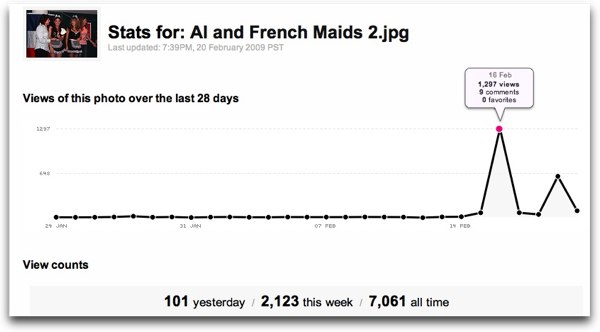
Chuck on ISO burning
Almost a month ago, Chuck wrote an excellent comment on the blog in response to my complaint about there not being any ISO burning tools built into Windows. Thanks, by the way to all the people who pointed out that Microsoft has finally built it into Windows 7. anyway, in show number 188 I talked about a beautiful freeware tool called ImgBurn and Chuck’s comment talks about that. I wanted to read you a bit of it, and then put a link back to his comment so you can learn how to “rock with the cool kids as he says. Here’s an excerpt:
- Allison: A comment on ISO Burning. I’m platform neutral and have used ImgBurn for some time now and love it. Whenever I fix a PC I install it. As mentioned by debbie T Disk Utility does burn from ISO images. But if you really want to rock with the cool kids on a Mac, you’ve got to open up Terminal and do it from the command line. The command “hdiutil” has more options then you can image but burning with it couldn’t be easier. In this example I burned the disk image Pinnochio.iso to a CD. For simplicity, I moved the image file to my home folder. The user types in the bit after the $, all the rest is progress reported by the system.
I don’t know what it is about stuff like this, but I just love that Chuck sent this. It’s an easy and free way to do something that’s actually very simple for the OS to do, but it requires that geek courage to just pop open the command line and jump in! I put a Link directly to Chuck’s comment so you can read along and test it out – it’s actually very short and Chuck gives great descriptions. Thanks Chuck and sorry it took me so long to acknowledge your work here!
Will’s Most Excellent Garageband ’09 Script
I’ve mentioned a couple of times on the show how Will wrote an awesome script for me that changes a whole bunch of the defaults in Garageband ’09 for me so I don’t have to spend 10 minutes every week clicking a bunch of buttons. For some inane reason, GB ’09, when you tell it you want to make a podcast, opens the new file with the metronome on! Now why on earth would someone want the metronome on with their voice? to go along with the metronome, instead of showing how long you’ve been recording in time, it is defaulted to showing you how many BEATS you’ve been recording. Now come on, even a musician doesn’t what to know that, do they? Like are you paid by the record labels for how many beats you record? They also set the two preset male and female voices to have reverb on. Why would they do that? It just sounds silly. They also set the voices to be mono 1/2, which means they’re mono but only out of your left ear? That one has been true since the last version.
Because of my excitement about Will’s latest script, folks have been emailing me asking me if they can have a copy of it, so Will has started posting them on his website at iwillsite.110mb.com. Head over there and click on the iWillScript tab and you’ll be able to get your own copy of his scripts! I think his site is very cleverly organized, it’s all the different things that iWillDo!
Dumb Question Corner
==========queue the music===============
- Dear Allison, I’m a recent switcher to the Mac and have been listening to podcasts like yours to learn more about the Mac and the software available to me since where I work it is strictly a PC shop and my friends still tend to be on PCs. When I set up my Mac, I created a user account without admin privileges separate from my admin account as I have heard this is best practice. I only log on in my user account.
So here is my dumb question. Although I went into System Preferences and set Software Update to run daily and update automatically, in my user account, this appears to do nothing. Under “last check:”, it does not show that I checked for updates daily. If I log in with my admin account, I will get Apple updates or the software update will show that it checked. In my user account, if I ask the OS to check for updates, I have no trouble requesting and then receiving updates, although of course I have to enter admin credentials to enable the update.
On the other hand, I have no trouble being notified automatically about Firefox updates. Have I inadvertently set a parameter somewhere that blocks me from receiving automatic updates? How would I see this? And further, short of e-mailing you, how do I find the answer using Apple resources? I couldn’t get anywhere checking their web site. Thanks in advance and keep up the good work. Regards, Michael
Michael – This is actually a GREAT question, and I didn’t know the answer so I had to do some searching, which helps me answer your second question of how to find answers!
First I tried making a new user account so I could find out what Apple calls a non-admin account. They call it Standard. Armed with that exact name, I was able to Google:
- OSX standard account software update
This gave me a bunch of hits immediately, the first hit was discussions.apple.com which is where I was going to tell you to go for answers if you need help in the future! I found a lively discussion on this topic, and the good news is you didn’t do anything wrong. Apple has specifically designed it this way. The purpose of Standard users in a normal situation is for a business or home where you have one geek who is the admin who is in charge of doing things like running Software Update. The idea is that the Standard users aren’t supposed to be installing anything without adult supervision anyway, so offering them an update that they can’t install because they don’t have the Admin password would just be a tease.
What they could have done to be more clear is not let you even check the “check for updates” box, it should have been greyed out or unavailable in my opinion.
In your case (and probably a lot of people’s cases) you DO know the admin password, you’re just running as a Standard user so that things don’t run off installing themselves without your permission. With OSX that’s not (yet) a problem, because whenever anything installs, OSX will ask you for your admin password, even if you’re already logged into your Administrator account. That’s not the case with Windows, even on Vista all it does is say “are you sure you want to install?” and then goes ahead if you just click yes. I’ve never understood why Microsoft thinks that will work.
I know a lot of security people say you should always run as this limited Standard user, but I’ve not been presented a logical argument yes about how it can protect you since in both types of accounts you can enter your admin password and keep going. The recent Trojan Horse that people got stung by when stealing iWork ’09 online through illegal file sharing sites worked because people knew they were installing something (iWork) and so they put in their admin passwords! It’s lucky Bart isn’t on the show today or he’d tell me the reason I’m all wet about this. Well he’ll have to correct me when he gets back next week! Actually I hope he does weigh in, I respect his security opinion.
I hope that answered your question and I’d like to keep this channel open for you on questions, dumb and otherwise. Like I said the Apple Discussion Forums are great, and you’ll also start meeting people through the NosillaCast who are VERY willing to help. Come to the live show some time at ustream.tv/nosillacast at 5pm GMT-8 on Sundays and say hello, the folks in there are VERY helpful and remember what it was like when they were just getting started. I can also highly recommend the Typical Mac User podcast for more beginner level learning (but he sneaks in advanced stuff too) and the Switch Mac blog at switchmac.com which was designed by a switcher for switchers. Rob Hanson has been chronicling his journey learning the Mac for a year now so the archives are a treasure trove of information!
George on iPhoto/Aperture import tip
George from Tulsa joins us again with a tip on how to improve the import process for iPhoto and Aperture from your camera.
======INSERT GEORGE=============
- George from Tulsa with a simple way to improve what happens when you import pictures into iPhoto and Aperture. I don’t like the iPhoto import process. Enough said. yup Here’s the tip. First, tell your Mac not to open ANY application when a camera is attached. You’ll find that option in iPhoto Preferences. Close iPhoto. Create a Folder on your desktop. Name the Folder with the Event Name you want. Attach your camera or camera card. Drag the pictures you want to import to your new Folder. This is a great time to use Quick Look or Preview to Bart and discard ones you don’t want to keep. Optionally, name the survivors. Your unborn grandchilden thank you. Finally, just drag the Folder onto the iPhoto icon in your Dock. iPhoto will open, create an Event with the same name as the Folder, and import all the pictures in your Folder into the new Event. Aperture is a bit different. Open Aperture and drag the Folder into the Aperture sidebar. This tip, simple as it is, is even easier to follow in the ScreenSteps tutorial I sent Allison. Happy Barting!
George has turned into a recording and ScreenSteps maniac these days. I did put a link in the shownotes to George’s ScreenSteps tutorial if you want to see exactly what he’s talking about. I think this process has merit – and it’s a personal preference. One thing you can do in Aperture is Bart the photos on their way in – you can see thumbnails that are pretty big – enough to tell the REALLY dorky ones apart. One huge advantage of George’s method for iPhoto users – if you name the photos before they come in, then the originals in iPhoto have the real names. One of the things that bugs the daylights out of iPhoto for me is that if you export a perfectly named photo to disk, it reverts back to DSCN_2332 instead of the name (unless they’ve changed that in more recent versions). In Aperture when you export, you export either a version or the master, and if you choose version you get the name you’ve so carefully given your photo. There are two disadvantages of George’s strategy in my opinion. One is that you have to go back and delete those photos that you imported onto you disk before pulling into the photo manaagement tool. The second issue is that you don’t have a way of easily viewing and naming the photos in the folder in the first place – that’s why you need an iPhoto or Aperture to be able to see the photos in full size to decide what to name them. You can pop them open in quick look and then collapse them back, but that’s tedious. Like I said, this is an interesting way to go about it, and I bet this tip will help some of you find better ways to deal with your photos. Thanks again George!
ScreenSteps
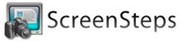 Speaking of ScreenSteps, have you bought it yet? This is my favorite tool these days (ok, Feeder is still right up there for creating my shownotes and delivering the podcasts). I use it constantly to create documentation to answer peoples’ questions. My mother and father-in-law asked me if I would write up some instructions for them on how to troubleshoot their Linksys wireless router when their Macbook loses the signal. They didn’t want to keep bugging me (OR wait forever for me to call them back) and they wanted to learn how to work on it themselves. I jumped into ScreenSteps, took screen snapshots with it of the configurations in the Linksys interface, drew boxes around the links I wanted them to click, put arrows pointing at relevant things, and even put in sequence numbers and text with the corresponding numbers to walk them through each step. It took me no time at all to do this, and it was really quite fun. Even better, once I was done I realized that this might be of use to some other folks too, so I clicked Export to WordPress button, chose Page, and plopped it nicely into my tutorials section in the right sidebar on podfeet.com. I clicked export again, and this time chose PDF, so I could mail it to my in-laws so they could print it out and keep it handy for the next time they needed it.
Speaking of ScreenSteps, have you bought it yet? This is my favorite tool these days (ok, Feeder is still right up there for creating my shownotes and delivering the podcasts). I use it constantly to create documentation to answer peoples’ questions. My mother and father-in-law asked me if I would write up some instructions for them on how to troubleshoot their Linksys wireless router when their Macbook loses the signal. They didn’t want to keep bugging me (OR wait forever for me to call them back) and they wanted to learn how to work on it themselves. I jumped into ScreenSteps, took screen snapshots with it of the configurations in the Linksys interface, drew boxes around the links I wanted them to click, put arrows pointing at relevant things, and even put in sequence numbers and text with the corresponding numbers to walk them through each step. It took me no time at all to do this, and it was really quite fun. Even better, once I was done I realized that this might be of use to some other folks too, so I clicked Export to WordPress button, chose Page, and plopped it nicely into my tutorials section in the right sidebar on podfeet.com. I clicked export again, and this time chose PDF, so I could mail it to my in-laws so they could print it out and keep it handy for the next time they needed it.
The next time you have to answer the question “how do I?” or the next time you embark on a complicated process yourself that you’re afraid you’ll forget next time, download a free trial from screensteps.com and then when it makes you happy, go back and buy it, and use the coupon code NOSILLA to get 25% off the purchase price!
Delicious Library
It’s possible I’m the last person on earth to get Delicious Library because it’s been around for a hundred years, but just in case two or three of you out there don’t know about it, I wanted to do a review. So here’s the problem to be solved – you’re a maniac at buying DVDs and you’ve amassed a huge collection. You find yourself wondering, “do I own 50 first dates, or was that ground hog’s day?” or you go looking for the Matrix and it’s not there and you can’t remember who you loaned it to. Or maybe you’ve sad down and done the math on exactly how much money you’ve invested in those darn DVDs and you figure you’d better record them for insurance in case of fire. I bet you think that last one is silly, but trust me, 200 DVDs x even $15 apiece and that’s $3000 on an insurance claim! That list and a photo of the stack in your house and you’re golden. Now it doesn’t seem so silly, does it?
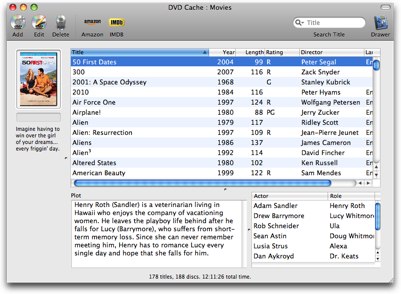 Years ago I bought an app called DVD Cache from humantrained.com and I loved it. I painstakingly typed in every single name, let it run a search that seemed to take forever, and then peered through all the varieties of each DVD shown – was it the special edition widescreen with a director’s cut? It took a long time to do each one, and lots of time it didn’t come up with the album art, so I had to go to amazon (through DVD cache) and copy the covers and paste them in. Once I did all that heavy lifting on 178 DVDs i had it all. I was really happy, I could see all my DVDs to check what I had, I could mark DVDs as loaned out, and even access my Apple Address book to show who I loaned it to, and mark on a calendar when they borrowed it and when I got it back. I only used that part once, and it worked great, until the person returned the DVD to me. When they borrowed it, it was bright red in the list but when I tried to mark it as returned it didn’t ever clear it.
Years ago I bought an app called DVD Cache from humantrained.com and I loved it. I painstakingly typed in every single name, let it run a search that seemed to take forever, and then peered through all the varieties of each DVD shown – was it the special edition widescreen with a director’s cut? It took a long time to do each one, and lots of time it didn’t come up with the album art, so I had to go to amazon (through DVD cache) and copy the covers and paste them in. Once I did all that heavy lifting on 178 DVDs i had it all. I was really happy, I could see all my DVDs to check what I had, I could mark DVDs as loaned out, and even access my Apple Address book to show who I loaned it to, and mark on a calendar when they borrowed it and when I got it back. I only used that part once, and it worked great, until the person returned the DVD to me. When they borrowed it, it was bright red in the list but when I tried to mark it as returned it didn’t ever clear it.
and that gets to the reason I walked away finally from DVD Cache – the developer simply lost interest. He wrote back once or twice when i had problems but never ever issued another update. I’d paid my $20 shareware fee, but never got support or an update.
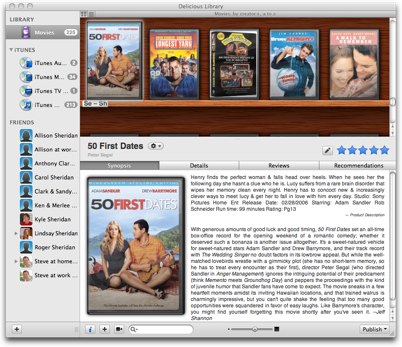 Forever I’d heard people talk about a tool called Delicious Library and then when I heard that it came out in version 2, so I thought it was finally time. The main draw to Delicious Library is that instead of typing in all those names again (and Steve and I had bought even more DVDs since I scanned into DVD Cache) you can use your iSight camera as a barcode scanner so there’s no typing at all!
Forever I’d heard people talk about a tool called Delicious Library and then when I heard that it came out in version 2, so I thought it was finally time. The main draw to Delicious Library is that instead of typing in all those names again (and Steve and I had bought even more DVDs since I scanned into DVD Cache) you can use your iSight camera as a barcode scanner so there’s no typing at all!
I wasn’t sure what else it could do, but when I saw it on sale at MacWorld Expo for only $30 instead of the usual $40, I called my friend Nancy and asked her to buy it for me for Christmas. trust me, that wasn’t a weird thing – we do that kind of thing all the time. So after the Expo I loaded it up and got to work.
Let’s get one thing out of the way right off the bat – I was very disappointed with Delicious Library’s ability to read the bar codes on my DVDs with the iSight. Delicious Library can’t read at least 25% of my DVD bar codes. Seriously. It’ so annoying, I assumed I was just doing something wrong. Was I too close? Too far away? why were there two green boxes to show you where to hold it? and then I stared getting superstitious – I know, last time I came slowly down from above, maybe you have to sneak up on it??? Well anyway, when it did work I was really happy but the failure rate was way too high for my tastes. I did go online and read forums and nobody had a solution and the Delicious Library people ain’t talkin’.
Ok, now for the good news – the lookup in Delicious Library is blazingly fast compared to DVD Cache. It really wasn’t bad at all typing in the names of the DVDs. In a split second it would find all the options, but I do wish the image they showed were a lot bigger – the text listing wouldn’t say if it was widescreen or special edition, so you frequently had to look very closely at this teeny picture to see if it was the right one. I suppose that’s not critical, but if you’re this anal you really want to get it right.
After all my whining, I’d say it took me no more than 2 hours to scan and type in 225 DVDs. That’s only about 30 seconds per DVD, which is pretty good. I did all this work before I even took a look at what I was going to be able to do with Delicious Library when I was done, but I was pleasantly surprised at what I found. Back with DVD Cache, I could create html pages to then upload to my website. The html was a little cruddy looking, nothing to be thrilled about, but for five year ago that was hot stuff. The big drag though was that when I added one stinkin’ movie I had to upload the whole thing all over again. I looked around for a way to upload from Delicious Library to the web, and at first I couldn’t find it! Oh no! having all this great info but not being able to put it online is just nonsense! Nancy and I went to the Delicious Library website at delicious-monster.com and right there on the front page it says you CAN upload to the web.
I went hunting around and eventually found it – it’s under “Publish to FTP site”. Then it took me quite a while to figure out how to tell it the configuration of my website, and further digging explained that I could just use my Transmit preferences, which is the FTP software I just happen to use. Yay! but how to get it from Transmit to Delicious Library? Hmmm…eventually figured out that you have to export to text from Transmit, and I wasn’t ever exactly sure how the heck I got Delicious Library to read that file. In fact, it has every web server I’ve EVER connected to, most of which I’d prefer to delete, but Delicious Library insists on keeping them ALL in a nice long list so I have to scroll to get to podfeet! Minor niggle, but they made the discovery on this whole web part way more exciting and adventurous than it needed to be.
After you tell it to ftp to your site, it has a little indicator, and it goes very quickly, but when it’s done it’s not really done. I thought it wasn’t working, but much later I got a message from Delicious Library telling me that it was finished. I would have liked some indicator that it was still working! In fact, when I updated the library after putting in another hundred or so DVDs, I forgot that it doesn’t tell you when its done, so I went to all the trouble of throwing all of the work it had done away on my server and reran the whole thing (which took quite a while! Even if it just said, “hey, this will take me a while, go outside and play and I’ll put up a note when I’m done”, that would be much better.
Once I got it all ciphered up though, I pushed publish and away it went. and I mean away. zero feedback at all. no spinning wheel, no progress bar, nuthin. I thought it didn’t work at first, but after about 5 minutes up jumped a window telling me it was done. i could have used some indicator, or at least a window saying “go outside and play, i’ll tell you when I’m done.”
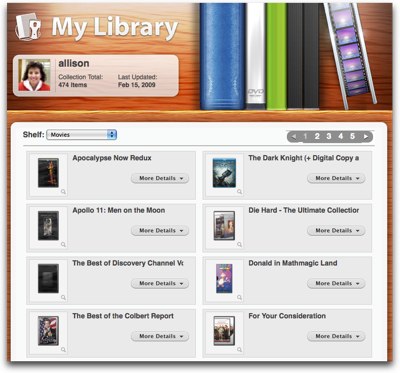 Now it’s time to point out how pretty Delicious Library is. the web viewing is just gorgeous – you click on a DVD label and it comes up big on screen leaving everything else still there in the background, you can expand each DVD to the full description – again without opening a new web page. As beautiful as the Delicious Library web interface is, it’s lacking some very basic functionality that makes it more fluff than useful. For example, the DVDs are in alphabetical order! They’re not in Genre order either, which appears to be the only way you can view them in the Library interface (which also drives me nuts). On the web I think about the first 2/3rd are in alphabetical order, and then the ones I added later seem to follow those and be in completely random order. What on earth use is that? I keep thinking there’s a preference I’m missing or something, I would be delighted if someone sends me an email after hearing me complain about this and says, “oh Allison, you’re being a moron again, all you have to do is…” I’d be happy with search too, since I’d likely use this for the “do we already own this?” question.
Now it’s time to point out how pretty Delicious Library is. the web viewing is just gorgeous – you click on a DVD label and it comes up big on screen leaving everything else still there in the background, you can expand each DVD to the full description – again without opening a new web page. As beautiful as the Delicious Library web interface is, it’s lacking some very basic functionality that makes it more fluff than useful. For example, the DVDs are in alphabetical order! They’re not in Genre order either, which appears to be the only way you can view them in the Library interface (which also drives me nuts). On the web I think about the first 2/3rd are in alphabetical order, and then the ones I added later seem to follow those and be in completely random order. What on earth use is that? I keep thinking there’s a preference I’m missing or something, I would be delighted if someone sends me an email after hearing me complain about this and says, “oh Allison, you’re being a moron again, all you have to do is…” I’d be happy with search too, since I’d likely use this for the “do we already own this?” question.
Another thing that would be useful in the Library and the web is “how long is this movie?” and I simply could not find it in either interface. We had to resort to IMDB, sort of ruining the fun.
I was surprised to discover that Delicious Library had also indexed my iTunes, and posted on the web link all of my music, movies, and TV shows. Of course for me the music section is really dopey since it’s 95% podcasts but if you actually had a music library this is kind of cool.
 Delicious Library can do so much more than I needed it for – you can record your books, gadgets, software, and video games too.
Delicious Library can do so much more than I needed it for – you can record your books, gadgets, software, and video games too.
Over all I think the tool is pretty cool, but I’d like to see some real improvements to search both in the tool and especially in the web interface before I could give Delicious Library the full 5 podfeet seal of approval. Check it out at delicious-monster.com. And if you know how to fix the issues I have with it, I’m all ears!
Donald Burr on Amod AGL3080 GPS
======INSERT DONALD REVIEW============
- Donald’s full review of the Amod unit (including Screencast of how I use it with iPhoto and HoudahGeo): blog.donaldburr.com
HoudahGeo:http://www.houdah.com/houdahGeo/
Don McAlister’s screencasts on HoudahGeo:
http://www.houdah.com/houdahGeo/screencasts.html
The Amod unit on Amazon.com
Donald’s podcasts:http://otakunopodcast.com/
http://voicesoferinn.com/
Honda Bob
This week we’re treated to Honda Bob himself telling us about his business!
=========INSERT HDABOB==============
 HELLO ALLISON, AND ALL HER PODCAST LISTENERS WORLDWIDE. THIS IS HONDA BOB IN PERSON! ALLISON ASKED ME TO SAY A FEW WORDS ABOUT MY BUSINESS. WELL, I GUESS THAT SINCE I’VE BEEN IN BUSINESS IN THE SOUTHERN CALIFORNIA AREA FOR 30 YEARS NOW, I HAVE A GOOD REASON TO BE PROUD TO ALLOW ALLISON TO ADVERTISE FOR ME. THIS IS AD NUMBER 100 OF THE COMMERCIALS ON ALLISONS PODCAST. WOW!!! I AM REGISTERED WITH THE CALIFORNIA BUREAU OF CONSUMER AFFAIRS, AUTOMOTIVE DIVISION. WHAT THIS MEANS IS, THAT I AM CERTIFIED BY THE STATE OF CALIFORNIA TO PERFORM ALL MAINTENANCE ON YOUR HONDA OR ACURA AUTOMOBILE. THIS INCLUDES SERVICE REQUIRED BY THE FACTORY WARRANTY TO MAINTAIN YOUR NEW VEHICLE IN TIP TOP CONDITION. (WHILE THE VEHICLE IS UNDER WARRANTY, ANY REPAIRS WILL ALWAYS BE REFERRED TO AN AUTHORIZED HONDA / ACURA DEALER. )
HELLO ALLISON, AND ALL HER PODCAST LISTENERS WORLDWIDE. THIS IS HONDA BOB IN PERSON! ALLISON ASKED ME TO SAY A FEW WORDS ABOUT MY BUSINESS. WELL, I GUESS THAT SINCE I’VE BEEN IN BUSINESS IN THE SOUTHERN CALIFORNIA AREA FOR 30 YEARS NOW, I HAVE A GOOD REASON TO BE PROUD TO ALLOW ALLISON TO ADVERTISE FOR ME. THIS IS AD NUMBER 100 OF THE COMMERCIALS ON ALLISONS PODCAST. WOW!!! I AM REGISTERED WITH THE CALIFORNIA BUREAU OF CONSUMER AFFAIRS, AUTOMOTIVE DIVISION. WHAT THIS MEANS IS, THAT I AM CERTIFIED BY THE STATE OF CALIFORNIA TO PERFORM ALL MAINTENANCE ON YOUR HONDA OR ACURA AUTOMOBILE. THIS INCLUDES SERVICE REQUIRED BY THE FACTORY WARRANTY TO MAINTAIN YOUR NEW VEHICLE IN TIP TOP CONDITION. (WHILE THE VEHICLE IS UNDER WARRANTY, ANY REPAIRS WILL ALWAYS BE REFERRED TO AN AUTHORIZED HONDA / ACURA DEALER. )
MY BUSINESS ETHIC IS SIMPLE: DO THE BEST JOB FOR THE BEST PRICE AT YOUR LOCATION AND YOUR CONVENIENCE. SO, IF YOU WANT YOUR CAR TO PERFORM IN TIP TOP CONDITION, CALL ME ANYTIME AT (562)531-2321. OR LOG ONTO MY WEBSITE AT H D A B O B.COM. THERE, YOU WILL FIND ALL SORTS OF VALUABLE INFORMATION ON HOW YOUR VEHICLE WORKS. FROM THE HEADLIGHTS TO THE SATELLITE NAVIGATION SYSTEM, I EXPLAIN, IN PLAIN LANGUAGE, HOW THEY WORK.
H D A B O B’S MOBILE SERVICE HAS NO AFFICILIATION WITH HONDA WORLDWIDE OR ANY HONDA OR ACURA DEALERSHIP. THANK YOU.
Chit Chat Across the Pond
===queue music=======
This weekend Bart is off at his niece’s first birthday party so he can’t join us this week. I’m not sure all of you know this, but while he’s lived in Ireland for most of his life, he was actually born in Belgium, so he suggested that in his absence, perhaps I could ask Knightwise, who is also from Belgium to do Chit Chat Across the Pond with me. Luckily for us, Knightwise graciously agreed!
Questions I asked Knightwise and Nyana
-
* First explain how I know them – remind them of the klingon Honda Bob ad
* Introduce Nyana (check pronunciation)
* Ask Knightwise again about his real name?
* Talk in general about Linux and how ready it is for mainstream
* Then pull in the grandma angle
* Do you have a favorite linux and why? Seems most linux types are rabid about one over the other
* Your latest episode of Knightwise TV screencast was a two part episode about how to install a linux server – why would one want to do that?
Email me at allison@podfeet.com, follow me on twitter at twitter.com/podfeet and join the live show at 5pm GMT-8 on Sunday nights at twitter.com/spsheridan

