Dumb Question Corner about 3 finger swipe, MercuryMover from heliumfoot.com and Zooom/2 coderage-software.com for window management, Mario tells us about LogMeIn from secure.logmein.com and Slau tells us about his work as an audio engineer (who happens to be blind) – his podcast is at sessionswithslau.com and follow him on Twitter at twitter.com/slaubesharp. Tilt Shift Maker from tiltshiftmaker.com. In Chit Chat Across the Pond Bart and I only have time for Security Lite – with a discussion of 10.5.7, Adobe fix, and the 1/2 fix by for Microsoft for the PowerPoint flaw.
Listen to the Podcast Once (1hr 21 min)
Today is Sunday May 24th, 2009 and this show number 206. Well it sure was nice having the week off last week while Steve did all the work! I listened to that show twice more, and I can’t decide which section I like better – the rants, or the one where Bart’s hiccuping! What great fun that whole thing was! It’s time to put the nose back to the grindstone though – we have a lot of fun stuff this week. We have a dumb question, two product reviews, a fun Tilt Shift Photography site, an interview about LogMeIn.com, an interview with Slau about his work as an audio engineer and a very short Chit Chat Across the Pond with Bart as he’s been off setting up a new iMac for his parents in a barren wasteland with such minor broadband he couldn’t pull off a Skype call. We did record a Security Lite last weekend so I held it for this week so we wouldn’t go too long without hearing from Bart. With all that work to do, we’d better dig in and get started!
Dumb Question Corner
=====INSERT MUSIC======================
We haven’t had a good Dumb Question in such a long time! Luckily Dave Richards has broken the dry spell for us:
Hi Allison, On show 202 you and Bart talk about how you both like Firefox better that Safari. I also like Firefox better and use it on my iMac, but on my MacBook Pro I use Safari because of the 3 finger swipe back and forward between pages. I have not been able to get this to work on Firefox. Do you know if it is possible? Thanks, Dave
I Wrote back to Dave that I was able to find a feature built into Firefox – if you hold down the option/alt key and use two fingers to swipe right and left to go back and forth. Works just like 3 fingers in Safari. I did have to confess to Dave though that I didn’t know about the three fingered swipe in Safari till he told me about it! He wrote back:
Hi Allison, The 3 fingers also works in Mail(it will move you from one e-mail to the next), and if you have multiple files open in preview it will go from one to another.
what the heck? Am I the last to know all this stuff?
MercuryMover
Back on Show #202, Gita sent in some advice on how I can supercharge my Mac windows to compete with how I actually like the windowing better on Windows. One of the apps is called MercuryMover from heliumfoot.com, and I told you that I watched the short screencast on their site and it actually scared me! Well lucky for me, Keith from Helium Foot Software found out what I’d said and wrote to me. We chatted in email back and forth, and he told me that Don McAllister had done a show on ScreencastsOnline where he demonstrated how he uses MercuryMover, and maybe I wouldn’t be scared of it after watching his show! I asked Don about it and he said he can’t live without MercuryMover. Well it was starting to look like resistance was futile, and then Keith kept writing to me, giving me little hints, encouraging me to try the different things MercuryMover could perform for me, so what could I do? I had to do a review!
So we have to start with a problem to be solved, right? The problem is my need to have every application open on my Mac at once with every single window possible open within those apps. Heck, sometimes I have 7 windows open just for mail, and even though there’s tabbed browsing, I’ll have 4 browser windows open (with 6 tabs open in each one as a minimum). My desktop is chaos, and I’m constantly moving windows around to try and get things placed where I like them. For some reason I like Twitter clients to be on the right, I tend to keep my mail more over on the left side, and Feeder is really ideally suited to be dead center. I’ve also got a thing that I don’t like the bottom of the Feeder window too low, because then I find myself craning my neck down while I’m typing at the bottom.
Now it’s time to see what MercuryMover can do about all that. MercuryMover is designed to allow you to resize and reposition windows all with key strokes, never moving your hands from the keyboard to the mouse. MercuryMover is a system preference pane, so some configuration goes on over there, but most of it is in the application itself. MercuryMover works in four modes – move, resize to the right/bottom, resize to the left/top and my favorite, go to where you belong and the size I told you to be. I’ll save the best for last!
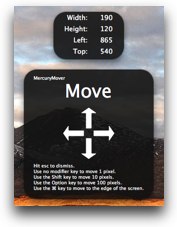 You launch MercuryMover by hitting either command-control-up arrow when you want to move a window. That brings up a grey menu thingy that gives you instructions on how you can move a window. Let’s say you need to just nudge it over a smidge. Use the arrow keys to move it by a single pixel, the shift key and arrows to go by ten pixels, or the option key if you want to go CRAZY and move it by 100. Now personally I’m not sure I’d go to the trouble of hitting command-control-up arrow, then left arrow (four keys hit so far) to move a window by one pixel. I’m pretty darn anal, but that’s taking it just a bit too far. Even 10 pixels is hardly noticeable, but 100 is something I might use. What I would definitely use is the last move option – hold down the command key and hit an arrow, and you can slam a window all the way to the edge of the screen – top, left, right or bottom. That’s a really quick way of using screen real estate well. no little 10 pixel gap left between the window and wall for you!
You launch MercuryMover by hitting either command-control-up arrow when you want to move a window. That brings up a grey menu thingy that gives you instructions on how you can move a window. Let’s say you need to just nudge it over a smidge. Use the arrow keys to move it by a single pixel, the shift key and arrows to go by ten pixels, or the option key if you want to go CRAZY and move it by 100. Now personally I’m not sure I’d go to the trouble of hitting command-control-up arrow, then left arrow (four keys hit so far) to move a window by one pixel. I’m pretty darn anal, but that’s taking it just a bit too far. Even 10 pixels is hardly noticeable, but 100 is something I might use. What I would definitely use is the last move option – hold down the command key and hit an arrow, and you can slam a window all the way to the edge of the screen – top, left, right or bottom. That’s a really quick way of using screen real estate well. no little 10 pixel gap left between the window and wall for you!
Ok, so that’s how you move the windows around quickly, how about resizing them? With MercuryMover, this time use command-control again, but this time add either the left or right arrow. This takes a little bit of getting used to, but the left arrow tells MercuryMover you want to move to the upper left side of the screen, right arrow says we want to play in the bottom right. Just like with moving the windows, you can resize by one pixel, 10 pixels or the overly dramatic 100 I prefer. And just like in the move option, we can go right to the screen edges with resize too.
Ok, so move and resize are pretty cool, but I’m not sure I can keep track of all those keystrokes in my head. If you used them every day and all day long I think they could get in your head, but I’m stuck on Windows half the day and I have enough trouble keeping the command and control keys straight! That’s how I felt when I tried to give up on MercuryMover but Keith kept offering gentle encouragement and then he told me about the parts of MercuryMover that will keep it in my toolbox.
You can, with a single shortcut key, set the size of your window to a specific size. I could SO use this on Windows! I do video screncasts, and I set my windows to 1024×768, but i get there in a way that’s so convoluted I can’t begin to explain it here. But with MercuryMover, all I have to do is launch MercuryMover and hit the number 1. Want 800×600? hit the number 8! That’s it! Want some obscure dimension like 326×745? just make a shortcut in the preference pane for it! Ok, that’s pretty darn cool.
But the final best part I said I’d save for last. Remember I said I like Twitter on the right, Mail on the left and Feeder in the middle? This is so cool, take a window and put it exactly where you want it, resize it to be ideal for you, then launch MercuryMover and assign a single digit keystroke to it. So I put my Twitter client (ok, FINE Don, it’s Tweetie right now) over on the right side of the screen, stretched to full height. Pop open MercuryMover, hit command-D to tell it I want to put a keystroke to the size and location, and then I hit the letter T. Now when I want to put a window there in that size, I just launch MercuryMover and hit the T. boom, right where I want it! Maybe you’re not as anal as big of a control freak as I am, but I bet you want to make things full screen frequently, right? You can drag your mouse ALL the way to the upper left to click the green button, but half the time the app decides that you don’t REALLY mean full screen, you meant some random size that they’ve defined! Well now with MercuryMover all I do is launch it, and hit the S to bring it full screen. It’s awesome!
It took me a while to get my head wrapped around MercuryMover, and at first the keystrokes seem a bit overwhelming, but the memorized size and location options are a must have for me now. I just “got” the idea of MercuryMover on Tuesday, but by Thursday it was a normal part of my workflow to slam a keystroke to organize my windows. MercuryMover will run you $20 from heliumfoot.com and they have a free trial so you can see if it’s as helpful to you as it is to me. Thanks Keith for gently pestering me to learn how to use it, and thanks Gita for recommending it!
Zooom/2
![]() Another application Gita recommended to me for fulfilling my window management needs is called Zooom/2 (spell it the first time) from coderage-software.com. I was pretty happy with Gita’s first recommendation so I thought I should give Zooom/2 a chance too. When i installed Zooom/2 it offered to give in an interactive demo. I thought they meant a video and I was where I couldn’t listen so I muted my Mac but it turns out the meant exactly what they said. they tell you a step and you get to practice it and then move on to the next step. if you’re successful you get a ‘CONGRATULATIONS!” message. This is the first tool I’ve ever tested that has such a demo – it was brilliant! Within a few seconds I knew what Zooom/2 was for and how it works. I’d like to see more application developers use this idea.
Another application Gita recommended to me for fulfilling my window management needs is called Zooom/2 (spell it the first time) from coderage-software.com. I was pretty happy with Gita’s first recommendation so I thought I should give Zooom/2 a chance too. When i installed Zooom/2 it offered to give in an interactive demo. I thought they meant a video and I was where I couldn’t listen so I muted my Mac but it turns out the meant exactly what they said. they tell you a step and you get to practice it and then move on to the next step. if you’re successful you get a ‘CONGRATULATIONS!” message. This is the first tool I’ve ever tested that has such a demo – it was brilliant! Within a few seconds I knew what Zooom/2 was for and how it works. I’d like to see more application developers use this idea.
So enough teasing – what does Zooom/2 do? It allows you to move and resize and move windows incredibly easily. Hold down command-shift and then you can click and drag anywhere in a window to move it around. No more hunting around for the top bit of window to drag to move. This sounds a little weird, but I did it twice and it was suddenly an instinct. command-shift and I can move a window by clicking literally ANYWHERE.
To resize a window, any window, hold down option-shift and then click and drag. Like any normal resizing on the Mac it only pulls the bottom right corner around, but it’s really fluid. Again the freedom to click and drag from anywhere in the window is so different from trying to find that teenly little corner piece:  on a window in OSX.
on a window in OSX.
and guess what? that’s all Zooom/2 can do! It’s simple, it’s sweet, it works perfectly and it solves a real problem in OSX window use. You can have this ease of use for $15 US – if moving OSX windows around makes you nuts, $15 is well worth regaining your sanity. It’s about time someone solved that problem! Check out Zooom/2 from coderage-software.com.
I like that both of these tools – MercuryMover and Zooom/2 – have solved different parts of the problem. if you want windows resized and located to specific places, go with MercuryMover. If you want fluid control of location and size, go with Zooom/2 – there’s something for everyone! Control freaks and wild hippie types, we can all be happy now!
ScreenSteps
I’m still working down the list of enhancements to ScreenSteps 2.5 – it’s a LONG list, can’t believe they’re not charging for this upgrade! Let’s see, I don’t think I mentioned what they call “Improved workflow for creating and exporting Manuals”. In ScreenSteps 2, it was a little clumsy to move back and forth between lessons with in a manual. Remember manuals are big serious things with stacks of lessons inside, and then inside lessons are the steps. So in the old days you had to back all the way out to the manual to switch lessons. now in 2.5, you get three icons at the bottom of the page. you can click left to go to the previous lesson, click right to go to the next lesson, or click the button that says choose lesson and go right to the one you want. It’s a tiny little enhancement but it makes a BIG difference in the efficiency of your work flow in creating beautiful manuals. If you’d like to give ScreenSteps a try and see how much it helps you in work, play and even helping yourself to remember complicated steps, they have a free 30 day trial over at screensteps.com. When you realize you can no longer live without it, use the coupon code NOSILLA to get 25% off!
Mario on LogMeIn
 A
A
few weeks back my friend Mario called me up to tell me about how cool LogMeIn from secure.logmein.com is and how well it solved a real life problem for him. I told him to quit talking and wait till I could get him on Skype so you could all hear his story. Here’s that interview now, I think you’ll enjoy it!
=========INSERT MARIO====================
Tilt Shift Photography site
Ages ago Bart and I talked about a really fun photographic trick called Tilt Shift Photography. The idea is that if you apply Tilt Shift techniques either using a special (expensive) lens or after the fact using computer software, you can make a real life scene look as though it were a small fake model. It’s an odd trick and not actually useful in any real sense but it’s such an interesting effect it has a lot of people intrigued.
The way tilt shift works is it creates a very shallow depth of field and adds vibrancy to the colors. Imagine trying to photograph a small scale model, since it’s so tiny you’d have to use a macro lens that would make things in front of and behind the focal plane dramatically out of focus. With a tilt-shift lens it does that with glass, literally tilting the lens so horizonal area is in focus with the top and bottom out of focus. Bart showed us how to create this effect with the GIMP a year ago April (I put a link in the shownotes on his techniques at bartb.ie). It was really fun to play along and do it myself.
Well now it’s no longer a geek’s challenge, Robert Lachman from photographyandthemac.com sent out a Tweet that I picked up to a website that will do all the heavy lifting for you. the site is tiltshiftmaker.com. At Tilt Shift Maker, you start by uploading one of your own photos. It’s best to choose a photo looking down on some objects – like a street scene taken from a tall building, or at least something fairly far away – it can be people, buildings, cars, etc. Next you’re presented with your photo and some sliders to change how the photo will be modified.
The default is to have the precise focus right along the center horizontal of the photo, but perhaps your picture has the subjects in the upper third. You can drag an arrow up to the right area, and then you can change how quickly the photo gets out of focus using the defocus gradient control, and how MUCH out of focus it gets using the defocus strength control. I’m making this sound complicated (as usual) but you can just fiddle with these sliders and hit the preview button and you immediately can figure out what they do. As I mentioned tilt shift photos look more like small scale models if their colors are overly vibrant, so Tilt Shift Maker even has a check box to enhance the colors if you choose.
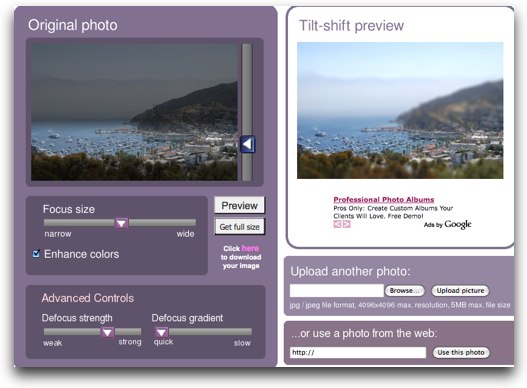
I started with a photo I took of Avalon Harbor on Catalina from way up above the town, and ran it through Tilt Shift Maker and put it in the shownotes so you could see the effect.

Tiltshiftmaker.com has links to photo galleries of some amazing tilt shift photos – I have to warn you though, you can lose hours of your day looking at these! if you create a masterpiece of which you’re quite proud, they have a link to the Flickr Group TiltShiftMaker photos so you can make sure your photo is included. I have been having a lot of fun with this as you can tell, and thanks again to Robert Lachman – follow him at twitter.com/photandmac so you can learn about all kinds of fun geeky photo stuff like this, and where to find the best coffee in LA.
Slau
==========INSERT SLAU================
Good friend Slau joins me to talk about his work as a sound engineer and the accessibility issues he’s working. Check out Slau’s podcast at sessionswithslau.com and follow him on Twitter at twitter.com/slaubesharp
Honda Bob
Honda Bob’s 30th anniversary picnic is coming up in a couple of weeks and I’m really looking forward to it. It will be fun to meet other people from the South Bay who have the delight of having Honda Bob come over, work on their Hondas and Acuras, and have a laugh with him. He’s told me so many delightful stories about his adventures with his customers, can’t wait to meet some of them. I hope to remember to bring my Zoom H2 microphone and maybe capture some sound bites to share with you – testimonials will abound I’m sure! It should be an enjoyable day. Imagine if you too could have the peace of mind that your car was so well taken care of – if you ARE lucky enough to live in the LA or OC areas, and you would like outstanding and convenient in-home care for your Honda or Acura, give Honda Bob a call at (562)531-2321 or send him an email at hdabob@aol.com. HDA Bob’s Mobile Service is not affiliated with Honda, Acura or Honda Worldwide.
Chit Chat Across the Pond
==========INSERT MUSIC=============
Security Lite:
- Apple release 10.5.7 & Security Update 2009-002 & Safari Updates for 3 & 4
- Why you SHOULD update – it IS broken!
- Adobe fix the latest Acrobat & Reader Zero-day
- MS Half-fix PowerPoint Zero-day – bad for OSX – don’t use PowerPoint at all!
To paraphrase the words of Carol Burnett, “I’m so glad we had this time together…seems we just get started and before you know it comes the time we have to say, So Long.” Be sure to send me emails and especially those Dumb Questions to allison@podfeet.com, and follow me on Twitter at twitter.com/podfeet. Thanks for listening, and stay subscribed.


Hi Alison,
I had to respond to the segment on LogMeIn as I am a long time user of the service (both paid & free). I have this installed on most of the families computers as well as my own as it really does allow me to control then from any machine, using any browser, anywhere in the world. I personally wouldn’t be without it, especially the *Free* service, as it fits all budgets.
It it such a powerful and useful application I recently splashed out on the iPhone client which is a paid for application, and not a cheap one (£17.99), but if like me you are called on a Tuesday evening at 18:00 when you are on the train commuting home and Dad has lost his way (usually a window hidden behind another window) it just takes the pain away.
Strongly suggest you try it, you will not regret it.
Hey great show, Alison! I haven’t commented in awhile, but I have still been listening intently every week.
I would like to check out logmein.com but I don’t know if it would work any better than the iChat solution. My mom is only a few miles away, so maybe that’s why it’s so quick.
I don’t have any trouble asking her for a connection either. I know what you mean about getting them to the point of even being able to connect. I have her iChat settings as not to allow anyone to connect unless they are in her buddy list and also to accept screen share invites. Does your FIL have that set already? It’s in the iChat menu: Video>Screenshare enabled. Make sure that it’s got a checkmark next to it. There were no extra router settings to work out thankfully!
Anyway, good show! I missed you and Bart last week. I am going to comment on last week’s show now!
I’ve been using logmein for nearly a year and a half now. I have all 7 company machines on it, three personal machines and the machine of half a dozen friend to whom I give tech support. It’s now just about the first thing I install on someone’s computer when they ask for help. It saves me hours of hair pulling being able to see what’s going on at the other end of the link. I’m using it cross platform, and mac to windows and windows to mac, as well as mac to mac and windows to windows. It always WORKS. It gets past all the firewalls (don’t tell them at the office) and there are NO router configurations to deal with.
You can simply sign on the the remote machine using the user’s name and password, or add an extra layer of security with an additional password exclusive to that connection. The translucent box that appears on the remote machine’s screen is there purposely–to let the person at the other end KNOW someone else is connected and seeing what’s going on. There is no sneaking up on them in the background. That’s to reassure them, not you. At least that’s the way it is in the free version.
The paid version is an application rental model. You pay for the subscription by the year. It offers a few more very nice features such as file transfer. Logmein is part of a suite of offerings designed for people doing remote tech support. It wasn’t designed to let you use your machine remotely, though it does a very good job at that. Other product in their line let you dispatch the software and temporarily install it on the remote machine, from your location, with little or no client intervention. That’s a paid service and works great in the tech support realm. But the free version is fantastic for the few times now and then when you have to bail out a friend, or need to get at a machine at the office to restart a process or look something up.
I love all the responses on LogMeIn Free!
I’ve successfully used it to help out my Dad on his Mac PowerBook adventures. It works swell from coast-to-coast on different versions of Mac OS X. He is running Tiger (10.4) while I’m running Leopard (10.5). iChat screensharing is only for the Leopard folks.
iChat Screensharing helped out one of my kid’s classmates. Fortunately, she also had a Macintosh running Leopard. Once we made her be a buddy, it was simple enough to watch her screen. Upon connection, we had her problem resolved in 30-seconds!
No matter the product nor the technology, screen sharing and screen watching and screen controlling is essential in helping out others. The telephone-only method leads to frustrations on both ends.
[…] really do love them. I had two experiences this week that continued to cement that opinion. Back on show #206 in May of last year I reviewed an application called Zooom/2. The main thing I use Zooom/2 for is […]