Happy Father’s Day, Bingle at bingle.pwnij.com. In Dumb Question Corner we find out whether our machines will go 64 bit by going to macfixit.com, we solve Greg’s funny numbers next to his computer names at discussions.apple.com, and how to wake up a machine on the wired network using WakeOnLan from ReadPixel.com. Quit all open applications using Quit Anything from frozenheads.com or QuitsApps from limit-point.com. Desktop icon organization question for Dumb Question Corner and a redux on Zooom for window management. In Chit Chat Across the Pond Bart and I talk about the Java security update Apple FINALLY sent out, and a word of caution on shortened urls, especially in Twitter in the wake of a hack of the url-shortening-site Cligs. Bart walks us through his top 27 apps as measured by those he loaded first on his new iMac and a quick look at his new Logitech MX620 mouse.

Listen to the Podcast Once (1hr 07 min)
Today is Sunday June 21st, 2009 and this show number 210. I’d like to give a Father’s day shout out to all the fathers out there – especially @spsheridan! I hope all of you are getting to do whatever you want today, even if that means lying on the couch watching baseball and eating cheetos. It’s your day – enjoy it! MacRoundtable #65 should be out by the time you hear this – so tune in there if you want to hear my impressions of iPhone 3.0 and the new iPhone 3GS (Kyle and I got them). We had a great show with Bart and Don and I so tune in there and I won’t bore you by repeating it all here!
Bingle
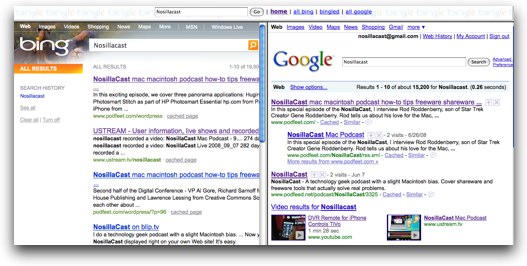 I know all the excitement about Bing has settled down, but I wanted to give you a quick note about a site that lets you compare the results from Bing to Google, all in one place. The site is called Bingle, and it’s at bingle.pwnij.com. it’s kind of fun because they show you two parallel windows side by side, Bing on the left, Google on the right and you can really tell who does better. I’ve used it a bunch of times and it’s interesting because Bing does better on some things and Google does better on others. I still prefer Bing’s photo and video discovery, but Google appears much more forgiving of my typos! anyway, go check out Bingle and see for yourself – maybe it’s the best of both worlds!
I know all the excitement about Bing has settled down, but I wanted to give you a quick note about a site that lets you compare the results from Bing to Google, all in one place. The site is called Bingle, and it’s at bingle.pwnij.com. it’s kind of fun because they show you two parallel windows side by side, Bing on the left, Google on the right and you can really tell who does better. I’ve used it a bunch of times and it’s interesting because Bing does better on some things and Google does better on others. I still prefer Bing’s photo and video discovery, but Google appears much more forgiving of my typos! anyway, go check out Bingle and see for yourself – maybe it’s the best of both worlds!
Dumb Question Corner
=======music==========
Will my machine go 64 bit?
Last week I told you that I got a TON of dumb questions, and I didn’t have time to answer them, but I’ll take a crack at them last week. Pierre Bourgeois asked what seemed to be the toughest question:
- With the release of Snow Leopard, there is a lot of talk about 64-bit vs. 32-bit etc. Does one’s ability to benefit from this depend on the hardware that we have running. I have fairly recent Macs (all Intel-based). Does this mean that I will be able to benefit for the 64-bit structure?
I say it seemed like the toughest because there are so many intricacies of the whole 32/64 bit question. I went over this with Bart, and the good news is that there’s a simple answer to this one. Yes – the simple answer is to go to MacFixit and read what they wrote on the subject! Yup, they’ve got a lovely description of all the intricacies of not just the 64 bit question but the whole CL graphics issue too. Shoot, I just barely got the hang of Quartz graphics, now I gotta start over! anyway, head over to macfixit.com for the real scoop on this.
Greg’s Four Dumb Questions
Greg Norton felt really badly that I’d been so neglected in the dumb question department, he actually sent in THREE. the bad news is that I didn’t know the answer to any of them off the top of my head so I had to dig a bit. I like his questions, because while finding the answers was kind of tough, they SEEM like easy questions – something you should know the answer to off the top of your head. Well, I’ll quit teasing and get started!
Funny Numbers on Machine Names
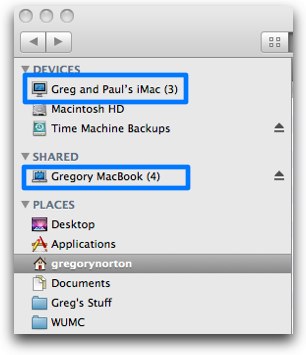 DUMB QUESTION #1: I got a 15″ MacBook Pro right before the unibody versions came out last fall (got a great deal – and what a great laptop!) At home I use that machine wirelessly and enjoy the effortless way the two computers network together. Lately I’ve noticed that when I open Finder to navigate between the machines’ drives, little numbers appear in parenthesis after their names… there is not an obvious logic to this numbering and it seems to vary from time to time. Is this normal (I don’t remember it happening at first)… and, if so, what do the numbers mean?
DUMB QUESTION #1: I got a 15″ MacBook Pro right before the unibody versions came out last fall (got a great deal – and what a great laptop!) At home I use that machine wirelessly and enjoy the effortless way the two computers network together. Lately I’ve noticed that when I open Finder to navigate between the machines’ drives, little numbers appear in parenthesis after their names… there is not an obvious logic to this numbering and it seems to vary from time to time. Is this normal (I don’t remember it happening at first)… and, if so, what do the numbers mean?
I had to ask Greg to send me a screenshot of this – I was sure I must be confused, but it’s exactly what he says – the machine he’s on is called Greg and Pauls’ iMac, but it has a 3 in parentheses after the name. In the shared list you can see his Macbook, but after it’s name it has a 4 in parentheses. Even though this seems a unique problem I think it fits dumb question, because if you were new to the Mac you might think this meant something or was to be expected in some way.
It was a hard one to figure out how to search, but I found a whole bunch of people with the same weirdness in the Apple Discussion forums. Several people were speculating that it was if you’d ever had the same name on two different machines at discussions.apple.com, but of course that many people hadn’t done such an odd thing. The final conclusion was that it’s actually a bug that weaseled in during a recent OSX update. The good news is one poster offered a solution. Peter Vandoorn said, “just go to the System Preferences on the offending Mac, select the Sharing preferences, then turn off File Sharing if it’s on. Then you can re-name the Mac in the field at the top. Finally, turn File Sharing back on if you need to.” I’ll be curious if the numbers stay gone Greg, let us know!
Wake on Lan
DUMB QUESTION #2: Another wireless network question: my iMac, wireless router and printer (hooked up to the iMac) are in our home office which is separate from the house. Sometimes when I’m working wirelessly on the MacBook Pro I want to print something – but that only works if the iMac is “awake” (and it usually isn’t unless someone is in the office using it). Is there a way to awaken the iMac without going out to the office and manually hitting a key? Can I bypass the iMac and communicate directly with the printer somehow (hopefully without buying more hardware???). I would hate to have the iMac always awake just for the odd times when this problem comes up.
This one I actually have a clue about. What your asking for is called “wake on LAN” where LAN means local area network, otherwise known as the network inside your house. If your home office iMac is hard wired via ethernet to the router, not wireless, you can absolutely wake your machine over the network. The lovely people over at ReadPixel.com have written a FREE Mac application called, of all things, WakeOnLan. These folks know how to write software – open the app, you’ll see a list of the computers on your network that are hard wired (even if you’re wireless on the laptop) and you select the computer to be awakened. That’s it! Ok, so that’s not easy enough for you? How about a dashboard widget? Click the machine you want to wake up and click wake. now I have one question for people with this request – don’t you have to go into the room where the printer is to get the papers anyway? Couldn’t you just wake it up when you walk in there? I suppose you have to carry the laptop in there, but maybe that’s easier!
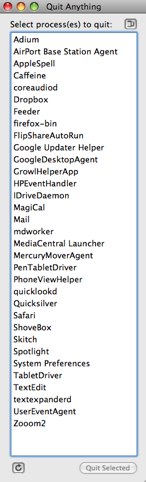 Quit all Apps
Quit all Apps
Quit All Open Applications
DUMB QUESTION #3: You often mention the need for us former Windows users to learn to use [command/Q] to close programs. Point well taken. But is there a keyboard shortcut for closing multiple apps at once? Maybe even one for closing ALL of them at once? I find that printers and Acrobat, in particular, are almost always hanging around in my dock long after their business is over and done.
I took one look at this question and figured there’s no way to get this done. but then a quick Bing search (yes, I used Bing, stop mocking me!) Bing gave me a list of applications to do this very thing! One of them is called Quit Anything from Frozen Heads Software, and the developer explained that it’s using the UNIX Killall command via a menu item. Well heck, of course UNIX would have a way to do this! Here’s what the developer says about the app:
- Quit Anything is simple application that can be used to quit processes. It lets you quit multiple processes all at once without having to switch to each one, and also lets you quit background processes (a.k.a., ‘Faceless Background Apps’ or ‘Daemons’).
Please note that there are many system processes which run under OS X which cannot be seen by AppleScript and so this program can’t actually quit anything as the name suggests. (Hey, the name was accurate when it was first created. 
I gave Quit Anything a try, and it was pretty interesting. It came up with a window with about THIRTY running processes! Now I see what the warning message in the read me file was talking about – it said “WARNING: Quitting an essential background process may have unwanted side effects. I don’t recommend quitting specialized system processes unless you have a full understanding of what the result of doing so will be.”
When I look at my gigantor list, many of them are obvious applications I’m running, but there’s also some things I don’t know a darn thing about like mdworker. But what amazes me is how many gloppy things I’ve caused in my OS! Like FlipShareAutoRun, google Updater Helper, Growl Helper, iDrivedaemon, Media Central Launcher – I could go on and on! I really do need to do a cleanup, stop moving my entire user account over when i get a new machine!
anyway, back to Greg’s question – you can hit select-all and just hit Quit Selected and EVERYTHING goes away! I was too chicken to do that, but I’ll let you try it Greg and let us know how it works! I almost forgot to mention that Quit Anything is freeware, but the developer helpfully suggests that you could click that paypal button if you like the software! They have a bunch more tools on frozenheads.com so go check it out!
I got intrigued with this category so I downloaded another app to achieve this objective – it’s called QuitsApps from limit-point.com. Here’s the description from the developer:
- QuitsApps is a utility for quitting groups of applications. You can either use “quit flags” to mark a collection of applications for immediate termination, or create a schedule for quitting applications at different times. Subsequently you can relaunch the last set of terminated applications.
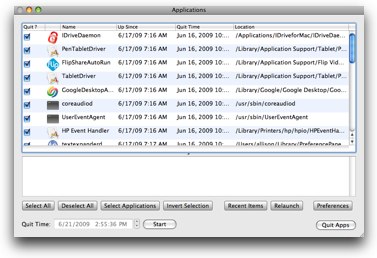 QuitsApps shows the icons and names of all the running applications, how long they’ve been up and the location of the application file which is REALLY cool. How many times have you been hunting around trying to figure out if an app is a real app, or maybe a preference pane app or some mutant kind of application? Down across the bottom of the window you can select all, deselect all or even select a few and invert your selection. so lets say you want to make sure a couple of critical things keep running, select them, then hit invert selection and quit everything else.
QuitsApps shows the icons and names of all the running applications, how long they’ve been up and the location of the application file which is REALLY cool. How many times have you been hunting around trying to figure out if an app is a real app, or maybe a preference pane app or some mutant kind of application? Down across the bottom of the window you can select all, deselect all or even select a few and invert your selection. so lets say you want to make sure a couple of critical things keep running, select them, then hit invert selection and quit everything else.
Like I said, these apps are using a unix command under the hood which is kill all – a dangerous command in the hands of someone like me, but it feels much saver with a gui where you can see what you’re killing – like UserEventAgent – sounds like that might be important! You can even set a time for all your apps to quit using QuitsApps. I have no clue why you’d need to do that, but if you can think of a reason, QuitsApps has it! They’ve even got a menu bar app for QuitsApps, so if you’re like Tim Verpoorten you’ll like that feature. QuitsApps is from Limit Point Software and they have an interesting business model – if you make a donation, and they have handy buttons for $10, $15, $20 and $25, you get unlocked versions of all of their 55+ utilities. $20 for 55+ utilities sounds pretty good to me. check out the full list over at limit-point.com.
I’m pretty sure if I kept searching I’d find even more of these application quitting utilities, but you get the gist now Greg, you CAN quit all your apps with an easy utility! Thanks for all the great questions, I learned a lot doing the research on this one!
Let’s take a break before we head into our next Dumb Question with a word about ScreenSteps.
ScreenSteps
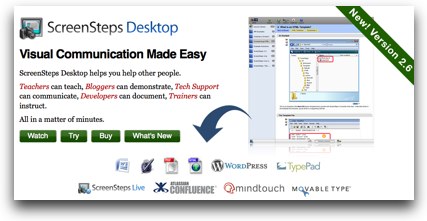 So I don’t know what Trevor and Greg are thinking, they keep adding amazing new capabilities to ScreenSteps and not charging upgrade fees! They promised me that they’ll charge a fee when they go to 3.0, but for now you just keep getting more ScreenSteps goodness with your original purchase! Maybe I should explain what ScreenSteps is for the new listeners in the crowd – ScreenSteps is an amazing documentation tool that makes it easy and actually enjoyable to take screen snapshots, annotate them with text, boxes, arrows and even sequence numbers, and then write up your text of your lessons, all without ever worrying about the formatting. ScreenSteps does all the heavy lifting for you.
So I don’t know what Trevor and Greg are thinking, they keep adding amazing new capabilities to ScreenSteps and not charging upgrade fees! They promised me that they’ll charge a fee when they go to 3.0, but for now you just keep getting more ScreenSteps goodness with your original purchase! Maybe I should explain what ScreenSteps is for the new listeners in the crowd – ScreenSteps is an amazing documentation tool that makes it easy and actually enjoyable to take screen snapshots, annotate them with text, boxes, arrows and even sequence numbers, and then write up your text of your lessons, all without ever worrying about the formatting. ScreenSteps does all the heavy lifting for you.
The real magic is when you’re done writing and putting in the images you have so MANY options to push out your documentation. You can send it to HTML or PDF, which they’ve had for ages, or send it straight to WordPress, TypePad, Confluence wiki, Mindtouch and Movable Type. and now if you’re a Pro user, you can even send your lessons and manuals to Microsoft Word, Open Office, or Apple’s Pages. Is that enough for you? Ok, how many of you wish you could put video in your lessons? Well now ScreenSteps lets you embed video from other sites like YouTube or Viddler right in your lesson!
If you’d like to own ScreenSteps yourself to make your workflow easy and fun, download the free 30 day from screensteps.com. When you’re ready to buy, don’t forget to use the coupon code NOSILLA to get 25% off your purchase of ScreenSteps. Trust me, you’ll be really happy if you do!
Desktop Icon Organization
We’re back with another Dumb Question, this time from Ken Zuckerman. He asked:
- I have a dumb question. I like to keep my desktop icons organized in a particular way. Whenever I plug my iMac into my LCD TV to view a movie the resolution changes and the icons move around. When I unplug and reset my screen resolution the icons are all over the place destroying my careful work of keeping them in their proper places. How can I keep this from happening ? Love your show. Ken
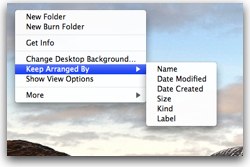 Well Ken, so glad you love the show! I’m going to throw this one out to the crowd but I do have some ideas of my own. if you right click on the desktop, you’ll get an option to see a menu that towards the bottom says Keep Arranged By. I fyou pull over on that you can arrange by name, date modified, date created, size, kind or label. So you can choose one of those stock options and it should stay the same no matter which monitor you’re on. I guess you might get a different arrangement though because say your monitor is a different resolution so they might wrap around differently. This also won’t help you if you have a specific way you want things organized
Well Ken, so glad you love the show! I’m going to throw this one out to the crowd but I do have some ideas of my own. if you right click on the desktop, you’ll get an option to see a menu that towards the bottom says Keep Arranged By. I fyou pull over on that you can arrange by name, date modified, date created, size, kind or label. So you can choose one of those stock options and it should stay the same no matter which monitor you’re on. I guess you might get a different arrangement though because say your monitor is a different resolution so they might wrap around differently. This also won’t help you if you have a specific way you want things organized
I really should ask why you have things on the desktop. I use other methods to get to the same items every day that might give you what you’re looking for even if it’s not quite the way you wanted it. For example, I have an Excel file that I launch every day. I dragged the spreadsheet into the left sidebar of my finder window, and now with a single click I can open it, enter the data and quit. You can order the sidebar items any way you want and they always stay in place. You can drag in files, applications, even applescripts. I have two AppleScripts in my sidebar, the one Will created for me to start a new podcast episode, and the one Steve Harris of reinventedsoftware.com created to let me save my Feeder files out as html. both are right there from any open finder window, which is easier than finding things on the desktop most days!
Another method is to drag them to the top of a finder window. I keep AppDelete (from reggieashworth.com) in the top of my finder window so at any time I can drag apps right to it without having to mess around opening two windows, one showing the soon to meet it’s demise application and one showing AppDelete itself.
I guess what I’m trying to do since I don’t know the answer to the question you DID ask, is to change the question to what i can answer – which is “how do I manage a Mac so that I have easy and consistent access in one location to files, applications, utilities and AppleScripts?” Hope that helps you out Ken.
Zooom/2 redux
Remember when I did a big ol’ review of the two apps Gita recommended for more easily moving and sizing OSX windows? One of them was Zooom/2 and I’m still loving it. The main thing I use constantly is holding down command-shift and then I can click on any window, ANYWHERE in the window and just drag it around. I LOVE that feature! When I’m on another Mac or a PC it drives me crazy that I can’t use that.
Way back when I did the show about Zooom/2, I said Zooom does one thing and does it well. It turns out I was wrong about that. not that it does it’s job well, but that it does ONE thing well. John from Coderage Software sent me an email where he told me about some other cool stuff it can do. the first one is an adjustment to how you can move windows around – like I said command-shift and click on a window to drag works great, but if you turn off click to activate, you can start moving a window that’s not even in front! Very sweet!
While I was playing around with Zooom, I just sort of accidentally double clicked a window while I was holding the Zooom keys, and it went full screen! this is spectacular! one of my big problems sliding between Windoze and the Mac is that I get used to double clicking the top bar to go full screen on a window, but on the mac that hides the window which is the exact opposite of what I want. This hidden gem in Zooom is a great addition. After I discovered this on my own, I read the next line of John’s email, where he told me about double clicking. He pointed out that it actually does what the green button does, not a full size window. He mentioned that maybe that should be a new feature for the next version and I think I agree – I hate it when the green button DOESN’T go full size. I mean, what’s the green button FOR if not for full size? Some size the developer thought would be groovy? Sheesh.
Finally John told me about the Magnetics option – it allows snapping up to the edges of other windows – making windows align really easily – pixel accurate. He suggested I just explore the ‘Magentics’ tab a little to find some of these little gems. ooh – he used the same phrase I just used! you can choose what gets to be magnetic – things like all visible window edges. the edges of the display, the top menu bar and the dock. Then you get to choose WHEN they’re magnetic – whether you want it only during moves, during moving, resizing or both. Magnetics makes it really easy to align windows, and get them all the way to the edge so you don’t waste any space. I love it.
Zooom is only $14.95 from coderage-software.com and I think it’s totally worth the money!
Honda Bob
It’s time for another testimonial from one of Honda Bob’s loyal customers:
====insert Don Laughton trimmed===========
That was fun talking to Don! If you’d like to have the kind of reliable work done on your Honda or Acura that only Honda Bob can bring you (and you’re lucky enough to live in the LA or Orange County areas), give him a call at (562)531-2321 or shoot him an email at hdabob@aol.com. Remember, HDA Bob’s Mobile Service is not affiliated with Honda, Acura or Honda Worldwide.
Chit Chat Across the Pond
Security Light
Bart’s Top Apps
- Last time I hinted that I was keeping a list of all apps I’m installing on my ‘new’ iMac
- The list is not complete – and it’s surprisingly big
- There are 26 apps that I’ve installed – these are all apps I can’t really do without
- We could go through the list – users often pick up good recommendations this way
- iWork
- iLife
- Aperture
- Evernote
- This installed Growl too
- FireFox
- Thunderbird
- Dropbox
- 3rd party Keyboard layout for UK keyboards
- DeskLickr
- Spyder2
- Adium
- Syrinx
- Transmit
- arRsync
- VLC
- Perian
- Flip4Mac WMV (free edition)
- 7ZX
- UnRarX
- iStat Menu
- Fluid
- Choosy
- The Unarchiver
- Colloquy
- TextExpander
- Teleport
Logitech MX620 Mouse
Well that’s going to wrap it up for this week, be sure to keep all of these great Dumb Questions coming, along with praise, suggestions and just saying hi emails. Write to me at allison@podfeet.com, and be sure to follow me on twitter at twitter.com/podfeet. Thanks for listening, and stay subscribed.

Cool Sofware I
I am glad you listed the apps Bart mentioned. I am going to check ’em all out. Can you believe I still haven’t used Fluid yet?!!!
Thanks Allison!
Oh and I laughed at your comment on the last MRT show. When you said sometimes you get comments from people apologizing for being behind on listening. LOL. That is me for sure! I don’t know why, but there is a strange guilty feeling for not keeping up!
It was a quite enjoyable show w/ just the three of you. Sort of nice to have a small intimate crowd!
Glad you liked the MRT! We go over SO many apps week after week how could anyone keep up? I can’t!