This is the longest episode of all time, dubbed the NosillaCastathon! Steve and I make an extremely silly video wishing twitter.com/ozrose a happy birthday at youtube.com to start things off. I finally figure out ClickToFlash from rentzsch.github.com/clicktoflash/ for Safari flash blocking. Jim Sewell explains exactly how the read/write/execute numbers work (text only) and then he gives some upgrade advice (audio). If you know someone in AP European History have them check out Hanks History Hour at hankshistoryhour.com. Ron Burch compares Twitter to Ham Radio in a fun interview. Rose asks in Dumb Question Corner what one DOES at Macworld Expo. Frank Moda explains binary prefixes – the standards about megabytes vs. mebibytes. Knightwise and I talk about his view on Kilroy 2.0 – releasing yourself from dependence on one OS or one application. In Chit Chat Across the Pond Bart and I walk through our top productivity applications and why and how we use them to create content. Tons of good links!

Listen to the Podcast Once (1hr 47 min)
Today is Sunday September 20th, 2009 and this is show number 224. I know I keep saying the show’s gonna be a marathon, but this time I REALLY mean it! Bart and I had a GREAT conversation in Chit Chat Across the Pond and when we checked the time it was 47 minutes long! I queried Twitter to see if we should release it as it’s own episode but the vote was overwhelmingly to keep it in the same show. Here’s a sampling of responses I received:
@ToddMcCann: Go for the long episode. This trucker needs content. @big_in_va: You know I would love the long podcast 90 minutes would great!!!!!!!!!!! @elliottmb: I think its better to keep them together, I like having everything in one go. Its like a Nosillacastathon!! @desertcelt: start a new podcast! “Chit-Chat Across the Pond”! @tenex: go long, ipods have pause buttons! @boupierre: go for director’s cut length!
So, here’s the NosillaCastathon!
Rose Birthday video
Today is a special day in the Twitterverse, it’s @OzRose ‘s birthday! Rose has become a dear friend to both Steve and I over the past couple of years, a frequent contributor to the show and a stalwart attendee of the live show. To commemorate such an important occasion, Steve and I created a little birthday video for her. Unless you’re a serious crank-pot, you will not be able to watch this video without laughing or at least “smiling hard” as Don McAllister said after he watched it! I imbedded the video in the shownotes, if you haven’t seen it already be sure to head over and watch it for some high level silliness!
Flash Block
I mentioned a few shows back that the one single thing that keeps me on Firefox over Safari is a plugin called FlashBlock. This indispensible plugin does what you’d imagine, it blocks Flash until you ask for it. If you navigate to YouTube, nothing can auto-play – you see a big Flash arrow where videos would be, and all you have to do is click on the one you know you want. that sounds silly on YouTube when you’re pretty likely to want to watch something, but what about when you’re on latimes.com and there’s good content you want but you’re distracted by some annoying Flash ad? No more with FlashBlock from addons.mozilla.org.
Some time ago someone suggested GlimmerBlocker for Safari but I wasn’t fond of it and when I removed it as a preference pane it left some trash behind that acted like a DNS-redirect – Bart and I saw that virus-like behavior and had to do some real analysis to be sure I wasn’t infected. Obviously that’s not quite a good solution.
A while back, Paul from Peru (known for his Spanish and German Honda Bob commercials) heard me whining about the lack of FlashBlock for Safair, and he wrote in to suggest Click to Flash from rentzsch.github.com/clicktoflash/ (there’s a link in the shownotes of course). I threw it on my machine because I’ll load just about anything someone tells me is good – but I never wrote back to him because I didn’t notice any difference in my browser experience, and I didn’t have the energy to go poking around looking for how to get it to “go”. A plugin shouldn’t require any kind of manual in my opinion so I wasn’t even thinking of going looking for one!
A few weeks later Paul wrote back asking if Click to Flash had worked for me. I was about to write a sad little message back about it, when I opened Safari only to find that now every place rogue (or even requested) Flash was supposed to play, I saw a pleasant grey rectangle that simply says “Flash” in the middle.

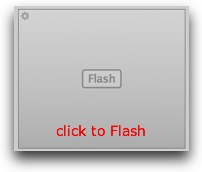
I put screenshots in the shownotes of FlashBlock and Click to Flash in the shownotes and they’re almost identical. I’m so glad Paul sent this along to me – now I feel free to use Safari without the extremely heavy and compute intensive load that Flash brings along with it, not to mention how intrusive it is!
One last bit on ClickToFlash – I’ve mentioned lots of times that I use a tool called Feeder to create the shownotes, basically writing the html that goes on the website. Well imagine my surprise when I put the YouTube imbed code into Feeder for Rose’s Birthday video, and I went to the preview mode on Feeder and it showed me the ClicktoFlash symbology for the flash video! I’m guessing that maybe ClickToFlash is a hack for webkit, the engine underneath Safari, and that Feeder uses Webkit to render the web preview too. I’ll have to check with Steve Harris of reinventedsoftware.com about that!
More on iPhoto Backup
Last week John asked a dumb question about a problem he was having with Mozy backups – he suspected that his backups were taking forever (or not succeeding) because Mozy might be seeing his iPhoto library as one giant file so any minor edit to a photo in that library would cause the entire gigabytes of his entire library. I told him I thought he was right and also said that’s probably why my SuperDuper! backup is so slow, since I have 80GB of photos in Aperture which is also stored as a single package file.
Well even on Dumb Questions I can be wrong – I got this email from DebbieT of splashofstyle.com actually tipped me off to where I might be wrong! (I know, THAT’S never happened before!)
-
I use chronosync and one of the settings is to dissect packages, so it syncs and changes only the files that are changed, not the whole package. I bet that mozy and super duper does this as well
She sent a link to a description of SuperDuper! handling iPhoto correctly too – but I went to the horse’s mouth – shirt-pocket.com – and checked in the forums and sure enough it completely understands package files and treats them as the separate bits they actually are – so I’m back to wondering why my backups take so long! Bart says it’s because I have a couple billion files, but I still don’t buy it!
Now that opens up the question about Mozy, doesn’t it? I searched online for info on how Mozy attacks this problem, and came up empty, so I went to the Mozy support site and went into Live Chat. Dhamodhar got online with me. At first they didn’t understand the question, I was certain I hadn’t gotten the package file question across so I went through it again, and they wandered off to check resources, and then came back and assured me that Mozy does not upload the entire package file every time you edit one photo. Something still left me questioning, so I asked for a link to the support document so I could reference it and they sent me to: support.mozy.com/docs/en-user-home-mac. I followed the link but instead of a direct to the article it was the full documentation. I did a search on iPhoto in there and it found nothing, searched on Package and found nothing related. So…I am not 100% certain either way how Mozy handles package files! If any of you out there can find a documented answer to this from a reliable source, I’d sure be glad to know, and so would John!
Read, Write, Execute
A couple of weeks ago Bart was explaining to me how to set the file permissions in WordPress and he talked about setting them to 755 and mentioned words like read, write, execute. Now Bart has explained this to me several times, and on a good day I could maybe pull off a high level explanation but I could never pull off the level of detail to actually help someone with this. Jim Sewell wrote in with some fabulous instructions that explain exactly what all these numbers mean and the logic behind them. Now reading these out loud would be dreadfully boring so I put his explanation in the shownotes instead so you can read it for yourself. I liked how he started the email – the title was “Nosillacast / Bart the big-brain…” Anyway, head over to the shownotes and learn all about read/write/execute privileges!
I dunno if Bart explained any of this to you “offline” but here’s a tiny bit about the “rwx-rx-rx” business from the last show. This is oversimplified but that’s the idea. 🙂
======Jim’s Explanation==========
Unix (Linux/Darwin-Mac OSX/etc) has file permissions broken into 3 pieces:
What you can do to the file,
What others in you group can do to the file.
What everyone can do to the file.
These are represented by 3 digits so when someone says, for instance, 755 – 7 is your rights, 5 is for others in your group and the last 5 is for the world at large.
“What you can do” is a combination of read, write or execute.
It’s all binary and makes sense – if you’re a computer – but here’s a quick breakdown of the numbers:
0 – nothing
1 – execute
2 – write
4 – read
These combine (add) so 1+2 (3) = execute and write whereas 1+2+4 (7) = do everything. So, if you have 755 then it is:
7 – 4+2+1 = read & write & execute
5 – 4+1 = read & execute
and 5 again.
Thus you have you doing everything, your group can read & execute and the world at large can read and execute – not write.
Here’s something related to what Bart was saying – if you have files that are set to 775 then that 2nd 7 is for your group. On a shared server that can mean that any other user can do whatever they want to your files because they are in the same group as you are.
I don’t know if you are interested in all that or not but thought I’d make a simple rundown that’s not too geeky just for fun.
If you have a burning desire to know and a bit of time to burn just Google “Unix file permissions”.
================================================
Backup Tip from Jim Sewell
Now Jim has been on fire the past couple of weeks – he also sent in an audio file giving some great advice on doing operating system upgrades that applies to more than just the Mac. Let’s hear Jim’s advice:
======INSERT JIM’S UPGRADE ADVICE==========
Well Jim, I certainly empathize with you on that. I’ve been holding off running a SuperDuper! backup at home until I’m double secret sure I have everything I need off that backup drive. This is especially important if you do a nuke and pave clean install like I did – just this week I realized that I had some mail saved on my Mac (not in IMAP) and I dragged it back over so I’m glad I didn’t overwrite it. I’ve been toying with two ideas – one to just buy another terabyte drive for a hundred bucks and throw it in my Icydock enclosure and put the Leopard disk on the shelf. That would be failsafe! The other option I’m wondering if it work is to take my backup on that external drive and put it in a folder, and then start a new backup from scratch on the same drive. i think it might work because I’ve got a 300GB drive (with 220GB filled up) so i could literally have four full backups on that terabyte external. I haven’t gotten my nerve up to try it yet, not sure how Superduper! would handle it. I also made a folder on the external drive called “random backups” and I’ve been dragging files over there one by one, like recordings of Chit Chat Across the Pond before the show is produced just so I’m sure I’m covered for the time being.
I did go ahead and overwrite my offsite backup drive with a Snow Leopard full SuperDuper! backup so I’ve got that coverage too. Thanks for the great tip Jim!
Hanks History Hour
Well it’s back to school time and i thought it might be good to remind you of a great podcast for anyone you know who’s taking AP European History this year, or if you just like history in general you might like it too! Hanks History Hour at hankshistoryhour.com was created by Hank Nelson who was a senior in high school when he started it. He’s a nutball about AP Euro, gained a grade of 115% in the class (highest ever recorded at his high school), and he was always bothering his friends and family members telling them about Napoleon and that sort of thing. I suggested to him that instead of bothering people about it he should do a podcast to people who care and that was the genesis of Hanks History Hour.
The podcast takes you through the pre-defined curriculum that every student in the US takes for this class and Hank tells it like a story going chapter by chapter through the book while entertaining you with his own enthusiasm. What’s unusual about Hanks History Hour is it repeats every year for the next class. If you go to the site you can read the comments of kids thanking him for making history a joy to learn and helping them pass the AP exams. Pass this along to anyone you know who’s in the class or maybe who has kids that age. It’s a great show! Again it’s at hankshistoryhour.com
Ron on Twitter vs. Ham Radio (9.5 min)
This next segment stands on its own, it’s an interview I found really interesting.
====INSERT RON ON HAM RADIO======
Dumb Question Corner
=====insert music========
It’s time for that part of the show where listeners submit questions they think are too dumb to ask but of course are not dumb at all. Here you can ask without any fear of mockery for a question that’s too easy!
Shaun Peterson sent in a Dumb Question this week:
- I really have a good dumb question this time. Following the announcement of the new ipod line up I had some thinking to do about what model and size would make the most sense. However one problem occurred to me. When I go to my library in iTunes I don’t know of an option to see how much space is taken by the library as a whole, just categories of Music, Video, etc. I know I can access the library in finder but I now see that there are multiple files including genius, extras (iTunes 9) and not to mention my audiobooks from audible or my mp3 folder from amazon. Aside from hooking up an ipod syncing everything and looking at the color bar for data use is there another way to find out how much space is taken up by iTunes including third party media (audible, amazon)? Thanks so much. Love the show more and more and miss the podcasting on podcasting show, I learned a lot there.
Hey Shaun – this is a GREAT question! I had to poke around to figure this one out, but there’s a really easy way to find out. It turns out that smart (and dumb) playlists tell you how big they are. So all you have to do is create a smart playlist that has parameters that all of your content meets. In my digging I found someone recommending that you set the parameter to be “date added is after” and you give a date so far back in the past that it’s sure to be everything. i set mine to be everything added after 1958 (the year I was born) and now when i click on the smart playlist, at the bottom it tells me my iTunes library is 14.17 GB in size.
I verified that this smart playlist includes music, audio podcasts and video podcasts, and even the PDF ‘casts that Knightwise creates to document how to do things in Ubuntu so I’m pretty darn sure this method will get you EVERYTHING!
Rose on MacWorld
=======insert Rose============
what does one DO at Macworld? This is a question you can ask and get 126 different answers. Victor Cajiao of the Typical Mac User Podcast will tell you that you can get up at 4am and go on a photo walk to get the most incredible photos! You may think I’m kidding but along with all the hard work and discovery Victor does he also enjoys his yearly sojourn into the woods at dawn. I’ll try to break it down for you but do not look to me by any means as the definitive guide to Macworld Expo!
The show starts on Tuesday February 9th and runs through Saturday February 13th.
There’s XXX parts. You’ve got your classes which are pretty much high end with a few lower end options. These are big time commitments and provide professional training from fantastic instructors at a price you’d expect for this kind of quality. I have to admit that I’ve never attended any of the classes myself but the folks who do attend enjoy them immensely.
The exhibit halls are where the excitement is for me. Imagine booths as far as the eye can see filled with yummy Mac products. No booth you go into will say, “oh, we’re thinking about porting a Mac version some day…” it’s all about our toys and fun. You can touch the hardware products and play with them you can demo the software applications live and most importantly you can talk to the real developers, ask questions and learn about where they’re going. I was delighted to meet Gita from OnePassword and Jean MacDonald from SmileOnMyMac at their Macworld booths.
It’s fun to hunt down the booths for apps I really like to tell the developers in person how much I enjoy their products, or to tell them about a great idea I have for their tool. I’m sure they appreciate me helping them that way, don’t you think? I had trouble a few years ago with a device from Buffalo, so I hunted down their booth, talked to one of the guys there and he later got me in touch with someone who solved the problem I’d been struggling with for weeks.
Of course the best part about Macworld expo is the iphone cases. Just about every third booth is an iPhone case booth. Hundreds of booths. maybe thousands.
Even with just an expo floor pass, there are a few key events you can attend – the keynote in 2010 will be by David Pogue! You may remember that I broke this story – after he did a speech I went up to him to congratulate him and told him that I think he should be the keynote speaker in 2010 and he replied, “I am. oh WAIT! That’s not public knowledge yet!” and I said, “it is now!” There are other speeches by Mac notables that you’ll enjoy too. A true highlight of the Expo last year was the MacRoundtable live event – at least it was a highlight for me! Come meet your favorite Mac Podcasters in real life – what could be better than that?
And then there’s the parties. now I’m not like normal people, I like parties where there’s some free hors d’oervres, maybe a free drink or two just so a lot of people show up, and some light music in the background just to keep things lively but acoustics so you can talk to people and get to know them. Normal people seem to like the parties where music is blaring and you can’t talk to anyone. I guess since I don’t like music, that may be a contributor! In any case you can find both kinds of parties at Macworld Expo if you hunt around.
If you haven’t booked your trip to Macworld yet – be sure you do – and I know Rose already has so go just to meet her!
ScreenSteps
Later in the show you’re going to hear Knightwise talking about how he uses ScreenSteps to create his technical tutorials for his podcast. Our discussion centers around things you can do to unleash yourself from dependency on one operating system, and one of the ways you can do that is by using cross-platform software like ScreenSteps. It doesn’t yet run on Linux (have to ask them about that) but it does run on Windows and the Mac which is great. They’ve done a fantastic job of making it exactly identical on the two so you can slide seamlessly back and forth without having to remember different buttons or menu choices. If you’re like Knightwise and I and you find yourself teaching simple things to other people on the computer or complex tasks, or even creating advanced manuals for your software applications, you really should check out ScreenSteps at screensteps.com. For $40 for a standard version or $80 for the pro version you can’t buy more happiness for the dollar in my opinion. You’ll find yourself WANTING to document things for people! Heck, you can even knock that price down by 25% by entering the coupon code NOSILLA when you buy it. What are you waiting for?
Frank Moda on megabyte vs mebibytes
Frank Moda sent in a clarification on something Bart and I were discussing a few weeks back. let’s have a listen
========insert frank on binary prefixes=====
Hi Allison,
I was just wanting to comment on your last episode where you and Bart talked about the way Snow Leopard now counts Megabytes and Gigabytes. The reason Apple switched is most likely due to a change in the standards that occurred many years ago.
In December, 1998, the IEC (International Electrotechnical Commission) created a standard defining the binary prefixes Mebi, Gibi, Tebi, and so on, so as to remove the ambiguity about what Mega, Giga, Tera, and so on, actually mean. Since then, this standard has also been approved by IEEE (Institute of Electrical and Electronics Engineers), the CIPM (International Committee for Weights and Measures), and the ISO (International Standards Organization). The only group that has rejected the change is BIPM (International Bureau of Weights and Measures). This group maintains SI (the International Standard of Units) and does not include computing units within their standard.
Mebibyte: Mebibyte – Wikipedia, the free encyclopedia
IEC 60027: IEC 60027: Facts, Discussion Forum, and Encyclopedia Article
IEEE 1541-2002: IEEE 1541-2002 – Wikipedia, the free encyclopedia
Brief history of Binary prefixes: Binary prefix: Facts, Discussion Forum, and Encyclopedia Article
So, I do not believe Apple is just changing so as to avoid confusion with harddrive manufacturers. Apple is really just the first operating system to conform to a standard that has been in place for 11 years. All others OS’s are technically incorrect.
Apple had two recourses to conform to the standard. They could have changed all their units to KiB, MiB, GiB, and TiB. This however, would confuse users, as most people would have never heard of these unit abbreviations, and it wouldn’t solve the confusion between the storage listed on the harddrive, and the storage listed within the OS. The other choice was to change the way the OS calculates. This allows Apple to conform to the standard, keep the KB, MB, GB, and TB abbreviations, and resolve the confusion between hardware and software measurements. It makes sense to me that Apple chose the latter as it “killed two birds with one stone” with what would be a relatively easy fix to make.
I hope this helps you, and I hope this helps Bart alleviate his feelings towards Apple and its decision.
Love the show! Frank Moda III
==================================
Wow Frank – for a discussion of IEEE specifications, this was really interesting! I’m glad it’s not a dopey thing Apple just did on it’s own, and I’m fascinated that it’s taking companies trying to adopt the new terminology. For those listening – and for whom reading IEEE specs is a particular fascination, Frank included some resources in the shownotes for further perusal. Thanks Frank!
Knightwise
As promised, next up we have an interview with Knightwise, also known as one of the spare Belgians, where he talks about how to release yourself from being dependent on one operating system or one proprietary program.
======INSERT KNIGHTWISE=======
Find Knightwise at knightwise.com, follow him on Twitter at twitter.com/Knightwise
Honda Bob
Now I’m not sure I have to do much of a Honda Bob commercial after Knightwise’s snarky comments about how he refuses to go to Belgium to fix cars! As Knightwise said, you can ONLY have Honda Bob drive to your house to fix your cars while you rest easy if you drive a Honda or an Acura, and you can ONLY get this outstanding service if you live in the LA or Orange County areas! You can contact him by the old fashioned telephone at (562)531-2321, or you can shoot him an email at [email protected]. We gotta get him on Twitter, don’t we? and remember, HDA Bob’s Mobile Service is not affiliated with Honda, Acura or Honda Worldwide.
Chit Chat Across the Pond
Security Light
* NY Times highlights why no site with ads can be truly trusted.
o They ended up serving scare-ware ads offering people Windows Malware!
o If a site has ads – be extra careful of it!
o Another reason to perhaps consider adblock – makes website owners angry, but, since they can’t be bothered vetting ads to keep us safe, why do they deserve to force dangerous content on us?
o Another reason you’ll never see ads on www.bartb.ie – the whole ad-supported model is a disaster
* Apple adds anti-phising to iPhone/iPod Touch with OS 3.1 – but make it more than a little hard to use
o To get it to work you need to switch your phone to WiFi, then connect it to iTunes, let it finish syncing it if does that, then open Safari, then lock the screen and leave it for “a while”
o Wow – how un-Apple-like and totally pathetically craptacular!
Main Topic – The Software that makes our digital lives work (not stuff we necessarily like or find cool – but our digital work-horses)
Podcasting/Blogging & Content Creation:
Bart:
* Skype skype.com + Call Recorder from ecamm.com
* GarageBand
* MarsEdit red-sweater.com/marsedit/
* Google Earth (much more on this later in the year) earth.google.com
* Pages – shockingly useful
Al:
* Skype
* Levelator conversationsnetwork.org/levelator
* WireTapStudio ambrosiasw.com
* Feederreinventedsoftware.com
* Transmit panic.com/transmit
* Cyber Duck from cyberduck.ch
* DropBox getdropbox.com
* ScreenSteps screensteps.com
* CamTwist from allocinit.com
* Audio Hijack Pro rogueamoeba.com
Photography:
Bart:
* Aperture apple.com/aperture (+Maperture Pro plugin ubermind.com)
* Photomatix Pro hdrsoft.com
* ImageMagick command-line image editing tools imagemagick.org
Al:
* Aperture – don’t use PhotoShop Elements any more at all. some minor features I miss are actually in Preview – like resizing to a specific dimension
Data management – keeping, finding, and syncing our stuff
Bart:
* DropBox to keep important files in sync between Macs
* MobileMe to keep settings in sync and to send large files to people
* EverNote evernote.com for keeping important information in sync between Macs
* Password Vault pvault.biz for safely carrying my passwords with me
* Transmit for SFTP
Al:
* MobileMe – don’t sync iPhone via wires so that must be how I get my address book in my iPhone?
Programming
Bart:
* Komodo Edit activestate.com/komodo_edit – for Perl, totally love it!
* TextWrangler barebones.com/products/TextWrangler – for editing config files live over SFTP
* Eclipse eclipse.org – for Java
* Smultron smultron.sourceforge.net – for everything else, PHP, HTML, SQL, JS ………
Al:
* Um, programming? I remember Fortran 4 with WAT V…
Managing Money
Bart:
* Numbers for generating Invoices
* Cha-Ching midnightapps.com for managing accounts/budgets/bad news
Al:
* MacFreelace macwareinc.com/products/MacFreelance for generating invoices
Utilities
Bart:
* JellyfiSSH grepsoft.net/jellyfissh.html – for managing SSH connections
Al:
* Skitch skitch.com
* Zoom/2 coderage-software.com
Well that’s going to wind up the Nosillacastathon for this week, I hope you enjoyed the long playing version of the show! Be sure to get in your email to join the Camtasia contest – all you have to do is entitle it camtasia (upper or lower case, doesn’t matter, just spell it right) and you have a chance to win one of the two copies TechSmith is generously giving away. You can send in your entry, your comments, suggestions, and the ever important Dumb Questions to [email protected]. Be sure to follow me on Twitter at twitter.com/podfeet. Thanks for listening, and stay subscribed.
