Update on Firefox accessibility on the Mac. In Dumb Question Corner Jacob asks about how to update themes in WordPress.com, and Sam questions the need for SuperDuper! if we can make bootable backups with Disk Utility. Matt and I experiment with wetoku at wetoku.com for recording video interviews. I review a blog aggregator website I’m enjoying called Regator at regator.com. In Chit Chat Across the Pond Bart and I go through a pile of security updates in Security Lite for the Mac, Windows, Safari, iPhones and WordPress. Then Bart explains why you should use Fluid from http://fluidapp.com/ to create a separate browser instance for doing your online banking.

Listen to the Podcast Once (1hr 9min)
Today is Sunday November 15th, 2009 and this is show number 233. We’ve got a good show today filled with Dumb Questions so let’s hit it.
Update on Firefox Accessibility
After the special Saturday episode where I interviewed Mitchell Baker of Mozilla I got an unexpected email. I had asked Mitchell how accessible Firefox is, and she pretty much said they’re all over accessibility. Dan Eickmeier wrote to me and explained that Firefox is not accessible at all on the Mac. I was perturbed and after verifying with an independent source, I wrote to Mitchell and asked her about this. I think she was genuinely surprised, and connected me with a man named Marco who is working the accessibility for the Mac.
If Firefox were written in Cocoa, they would get Voiceover support “for free”, but Marco explained that their commitment to a platform-independent structure, they can’t do it in Cocoa, so they have emulate Cocoa themselves, including VoiceOver support. They have to create custom drawn widgets. The process is slow and they could use some help, so he asked if we could put the shoutout for anyone who is fluent in Objective C (with experience with Apple’s APIs as a bonus). if you fit this skill, or you have contacts who do, please shoot Marco a tweet at ˚twitter.com/marcozehe. We could really use your help here guys, I’d love to see the NosillaCast listeners help out our blind brethren on this one.
Dumb Question Corner
=========insert Dumb Question Corner music======
Jacob wrote in with some “dumb” questions about WordPress. Let’s see if I can help him out:
- I have a dumb question about wordpress. I currently have a blog through wordpress for free, and when I went on my voyage through google to find out how to customize it I heard lots about installing it, and themes, but I am entirely unsure how I can do any of this to my blog.
- Here is a list of my specific WP issues: the included theme I like doesn’t show the author of the post
 and I am unable to make it only show a snipit of the post on the home page, instead it shows the entire post on the home page
and I am unable to make it only show a snipit of the post on the home page, instead it shows the entire post on the home page- In my searches I came across this “theme” called thesis and it did everything I wish wordpress did, but it costs like $80 and I don’t want to buy it if i don’t know how to install it.
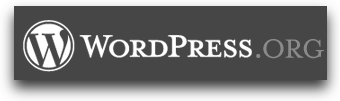 Jacob, you’ve come to the fork in the road where you might want to start managing your own blog. But before we jump into that, I’ll explain a few things. For those who aren’t familiar with WordPress themes, they are a way to change the look and feel of your website without changing any of the actual content. With WordPress.com they manage everything for you so they have to limit a bit what you can do. The good news is that you can change your theme, but it’s limited to 70 themes to choose from. I found a link on wordpress.com where they explain how to browse and install a new theme. 70 themes sound pretty good, but it seems like you’ve outgrown what they have to offer you. You simply can’t go get a new theme and install it yourself if you stay with WordPress.com.
Jacob, you’ve come to the fork in the road where you might want to start managing your own blog. But before we jump into that, I’ll explain a few things. For those who aren’t familiar with WordPress themes, they are a way to change the look and feel of your website without changing any of the actual content. With WordPress.com they manage everything for you so they have to limit a bit what you can do. The good news is that you can change your theme, but it’s limited to 70 themes to choose from. I found a link on wordpress.com where they explain how to browse and install a new theme. 70 themes sound pretty good, but it seems like you’ve outgrown what they have to offer you. You simply can’t go get a new theme and install it yourself if you stay with WordPress.com.
You probably are out of luck on modifying the theme you have to show the post author, but I can help you with the snipit thing. The code you want is called the “more tag”. Here’s how it works – you write the snipit first, then put in the more tag, and then put in the long text. Now when your site is viewed, the snipit is all that shows, and then there’s a link that says “read the rest of this entry”. So now you want to know how to put in the more tag I bet? If you’re in the wysiwyg interface there’s actually a button that says “more”. If you click that, it types in “

Bart stated that cookies from Fluid will never be in you browser. This is not true. I used Fluid to create an app for my banking. Safari is my standard browser. When the app was ran, I signed in and was taken directly to the login page. This was only possible because Fluid uses the same cookie folder as Safari. I then tested this using Firefox, which I normally don’t use, and was immediately challenged after signing in. This was because the “this is a trusted computer” cookie was not among the Firefox cookies.
What Bart is forgetting is that Leopard and Snow Leopard put your cookies in the ~/Library/Cookies folder which can be and is frequently accessed by other programs.
Keep up the good work,
Tony
Hi Apsharman.
I just did a test with my bank, I logged in in my SSB, navigated around a bit, and then went straight to safari without logging out. I tried to connect to my bank again from Safari and it did not recognise the session. I went back to my SSB and was still logged in.
Is it possible your bank is using Flash cookies? They are significantly more persistent and invasive than regular cookies since they belong to Flash, and not to the browser.
Bart.
Hi Bart,
No, my bank doesn’t use Flash cookies.
I did the following test: 1. Removed the cookies.plist from the ~/Library/Cookies folder. 2. Created a new Fluid app. 3. Opened the ~/Library/Cookies folder so it could be seen when the Fluid app ran. 4. Ran the Fluid app and immediately a new cookies.plist appeared in the ~/Library/Cookies folder. 5. Read the cookies.plist using Property List Editor. There was only one cookie. 6. Opened Safari and checked if it used the same cookies.plist. It had.
A Fluid app created based on Firefox did not use the ~/Library/Cookies folder nor Firefox’s cookie.plist. Thus, I must conclude that this is only a problem with browsers that use the ~/Library/Cookies folder.
Your test didn’t work because banks prevent multiple simultaneous connections to the same account. As I said in my first comment, my Fluid app read the “this is a trusted computer” cookie from Safari’s plist allowing me to go straight to the account login rather than being challenged to confirm my ID.
Tony
Hi Apsharman,
I repeated your test, and, unsurprisingly, got the same result. I guess I never ran into this because I never use Safari!
That ruins Fluid as a solution for this particular problem.
However, a twitter poster asking a different question has provided an answer! Mozilla Prism! https://mozillalabs.com/prism/
Prism is a similar idea to Fluid but WAY less polished. I won’t be switching to Prism for any of my SSBs other than my bank one, but, it works perfectly for banking. It does separate the cookies. I tested this by logging in to two separate Flickr accounts at the same time, one in a Prism SSB, and one in FireFox. Just to be dead sure I also checked in Safari where I was logged in to no account. So, I’m pretty confident there are no cookies leaking out of Prism. Man – I hope that project comes out of Mozilla Labs and gets the polish it badly needs to make it in the main-stream!
Thanks for your help on this Tony!
Bart.
..]other nice source on this topicis ,www.podfeet.com,..]