New Podfeet license plates, MacWorld 2010 NosillaCast meetup, car waxing with an orbital polisher. In Dumb Question Corner we talk about DVD Region coding. Full product review of Launchbar from obdev.at and a hands on review of the Motorola Droid. In Chit Chat Across the Pond Bart and I talk about the Logitech MX Revolution and why to be cautious about the drivers and what you have to gain from them. Bart talks about two New Years tech resolutions and then his first impressions of Windows 7 from loading it for his grandfather.

Listen to the Podcast Once (1 hr 23 min)
 Today is Sunday January 3rd, 2010 and this is show number 239. I hope you all had a safe and happy new year’s celebration, we had a blast! We had about 35 people over (luckily Crazy Listener James was in London so he didn’t show up). After Christmas I got a surprise from Steve that I think you’ll really appreciate. He got me personalized license plates that say PODFEET! how cool is that? I just love them. Really really makes me happy.
Today is Sunday January 3rd, 2010 and this is show number 239. I hope you all had a safe and happy new year’s celebration, we had a blast! We had about 35 people over (luckily Crazy Listener James was in London so he didn’t show up). After Christmas I got a surprise from Steve that I think you’ll really appreciate. He got me personalized license plates that say PODFEET! how cool is that? I just love them. Really really makes me happy.
So the day we picked them up, Justin Byrne from the MacCraic podcast was coming over to see us (he was in town from Ireland). He had been here once a year ago, and I didn’t give him new directions or even remind him of my address. So we pull into the garage from being out to pick up the new plates, and right as we walk in the doorbell rings, and there’s Justin at the door. He proudly announced, “I found the place!” as he walked in, and I of course asked him how he accomplished that. He told me he drove till he got close, and was waiting at a light consulting the GPS on his iPod Touch and trying to figure out which way to turn, when he looked up and saw the car in front of him said PODFEET on the back, so he just followed us home! Isn’t that great? I suppose it’s great till Crazy Listener James starts following me around town.
MacWorld 2010
I know a ton of you are making the pilgrimage to San Francisco for MacWorld in February, so we’ve set up a group calendar so we can try to set up a NosillaCast meetup. If you’re interested in being able to add your travel plans to the calendar, shoot me an email at [email protected] and I’ll give you write privileges. On the show I said I’d embed the group calendar here, but I found out if you’re not logged into Google, or if you don’t have access you would see a giant blank rectangle here, so I decided not to embed it. If you do have access, just use the link on the upper right sidebar under the search box to see the calendar. You have to flip over to February to see MacWorld so don’t be confused if it looks blank at first! The main thing is I sure hope to see a lot of you there!
On the show I said I’d embed the group calendar here, but I found out if you’re not logged into Google, or if you don’t have access you would see a giant blank rectangle here, so I decided not to embed it. If you do have access, just use the link on the upper right sidebar under the search box to see the calendar.
Waxing
By now you’ve figured out that I have a car waxing problem, right? I love to wax cars. I clay them first, then a cleaner wax, then a nice carnauba, finish off with some tireblack to set off the finish of the car…hmmm…heaven. I’ve been known to wax friends, employees and even stranger’s cars. Robert Lachman of Photography and the Mac went from strangers to friends when I waxed his car while he took photographs of me.
I enjoy waxing cars because at least for my own cars it makes them look fantastic well beyond what you would expect. I wax all four of our cars (Steve, me, Lindsay and Kyle) and it’s great fun to have people surprised at how old they are. One problem I’ve been having though is that both Lindsay and Kyle’s cars have been getting awful water spots on them from sprinklers near where they park. I’ve tried every weapon in my arsenal and those darn spots leave a white haze on the pure black of their cars.
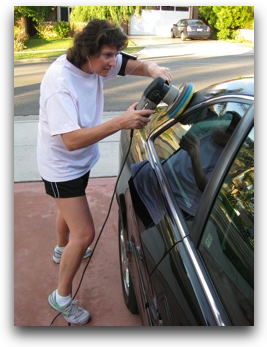 Yesterday I had washed my car, washed Kyle’s car and then gone to the store to buy yet another type of cleaner/polisher from Meguires to try and attack the spots, but it wasn’t having much effect. Right then our neighbors Carry and Mike came over to visit because they just got a new Acura RDX like Steve’s. We hadn’t actually met before, because in LA you just don’t walk over and say hi like in the rest of the natural world. they had moved in three years ago and we’d never even said hi. Luckily they did because as we chatted we found out that Mike is pretty into his cars, and feels badly that he’s not washing his cars as often as we do.
Yesterday I had washed my car, washed Kyle’s car and then gone to the store to buy yet another type of cleaner/polisher from Meguires to try and attack the spots, but it wasn’t having much effect. Right then our neighbors Carry and Mike came over to visit because they just got a new Acura RDX like Steve’s. We hadn’t actually met before, because in LA you just don’t walk over and say hi like in the rest of the natural world. they had moved in three years ago and we’d never even said hi. Luckily they did because as we chatted we found out that Mike is pretty into his cars, and feels badly that he’s not washing his cars as often as we do.
On a lark I asked him if he had any ideas of how to get those darn water spots out. He looked through my stuff and declared that I should try using an orbital polisher. I told him I’d tried one years ago and all I managed to do was fling wax all over the place on the windows, the ground and all over myself. He assured me that he had just the thing and trotted back over to his house. He came back with a GIANT toolbox and started pulling out toys. He showed me that he has two different types of pads, one is very rough and one a bit smoother. He brought out some compound which made me very nervous, he said I’d probably get some swirls with this combo, but that I could wax them out later with the softer pad and some carnauba wax.
He put just the teeniest amount of compound on the rough pad, and then without turning it on he just started smearing it around on a section of the car. This way when we did turn it on, it didn’t sent the glop flying all over the place. He spent about 3 minutes going over this small section with the orbital polisher, and by then it was dried and we could rub it off with a towel – and the water spots were GONE! For a while I did the Tom Sawyer thing and let him do the work but pretty soon I couldn’t resist and I had to take over.
Now remember I’d already washed two cars, but I spent another three and a half hours using that orbital polisher! If the sun hadn’t gone down I would have gone on longer. I could barely stand up when I was done, it took two Advil to straighten me back up. But I have to tell you, I was in heaven. I finally got those darn water spots out! Now I can’t wait until Lindsay comes home so I can fix them on her car too! If you want to see the evidence of my labors, be sure to check out the shownotes for some pictures. Now I have to warn you, these were taken on January 2nd, and I’m in shorts and a t-shirt so don’t holler at me like Louis Trapani did when he saw them! Remember that this is a ten year old car when you see how stupendous it looks!
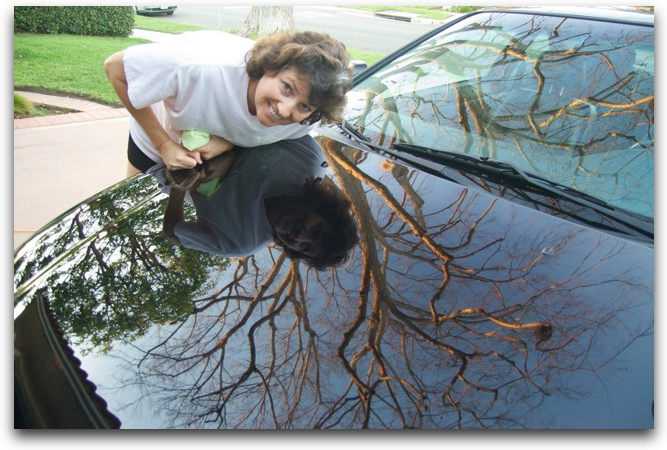
Dumb Question Corner
=====insert music=======
- Hi Allison, Happy New Year! Anyway, I was listening to your show the other day and I wanted to tell you that I really enjoyed Steve’s review of his new videocam! I think it’s a really good review and really unique in the sense that we learnt so much more about your personal life in the process as well! And I think Steve has a great podcasting voice- crisp tones and clear pronunciation! Really enjoyed it!
========so glad you liked Steve’s review, we had a great time doing it. I think you’ll see more of these over time, we’re hoping to retire in just a few years and we enjoy doing geeky things together========
Also, I would like to submit a dumb question: Why do computers have DVD Region restrictions while my DVD player doesn’t? By the way, this is such a pain in the neck as I cant play DVDs I bought from overseas on my laptop! Great job, thanks for a fantastic show that I look forward to every week. Thanks!Alvin from Singapore
You can blame the media companies for DVD Region restrictions, or blame the DVD pirates for that. The fear is that the piracy that’s rampant in one country, say China in Region 6, would spread to the US for example (Region 1) where it’s far less prevalent. By keeping the regions separate, the problem can’t spread. It also lets them control the release dates, and the pricing. You’ll notice that none of the reasons for region codes are to enhance the experience in any way for you, the consumer, who is paying them for the disk.
It sounds like you have a DVD player that is what they call “region free” but most of us don’t have that luxury. In most cases, DVD players have firmware in them that define what regions they can play. I believe most DVD players can have their region changed in the firmware, but that you can’t just say today I want to be region 6 and tomorrow I want 1, and then back to 6 again. I believe you get certain number of times (maybe once?) that you can change it. I also believe that there are DVD players out there which can be modded to be region free, meaning your DVD player could play movies from any region. It sounds like your laptop does have region encoding, and it’s possible you can override that but probably only once unfortunately. Basically the movie companies hate us.
If you’d like to learn more about this annoying problem, here’s a link to an article in Wiikipedia on the subject: en.wikipedia.org/wiki/DVD_region_codes. Hope that helps, and thanks again for the kind words about Steve’s review!
Zach & Matt in the chatroom told me about Fairmount from metakine.com – free and open source solution for the Mac that works with VLC from videolan.org to let you decrypt DVDs and will also let you flip your region code, but you’re still stuck with the limited number of flips. I DO NOT advocate piracy of ANY kind, don’t steal with this but use it to make backups and play DVDs you have LEGITIMATELY purchased. We can’t be indignant about copy protection and then turn around and steal!
Launchbar
So for years I’ve been in love with Quicksilver as an application launcher. I don’t use hardly ANY of the amazing capabilities of this tool, but for a quick launch it couldn’t be beat. It was the first thing I loaded on every machine I could control. I did use one other feature, I liked how I could look up someone in my address book simply by typing a few characters of their name into QuickSilver. Bart tried to convince me several times that I simply use the built in Spotlight for the same thing, but I found it was highly inaccurate at learning what I wanted, and would show me all of this other extraneous stuff like dictionary definitions of words containing characters I’d typed, or documents and images containing similar words, pretty much everything but the application I wanted it to load. And just forget about looking up someone’s name, that simply doesn’t even come up. And did I mention it’s slow too? Other than that I really like Spotlight for a replacement for Quicksilver.
Another app people kept trying to get me to try out was LaunchBar. I remembered using LaunchBar ages ago, heck seems like it was in OS9 days. I kept hearing all this yapping about LaunchBar now though, and thought what the heck, I should give it a try so I could clearly explain why it wasn’t nearly as good as my beloved Quicksilver. Launchbar from Objective Development at obdev.at and you can get a free 30 day trial if you want to give it a try.
The first thing I realized is that I’ve never ever seen LaunchBar before. The application I remembered from the 1980s was a big ol’ ribbon thingy with tabs on it. You had to add apps to the ribbon, and organize them by tabs, and then when you wanted an application you had to click on the right tab first to get to what you wanted. I couldn’t remember what that application was called so of course I asked Twitter to help my memory out. About 236 people told me it was LaunchBar (no! not LaunchBar!) Luckily Steve Stanger (@tmasteve) of The Mac Attack Podcast was paying attention and he remembered – it’s an application called DragThing from dragthing.com. DragThing might be a great application now, but back in the 1970s when I was last using it, I wasn’t impressed. So all this time I’ve been avoiding LaunchBar through no offense of it’s own.
I started using LaunchBar when I had Quicksilver still installed which created confusion so I got rid of Quicksilver and went cold turkey. Get this – LaunchBar works exactly like Quicksilver! I hit the sequence keys to launch and then a few characters of the application and boom, I’m in business. I was delighted when I tried entering someone’s name from my address book and it instantly opened Address Book to show their contact information. I have missed this so much since Quicksilver stopped doing it. I ran along happily for a few weeks just using these two functions and then it occurred to me that maybe LaunchBar did more than these two essential tasks. I jumped into the help file and I was instantly overwhelmed with what it could do! I got scared and ran away for a few days, but then I got my courage up to see how much I could understand. I’m sure I can’t do it justice because it does a ton of stuff but let’s just go through the nuggets I know I’ll use right away.
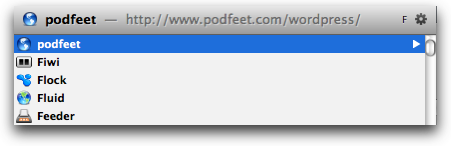 LaunchBar can launch a website – just hit the keystroke to invoke LaunchBar and then type something like, oh, i don’t know, how about podfeet.com? It fills in all the http nonsense and launches the website in your default browser. If you’ve been there recently you don’t even have to type the whole name out – I typed “po” and it said podfeet under the text entry field with a little globe symbol which frequently represents the world wide web (remember when we used to call it that?) and so I hit only po, then a return and boom, up comes podfeet.com in my default browser. Awesome.
LaunchBar can launch a website – just hit the keystroke to invoke LaunchBar and then type something like, oh, i don’t know, how about podfeet.com? It fills in all the http nonsense and launches the website in your default browser. If you’ve been there recently you don’t even have to type the whole name out – I typed “po” and it said podfeet under the text entry field with a little globe symbol which frequently represents the world wide web (remember when we used to call it that?) and so I hit only po, then a return and boom, up comes podfeet.com in my default browser. Awesome.
LaunchBar lets you perform Spotlight searches, but I don’t think I’ll use it for that – just like I don’t use Spotlight for it’s own searches. I find it’s not flexible enough to help me find what I’m looking for – instead I perform all of my Spotlight searches within Finder windows. In the upper right of ever Finder window is a search box, and once you throw in some words there, you get an option to add additional filters. Let’s say I have a vague idea of when I created a file, I can search for the name but also filter by a date range. There are approximately a zillion filter options so if you can’t find it this way you actually don’t have it! Anyway, back to LaunchBar.
Remember I said I liked how you can access your Address Book with LaunchBar? It turns out after you’ve found someone’s name in LaunchBar you can use the right arrow to show additional options for what to do with them. If you arrow to their phone number it puts it in that GIANT format on your screen that is available in Address book (and handy for looking across the room to see the number if you’re impaired like I am and can’t remember more than 3 characters at a time. If you arrow to their email address and hit the return key, you’ll start an email to them. Very handy.
LaunchBar will let you perform searches using services like the Internet Movie Database (imdb.com) and they sorta teach you how to set up these queries in the index (whatever the index is) but it got complicated really fast so i ran away from that section. I think launching imdb from LaunchBar by itself is enough for me.
When Bart was trying to convince me that I should use Spotlight for application launching one of my arguments against it was that you have to use leading letters in the name of the application. so for example to search for disk utility, you have to type disk or dis or di. In Quicksilver you can type du and Disk Utility will be the first result. I tested this in LaunchBar and it works just like I wanted it to. In fact in the documentation they specifically explain that as long as you keep the characters in the right order, you’ll find the item you need.
Now I mentioned the Index earlier, and in the context where I mentioned it it seemed mysterious but of course it isn’t at all, it’s a listing of what is being indexed for search via LaunchBar. what I found odd is that even though they say you can use LaunchBar to find documents, it doesn’t appear to me that your hard drive is actually being indexed. They are indexing a whole slew of stuff out of the box like Address book, calendar, iTunes library, iPhoto Library, but not your hard drive. I read more documentation (are you proud of me?) and found you can drag a folder into the left sidebar and it starts indexing it, you can add options and schedule something, not sure what, too lazy to figure it out.
Your Home directory IS in the sidebar, but when i looked at the option the search scope was set to “don’t search subfolders”, but do search for folders themselves. I guess that makes the search times a bit more manageable? You also have the option to access items via sub-search only, which might make sense – if I’m looking for an application I don’t REALLY want it searching my entire hard drive and returning all kinds of crapola at the same time. It’s possible with some creative fiddling here you could start to use LaunchBar to find files because they do have categories for filtering, but again I’m pretty happy with the search in Finder windows.
Ok, bottom line time. If you liked Quicksilver for its ability to quick launch applications and look up addresses and phone numbers and launch websites, then you should really take a look at LaunchBar by using their 30 day free trial by going to obdev.at. If you’re interested in all of the more advanced features that are over my head, again LaunchBar is for you. If you’re happy with Spotlight for launching applications then I think the $35 price tag of LaunchBar is perhaps a bit steep. For me it’s worth it to regain the functionality I lost with the loss of support for Quicksilver. If you’ve got a household of machines that you control, you might like the family pack licensing – 5 seats for $59. Again in my case I think I’ll leave the semi-crippled Quicksilver on the other family machines and selfishly use LaunchBar just for me. Till Steve hears this review.
ScreenSteps
Before Bart and I recorded this week he asked me if I would accept Windows 7 questions as dumb questions. I told him that I would certain accept the questions but couldn’t promise that I could actually answer Windows 7 Questions! Bart installed Windows 7 for his grandfather (you’ll hear about it in Chit Chat Across the Pond) and he was having a problem navigating the Windows 7 Control panels to figure out how to set the default microphone source. Now in the normal world writing a tutorial on this would be a nightmare, but I just popped up Windows 7, launched ScreenSteps since it’s cross platform of course, and whipped out a quick tutorial for Grandpa. I mailed the PDF output over to Bart who emailed it to his dad who does local tech support for Grandpa and they should be in business soon. I love how ScreenSteps can make tutorials that are so professional looking and teach easily anything you know on Windows or Mac. Check it out over at screensteps.com by downloading the free 30 day trial, and when you buy it be sure to use my coupon code, NOSILLA to get 25% off the purchase price of only $40 for the regular version or $80 for the Pro version.
Droid Review
I got my hands on a review unit of a Motorola Droid from Verizon and I’ve been playing with it for the last few weeks. I’ve got to say, I really like it. Let’s start from the top though, shall we?
Industrial Design
The Droid has a giant beautiful wide screen that’s crystal sharp. Viewing maps and images on the device is excellent. There is a Youtube application which I tested for watching online videos and for some reason none of the movies showed full screen. They didn’t show them full width or full height so it wasn’t an aspect ratio issue, for some reason it didn’t interpret the video correctly. The motion sensor works really well to recognize rotation of the device from landscape to portrait and back. I’ve noticed on the iPhone sometimes it doesn’t work and you find yourself flipping it back and forth, but the Droid’s worked flawlessly every time.
The feel of the device is a bit squared off – sharp edges, not very rounded to fit your hand. I find the power button a bit difficult to press, it’s sort of recessed behind a ledge on the top and I don’t feel it easily. If I look right at it it’s obvious but for some reason I have too look for it every time. The device has four buttons across the bottom of the bezel which are very intuitive. There’s a back arrow, a list symbol, home, and search. Each of these seem to work very intutitively in every application I used. If you’ve dug down a few menus deep in an application, the back arrow backs you up a level. if you’ve got an application staring at you with no obvious menus, hit the list button and menus become obvious. Search works everywhere (there’s a shock – it is from Google, right?) I found the consistency of these four buttons very pleasing.
Keyboards and Typing
 The Droid has an onscreen keyboard that works extremely well. I would put it easily on par with the iPhone keyboard in sensitivity and accuracy. The keyboard flips sideways in most applications to landscape mode and that allows two thumb typing more easily. In some cases you get haptic feedback, a little vibration under your finger when you touch the screen, like when you unlock the screen when you first turn it on. they didn’t include haptic feedback during regular typing and I don’t think it needs it. The onscreen keyboard beats the heck out of the Storm 2 SurePress technology.
The Droid has an onscreen keyboard that works extremely well. I would put it easily on par with the iPhone keyboard in sensitivity and accuracy. The keyboard flips sideways in most applications to landscape mode and that allows two thumb typing more easily. In some cases you get haptic feedback, a little vibration under your finger when you touch the screen, like when you unlock the screen when you first turn it on. they didn’t include haptic feedback during regular typing and I don’t think it needs it. The onscreen keyboard beats the heck out of the Storm 2 SurePress technology.
They also included a physical keyboard, so that adds to the bulk of the device. I mentioned the ledges on this device, sliding the two halves apart reveals the physical keyboard. I think this will be a selling point of the device for some, but the onscreen keyboard is so good I kept forgetting the physical keyboard was even there. The keys on that keyboard are very flat so it’s pretty hard to use without looking right at it, which is one of the main reasons you would want a physical keyboard. They work ok, they’re not annoying but there’s just not enough differentiation between the keys to be able to accurately tell where your fingers are. There’s also what looks like one of those fingerprint scanners but I think it’s actually a weird little copper scroller area. In any case, it didn’t seem to do anything when I ran my finger across it, so I guess I’m not entirely sure what it’s supposed to do. I know, i could go look it up but what fun would that be? Instead I’m sure a listener will be happy to send me an email or a tweet saying “ok, moron, here’s what it’s for”.
On the Storm 2 review I just did a few weeks back I complained about the algorithm they used to decide how to deal with typos. Luckily the Droid does it the right way. As you type if you make a mistake it shows you a list of probable words to choose from, and they’re NOT under your finger like they are on the Storm 2, they’re easily accessible. If you ignore the options, it assumes it was right with its first choice and replaces your typo with the corrected word. This is again perhaps not intuitive but since there’s a much better chance that you misspelled a word than there is that it was wrong, your accuracy goes way up with this method of replacement, and allows you to fly along on the keyboard happily typing away and assume that the Droid will simply clean up after you. by the way this is an option you can turn off if you’re some kind of weirdo and don’t see the world exactly as I do.
I did have a problem with the Droid not realizing that I had closed the physical keyboard once, and it would not give me the onscreen keyboard back. I quit applications and went back in and out of them to try and trigger the onscreen keyboard, but it simply wouldn’t give it to me. I shut the device off and it still wouldn’t let me have the onscreen keyboard. I finally powered the device all the way down and restarted it and only then was I able to get the onscreen keyboard back.
Personally I think they should blow off the physical keyboard, but they’d probably lose sales if they did.
User Interface
I’m delighted with the user interface of the applications screen. When you first turn the device on you have a few applications showing, and then there’s a little grey box at the bottom with an up arrow on it just inviting you to drag it up. Do that with a flick of your finger and you can see all of your available applications, in alphabetical order. I know, on the iPhone you can put them in any order you want, organizing them by category like games vs. utilities, but I don’t really want to do all that. I love them in alphabetical order!
If you see an application in the alphabetical listing, all you have to do is touch and hold on the icon and it does that haptic vibration and then shows you the home screen, drag it around to where you want it and let go. I found again that this was extremely intuitive, I didn’t read any manuals or any online help to figure anything out on the Droid. Excellent job.
Applications
Speaking of applications, I decided to try and hammer the memory of the Droid. The biggest downfall I expect of the Droid is that there’s only 512MB of internal memory and you can only address half of that for applications. You can add an SD card to the device, but you can’t access applications on the memory card. It has to do with file permissions and security. The iPhone has 8, 16 or 32GB of internal memory all available for filling up with applications. I went into the Android Market, and started downloading free applications as fast as i could. I put 35 applications on the device and I didn’t get any kind of system warning about running out of space. Most of the applications i found were actually in the KILObytes, with just a couple taking up an entire megabyte. Perhaps this isn’t as big of an issue as I thought it would be.
The Android Market is very easy to navigate, way better than that awful store on the Blackberry service. Good graphics, simple explanations, and one easy download button. Again it was intuitive and easy to use.
Turn by Turn Directions
A big selling point of the Droid is that it comes with turn by turn directions built into the Google map service. However, this is one place I was not impressed. I did like the maps themselves, you have an option of a sort of angled view that makes it feel 3D-ish and I really liked that. However the voice was just dreadful, it sounds like the mechanical voices of the 1990’s not at all good. i could have forgiven the voice if the directions had actually taken me to my location. I gave it my home address and it told me I’d reached my destination when I was still a block and a half away. This is entirely unacceptable.
I had gotten used to how intuitive and logical the interface was on the Droid when I came across a glaring counter-example. If you look up an address, it’s reasonably likely that your next move would be to ask for directions to that location. But for some reason once you ask for a location if you ask for directions it assumes you want to go from your current location but it leaves the to field blank. That was lame.
Phone
I almost forgot to test the actual phone on the Droid! I find the phone to be the least interesting and least used feature of my devices these days but I guess it’s important that there is one, right? It’s probably important to others! I tested out making a call, and then added another call to it making a conference call, but then I couldn’t find the hangup button! On the iPhone the hangup button is always visible unless you’re in the keyboard mode (and getting back to the other mode is obvious) but on the Droid once i had the second call I only had a green call button. I eventually pushed enough buttons so I found it but it was a bit of a struggle. With everything else so intuitive it was weird to run into something non-intuitive.
Bottom Line
I think the Motorola Droid is a fantastic device, with a superb operating system. I found nearly everything in the interface to be very intuitive and easy to use. The onscreen keyboard is perfection, no issues at all with it. The physical keyboard is unnecessary in my opinion, and barely adequate, not as good as the keyboard on the Blackberry Bold for instance, but having one will probably convince people who are afraid of onscreen keyboards to buy the device so that’s a good reason to keep it. Adding and moving applications is very easy and again intuitive, but the user should use caution because of the severe memory limitations on adding applications. I would highly recommend the Motorola Droid.
One final word of caution, Verizon has instituted an obscene early termination fee on smartphones – you have to pay $350 to get out of your contract. It’s a shocking sign that they feel they have to hold you hostage to stay with them, how about just providing good devices with good service? Shouldn’t that work too? I know there’s no love lost with AT&T right now, but the termination fee (which is still annoying) is $175, so be sure to take that into account when choosing your device.
System Lockup
I think I’ve talked about this before, but I’m having an issue with my Mac that I’d like to talk through just in case any of you have some ideas for me. As you have undoubtedly heard, I do my podcast live every Sunday night on Ustream, and for ages – months at least, everything was fine. Then about a month ago I started having a complete system lock up in the middle of the show! I’d be chattering away and then realize that nothing was moving on my Mac, the clock wasn’t ticking, cpu sensors weren’t moving, Ustream wasn’t moving – nuthin’.
My first thought was that the system had overheated, but I watched it carefully the following week and had two cooling mechanisms so I don’t think it was that (thermapak on top of an iLap desk). When it died the cpu was at 88F, and the processors were going about 70%, which isn’t at all out of the ordinary. Let’s review my setup which even if you can’t help me will let you know just how complicated it is to create the show live every week!
I run Camtwist to pipe the view of my screen plus picture in picture from my iSight on my Cinema Display. Those two video sources are combined into one output with Camtwist which then goes into Ustream as a single video source.
I do the same kind of thing with audio. I run Audio Hijack Pro to pipe the audio to Soundflower from my Heil mic (via a USB interface) and from GarageBand where I’m recording. So those two audio input sources combine to create one audio output to go into Ustream.
At the same time, I’m reading my shownotes from Feeder and I’ve got Safari running to push everything to Ustream. Finally I’ve got Colloquy running to participate in the live chat. I know, a lot of balls in the air for me AND my Macbook Pro, right? The MBP is running Snow Leopard and is a 2.53GHz core 2 duo with 4GB of RAM, plenty of hard disk available. On Chuck Joiner’s advice I tried rebooting right before the show and that worked for a couple of weeks, but then it started locking up again.
One week we tried a new idea, thanks to Zach in the chat room – we talked about how Colloquy was the last thing I added, so he gave me a crazy idea of moving Colloquy off to a second machine, and then screensharing over to it. Of course that week it didn’t crash so we thought things were figured out. The following week though I couldn’t get screensharing to work, and ran Colloquy natively again, and of course it didn’t crash that week either, so we have no idea if it made a difference at all. Unfortunately Colloquy is the only thing I can really pull off to another machine really, everything else has to be in one place.
Now here’s some good news. While I was in Mexico I got some sad tweets from the chat room regulars bemoaning the fact that there was no live show, so I decided to go into Ustream just to say hi, and my system locked up. You might ask why this is good news? Well it’s good news because SO many things were not running that normally do run, I was able to eliminate a bunch of variables. That’s what’s made this so hard to figure out – with so many apps running doing so many different things it’s nearly impossible to figure it out. Since I was away from home and only doing chat, I wasn’t running:
-
Garageband
Camtwist to combine the video
Audio Hijack Pro to combine the audio
No external microphone, so the blue icicle USB interface and the PR20 aren’t to blame
I was running Chrome for some weird reason so that elminates Safari and Firefox or either of my flash blocking plugins
I didn’t have my external monitor so it’s not the cinema display, and it’s not the iSight within that monitor
I WAS running a few things that can also be eliminated because they can’t be the cause because I never run them normally during a show:
Twhirl, Adium, Mail, Launchbar
and Quicksilver wasn’t running but I normally am so it’s off the hook too.
So with none of my normal applications running, that leaves the things I run at startup which include:
Zooom/2, Foreversave, Skitch and Typinator
I’ve been running Skitch and Zooom/2 for AGES, but they’ve been revved up regularly so they’re not above suspicion, but I’m really thinking ForeverSave might be the culprit. It’s the last in the series to be added, and it’s a rather unorthodox application. You may recall a review on it I did a while back – it allows you to set up auto-save on applications so you don’t have to remember to save all the time. I don’t have it enabled for Garageband and Feeder, the only two applications that actually require saving, but it seems that it might be trying to interact with something else that’s running. Since it saves your files outside of the constraints of the programs’ settings that might be a problem.
Now Bart asked a tough question – what if it’s somehow Ustream itself? I’m sure I don’t know what the heck to do with that if it’s true! then I had it crash when I wasn’t doing Ustream but I WAS trying to play a Flash movie. I checked my Flash version by going to adobe.com/software/flash/about, and I was running 10,0,32,18. I checked Adobe’s site and the latest version is 10.0.42.34, so we’ll give that a whirl for a while and see if I’ve finally killed off this beast!
The good news is that I’ve narrowed the problem WAY down at this point, but if anyone has an idea of what else I could eliminate I’d sure be glad to get some advice of what else to try – the Live Chat room will be really happy if we ever figure this out. The one thing I will miss though if we do figure it out is Kevin and Karell and all the others yelling SAVE in the chat room every time I pause recording!
Honda Bob
Remember Carry and Mike that helped me with the car waxing? They originally came over because they had just bought an Acura RDX, and Steve has one and they wanted to compare notes. Within seconds I was telling them all about Honda Bob. You know you have a good mechanic when you find yourself bothering friends, neighbors and strangers by telling them all about him. How could we not tell everyone about him? He comes to our house, does all the care and feeding of our Hondas and Acuras, charges a reasonable price, cleans up after himself, and of course does a great job on all maintenance and repairs. If you live in the LA or Orange County areas and of course you have a Honda or Acura, give Honda Bob a call at (562)531-2321 or send him an email at [email protected]. HDA Bob’s Mobile Service is not affiliated with Honda, Acura or Honda Worldwide.
Chit Chat Across the Pond
Security Light
Bart is still on RSS Holiday – nothing caught my eye – but that doesn’t mean much!
Main Topic
Allison got the Logitech MX Revolution for Christmas after EVERY Mac Roundtable member told her it was the best mouse ever. Bart had cautioned though not to load the drivers from Logitech because they did some APE thing (Bart correct this sentence). Al asked around on twitter and got two responses, one from Michael King that confirmed they no longer do the APE thing.
Process Al followed to get the drivers:
- Google search on "Logitech MX Revolution Drivers" – no links to Logitech’s site returned
- Put in the CD (always a bad plan, because they’re always out of date)
- It asked if you want to check for updates, said yes, it said no new updates
- Tried to install and it said " this version is incompatible with your OS, go to logitech.com/mac for an update"
- there is no site at logitech.com/mac
- Went to Logitech’s site, found the support pages
- It asked for the model number, put in MX Revolution
- It said, nothing by that model number here, you have to find the numbers and letters we printed in dark blue on a black background in 1.5 font
- Got out reading glasses and a strong light…then had to get Steve to read it to me
- Donloaded the drivers. sheesh.
Why are the Logitech drivers important?
- Bart points out you can configure Exposé controls with the Apple built in mouse controls
- Logitech drivers give you a lot more options
- Most interesting is SmartShift – the scroller wheel can be changed through SOFTWARE to have a ratcheting effect or scroll smoothly. Crazy that you can control a mechanical interface like that through software!
- SmartShift swaps between smooth scroll for scrolling web pages and ratchety for things like flipping slides in a presentation application
Possible Other Topic – Tech New Year Resolutions:
- Bart – I NEED to get better at dealing with my email – not sure I can manage to be as extreme as Inbox Zero – but I need to get at least one seventh of that – say achieving inbox zero every Friday.
- Bart – suggested resolution for photographers – tag your pics straight away – don’t leave it till a nebulous "later"
Other Possible Topic – Installing Windows 7 for my Grandad
- Installer is REALLY nice compared to the old one
- Serial numbers are still a HUGE PITA (compared to OS X)
- VERY hard to get around the control panels – so so hard to see where you are and get back there easily – spent ages clicking around in circles
- Audio output was defaulting to the wrong device – eventually found out how to set the default – no idea how – could never find it again
- Need to find the same for audio in – can’t!
- MS have hidden auto-login – had to use the commandline to enable it – INSANE!
- The new dock is very pretty though
- And the updated games rock too
Well that’s about enough NosillaCast I think, hope you enjoyed the show, I sure had fun. I REALLY enjoy the live chat during the recording, you should really come over and join us some time. It’s a very friendly crowd, very welcoming. If you’re not busy next Sunday at 5pm GMT-8, head over to podfeet.com/live and watch me build the show and join in the live chat. Don’t forget, if you’re going to MacWorld Expo in February, send me an email and I’ll give you write privileges to the group calendar. and if you have dumb questions, comments, praise, or even the occasional complaint, shoot me an email at [email protected] and be sure to follow me on Twitter at twitter.com/podfeet. Thanks for listening, and stay subscribed.

If you really want a vehicle to test new wax procedures on the harshest scratches, let me know. I know you do like waxing SUV but I can give you something to really test your skills. Nothing like some mesquite brush rub to buff out!
Ack! I can’t IMAGINE how long it takes to wax a Hummer, mesquite or no mesquite! anyway you love those scratches, they’re a sign of courage, right?
I was just envious of you being outside with shorts on washing cars in January while it is was 19ºF here (which had dropped down to 17ºF after I initially tweeted you).
Cheers,
Louis
I really am starting to feel badly about the temperatures, looks like no fun at all. I heard on the news tonite that it will be 17F in Florida of all places.
Hi Allison, great show!
Just wondering do you still have the link where I would be able to download the latest MX Revolution drives?
Just, I’ve ordered one and it should be here tomorrow.
Thanks, Jonny
Sure Jonny – the MX Revolution Driver secret location is:
http://www.logitech.com/index.cfm/428/130&hub=1&cl=us,en
Update on the Droid review per a request from Dan Eckmeier that I check out the accessibility for the blind on the Droid. Motorola/Google call it Talk Back:
IIt was a very poor implementation, nothing nearly as good as the accessibility features on the iPhone. With all three accessibility features turned on, there was no audio feedback at all on the home screen of the Droid. If you don’t get any feedback on the home screen, what good is accessibility features on applications you cannot find? On the iPhone all built in applications and screens are accessible through audio feedback. Not all 3rd party applications are accessible but the Apple installed apps are completely accessible.
Hi Allison,
Love the story about Justin Byrne spotting your car on the street by its new license plate and following you home – how random is that?! Pretty soon you’ll have to duck the paparazzi!
— Nam
Note to Bart: The “exceptionally astute observation” that RSS was the biggest tech invention of the decade was made by none other than Don McAllister.