Knightwise on peacocks and geese, iCal syncing to iPhone and iPad finally solved. In Dumb Question Corner Sydney from Australia asks for an explanation of some of the finer points of of Twitter. I explain my efforts to see if I can read library books on the iPad and Donald Burr reviews Donald Burr of Otaku no Podcast from otakunopodcast.com reviews the MusicPower Encore from OriginalPower.com and the Tekkeon TekCharge MP-1800 from Tekkeon.com. In Chit Chat Across the Pond Bart comes back from the Man-Flu and tells us how to photograph butterflies.
 Listen to the Podcast Once (1hr 15 min)
Listen to the Podcast Once (1hr 15 min)
Today is Sunday May 23rd, 2010 and this is show number 261. Let’s get year six started, shall we?
Bandwidth is Poor on Death Row
Last week when Knightwise was on, before we started our official recording, I caught a little tidbit I thought you might enjoy. There’s no real value to this clip, I just really liked it. He had started talking about peacocks in his neighbor’s yard. Let’s listen in:
=======insert knightwise outtake===========
Louis Trapani on 5 Year Annniversary
Louis Trapani of the Doctor Who: Podschock Podcast sent in a funny little recording about my five year anniversary, let’s listen to that now:
==========insert Louis============
iCal Syncing to my iPad/iPhone
You may remember a few weeks ago I asked for your help in figuring out why I couldn’t get my iPad or iPhone to pick up my calendars from my MobileMe account. I’d tried everything I could think of to fix it and pulled in Katie Floyd of the Mac Power Users to help out and even she couldn’t figure it out. I pulled in the big guns – I wrote to Mac Geek Gab with John F Braun and Dave Hamilton. I figured that was the last plea I need make, I mean those guys know EVERYTHING, right? And yet, they came up dry. Who do you go to when these guys can’t figure it out?
 I was desperate, so I got a crazy idea – I called Apple. I know, it’s a whacked plan but what did I have to lose? I wasn’t sure where the issue was – since my Mac had the calendar and contact data, and MobileMe had it too – it clearly was syncing just fine, but would not show up on the iPad and iPhone. So on a dare, I called AppleCare. Quite quickly they said the people to help me would be the MobileMe people, who are only available by Live Chat. That’s cool though, I like text chatting better than talking to humans these days anyway.
I was desperate, so I got a crazy idea – I called Apple. I know, it’s a whacked plan but what did I have to lose? I wasn’t sure where the issue was – since my Mac had the calendar and contact data, and MobileMe had it too – it clearly was syncing just fine, but would not show up on the iPad and iPhone. So on a dare, I called AppleCare. Quite quickly they said the people to help me would be the MobileMe people, who are only available by Live Chat. That’s cool though, I like text chatting better than talking to humans these days anyway.
The guy on the phone directed me exactly where to find the live chat on Apple’s website, and I was INSTANTLY rewarded with Jeff B asking me how he could help. I told him up front that I was a sophisticated user so to jump to the hard questions. He and I went back and forth for a while and pretty soon he started saying, “hang on…checking something…” quite a few times. Finally he told me that every time I tried to sync my devices, something on the server side would lock out. He had me do several diagnostic steps but we didn’t succeed in solving the problem. Jeff B gave me a case number and assured me that I would be contacted in the next 24-48 hours. Now for many problems I suppose that would be a long time, but since I’ve NEVER successfully synced my devices, another couple of days was not a big deal. The last thing he did was offer to email me a transcript of our conversation on chat. I thought that was way cool – even though of course I’d already printed the chat window to a pdf, but I thought it was a good thing for them to offer so I said yes.
Back when Katie was helping me she had me do a bunch of things, including resetting my sync history. This is important to the plot because of what comes next. Two days after I chatted with Jeff B, my new friend Lee the MobileMe Senior Advisor wrote to me about my issue. His opening line was to tell me to reset my sync history, and I started off by giving him a hard time for not reading what I’d written to Jeff B because I already DID reset my sync history, and that Jeff B had told me it was a problem on the server.
But then since I had time on my hands I decided to reread what he wrote and and that’s when I realized he had a slightly different order of events in his suggestion. I’ll give the top level order of what he told me to do:
- Back up MobileMe Data on my Mac
- Unregister the computers on my account
- Restart the computer
- Reset the sync history
- Sync – making sure to push from the Mac over to MobileMe
Lee told me to expect that I might see some sync conflicts and to keep answering that I wanted the data pushed from the Mac to MobileMe. He was right – I got it a few times and in the end this actually fixed my problem. He told me that something had gotten corrupted in my data along the way and this would clean everything up. I still do have some issues – my bookmarks are finally syncing from my Mac to my iPad and iPhone, but I’ve got about 8 different copies on the mobile devices so I still have some more resetting to do yet, but now I’m confident I can figure it out. I thought you’d want closure on all of this, and hopefully someone will hear or read this and they’ll move forward just a bit faster at resolution than I did. Thanks to all who tried to help and thanks to AppleCare for solving the problem!
Dumb Question Corner
====insert Dumb Question Corner music==============
Chris from Australia sent in a dumb question:
- Hello Allison, I have a question that I suppose a lot of people but me would consider really dumb. You might consider using it on a future podcast.
- The Problem: I have been following Bart’s search for a capable Twitter client with some interest. Which started me thinking “What is this Twitter thing?” Yes that’s right up until very recently I did NOT use Twitter. Call by slow. Or old. So what I did was download Nambu, created a Twitter account & started following some popular media sites here in AU.
- The Question: Is there a tutorial on Twitter and the terms used? Something like Twitter 101 or Twitter for Dummies. Or alternatively how would you suggest becoming confident with Twitter? I would like to know about the terms ‘direct’, ‘mentioned’, ‘retweets’, how to use URL shortening, how to attach images to tweets etc.
- Regards, ChrisW, Sydney AU
Hey Chris – I’m glad you asked. Twitter is one of the weirdest technologies – when you try to explain it to someone they look at you like you forgot to take your medication! So here’s a few key tips. Think of your Twitter account as a blog. It’s a blog that only lets you write a very few characters for each post, 140 characters to be exact. If you write a blog, you really want people to read it, right? You hope people find your writing fascinating and that the number of people reading you goes up and up and up. Twitter is the same way. You want people to follow you, which means they go out of their way to make sure they read what you write. Many people early in their Tweeting journey worry about people following them as though they’re stalking them – it’s not that at all, it just says they find what you write interesting.
Ok, that’s followERS. Now you have to figure out who you want to follow, and again, it’s people you find interesting. I can’t tell you who to follow because I don’t know who you find interesting. If you’re interested in gardening, or politics, or religion, or fashion, or nuclear physics – you need to find people in those communities, maybe through blogs or podcasts and follow them. I follow people who like geek stuff, so if you’re interested in the same subject, scroll through the two twitter lists I have in the sidebar at podfeet.com. Read what people are saying and if you find someone interesting, follow them.
Next up is the trickier parts of the terminology. So you’re tweeting away and random people around the world are reading your brilliance. What if you want to make sure a specific person reads what you say? How would you say, “hey, read this!” That’s where you use the @ symbol. So let’s say I’m going to write something clever about my toenails and i think Steve would really enjoy it, I’d type into twitter “@spsheridan I’m clipping my toenails right now”. When Steve looks at this Twitter client, he has three ways to read it. He can read the general stream of glop coming from everyone he follows, or he can look at the “mentions” which are the tweets that have @spsheridan in them. (I’ll get to the 3rd method in a minute). So anyone who puts @spsheridan in their tweet will cause it to show up in his mentions. Anyone can do it, whether you’re following them or not. Think about a famous person, say David Pogue (@pogue) of the New York Times. He probably gets thousands of these @ messages a day. He has actually effectively used this to write an entire book, entitled “the World According to Twitter”. He asked questions in Twitter, and then collected all of the @replies into a pile and sorted out the good ones and made them into a book.
Now on to the third way to get tweets. This is called Direct Tweets. Let’s use the David Pogue example again. He’s famous, he’s got zillions of people @ tweeting him, so that’s pretty much useless for communicating with people he really knows or finds interesting. Direct tweets can only be sent to someone who is following you. So since Steve follows me, I can type “d spsheridan” and then a message, and it ONLY goes to Steve, it’s completely private. If I try to direct tweet David Pogue, and he’s not following me, it won’t go through. This is a good method to do private tweets, and to make sure if someone has a ton of people they follow they’ll see your message.
So we have plain old tweets, “mentions” using the @ symbol, and finally direct tweets with d followed by a space. Now on to Retweets. Let’s say I tweet something terribly clever, like the one I sent to Jeff Gamet when he mentioned how much he likes bacon. I @ tweeted him by saying “@jgamet the pig is the perfect animal, it takes garbage and turns it into bacon”. Jeff found this inspiring, so he could have retweeted it – which means sending it out on his own Twitter account, but giving me recognition. there are varying ways to do this, there’s actually no standard. One way is to put RT @podfeet at the beginning, some clients put /via @podfeet, again no standard way of doing it. Most Twitter clients do it for you, you might right click on a tweet and there’ll be a retweet option. Usually in the preferences you can choose the format but it doesn’t really matter, it’s just a visual tip of the hat to the originator, nothing automatic happens like with @’s or d’s.
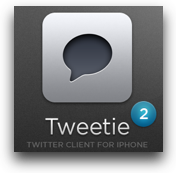
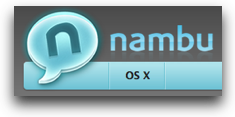
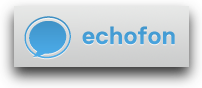 I’ve mentioned Twitter clients a bunch of times – it’s WAY more fun to use a client than to go to twitter.com. Clients give a much better experience. If you’re on the Mac you might want to check out Tweetie, Echofon, and Nambu. There’s TONS of choices out there and they’re leapfrogging each other like crazy. If you have a smart phone, that’s where it really comes in handy – having it with you when you’re in line at the grocery store and you only have a few minutes where you need to be entertained – Twitter is great for that.
I’ve mentioned Twitter clients a bunch of times – it’s WAY more fun to use a client than to go to twitter.com. Clients give a much better experience. If you’re on the Mac you might want to check out Tweetie, Echofon, and Nambu. There’s TONS of choices out there and they’re leapfrogging each other like crazy. If you have a smart phone, that’s where it really comes in handy – having it with you when you’re in line at the grocery store and you only have a few minutes where you need to be entertained – Twitter is great for that.
URL shortening is also built into the clients now, so it will do it for you. it’s necessary because we only get 140 characters and some urls can be longer than that. Sending pictures and video is an advanced feature but it’s doable. There’s multiple ways to do this, but I use a service called TwitPic. You register there with your twitter name and password, and they give you an email address. you take a picture with your phone camera for example, and then email it to that address. the subject you write becomes the tweet and the picture is automatically attached. that’s tricky because the email won’t tell you if you’ve gone over your 140 character limit. I use TwitVid on my iPhone which is an application that lets you upload videos, again something you register for with your twitter name and password.
This all sounds complicated and scary and weird when I put it all together like this, but lets back up and talk about what you GET out of Twitter. If you follow people of interest in your topic areas you’ll learn what’s going on in the world. It’s the fastest way to get info about earthquakes and Tsunamis and boys supposedly in balloons and other disasters, but also the fastest way to hear about miracles like the landing of the jet on the Hudson. If you get a lot of followers, it’s a fantastic way to get people to help you. I post questions all the time, like while I was writing this up I was having a problem with the new Transmit 4 ftp client from Panic, so I wrote a question and someone from Panic helped me within about 5 minutes. They weren’t following me, but they evidently have a live search going for when people talk about their products and it turned me from throwing the software away to loving it again. Smart move on their part.
I feel like I’ve gained much more rich contact with people across the globe on Twitter, I hope you find fun friendly people who teach you and care about you like I’ve been able to find.
ScreenSteps
You’ve heard me talk a lot about the ScreenSteps desktop software, but this week I came across a testimonial about ScreenSteps Live that was really interesting. ScreenSteps Live is a subscription service that you can buy that allows you to keep your lessons and manuals online with multiple contributing authors. Michael Morrison is the Director of Technology Services at Saddleback Valley Unified School District and he has to support technology use by 34,000 students, 1700 teachers and 1000 staff using 6000 computers and 280 servers, all with his own team of only 25 people. I put a link in the shownotes to the entire story, but the bottom line is that they taught their team to use ScreenSteps Desktop and ScreenSteps Live in less than an hour, they’ve gotten tons of great feedback from their student/staff/teachers on how useful the documentation is, his staff is documenting more than ever before because it’s so easy and enjoyable, and now other districts are actually using Saddleback’s documentation because it’s so good. You can check out ScreenSteps Live over at bluemangolearning.com/screenstepslive if you’ve got a team of people struggling to do online documentation quickly and easily. Don’t forget to use the coupon code NOSILLA on ScreenSteps Desktop for 25% off the purchase price. Check it out at ScreenSteps.com.
Donald Burr on MusicPower Encore and Tekkeon TekCharge MP-1800
========insert Donald=========
Donald Burr of Otaku no Podcast from otakunopodcast.com reviews the MusicPower Encore from OriginalPower.com and the Tekkeon TekCharge MP-1800 from Tekkeon.com Be sure and check out his panel “Anime Podcasting for n00bs” at next weekend’s FanimeCon!
ePub to iPad from the Library
This week I decided to try and figure out if I can read library books on the iPad. The iPad uses the ePub format, and I’ve heard that they use ePub at some libraries, but I’ve also been told the copy protection means it won’t work on the iPad, but decided not to take that as an answer without really digging into this. I drove to my local library and got my first library card since I was a kid. It’s a real eye opener – all that cool free stuff! It’s really astonishing.
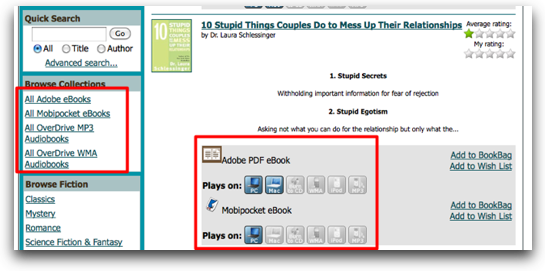 The library gave me a handout that told me how to log in to get to the eBooks and that’s when the craziness started. You wouldn’t believe how complicated they’ve made things though. Every book on the website has a set of symbols above it, designating which kinds of devices can use that book. Mac, PC, CD, mp3 player, iPod, and iPad. They greyed out ones you can’t have for the particular book you’re viewing. Also for each book they show several formats, three kinds of audio book formats that don’t interest me, and then Adobe DRM’d ePub, Adobe DRM’d PDF, and MobiPocket eBooks.
The library gave me a handout that told me how to log in to get to the eBooks and that’s when the craziness started. You wouldn’t believe how complicated they’ve made things though. Every book on the website has a set of symbols above it, designating which kinds of devices can use that book. Mac, PC, CD, mp3 player, iPod, and iPad. They greyed out ones you can’t have for the particular book you’re viewing. Also for each book they show several formats, three kinds of audio book formats that don’t interest me, and then Adobe DRM’d ePub, Adobe DRM’d PDF, and MobiPocket eBooks.
So all you want to do is read a book – you have to wade through all of these formats! It’s virtually impossible to figure out. I took a screenshot for the shownotes so you can see how many options you’re faced with. I went ahead and downloaded a random book that was in Adobe ePub format, which to even DOWNLOAD made me install some crapola software called Adobe Digital Editions on my Mac. Get this – even the download button on the website was in Flash. Sheesh. Oh well, I’ll do anything for an experiment. I got the book into Editions and I was able to figure out in the preferences where they store the file.
Remember Knightwise told us about the document conversion program called Calibre – runs on Linux, Mac and Windows. Calibre will take PDFs and convert them to ePub format, which makes them much smaller and faster for an eBook reader like the Sony or Kindle. I was hoping that if I converted the book through Calibre the copy protection would get scraped off, but it didn’t work.
I did some searching and there’s someone who’s written a python script to scrape off the DRM but that was well beyond my talents or inclination for every book I wanted to read. I’m afraid I lost my nerve at this point, but I might give it another go at some point, my friend Matt has done it before and I bet I can milk a couple hundred hours of help out of him on this!
Now the only glimmer of hope I’m left with here is that they DO have an iPad symbol in the lineup of devices, so maybe there’s plans to make them work on the iPad eventually, but for now I think this is a failed experiment. I’m not sure I could get past the annoyance of even figuring out how to FIND a book to read on the ebook library page, so I’m not devastated that they don’t have an iPad version yet. Someone remind me to check back in a year or so though just in case?
Honda Bob
I am so lucky to have Honda Bob to keep my cars in good order, I don’t ever worry about whether I’m going to get stranded on the side of the road, or if I’m paying too much, or if I’m being tricked into unnecessary repairs. If you have a Honda or an Acura, you can have peace of mind like this too, but only if you live in the LA or Orange County area. I know, it’s a mean thing to do to tease 95% of the people listening because this is an international podcast, but at least the lucky 5% should get to know about Honda Bob, right? You can engage his services by calling him at (562)531-2321 or send him an email at [email protected]. HDA Bob’s Mobile Service is not affiliated with Honda, Acura or Honda Worldwide.
Chit Chat Across the Pond
=========insert music================
Security Light
- Apple release Java updates for OS X 10.5 & 10.6 – http://support.apple.com/kb/HT4171&http://support.apple.com/kb/HT4140
- Mobile Me gets an update – all apps now use SSL – sort of. They go to the HTTP version which then redirects to the HTTPS version, this means you’re not protected from man-in-the-middle attacks – utter stupidity from Apple.
- Just a warning, a yahoo account of mine got hacked last week, it had an alpha-numeric password, but only 6 chars long, I guess 6 is not enough any more.
Main Topic – Photographing Butterflies
These are my tips for photographing butterflies. I’m not claiming this is the only way to photograph butterflies, or even the best, but it’s how I do it, and here are my results:http://www.flickr.com/photos/bbusschots/tags/butterfly/
Will break this topic into three sections, preparation, taking the shot, and post-processing
Preparation:
- It helps a lot to know what species exist in your part of the world, and what times of the year each species fly.
- Know what habitats the difference species live in. Some will be attracted to gardens, some to forests, some to meadows, some to marsh, some to water etc.. Knowing when to be where helps a lot!
- There’s no substitute for really getting to know an area and just watching it for a year. I mountainbike along the same 7 mile stretch of the Royal Canal almost daily most of the year (weather permitting), this really let me get to know what species will be where when, so I can get out and get the shot.
(if you want to plant flowers in Southern California that attract butterflies, check out laspilitas.com/butterfl.htm)
Taking the Shot:
- Lots of people are drawn to using Macro lenses for butterflies. If you can get close enough, this works great. In a zoo or butterfly house this is a great option, in the real world, it’s just not gonna work. Real butterflies are little scardie-cats, and they don’t let you get close!
- I’ve found that a 200mm zoom works great. In fact, if I had a 300mm zoom with VR that would probably work even better. Basically, the biggest zoom you can hand-hold is perfect. Out in a field a tripod isn’t practical for trying to snap a butterfly that never sits still for more than 10 seconds!
- I find it’s best to shoot in Aperture priority mode for butterflies
- The temptation would be to open that lens right open to get a really shallow depth of field. This is not a good idea though. The fact that you’re zooming in so much, combined with the fact that you’re working right at or near the minimum focus distance of the lens means your DOF will be tiny no matter what you do. Too tiny in fact! I’ve found that f/8, or f/11 if you have enough light, works best.
- Be careful that your exposure time does not get too long to hand-hold. On a 200mm lens try keep it above 1/300, ideally at or above 1/400. If the light is fading you MIGHT get away with with 1/250, but that’s pushing it.
- Set the camera to point focus, and select the centre focus point.
- Be sure to get the head in focus. If the tips of the wings start to go out of focus you’ll hardly notice, but if the head is out of focus it will look terrible. Hence, put the auto-focus point over the head. at all time, you can crop for a nice composition in post.
- To get good basic shots, try to keep perpendicular to the plane of the wing. This will get as much of it in focus as possible, and holds true for open as well as closed wings.
- Once you have some good basic shots like this, you can try get more adventurous, and try some shots of half-opened wings.
Post Processing:
- You want the butterfly to stand out from it’s souroundings, using Aperture 2’s dodge & burn plugin to selectively add brightness, saturation, and contrast to just the butterfly can really help it ‘pop’
- If you have Aperture 3 or Lighroom 3 you can brush in these adjustments without the need for round-tripping to a plugin
- You often have large dynamic range in butterfly shots, particularly with white butterflies, so some tonemapping can really help. I find Topaz Adjust is perfect for the job, using the Adaptive exposure slider (with it’s regions slider) does this nicely, and it can also help to boost the detail and the saturation a little. When you do this the butterfly will generally get better looking, but the bokeh worse. This is why I prefer to apply these adjustments selectively to just the butterfly, and perhaps the flower it’s sitting on.
I’m afraid it’s time to say goodbye, I hope you’ll stop by the live chat room one of these weeks, the folks in there are friendly and silly and welcoming. Check it out at podfeet.com/live at 5pm GMT-7 on Sunday nights. Stay in touch during the week by emailing me at [email protected], and you can follow me on twitter at twitter.com/podfeet. Thanks for listening, and stay subscribed.

Thanks for the explanation of Twitter, Allison. I haven’t tried Twitter yet, but after thinking about your explanation for a few minutes, I tried to summarize it in my own head, and this is what I came up with. Would you say it’s accurate?
Twitter is an endless chat session with a transcript. Anybody registered with Twitter can start their own tweet, to which others can subscribe (“follow”), rather than getting it unsolicited. “Mention” tweets (@) are the opposite, where you send unsolicited messages to others registered w/Twitter. “Direct” tweets (d) target an individual already following you.
You’re really close Nam. “Mention” tweets (@) are unsolicited, but sent to a specific person with all following you allowed to observe and comment. the @ is “at” someone.
Direct tweets (d) target an individual already following you but it’s a private discussion between the two of you.