Flood-It for iPhone from labpixies.com, Super Flood HD for iPad from VirtueSoft.com to keep you from getting anything done and Sporcle for iPhone from sporcle.com to make you feel like a mental midget. Go Away Monster for iPhone from goawaymonster.com from one of the NosillaCastaways. Donald Burr gives us a video explaining how to correctly use the Flickr Uploader in Aperture 3. In Dumb Question Corner Zach asks me to explain what pivot tables are and what problem they solve and I oblige, and with the help of Ryan Gray, Buddy Brannan and Barry Fulk. In Chit Chat Across the Pond we teach you how to avoid the auto-fill vulnerability in your browsers, and debunk the panic behind the announcement that Apple has the spot as the most vulnerabilities in the OS. Finally Bart decides on a personal finance application – he has chosen Money 3 from jumsoft.com.
 Listen to the Podcast Once (1hr 12 min)
Listen to the Podcast Once (1hr 12 min)
Today is Sunday July 25th, 2010 and this is show number 270. We have a really good show this week so I’m not going to dilly dally getting into it, let’s just get started.
Disneyland and Gadgets
On our trip to Disneyland of course I brought lots of gadgets with me for entertainment throughout the day and back at the hotel. The thing about Disneyland is there’s a lot of standing in line, so having a distraction device on you is a huge advantage. I debated on whether to carry the iPad around but since I got that GREAT backpack purse from REI, the weight and size are zero issue so I threw it in. Call me a geek, I can take it.
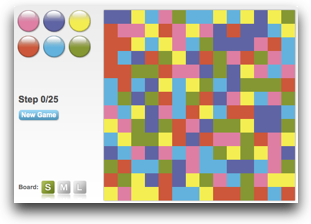 Lindsay’s boyfriend Nolan was with us, and his family are really into playing games, so he was a big influence on much I spent on apps for the iPhone and iPad while we were in line. The first one he turned me onto is called Flood-It from labpixies.com. This simple little game is available for iPhone and Android, but also on the web on Orkut, hi5, Facebook, MySpace and even iGoogle! The purpose of the game is to turn the playing board all one color. It starts with a mixture of squares of different colors. Outside of the grid are the six colors in a row. You click on those buttons to connect colors together. It’s really hard to explain but if you play it once you’ll get the hang of it. You only have so many moves to accomplish your task, which is the challenge. You can change the density of the board from a grid of 14×14 square all the way up to 28×28.
Lindsay’s boyfriend Nolan was with us, and his family are really into playing games, so he was a big influence on much I spent on apps for the iPhone and iPad while we were in line. The first one he turned me onto is called Flood-It from labpixies.com. This simple little game is available for iPhone and Android, but also on the web on Orkut, hi5, Facebook, MySpace and even iGoogle! The purpose of the game is to turn the playing board all one color. It starts with a mixture of squares of different colors. Outside of the grid are the six colors in a row. You click on those buttons to connect colors together. It’s really hard to explain but if you play it once you’ll get the hang of it. You only have so many moves to accomplish your task, which is the challenge. You can change the density of the board from a grid of 14×14 square all the way up to 28×28.
I told Chief Nosillacastaway Rose about this game, and she hasn’t gotten a lick of work done since. She thanked me for that. The iPhone app is free, so you should definitely download it if you’d like to reduce your productivity. Now Lab Pixies doesn’t appear to have an iPad version, but have no fear, you can waste time with abandon by buying Super Flood HD for iPad from VirtueSoft.com for one measly dollar. It’s a small price to pay for that much productivity loss. Super Flood HD also lets you use not only a square grid, but a hexagon grid which is WAY easier.
Nolan also put Sporcle on my phone. If you want to feel really dumb, check out sporcle.com. Sporcle is “mentally stimulating diversions”. The idea is you pick a topic area, like US States, commonest English Words, the Simpsons, or the Periodic Table of the Elements. You’re supposed to come up with the answers to the clues they give you within a ridiculously small number of minutes. I couldn’t even get the answers to Seinfeld sayings, even though we’ve been watching Seinfeld every night for years and even watched it back when it was in prime time! They think I can do the States? Sheesh. Lindsay and Nolan play this game all the time so they’re really good at it but I pretty much feel like an idiot when I’m playing. I was so glad there was a portable version for my iPhone.
I put a link to Sporcle Lite on iTunes in the shownotes, and if you don’t feel like an idiot playing it, then you might want to invest the $2 for the full game. I’m going to go back to mindlessly poking at colored squares or maybe play some more Boomshine where you just poke the screen and watch bubbles burst. That’s more my intellectual speed.
I have to tell you though, the iPad was a huge hit when we were waiting for the fireworks at Disneyland, these two little kids came up and started “helping” Lindsay and Kyle play Super Flood. It was like a magnet to them. Lindsay and Kyle were sweet to them but after about a half hour they got tired of them so they switched to Scrabble, but unfortunately the kids INSISTED they were skilled at Scrabble too. I was pleased neither of my kids did a W.C. Fields, “Go away kid ya bother me.”
Speaking of Chief Nosillacastaway Rose…
===insert rose=============
Well I can never resist Rose’s requests, she asks so sweetly. I happen to have a photo taken at Disneyland where I’m effectively, though not technically, dressed as Minnie Mouse! I’ll put that in the shownotes, but I’m afraid we don’t have one of Steve as Mickey. We do have something you might like even better though. We took our picture with Mickey Mouse, and we made him do Live Long and Prosper! That was hilarious because he only has 3 fingers and a thumb, but he bore up under pressure and made it work.


As far as the idea of a page where we could all list our favorite podcasts, someone else will need to set this up. You know I love you guys, but I’m not going to take Rose’s suggestion and give you all write access to my website. If someone wants to start a wiki page or a Pirate Pad we can all write on, I’m all for it and would link to it gladly, but access to my site? Ain’t gonna happen!
Chit Chat Across the Pond pre/post show
==================insert Steve’s weird music============
Bart and I forgot a wee bit in Chit Chat Across the Pond so we preemptively inserted another recording earlier in the show to confuse everyone. The subject was a theoretical attack using the browser auto-fill in Safari, Chrome, Firefox and IE. Neither of us have access to IE, but we’ve included screenshots below from the first three showing how to turn off the autofill if you so choose.
Safari:
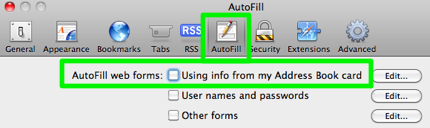
Chrome:
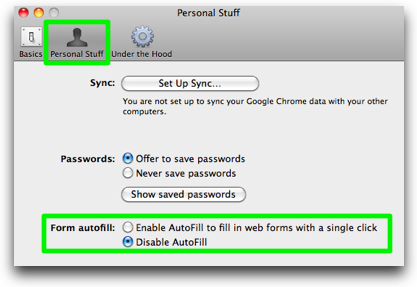
Firefox:
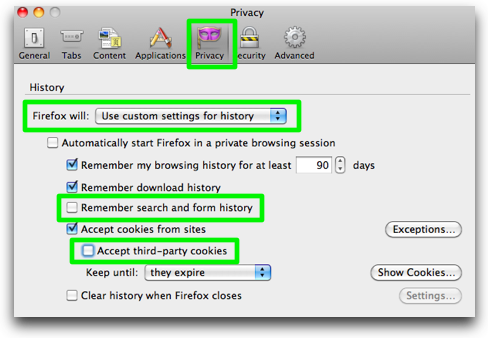
ScreenSteps
This week I was encoding some video and as always seems to happen, the video I did last week looked great and the one I did this week was a mess. I opened them both up in Quicktime and opened the Quicktime properties, and started looking at the first video to see how it was encoded – h.264 video, AAC Audio, looking at frame rates and bit rates and all that. I flipped to the other video, and the properties menu switched to the 2nd video. Dagnabbit, what did the first one say now? here I am flipping back and forth and with the memory of a common housefly I could not figure out what was different between them. I thought, I’ll just do a screen capture of them with Jing and open the snapshots side by side, but guess what? When you try to do that, Quicktime fades away the properties menu! Argh. But wait! I have another tool in my arsenal that came to my rescue – and it’s ScreenSteps. You see, while ScreenSteps is primarily a documentation tool for writing complex manuals and lessons, it happens to come with a fantastic built-in screen capture utility that does timed captures! all I had to do was set it to say 4 seconds, click the capture button, go over to Quicktime, and wait till ScreenSteps capture froze the image and then i could snap away. In just a few seconds I’d captured both properties menus into a single document to study. Sadly I still haven’t figured out what’s wrong with my videos, wish the Blue Mango Learning guys did video encoding tools too! If you’d like this great tool in your arsenal to solve interesting documentation problems, head over to ScreenSteps.com and be sure to use my coupon code NOSILLA for 25% off the purchase price of ScreenSteps Desktop.
Go Away Monster
 Good friend of the show, Ian Prinnsen has with a friend of his created an iPhone app I want to review. Of course we must start with a problem to be solved. One of Ian’s three sons was really scared of monsters in his room. Ian thought, what if I could create an app that scans a room for monsters, and if it finds any, scares them away with a scary sound? Well that’s exactly what Ian and his friend Manny Flores have done. They call their app Go Away Moster 3000 (not just regular go away monster, make sure you get the 3000 model, that’s way better!
Good friend of the show, Ian Prinnsen has with a friend of his created an iPhone app I want to review. Of course we must start with a problem to be solved. One of Ian’s three sons was really scared of monsters in his room. Ian thought, what if I could create an app that scans a room for monsters, and if it finds any, scares them away with a scary sound? Well that’s exactly what Ian and his friend Manny Flores have done. They call their app Go Away Moster 3000 (not just regular go away monster, make sure you get the 3000 model, that’s way better!
When you first launch Go Away Monster 3000, it shows you a screen with a radar-like grid with three small buttons underneath: Launch, Scan and Scare. Scan is the first step you want to take, click that button and waves go out to search the surrounding area for dreaded monsters. If you try Go Away Monster 3000 at night, you won’t find any monsters because the main point is to NOT find them so your child isn’t scared.
To allow your adventure to be more fun, go into the iPhone Preferences, and scroll down to the apps area and click on Go Away Monster 3000. in there you can change the start and end time for monsters to be available, and you can set the probability that a monster will be found. You can change the scan duration, and choose from 3 different sounds to scare away the monsters, or keep it set to randomly choose from those three. I’d like to see these settings inside the app instead of over in Preferences, if Ian hadn’t been online I never would have thought to look there.
Now that we’ve got our prefs set to actually find monsters it gets really cute. Click on launch and when you find a monster, you can either scare it right away or you can choose Launch, which brings it up on full screen and then the monster spins away. The graphics are beautiful – they’re like Color Forms – bright colors with shading to make it look like these two-dimensional monsters are coming out of the page. They’re just adorable.
Go Away Monster 3000 will cost you a grand total of $.99 for your iPhone, and while it comes stocked with 12 monsters already they’re working on more. If you have any little kids in your life, this is sure to be a hit as they go around scanning their rooms, your room, restaurants, the train station bathroom for monsters! Check out Go Away Monster 3000 at goawaymonster.com and be sure to click on the link for “our staff” to learn about the officers of this fine company!
Donald Burr on how to use the Flickr Uploader in Aperture 3
A couple weeks ago I complained about how the Flickr uploader in Aperture 3 had some aspects that really annoyed me. I know, I’m always whining about Flickr anyway, and Aperture 3 has been such a dog I don’t say much good about it either, but I keep banging away trying to make them work. The good news was that Aperture 3 came with a built in Flickr uploader, instead of having to use some dodgy plugin or other third party tool, or exporting the files to your desktop and then back up to Flickr. The bad news was that if I used the Flickr uploader, I couldn’t upload to an existing set. It doesn’t give you a choice of existing sets, and if you use the identical naming of an existing set, it creates another set of the same name with an index number next to it, like Tesla Test Drive (1).
I’m 100% certain that someone wrote to me either in a comment on the blog or a direct email or maybe it was a tweet, telling me the right way to do it so this problem doesn’t occur, but for the life of me I can’t find who it was. The good news is that a bit later Donald Burr of Otaku No Podcast actually made a screencast video for us illustrating exactly how to do it wrong (clearly my preferred method) and how to do it right. I’m embedding the video in the shownotes so if you’re interested in watching it you can learn the right way. The basic idea is that you actually create the original sets inside Aperture 3 and then drag more photos into the set from there, instead of naming it. The problem is that I have a whole bunch of sets up there already that I add to, like “Cars I Have Waxed”, so I’d have to move all of the photos into a set created by Aperture to get this idea to work. If I’m starting from scratch on a new set though, that’s definitely how I’m going to do it.
Dumb Question Corner
=====insert Dumb Question Corner music=========
Zach asks: what’s a pivot table, and what problem does it solve? I’ve talked about pivot tables pretty extensively in the past but it’s been ages since I spent much time on it and since it’s one of my favorite subjects I thought I’d take this one on.
Let’s answer this in the reverse order, starting with what problem it solves first. Let’s say you’ve got a massive spreadsheet with tons of data in it. You want to make data into information which is a whole ‘nother thing. Let’s say this data is all of your customers with their locations and sales data by month. If you wanted to see an aggregate view of this – say how does your sales vary month to month? If you could see that, you could start working on pushing sales during the low months (or plan vacations on those months since you don’t make much money then anyway).
You could easily just do a sum at the bottom of the spreadsheet and see the total sales each month, no pivot table required. But what if you needed to know this information by region too? How would you do that, see the information in two dimensions? That’s where the magical pivot table comes in and saves the day.
The first thing you have to know is that for every column of data you want to include in the pivot table, you MUST have a column heading. In fact, you can’t have a blank column heading and use a column to the right of it. So if you have a column you don’t care about, just make sure there’s a heading in there even if it’s just gibberish.
Once you’ve got your data in good shape you can start the pivot table. I’m not going to walk through all the steps because I’ve got a tutorial posted in the tutorials section at podfeet.com that shows you how to get started.
Here’s the gist of what you do though. You basically drag some column titles into the left side of the pivot table, some into the body of the pivot table, and if it’s a complex issue, some can even go into the top row of the pivot table. What happens next is the real magic. Lets say we drag the month name into the left column, and then the month name into the body. The titles of the months will show up on the left, and the body defaults to the sum of the values for that month. so you’d see Jan/Feb/Mar down the left, and the sum of sales by month would be in the body of the table. But this is what we could easily get with sums at the bottom of the Month columns, right? No big magic here.
So now you’d drag the region names into the top row of the pivot table, and suddenly you’ve got the sum by month by region. This would take hours and hours of effort if you had to do it by hand, writing if statements like “if(month=Jan, then sum(a1:1256), else…) Instead you’ve got this table made instantly. Once you get the hang of pivot tables by simply playing with them, they’re an incredibly efficient way to take gobs of meaningless data and turn it into human-readable information. Hope that helps Zach!
Dumb Question 2
We have another Dumb Question, and this one was a puzzler! Brian in Vegas asks:
- Helloooo Allison! First off, great podcast! I’ve been enjoying your show for quite a while now and have always wanted to join in. So, I’ve got a dumb question to add to your collection. I’ve been doing things on the windows side for years. We bought our first Mac maybe six years ago and soon after that, I was hooked. Most things I’ve been able to figure out either by trying and failing or by learning from others, like you and your peeps. Here’s the question, In the windows world, if I pick an item to delete, a dialog box will pop up with a “confirm file delete” box for me to check. Now I can press the “Return Key” as you refer to it, to make my selection (yes), or if I change my mind, I can either use the arrows or the tab key to select the other option (no). When I do this on the Mac, how do I use my keyboard to toggle my selection? I’ve tried several key combination with no success. Thanks for all the work you do in producing this show.
For five days I searched for the answer. I tried everything I could think of on OSX, I tested what Brian described on Windows 7, I tweeted it…and Ryan Gray, Buddy Brannan and Barry Fulk came through with the secret key. Several others told me it could be done but didn’t give me the exact directions. Thanks for the crowd sourcing help everyone!
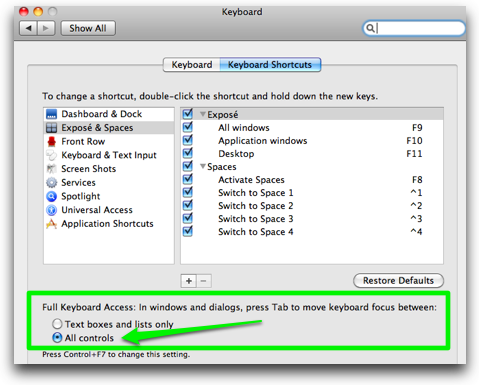 Here’s the trick, Brian. If you want to be able to toggle between all controls on a Mac, open up System Preferences, and open the Keyboard Preference. Then click the Keyboard Shortcuts tab. On the bottom part of the Preference pane there’s a radio button to change Full Keyboard Access in windows and dialogs. If you change it from the default of Text boxes and lists only to All Controls, you’ll be able to press Tab to move the focus between any controls. I tested it out and sure enough I can now toggle with a tab between cancel and OK on Cancel and Empty Trash!
Here’s the trick, Brian. If you want to be able to toggle between all controls on a Mac, open up System Preferences, and open the Keyboard Preference. Then click the Keyboard Shortcuts tab. On the bottom part of the Preference pane there’s a radio button to change Full Keyboard Access in windows and dialogs. If you change it from the default of Text boxes and lists only to All Controls, you’ll be able to press Tab to move the focus between any controls. I tested it out and sure enough I can now toggle with a tab between cancel and OK on Cancel and Empty Trash!
While this is exactly what you asked for, this comes at a price. You’ll find now that hitting tab won’t go where you expect it to. For example, with All Controls selected, open up your web browser, put the cursor in the url field and hit tab. It will jump to the search window, but another tab and it will go to each of your bookmarks in your bookmarks bar. I was hoping that this might be a feature, that you could tab to a bookmark in the bookmarks bar and then hit enter and it would open the bookmark but that didn’t work. If you tab to a bookmarks folder in the bookmarks bar, you can arrow down and THEN select a bookmark to open with the enter key but that sure seems like a lot of work. I changed the controls back as soon as I got done writing this up because it drove me NUTS.
Honda Bob
Today Honda Bob stopped by for a visit, and he wanted to show me his new horn he put in his car. He likes to use air horns (much more dramatic effect. First he showed me the push button under the hood, and even let me blow the horns which was a lot of fun. He wanted me to see the horns, so he encouraged me to look under the car where they’re mounted, just inside the right front wheel. Of course you know what happened next, he blew that horn right in my ear! I should have known he’d do this – he plays this trick on me in some way just about every time I see him but I keep falling for it! Why do I put up with this kind of tomfoolery? Because he’s the best darn Honda mechanic in all of Los Angeles, that’s why. He’s the only person I’d trust with maintenance and repair of our cars. If you live in the LA or Orange County areas and you drive a Honda or an Acura, give Honda Bob a call at (562)531-2321 or send him an email at [email protected]. HDA Bob’s Mobile Service is not affiliated with Honda, Acura or Honda Worldwide.
Chit Chat Across the Pond
Security Light
- Fairly significant security patches to FireFox/SeaMonkey/Thunderbird – let them update when they ask
- Apple fix a fairly significant security flaw in iTunes with iTunes 9.2.1 (Mac & Windows) – http://support.apple.com/kb/HT4263
- Security researcher reports cross-browser flaws in auto-complete features – consider disabling them – http://arstechnica.com/security/news/2010/07/vendor-inaction-leads-researcher-to-disclose-safari-ie-flaw.ars
- Report claims Apple now most insecure software company – Apple can and should do better, but this conclusion is just an abuse of statistics IMO. The report does contain in interesting insight into the shift in what’s being attacked, from 1st party OSes to 3rd Party apps – http://arstechnica.com/security/news/2010/07/apple-the-new-world-leader-in-software-insecurity.ars
Main Topic – the Conclusion of Bart’s Quest for a new Personal Finance App
- How I came to Choose Money 3 in the end –http://www.bartbusschots.ie/blog/?p=1640
- My review of Money 3 – http://www.bartbusschots.ie/blog/?p=1647
You know every week around Thursday or Friday I think YIKES! I haven’t done hardly any week on the show! I’d better get crackin’! and every week the show comes together and I have tons of content. I hope you enjoyed the show this week, I sure had fun, especially with the live audience. If you’d like to come see the show created live on the internet, head over to podfeet.com/live at 5pm Pacific Time (I’m back to my regular time). You’ll get to see my shining face, watch Garageband and Feeder with images from the shownotes, and most importantly talk in chat to all of the NosillaCastaways, like Chief NosillaCastaway Rose, Mara and Kevin who are charge of telling me to save, and ConnorP who is giving Quality Control Director Steve a run for his money in his attention to detail. I promise they’re a very welcoming crowd, they haven’t thrown anyone out yet! During the week you can keep up with my nonsense by following me on Twitter at twitter.com/podfeet. Until then, Thanks for listening, and stay subscribed.

To disable AutoComplete in Internet Explorer 8, Tools > Internet Options > Content. In the AutoComplete section, click the Settings button.
Hrm. Sadly, the image did not get posted. Here is a link to it, let’s see if it goes through.
http://emberapp.com/justg/images/ie8autocomplete/
Unfortunately, I didn’t get to listen to the podcast ’til yesterday (Friday) Looked for iFlood but found it is no longer free. $1.99 now. Bummer.
(humor attempt: What problem does it solve? Too much work to do?)
Tim, the game is Flood-It! and it is free. Flood-It! 2 is also free.
Hope that helps.