Katie’s running the show on 28 August so send in your reviews to [email protected]. An extensive comparison review of the four eBook readers: Apple iBooks, Kindle, Barnes & Noble, and Borders. George from Tulsa tells us about the tech gear he got his daughter for college: Acer TimelineX 3820, Fuji ScanSnap S1300, and the Brother-HL5370DW. In Chit Chat Across the Pond we do not just security lite, but security medium, spawned because of the Safari exploit shown by the iOS4 jailbreak. Bart finally ends his headphone quest with the PMX80 Sport from Sennheiser.
 Listen to the Podcast Once (1hr 15 min)
Listen to the Podcast Once (1hr 15 min)
Today is Sunday August 8th, 2010 and this is show number 272. The European Podcasting tour is coming into shape now, we’ve got venues, we’ve got Facebook invites, we’ve got photowalks, we have everything except the only thing YOU care about, and that’s content for the show while we’re gone. Katie Floyd of The Mac Power Users has graciously host the show on August 28th, but only with the promise that you guys would send her contributions. Her email address is [email protected], so shoot her an email if you think you can help out. The good news is we’re going to do Chit Chat Across the Pond with Bart and I in his house and Katie on the US side of the pond, which should be pretty entertaining. So get your reviews ready for Katie and help her make this a great show!
Help the show
Speaking of helping the show, if you’re not comfortable with the microphone, but you wish you could do something to help out the show, consider making your Amazon purchases through podfeet.com. If you buy from Amazon already, this won’t cost you a dime, but a very small percentage of the purchase price goes towards the podfeet coffers. When you go to podfeet.com, in the upper left is an Amazon search window. All you have to do is search for something through there, it takes you to Amazon and anything you buy while you’re in there benefits the show. Back to school’s on the horizon, your brother’s birthday, the holidays are coming…it’s an easy, pain free way to contribute, so give it a try!
eBook Readers on iOS
I’ve had the iPad for since it came out, and I’ve read 5 books on it so far. I thought it might be fun to contrast and compare the different book reading apps – Apple’s iBooks, Amazon’s Kindle App, Barnes & Noble App and Borders App. I probably won’t be able to avoid waxing sentimental about analog books too.
The specific criteria on which I’ll judge each app are:
- ease of reading including prettiness factor
- controls like screen brightness, fonts and bookmarks
- how easy is it to acquire books – both the user interface and book availability
- syncing between devices
iBooks
First app I tried was iBooks, which while free oddly doesn’t come on the iPad, you have to go get it. I’m wondering if that was done to ensure ahead of time that they weren’t accused of monopolistic behavior before they captured the entire market? In any case, downloading it for iPad and iPhone now too is easy peasy. iBooks, if you haven’t seen it, is positively gorgeous. Only Apple would spend the programming dollars on making the pages curl under your finger as you turn the pages. Once the novelty has warn off though, you pretty much just tap the margin to flip the pages quickly. The animation comes at a price, iBooks was one of the the slowest to display text when first launched – 6 seconds from when the book first displays until you can start reading. Man, is my racket strung too tight that 6 seconds is a huge inconvenience?
Controls work reasonably well on iBooks. A tap on the screen shows in the upper right the option to dim the screen which is probably the most important feature. Unlike eInk displays, if you turn the lights off to read at night, the iPad or iPhone will BLIND you they’re so bright! You can change the font size too, but it’s done by pushing a small or big A, with a fair amount of delay on the size change, so it’s hard to tell if you’re at the biggest or smallest size. You can also change the page color from white to sepia. You have instant access to a search window, which might be super handy when reading a text book but I haven’t found I really needed in reading fiction.
Apple has enhanced the bookmarking feature in the latest version – you used to only have a highlighting feature, which again is super cool for text book studies, but I ended up with 50 of these highlighted book sections when I just wanted to see the latest section I’d highlighted. It is kind of cool to be able to highlight exactly where you fell asleep, not just the two pages where you started napping. Now you do have a true bookmark capability on top of the highlighting.
Buying books is super easy because I’m already deeply immersed in the Apple eco-system of which Knightwise is so very fond. Because you’re on an iOS device, you already have an Apple ID to buy things so you don’t have to enter your credit card info or anything like that, you’re already mainlining Apple content! Searching for books is easy and downloading is practically instantaneous. We forget how very small text files are now that we’re all dealing with audio and video, so it’s a constant delight seeing an entire book drop into your library in literally seconds.
The one big downside to iBooks is actual book availability. The reason I even started to look at the other readers is because I couldn’t find the books I wanted to read. Having the competition and options is fantastic, but I do notice that before I sit down to read each night, I have to remember which app I used to download the book I’m currently reading. iBooks does make it easy to download a sample first to see if you like it, which is positively fantastic. They don’t just give you a couple of pages either, it’s more like 50 pages so you’ll know or sure whether you want to buy it.
The display of the library is gorgeous, looks like real books on a wood shelf, but it’s missing one important feature – I really want to be able to separate books that I’ve already read from the ones I haven’t, but it doesn’t have that feature. I did stumble across one cool thing – I was reading a PDF online, and i noticed a button to suck it into iBooks! That was really swell, they now have two separate bookcases, one for books and one for PDFs.
I loaded iBooks on my iPhone, downloaded a book I was reading on the iPad, and in about a second and a half the book had jumped to right where I was reading on the iPad. I think syncing between devices without any work on my part is a pretty darn important feature.
Bottom line on iBooks – I’d give it a B+, with the only markdowns being lack of books (kind of an important feature) and the slowness to load the books.
Kindle
Next up is the Amazon Kindle app that runs on the iPad, iPhone, iPod Touch, Android phones, your Macs and PCs, and of course your Kindle. I haven’t checked, but I’m pretty sure there’s a Kindle app for my toaster! When you open a book in the Kindle app, you get instant gratification, zero lag to start reading. It’s not nearly as pretty as iBooks, no tricky page curling here. On iBooks when you view a book in landscape mode, you get two pages side by side (that looks like a real book), but in the Kindle app you get one giant wide page that makes it really hard to read on the iPad – you actually have to turn your head from side to side to read. In portrait mode it looks fine though, and again a quick tap in the margin flips the page.
Like iBooks, controls work very well right in the book. I prefer the font control in the Kindle app – you get five choices of font size, so you know if you’ve got the biggest or smallest font. You have three choices for screen color – white, black (with white text, or sepia). You can also control the screen brightness right from these controls. Adding a bookmark is as easy as tapping the bookmark icon in the upper right.
Acquiring new books isn’t quite as smooth on the Kindle app, because it takes you into a web browser to the Amazon store. While this is annoying, you’re rewarded by the fact that there are actually BOOKS to buy! I’ve pretty much found every book I wanted in the Amazon store, which is certainly a big plus. Most people these days probably have an Amazon account (at least geeks like us do) so there’s pretty much no set up required for the average user here either. Buy a book and it again instantly comes into the Kindle app.
You can delete a book and it becomes “archived”, or at least I think that’s how it works. Once archived, you can retrieve it right from the Kindle app by going to archived books and selecting restore. Since books don’t take up much disk space I probably won’t use this, but it might make a good way to organize into books I have and haven’t read, which isn’t possible on iBooks.
Syncing is a dream on the Kindle app. Open a book on a different device than you were reading on the day before, and it pops up and asks if you want to jump to the furthest location. At first that confused me, thinking they meant that I was far away from some virtual home base, but I realized they were being grammatically proper. Farthest means physical distance, furthest is used for the more abstract sense, in this case furthest along in the book is what they meant. Grammar aside, I LOVE this feature in Kindle.
I have to admit, with the recent price drops of the Kindle, (they’ve got a smaller wifi only version now that’s only $139) I’ve been thinking it might be nice to have for those beach or pool reading opportunities. Like I need another gadget in my life, right? Of course I do!
Bottom line on the Kindle – I’d go A- with the only markdown being the landscape reading mode being pretty unusable. That’s far outweighed by the book availability, and the ability to read on every single device you own!
Borders App
I like Borders as a physical bookstore so I thought I’d try out their eBook reader too. I’m not immersed in the Borders ecosphere so I had to enter my credit card info to start an account in a web browser. That was almost a non-starter as I was already in my jammie-jams for the night and tucked into bed, but I knew that I owed it to all of you to do a good review so I sacrificed myself and toodled downstairs and got my wallet. I bought the book Daemon that all the nerds are talking about, after previewing it over on iBooks.
That’s when the joy stopped. After entering my credit card info and address & phone, it said my phone number wasn’t recognized. It took me FOUR TRIES to figure out the format they wanted it in. For cryin’ out loud – don’t make an open text field if you’re going to insist on a specific format! Or at least give me a HINT as to how you want it entered.
But it gets worse. After cracking the secret code on the phone entering puzzle, I was told that my book would begin downloading when I opened the Barnes and Noble app. But it didn’t. I went back to the web, it said my book should be in the app, but it still wasn’t. I flipped back and forth and it never came in. I went back to iBooks to keep reading the preview, hoping that maybe by morning Daemon would be waiting for me in the Barnes and Noble app. But it wasn’t. I even wrote a scathing email to the Barnes and Noble people about this. Disgusted I moved on to start reviewing the Borders app, and to my great embarrassment there was the book Daemon! For those of you who actually pay attention to my blathering, you’d probably already noticed that I was reviewing the Borders app but switched halfway through to B&N! Remember when I said it gets confusing to remember where you put that darn book if you get all of these eReaders?
So back to the Borders app. The books are displayed on pretty white Ikea-looking shelves, with rich beautiful colored covers. Even the free books that come with the app like Grimms’ Fairy Tales and Pride and Prejudice have pretty covers, unlike in iBooks where they look like generic label cat food at the grocery store. Now that my memory is coming back to me, the Borders app lets you shop for books in app, showing you best sellers, top 50 and just released, and other options, but when you choose a book, it takes you to Safari to complete the purchase. Not ideal, but better than the Amazon method I think.
The Borders app gives you two screens for your library – the regular library and “I’m reading”. It’s not quite what I need to organize my books but it’s a start. Now let’s actually start reading. Unfortunately, like Kindle, the Borders app gives you one giant wide page when reading in landscape. The controls for the page though are easy to use and intuitive. You can change between four fonts, and you get a slider for font size which is pretty cool. Brightness slider is right at your fingertips, as is a bookmark icon. I like the bookmark the best visually, it folds down the page and makes it a pretty burgundy Borders red. Page animation has the most flexibility of any of the four apps – you can choose no animation, page flip, page fade, or page curl. You can’t sloooowly curl the page though like Apple, so don’t get too excited.
You do have access to the brightness control from within the book and it has a night reading mode that basically makes it white text on
Opening up the book takes only a couple of seconds, not as fast as Amazon but not as slow as B&N or iBooks. Every time you get to a new chapter though, there’s a lag while you see a popup saying “opening new chapter”. Makes me think they only buffer a chapter at a time, which makes no sense at all on a tiny little text file.
As far as book availability goes, I haven’t done an exhaustive search but I have been able to find the books I’m looking for on Borders so far. I expect that the only reader that will have the availability problem will be iBooks.
Borders has created their eBook reader app to run on the Mac and PC, iOS devices, the Blackberry and Android. haven’t checked for that toaster app just yet. The Mac version only works on Intel-based Macs, but they promise that support for the Power PC Macs is coming. I downloaded the Borders app to my Mac, and as soon as I authenticated, it downloaded the book Daemon and opened it to the page I’d been reading on the iPad. I don’t like the format much on the Mac, it’s very wide, again making me turn my head from side to side to read. My glasses have a very precise, narrow field of focus from side to side so this may be a contributor to my annoyance, but while they did let you change the shape of the window, there was a limit to how narrow you could make it. The main thing though is that they did sync me right up so I can read just about anywhere on any device.
When I opened the book on the Borders app on my iPhone, it was NOT synced to where I’d left off the night before. However, when I finished reading on the iPhone, the iPad DID know where I’d left off. For some reason they gave us syncing only in one direction. Now that I know I can have auto-syncing in iBooks and Kindle, there’s no way I’m accepting the lack of this important feature from Borders. I also installed the Borders app on my Blackberry 9600, and while the app looks fine and has some pre-installed samples and free books, it will not accept my credentials to log into Borders to get the book I’m currently reading. I even logged out on my iPhone and re-logged in to verify I remembered my login info so it’s not me being a spaz. The error says “your email address is wrong”, so Steve thought maybe the Blackberry app was actually accessing my email address on the Blackberry (which is not the one with which I registered). I don’t like that if it’s true – it means it’s accessing data on the BB that I didn’t give it permission to touch.
Bottom line on Borders: While it had more versatility in how to flip the pages, and easier font changes, the delay opening chapters was annoying, I don’t like the landscape format, the Blackberry app wouldn’t let me log in, and the lack of syncing to the iPhone was a non-starter (and it didn’t have search so I could find where I was). I think Borders gets a C, maybe a C+.
Barnes and Noble
And now to the unjustly accused Barnes & Noble app. The Barnes & Noble eReader is available for the iOS devices, Android, Blackberry, PC & Mac and of course their own device, the Nook. It was perfectly easy to search in the Apple App store for it, but of course it had to be harder on the Blackberry. First I looked in Blackberry World (their app store) but it wasn’t there. Next I went to the Barnes & Noble website on my Mac, got the full url, typed it into the Blackberry browser, but there it told me to go to bn.com instead and it would have a link to download the eReader app. Sigh. I eventually got it loaded on my Blackberry, but dang, that was harder than I thought it should be. The good news is that unlike the Borders app, the Barnes & Noble eReader actually works on my Blackberry, let me log into my account and everything!
Buying books in the Barnes & Noble eReader took me to a website, which isn’t my favorite way but it worked ok. They have the option of letting you download free samples like the other services, I mention it yet again because I think it’s one of the coolest features. I’ve bought so many books over the years and gotten 10 or 20 pages in and realized the whole book was going to be a slog, but if I paid for it, dang it I’m going to read all the way through! now I can sample a book, and if it’s a good one, I’ll be sure to hit that buy button to find out what happens next.
The iPad version is very capable – 5 font sizes easily selectable, line spacing options I didn’t see on other apps, 8 font choices, and complete control over what color text, pages, highlights and links are. I’m serious, they give you the whole color wheel to play with for each of those. This could be handy if you’re super picky about the way things look, and just so no one can mess up your perfectly selected colors, you can save them as a theme. That all struck me as a feature they did because they could, but maybe someone will really like it. The app comes with five prebuilt themes, the printed page, night light, earl grey, butter pecan and mocha. Started to sound like ice cream towards the end there, now I’m hungry!
In the app you can change the brightness which is just how I like it, and unlike the Borders app, the Barnes & Noble eReader does have search. Bookmarks are pretty subtle – down in the lower right is the teeniest, tiniest little plus sign, maybe 5 point font, and a diagonal line. That’s evidently your clue to touch there to cause a bookmark. Sadly these bookmarks didn’t transfer over to my iPhone or my Blackberry version of the Barnes & Noble eReader, and those devices also didn’t do any kind of syncing. Big fat bummer.
Carrying on after that fundamental bummer, I discovered that the Barnes & Noble eReader allows you to touch, hold, and then drag your finger to highlight a section of text. You can then either save it as a simple highlight, or you can choose to add a note and save it. Those highlights and notes come up when you tap on Go To in the menu bar (which is where you also find bookmarks.) I should mention that landscape reading was just like all of the non-iBook apps, one giant wide page. How hard would it really be for them to make it a two-up page, really? No one at Borders, Barnes & Noble, or Amazon thought of this? Seriously?
The Barnes & Noble eReader was the only app that would allow you to view the inside jacket info of the book you were currently reading – you can see the title, author, copyright, publisher, etc. Oddly enough, on the iPhone version you can actually edit that info. I changed The Girl Who Kicked the Hornets Nest to be written by me. What a bizarre feature.
Barnes & Noble is the only company of the four that allows you to share your books with your friends. They call it LendMe, and it works with iPad, Android, but not on the Blackberry. Oddly they didn’t say either way on the iPhone. LendMe allows you to loan a book for 14 days to a friend, during which time you can’t read it, but when it comes back you can read it again. You can only do this once, but since no one else lets you loan at all, we should be grateful. They also say that “most books” can be leant, evidently it’s up to the publishers whether to allow this or not. I hunted around and read instructions online, but I never did figure out how to loan books out, they said just to send to someone in your address book, but how?
Bottom line time for the Barnes & Noble eReader. Even though it had a ton of options on colors and other controls, and it’s the only one that lets you lend out books, the lack of syncing is the kiss of death now that I know I can have it with iBooks and Kindle. The buying experience and book availability couldn’t bring it up high enough to make it the top contender.
iBooks
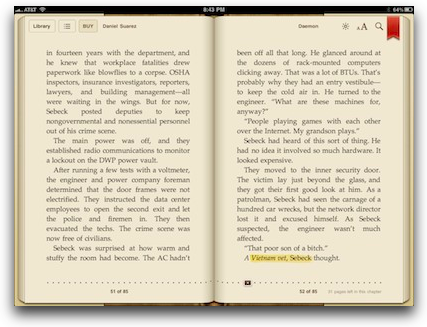
Kindle:
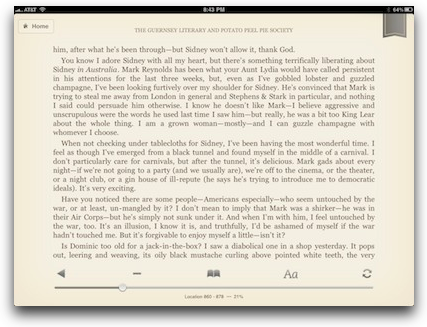
Borders:
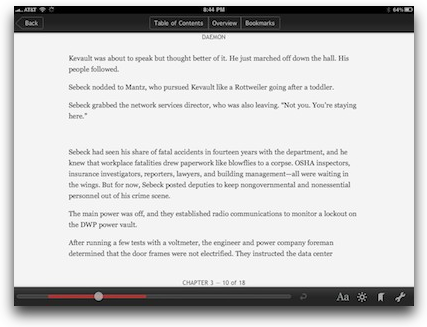
Barnes & Noble:
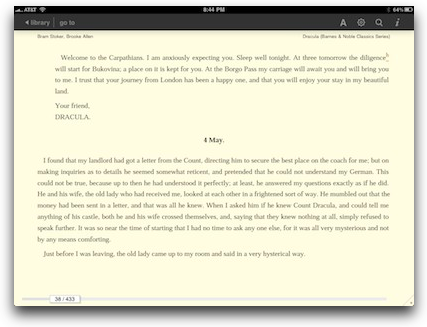
Bottom Bottom Line
Ok, I’ve told you about the four major eBook readers for our portable devices but we need to pick a clear winner. now a normal person would just say, “I like this one best”, but not an engineer like me. Years ago I learned this really cool decision making tool called a QFD – it stands for Quality Functional Deployment, whatever that means. Forget the stupid acronym, here’s how it works.
Let’s say you’re trying to decide which the best book reader is, and you’ve studied four of them. You have a set of criteria agains which you’d like to judge them, like book availability, buying experience, syncing, that kind of stuff. Well some stuff is WAY more important than other stuff, right? Like buying experience might be super important and so is syncing, but being able to color of the page is only mildly important, and how fast the book comes up between 3 and 7 seconds, that doesn’t harldy matter at all. So you assign a weighted value to those criteria, a 9 for super important, 3 for important and 1 for not very important. With me so far?
Next, you judge each of the choices against the criteria, again assigning a 9, 3 or 1 to how well it meets the criteria. So book availability is really important, so that gets a 9, but the iBooks app doesn’t have a lot of books, so it gets a 1. Multiply the two together and the iBooks app gets 9×1=9. Kindle on the other hand has every book in the known universe (or at least it seems that way), and so it gets a 9, so it’s score is 9×9=81. What you see right here is the power of the QFD. Because the numbers are so far apart, the good stuff bubbles to the top really quickly – an 81 beats a 9 by a mile.
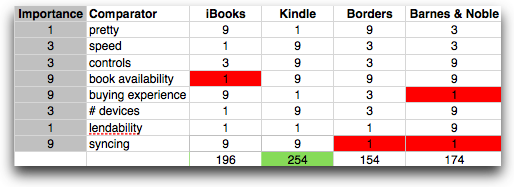 So I took the four book reader apps and measured them agains all of the criteria I could think of, did the weighted values things, ran all the math and I put the chart in the shownotes. Here’s what I found. Borders came in last, hurt badly by the lack of syncing which is really important, and by the number of devices they support since the Blackberry syncing didn’t work as advertised. Barnes and Noble was 3rd, hurt again by lack of syncing, and I really didn’t like the buying experience. I feel badly about slamming them, this week they put themselves up for sale so I feel like I’m kicking a guy when he’s down.
So I took the four book reader apps and measured them agains all of the criteria I could think of, did the weighted values things, ran all the math and I put the chart in the shownotes. Here’s what I found. Borders came in last, hurt badly by the lack of syncing which is really important, and by the number of devices they support since the Blackberry syncing didn’t work as advertised. Barnes and Noble was 3rd, hurt again by lack of syncing, and I really didn’t like the buying experience. I feel badly about slamming them, this week they put themselves up for sale so I feel like I’m kicking a guy when he’s down.
When I started this exercise I was certain I’d choose iBooks over all others, but Kindle beat it on a couple of fronts. It’s not as pretty but book availability being the number one thing you need in a book reader and iBooks still coming up short was the kiss of death. If you have a lot of devices, Kindle wins there too, and Kindle is much much faster to bring up the books. While Kindle is kind of utilitarian, it was the easy winner. It’s good enough that I’d consider a Kindle reader just for those rare times I want to read outside or I’m somewhere I’d worry about the iPad getting stolen or lost. So the bottom bottom line is Kindle for the win!
ScreenSteps
Last week when I was talking to Katie about her hosting the show, in yet another weak moment she suggested that she do the full court press and do the show live on Ustream. I thought that was a grand idea, but figured it might help her out if I gave her some instructions. What do you think I did to create some documentation for her? I grabbed my trusty ScreenSteps of course. It was Sunday night, time for the live show anyway, so as I did each setup step, I told ScreenSteps to take a screen shot for me. Later that night, after I’d produced the show, I went back into ScreenSteps and started writing the instructions, the “why” of each screenshot I’d taken. I annotated the images with arrows, sequence step numbers, and drew boxes around things to reference in the text. It made it easy to write, but DANG I go through a lot of weird stuff to produce the show! I realized how many people had helped with one little key bit here, a configuration bit there. If you’d like a documentation tool that makes your job easier and so encourages you to actually do the documentation you need to do, then check out ScreenSteps at ScreenSteps.com. Don’t forget to use my coupon code NOSILLA for 25% off the incredibly inexpensive price of $40 for the standard desktop version and $80 for the pro version.
No Leash Required – George from Tulsa
In Episode 188 back in January, 09 I described my office’s conversion from a dying high end photocopier to a cheap networkable Brother duplexing laser printer. We use that printer all the time, and we’re still on the starter cartridge, so our campaign to save the world’s forests must be working. Our small office used to go through cases of computer and copier paper. Now, we use ScanSnaps to scan directly to PDF, share files on network drives, and rarely print anything. When we do print, printing both sides of the paper cuts tree loss in half!
I mentioned a couple of weeks ago that my daughter is starting a law school that requires students to take exams on Windows computers. Fortunately, she has a great scholarship, so I can help her with gear, not tuition. Trust me, buying gear is a lot more fun than paying tuition.
We skipped wimpy netbooks for a 13.3″ Acer TimelineX 3820 running on an i3. A good, full sized keyboard, and eight advertised hours of REPLACEABLE battery. At about $700 and already falling, this powerful laptop is a reminder of the Apple Tax we pay to buy Steve’s turtlenecks.
I added a Fuji ScanSnap S1300 portable scanner. Works with her Macs and the new Acer. Rated 10 double sided pages a minute. About $220. Shop around.
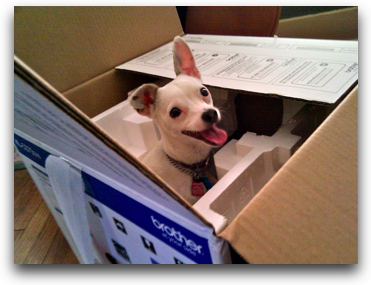 OfficeDepot had the Brother-HL5370DW on sale this week for $180. Less than I paid back in 09, and WiFi enabled, too. There’s a link in the show notes to a Brother video about the printer’s features. Even if you aren’t interested in laser printers, the video is a great example of an effective product feature promotion.
OfficeDepot had the Brother-HL5370DW on sale this week for $180. Less than I paid back in 09, and WiFi enabled, too. There’s a link in the show notes to a Brother video about the printer’s features. Even if you aren’t interested in laser printers, the video is a great example of an effective product feature promotion.
Finally, be sure to visit PodFeet.com to see the printer unboxing picture I sent Allison. Brother printers are compatible with all breeds, Mac, Windows, and Linux. WiFi enabled, so remember no leash is required when your salesgeek tries to add a USB cable to your shopping cart.
Honda Bob
Next week Kyle is going on a road trip with his buddies, and he’s going to be driving his 10 year old Honda Accord about 800 miles or more. Now as a parent, one would automatically take pause at the age of the car, the boy out on his own, possibility of breaking down on the road. Well you know what? Kyle’s car is taken care of by Honda Bob, so we both said, “have a great trip!” Ok, so we told him first to check the oil, tire pressure and radiator fluid level, that’s just common sense. But that peace of mind when driving your car, or your child driving their car, is something we don’t take for granted. If you live in the LA or Orange County areas, and you drive a Honda or an Acura, give Honda Bob a call at (562)531-2321 or send him an email at [email protected]. HDA Bob’s Mobile Service is not affiliated with Honda, Acura or Honda Worldwide.
Chit Chat Across the Pond
Security Light
- REMINDER – if you haven’t patched your Windows machines against the .LNK vulnerability – DO IT NOW – attacks said to be increasing “exponentially”. If you are running Windows 2000 or Win XP pre-SP3, you HAVE to upgrade to something else. XP SP3, or Linux. This is the end of the road for everything older than Windows XP SP3.
- Next Tuesday is Patch Tuesday – and there are 14 bulletins! (8 critical, and 6 important, in mostly in Windows, two in Office) –http://www.microsoft.com/technet/security/bulletin/ms10-aug.mspx
- Quicktime Streaming vulnerability for Windows, can allow remote code execution. Reference: https://cert.belnet.be/belnetadvisories/quicktime-player-streaming-debug-error-logging-buffer-overflow and http://secunia.com/advisories/40729
Fix is to rename the Quicktime Streaming file to something else, which will disable QT streaming till this gets fixed(The file is located at C:\Program Files\QuickTime\QTSystem\QuicktimeStreaming.qtx) - Foxit release security update to Foxit Reader (4.1.1.085) – http://www.foxitsoftware.com/announcements/2010861227.html
Security Medium – The hidden Danger of www.jailbreakme.com
- The press has been abuzz all week about how great it is to be easy to jailbreak iPhones by just going to a web page – as is normal when people with not technical knowledge report on tech – they missed the point completley
- Jailbreaking is hacking the phone. As long as the hack needs to be done over USB is not particularly dangerous to the rest of the iOS community. They are always a little worrying, because if iOS was totally secure jailbreaking would not be possible.
- This one is very different – because it is done entirely from the web.
- From a security point of view, iOS is very well designed. This makes it much harder to hack than regular desktop OSes. However, no matter how good the design, it’s still implemented by flawed humans, so there will be imperfections. One of the best protections is application sandboxing. Each iOS app runs inside a segregated space where it is denied access outside of itself. This is a serious barrier to hacking because even if you find a flaw in an app, it confines your damage to just that app.
- This jailbreak uses two security vulnerabilities to get around the iPhone’s protection. First it exploits a flaw in the rendering of fonts in PDFs to take over mobile Safari, then it uses another exploit to break out of the sandbox and gain root access. It then fetches a script from a URL specified in the PDF that triggered the hack in the first place, and executes that script as root.
- The PDFs that do the exploitation are freely available now. And all a bad-guy has to do is write their own script, stick the URL to that script in the PDF, and then get your to open that PFD somehow, probably with an iFrame in a web page.
- In other words, the Jailbreakers have given the world’s criminals a fully working and tested iPhone hacking tool.
- This is about as far from responsible disclosure as you can get. This irresponsibility has put ALL iOS users in great danger.
- How can we protect ourselves? Not easily. Avoid opening PDFs from untrusted sources, and avoid surfing to pages you don’t normally visit. Even then you’re not perfectly safe, but at least you’re protecting yourself somewhat.
- Apple have said they have a patch ready and that it will be released in a future update, but in true Apple style, have given no date. It could be today, or tomorrow, or next year!
Main Topic 1 – The end of another Quest – Bart finally finds a cheap good pair of earbuds
- For some reason I can’t understand – I’m very hard on headphones. iPhones ones never last me more than 3 months – if even.
- I’ve been buying cheap €9.99 Sennheisers that last about 2 months, but they always fall out, and lately they’ve been hurting my ears too
- I’d heard great things about Froggerz, so I got a pair of their plugz with iPhone speaker – HATED them. The idea of tightly wedging a piece of rubber in my ear is NOT appealing. Having spent the money I obviously gave them a go, but they were just horrible. None of the the three sizes of rubber plug that came with them stayed in my ear, the sound was terrible because it was like having my fingers in my ears, especially if I spoke.
- Having gone back to yet another pair of €9.99 cheap earbuds I gave myself two more months to think about a better solution.
- Last weekend I had another go, and spent 2 hours on various websites looking at EVERY pair of headphones they had (thousands) – and finally found a promising pair – the PMX80 Sport from Sennheiser
- They were about €30 including shipping from the US
- They go over your ear, so they don’t fall out
- They are meant for running with, so there is just one cable which goes to the left ear, then a solid band goes around the back of your neck to connect to the other earbud
- They sit very comfortably, don’t hurt my ears, and sound fine
- They’re also sweat and water resistant, and come is really cool eco-friendly packaging – 100% recyclable!
- One downside – this is NOT a headset, no mic and no button for answering calls etc..
- One other downside – the cable is bright luminous orange!
Main Topic 2 – the Maynooth Tweetup
- Proceedings will start with an optional photowalk around the Maynooth area – exactly where we’ll go will depend on people’s preferences, the weather and what’s open – but there’s always something to photograph around Maynooth
- Meeting up at 5pm at the front gates of St. Patrick’s College at the top of Main St. Massive white games between a church and a castle – can’t miss them!
- The tweetup itself will be at 7pm in The Clock House Bar on Main St. It’s on the square in the middle of main St. – can’t miss it.
- I haven’t booked anything special, the idea is just to chat, drink, and have fun. I chose the Clock House because it has a good barfood menu, so anyone who’s hungry can get fed as well as watered!
- (Knightwise responded to my “what should I wear for the trip?” with this link: http://images.buycostumes.com/mgen/merchandiser/17443.jpg?zm=1200,1200,1,0,0
Well that looks like it will wrap us up for this week, be sure to work on some review projects for Katie so she doesn’t have TOO hard of a time. Realize she’ll be busy trying to corral the chat room and making sure they stay in line, so she really does need some content. Speaking of the live chat, if you find yourself not too busy at 5pm Pacific Time on a Sunday night, why don’t you head over to podfeet.com/live and join us? it’s lots of fun, the crowd is friendly, the occasionally listen to me actually creating the show, so you should check it out. In the meantime, be sure to keep those dumb questions coming, along with feedback about the show to [email protected], and follow me on Twitter at twitter.com/podfeet. Thanks for listening, and stay subscribed.

As an avid reader I have read 18 eBooks since I bought the iPad on day 1.
iBooks has been my favorite reader so far. The attention to detail is wonderful and enhances the eBook reading experience. The feature I love most is telling me how many pages I have left until the end of the chapter. I also really like the landscape two page mode which is so natural to read from. The page animation is a nice Apple touch. Otherwise totally agree with your review and the fact that the iBooks store is lacking. I comparison shop before buying a book and in most cases iBook store didn’t even have the book I wanted. Surely this will change over time. I have got a lot of use out of the notes and bookmarking feature.
The Kindle app is decent and quite usable, but it lacks the Apple attention to detail and I much prefer semi-page numbers over the Kindle sentence marking numbers or whatever they call them. The landscape mode as you mentioned is just about worthless since it doesn’t have a two page mode. Amazon is my main source for eBooks, so I usually strip the Kindle DRM (which is very easy) and convert them to ePub to read on iBooks instead. So I would say Amazon for the store win and iBooks for the reading experience win.
The Barnes & Noble app is fairly decent and at least has a landscape mode with two pages. Though it is rather sparse interface wise. Never attempted to buy a book from them, but it is nice to know that if I do that their DRM scheme using Adobe ePub has been cracked also.
I wonder how many years it will take for book publishers to learn the lesson the music industry finally learned in offering DRM free products. I buy all the music and books I use and really dislike DRM which only punished the honest users. When eBooks are finally sold without DRM then all users will be free to just use the reader they like best.
iBooks has been the first ebook reader I’ve actually used – reading a couple of books on it now. I have the Amazon app, but not the B&N, and I don’t think the Borders one is available here. I use iBooks because it has access to the Gutenberg library, and, while it is pretty nice, I still don’t find it compares to the experience of reading an actual book and I can’t imagine ever paying money for an ebook.
Oh also, you might be interested to know that your eye can only comfortably take in about ten words or so vertically at a time before it starts to get tired. That’s why magazines are always published in columns.
In New Zealand, the Whitcoulls reader is functionally equivalent to the Borders app reviewed here.
Regarding earphones/earbuds, I think this is always an intensely personal thing.
I have to say I am a huge convert to the “wet finger in the ear” style. I travel on 27 year old trains most week days (and occasionally 60 year old trains) and they make a lot of noise. I use the time on those trains most often to listen to podcasts. I found that spoken words do not compete well with steel wheels on steel rails, especially in the 4324m (2.69M) and 1238m (0.77M) tunnels I traverse. My Sony earbuds helped a lot but I was still finding that I had to have the volume so high to hear the bass frequencies that I was probably damaging my hearing with the treble. Now I have Sennheiser in-ear earbuds that create a seal with my ears and this blocks out most of the noise, allowing a more comfortable volume. It doesn’t hurt that the audio quality is pretty good too.
To all of you out there who use the buds that came with your iPod/iPhone – you probably don’t realise the audio quality is terrible. Honestly, I have electronic tracks that sound like different tunes when listened to on Apple earbuds. Do yourself a favour and try something else. 🙂
[…] I promptly downloaded the four applications, Kindle, Nook, iBooks and Borders. I did a fly off on show number 272 in August of 2010 and I chose the Kindle App over the other three. Ever since then I have been voraciously devouring […]