No live show next week on 22 August, contact Katie Floyd at katie@macpowerusers.com to send her content for the show on the 29th. iClooly Multi-Touch Pen for the iOS devices from iclooly.com. Greg Devore from ScreenSteps joins us live on the show for the first time. Full review of MindNode Touch for iOS from mindnode.com. In Chit Chat Across the Pond Bart gives us his thoughts on the iPhone 4 and the buying experience in Ireland compared to the US.
 Listen to the Podcast Once (1hr 10 min)
Listen to the Podcast Once (1hr 10 min)
Today is Sunday August 15th, 2010 and this is show number 273. It’s one more week till the NosillaCast Podcast tour of Europe begins and I’m finally starting to get excited! The good news is that the pre-travel panic has yet to kick in. I always freak out the day before travel and the morning of, but once we’re buttoned into the first plane I’m hunky dory. Right now I’m in the peaceful delusion that it will all work out fine, which is a nice place to be. One HUGE stress was taken off when Kyle pointed out that he can take us to the airport and pick us up – waiting for the taxi and worrying if it will ever come is the WORST part of travel for me. We once had a taxi never show up for a trip to Hawaii and by the time we got to the airport they’d given our seats away and we had to fly standby. I live in fear of that happening again some day, but not for this trip since Kyle’s staying here and housesitting. Whew.
For those of you in Europe who are planning on attending one of the three meetups, I created a single page showing all of the events at podfeet.com in the top menu and in the right sidebar. I’ve also updated the NosillaCast calendar subscription to reflect the real times in those locales – using TimeScroller of course since I’m worthless when it comes to doing these unit conversions! You can find that link to copy and subscribe in your calendar program over at podfeet.com/live.
Oh – and one more critical thing you would know if you subscribe to that calendar is that there will be NO LIVE SHOW this coming Sunday the 22nd of August. The main reason is that we’ll be halfway to Don’s house by that time, and I’m not going to do it live on Saturday due to last minute panicking (replay the beginning of the show if you’ve forgotten about that part). Remember that on Sunday the 29th there WILL be a live show, when Katie Floyd hosts it from Florida, so be sure to go over and support her as she produces the show for us. And don’t forget to send her audio recordings! You can contact her at katiefloyd@macpowerusers.com. Ok, enough housekeeping, let’s get into some product reviews.
iClooly Multi-touch pen
 At Macworld this year, everyone was raving about the Pogo Stylus, a device to replace your finger for touch on the iPhone, iPod and later the iPad. I know Steve hates the idea of a stylus, but we can think outside of his box, right? Sometimes you just want something slightly more precise than your big fat finger. In the old days styluses (styli?) were everywhere – the Palm Pilot on up had them and we loved them. Those were resistive displays, which meant you could poke them with a sharp stick and they’d work beautifully.
At Macworld this year, everyone was raving about the Pogo Stylus, a device to replace your finger for touch on the iPhone, iPod and later the iPad. I know Steve hates the idea of a stylus, but we can think outside of his box, right? Sometimes you just want something slightly more precise than your big fat finger. In the old days styluses (styli?) were everywhere – the Palm Pilot on up had them and we loved them. Those were resistive displays, which meant you could poke them with a sharp stick and they’d work beautifully.
eBook readers, navigation systems, and the Nintendo DS are resistive devices too so you can poke them with a sharp stick too. But modern phones like the iOS devices, and Android phones have capacitive displays, so you can’t use a stick. I’ve heard you can use a frozen sausage, but I haven’t quite gotten around to try that just yet. So back to the Pogo Stylus. I bought one on all those recommendations, and boy was I disappointed. it is a little stick, but to do the capacitive thing, they stuck a round sponge on the end. That would be ok, but you have to hold the stick perpendicular to the surface, not at a natural angle like you do when you’re writing.
I have a few applications that let me draw or take notes, like Penultimate, and it was a big drag trying to use my finger, but I still liked it better than using the Pogo Stylus goofy sponge stick. So I shoved it in my purse for months and forgot about it. This week it was time to give another stylus a try.
 This one is called the iClooly Multi-Touch Pen from http://www.iclooly.com/
This one is called the iClooly Multi-Touch Pen from http://www.iclooly.com/
iclooly.com. I bought it because it said it worked with capacitive devices, AND it had a point on the end of the stick. I was excited to see that there evidently was a pointy stick that would work! When it arrived I excitedly took it apart – but it turns out the pointy stick is only for the resistive devices! instead, there’s a cap you pull off and then eject the tip you’re really going to use. It’s not a sponge, it’s not a frozen sausage, it’s a brush. Yup, it looks like a little stiff makeup brush.
This looked silly, but oddly it actually works. Well, I should probably qualify “works”. It works better that the sponge, and it works better than you would THINK a makeup brush would work on a touch screen device. I tested it on Penultimate, a note taking program, and it was about the same as my finger, maybe a little bit better. On PaperDesk it was horrible, and on Noterize it was also tolerable.
I don’t wear much makeup but someone gave me a set of makeup brushes a long time ago, so I dug them out and tried them on the iPad. Sadly they didn’t work at all, I was hoping I had hit on one of those cheap solutions, but evidently the iClooly has some special kind of fiber on their stylus.
Bottom line is that I don’t think any time soon we’re going to have a good solution to how to write by hand on the iPad and iPhone. I can’t recommend the Pogo Stylus or the iClooly Stylus, I’m afraid, and that makes me sad.
ScreenSteps
(don’t read)
On Friday I had the great pleasure of having lunch with Greg Devore of ScreenSteps. During lunch he told me about the results of a survey he and Trevor did of their customers, let’s hear from Greg:
==============insert Greg====================
MindNode Touch
Back in August of 2008, I got started looking at mind mapping applications. The problems solved by mind mapping applications are about as broad as your imagination. In general though, they’re a visual way to organize ideas and information. Let me give you an example. At work I’m starting a mentoring blog. I’ve got all these things I’ve been teaching people over the years, but they’re all jumbled up in my head and not in any kind of cohesive order. I also have so many little stories and anecdotes that support the ideas, I want to make sure I write them all down so I can pick the best ones.
Last year before I started mentoring a woman at work, I decided to write down some top level notes. I wrote two pages, on little tiny paper. Yeah, like six ideas. That’s it. 25 years in management and that’s all I could come up with. Now I know that as geeks we all think “if I just had a better tool, then I’d do a better job of this”. You know what I mean, if you had a good to do list application you’d be more organized, right? Well maybe if I had a good mind mapping app I’d do a better job of capturing all my mentoring ideas.
Well for once, this geek’s optimist view might be right. But I’m teasing here, aren’t I? I haven’t told you how mind mapping programs work, even what they look like. Mind maps are all about drawing these little bubbles on screen, sometimes called Nodes. You start with a super node in the middle, and all the other little nodes branch off of that. You can type as much as you like in each node, a giant paragraph or a single word for an idea category. Picture this kind of spider chart crawling all over your page with these nodes everywhere and ideas hanging off of them.
The big daddy of this category is Mind Manager from mindjet.com. People in business love this app, tons of amazing features, and the Mac version is $250 andthe Windows version is $350! I can only imagine why the Windows version is so much more expensive than the Mac version, and I could have done a bunch of research on it, but since $250 is so much higher than any Nosillacastaway would be interested in spending, it’s pretty much irrelevant, so we’re not going to go through it. My buddy John is a MASTER at Mind Manager though, and he does listen to the show, so if anyone wants to know more about MindManager and why it’s worth that much money, I can get you in contact with him.
Exactly two years ago today, back on episode 167 of the show I talked about mind mapping applications, and back then I walked away from Mind Manager too. It turns out there were two good alternatives to MindManager that were both free – MindNode, and Freemind. Freemind is actually open source, and you know how I love that, but to be honest it hasn’t made much progress in the last two years. It’s a great example of open source software – highly capable and yet a dodgy, difficult to use interface. Two years ago I chose the free version of MindNode from mindnode.com.
They also have a paid for version called MindNode Pro which has a lot of enhanced features, like image nodes, visual file links and the ability to create cross connections. I’ve ALWAYS wanted to do that – be able to have a node connected to two other nodes, not just one. I’m hoping to do a full review of MindNode Pro on the Mac next week, but just to give you some perspective, it’s only $25 compared to the $250 for MindManager.
After all that setup, I’m really here to tell you about MindNode Touch for the iPad, iPhone and iPod Touch. See the iPad is with me at any time, so if I remember one of my inspirational mentoring ideas when I’m sitting at a stop light, in line at the grocery store, in a meeting, or even right now, I could grab the iPad and toss my idea into MindNode. Because yes, Markus Müller over at MindNode.com has come out with an iOS version, and it’s only $6.
Now see how I got you to realize that’s a reasonable price if it’s a good product? We started at $350 for MindManager on Windows, $250 for it on the Mac, then $25 for MindNode Pro, so $6 sounds really good (again if it’s a great product) on the iPad. If I just walked up to you and said, “hey, you gotta try this iPad app, it’s only $6”, you’d say “WHAT??? Are you outta your mind? SIX DOLLARS???” It’s crazy how we’ve lowered our threshold of value with the price of iPad and iPhone applications, isn’t it?
Well let’s finally get into the review. I have to tell you right up front that I LOVE MindNode Touch on the iPad. This is the perfect kind of application for a touch device. Let’s walk through the process of using MindNode Touch. When you first open the application, you’re faced with a blank page with one node in the middle called Mind Map. Double tap on it and you can rename it. Let’s make one for a packing list for a Podcasting Tour of Europe. We could name the main node Packing, (the main node is affectionately referred to as the SuperNode). As soon as you tap the screen away from the node, a plus sign shows up to the right of it. Tap the plus sign and a pretty colored arced line sort of grows out of it with a node on the end of it – feels sort of like a bud growing out of the stem from a flower.
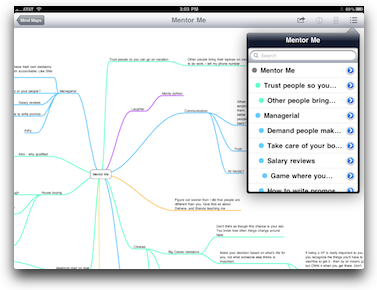 MindNode Touch immediately takes you into the keyboard so you can type in that node you just grew. Let’s call that node Electronics (clothes and toiletries can wait, let’s do the important stuff first). Once I’ve typed Electronics into that node, one tap to the screen and another + sign has appeared, so I can add nodes for Macs, cameras, iPad, iPhone, chargers, all of the important stuff, one node at a time. After I do that I realize that charger should be a subset of each one of those items, so I can actually move the node called charger to be under Macs. You do that by tapping on the node (it turns blue to tell you that you’ve selected it). Drag it on top of the node Macs, and that node lights up blue to tell you you’ve dragged it to the right place. Let go and now the charger node is hanging off of Macs.
MindNode Touch immediately takes you into the keyboard so you can type in that node you just grew. Let’s call that node Electronics (clothes and toiletries can wait, let’s do the important stuff first). Once I’ve typed Electronics into that node, one tap to the screen and another + sign has appeared, so I can add nodes for Macs, cameras, iPad, iPhone, chargers, all of the important stuff, one node at a time. After I do that I realize that charger should be a subset of each one of those items, so I can actually move the node called charger to be under Macs. You do that by tapping on the node (it turns blue to tell you that you’ve selected it). Drag it on top of the node Macs, and that node lights up blue to tell you you’ve dragged it to the right place. Let go and now the charger node is hanging off of Macs.
It might get boring if I walk you through all the steps, but you get the general idea. What makes MindNode Touch so intuitive is that you’re touching all over the screen and interacting directly with the elements. When you use MindNode on the Mac, which I love too, it feels more disjointed. Reach for the mouse, tap on a node’s plus sign. Let go of the mouse, move hands over to keyboard, type in the node, hit enter, move hands off the keyboard, grab the mouse and on and on. With the iPad you never leave the same interface because the keyboard is part of the screen, you interact with it with your fingers, and you create and drag nodes around with those very same fingers.
I found MindNode Touch liberating – you can just keep growing your mind maps indefinitely. They grow and morph and you can drag the nodes around to group things near each other, you can even make a new master node so let’s say I have packing for me and packing for Steve, they can be on the same screen, growing these amorphous giant spider diagrams. Freemind lets you collapse nodes which is a nice way of simplifying your diagram when you’re working, but MindNode in all it’s forms doesn’t seem to have a collapse function. MindNode Touch does have a feature that lets you view your diagram as an indented list view. This is cool because you can scroll through your nodes in a list, tap on the one you want to deal with, and BOOM, you’re at that node in the diagram. If you tap on the arrow next to the node name, you can rename the node from the list, change the color of the node line for that node, or even detach it from the SuperNode. Now that’s exciting stuff, I haven’t seen a way to do that in the other mind mapping apps. You can also search from that list index view which is great when you’ve got a huge document
When it comes to export options, MindNode Touch is pretty well equipped with options. You can mail it as a MindNode document to yourself, convert it to a FreeMind document and mail it, export it as a Text Outline or an OPML outline. I’ve not figured out what use an OPML outline is – seems to me Omni Outliner or one of those apps can open those? The last option is to convert it to a PNG Image (which is pretty entertaining since it’s HUGE). Just for grins and giggles, I put my mind map for my mentoring project as a png in the shownotes, a small thumbnail in the notes, but if you click it you can see the whole big gangling thing! It won’t actually help you learn any of my great wisdom by reading this by the way – there are nodes like “laughter” and hanging off of it is a node called “Monty Python”. Without knowing the story behind that you’ll not be a better leader! I guarantee it’s a good one though.
I tested mailing myself the PNGs, the list view, the OPML view (but couldn’t figure out what to do with that) and the original MindNode form and it opened up perfectly in MindNode on my Mac. Unfortunately I haven’t figured out how to mail it back. Well I should say I can’t figure out how to open it in MindNode Touch on the Mac from Mail. it keeps wanting to open it in Good Reader. I’m sure this is a training issue for me, I still haven’t figured out how to do an “open with” on the iPad but it has to be in there, right?
So it’s bottom line time on MindNode Touch for the iOS devices. I let you know up front that I love it, but the real measure is the fact that I have created a giant mind map where I’m growing all of my ideas for my mentoring blog, and all day long I think, “ooh, I should remember to put this in the blog”, and I grab my iPad at a stoplight and throw it into my mind map. Once I had enough meat on the bones of my mind map, I felt the confidence to start actually writing the blog because I knew I had enough material in the can waiting that I would be able to keep this thing going for a while. I’ve posted one entry, written the second and I’m trying to decide which topic gets to go next. Once I’ve finished a topic area, all I have to do is grab the nodes in question and change their color to black and I know that subject is at least addressed, if not totally finished. If I have another brilliant idea I can go back and add a new node to it and it’s bright color will remind me that I haven’t covered the topic.
I like everything in MindNode Touch, what I’d add to this is syncing of mind maps between the iPad, iPhone and Mac. You can mail them back and forth but that’s bound to cause versioning problems, having them synced would be ideal. I wrote to Markus and asked him about this, and he said that the touch version of MindNode sadly doesn’t support importing files created on the desktop directly. He’s currently working on this and it should be ready later this month – sadly only on iOS 3.2+ devices as previous version miss functionality I need to import those files. The work around is to use the MindNode Pro sharing functionality.
I upgraded MindNode on my Mac to the Pro version, and now it has an iPhone Sharing button not available on the free version. That’s cool – I like getting a free version and then if you need the cooler stuff you get it by paying for it. Anyway, I was confused on how to make it go because even though I had my iPhone and iPad open on the same network with MindNode open, they didn’t show up in the devices list. I went over to the MindNode website and found a list of video tutorials, and one showed how to trigger the devices to show up – simply hit the sync/refresh looking button on the device. The application requests permission to share and then on the Mac side you get import and export options. I tested moving one of my mind maps to my Mac and it worked virtually instantaneously.
I’m going to try actually using MindNode Touch to do my packing list for my big trip – we’ll see how that works out! I have to caution that not everyone thinks this way – Niraj’s brain thinks in indented lists. He wants to be able to create in a list form and have it draw the nodes. I’m not sure mind maps are the way to go for him. If you would like to use a tool that lets your mind kind of run free in organizing ideas, you’d enjoy trying out MindNode Touch for the iOS devices. If you buy it for $6 on the iPad, you can also run that very same version on the iPhone without buying it again, which is FANTASTIC. The developer Markus is REALLY responsive, and if you’d like to get the feel of it first, you can give the freeware version of MindNode for Mac a try, and I bet you’ll be hooked. I really can’t think of what else you could possibly want! Check it out MindNode Touch and MindNode for the Mac at mindnode.com.
Honda Bob
This week Kyle drove to San Francisco and back, as I think I mentioned and I told you how Steve and I didn’t worry a bit that he was taking a 10 year old car on a 400 mile road trip. Sure enough though, while he was on the road, the Check Engine light came on, and he heard a squealing while he was sitting still. We were able to chat about it with Honda Bob over the phone and have him give enough diagnosis that we knew it was safe for him to come home driving the car. When Kyle got back, Steve hooked up the Car MD system he reviewed back in March after Mac World to Kyle’s 2000 Accord and it gave him more diagnostic information than the check engine light. Steve called up Honda Bob, they figured out that it was the EGR Valve that needed to be replaced, so Bob ordered the parts and he’ll come next weekend to get Kyle fixed up. The moral of the story isn’t focussed on low prices (though Bob’s prices are competitive) but rather on the peace of mind that comes from having Bob work on your car. If you’d like to have this kind of peace, and never have to leave your house to get regular car maintenance, AND If you live in the LA or Orange County areas, AND you drive a Honda or an Acura, give Honda Bob a call at (562)531-2321 or send him an email at hdabob@aol.com. HDA Bob’s Mobile Service is not affiliated with Honda, Acura or Honda Worldwide.
Chit Chat Across the Pond
Security Light
- Reminder – patch Tuesday has been and gone – update all those Windows machines! (http://www.microsoft.com/technet/security/bulletin/ms10-aug.mspx)
- Patch Tuesday also contained an Office update for Mac (2008 and 2004) – http://blog.intego.com/2010/08/11/microsoft-releases-office-updates-with-security-fixes/
- Apple have patched the Windows-only quicktime flaw we talked about last week – be sure to update to 7.6.7
- Apple have patched the PDF flaw in iOS (iOS 3.2.2 & iOS 4.0.2) – be sure to update your iPod Touches, your iPhones, and your iPads.
- Adobe release a security update to Flash – be sure you’re on 10.2.82.76 or later – http://blog.intego.com/2010/08/11/adobe-issues-flash-security-update/
Main Topic – Bart’s thoughts on the iPhone 4
How I got my Phone
- The situation in Ireland is quite different to the situation in the US – here our three major carriers all have the iPhone
- The carriers all had a web form to register your interest – I did so on O2 and Vodafone (but not Three because my last experience with them put me off them for life)
- I was a happy O2 customer who had been poached from Vodafone when O2 still had iPhone exclusivity – I would have happily stayed with them
- However, I felt O2 handeled the iPhone release very badly. Registering your interest seemed to get you nothing. As I interpreted their email we’d be able to order online. This was only partly true. They did take online orders, but only for phones they had in stock. You could not order and wait for more stock. You had to keep checking the website over and over again to see if you would be lucky enough to see the link to buy show up briefly. I saw it once, but before I could finish the order they were sold out again. Customer support were no help. They refused to take orders for future stock, and they would not even tell people when more stock was expected “keep checking the site”. They wouldn’t even say whether I should check hourly or daily or weekly. INFURIATING
- In total contrast, Vodafone used the expressions of interest to contact people and sell them iPhones over the phone. I got a call at the end of the week before last, and within 10 minutes I had an iPhone ordered. By Tuesday morning I had the phone in my hand, and by mid afternoon my number had been ported from O2 to Vodafone.
- All O2 had to do to keep my custom was take my money, but their indifference facilitated my being easily poached by Vodafone
- Not all a bed of roses – turns out that in Maynooth Vodafone’s 3G signal is very weak – and they have no Edge, so when you fall back it’s to GPRS. O2 was this poor when I joined them 2 years ago, but are now great, so I hope Vodafone put up a new mast here soon too!
The Phone Hardware:
- I was expecting the screen to be clear and sharp and bright, but the extreme viewing angle was an unexpected bonus – it’s stunning how the screen just does not do that discolouration thing most screens do as you view them off-angle. This IPS stuff is cool!
- The extra speed over my old 3G is stunning – Since I skipped the 3GS I got two major speed boosts in one.
- Multitasking is cool – but I’m not using it really. None of my 3rd party apps need to be in the background as it happens. Think it’s like copy and paste, you won’t need it all the time, but when you do, you really do need it badly – had one good chance to use it but the RTE Radio 1 app doesn’t support multitasking yet, very disappointing
- I wasn’t sure if I’d like the flat back – turns out I love it. I regularly have the phone lying on a desk or my bedside locker, and with the 3G using it like that was annoying because the phone would rock on the rounded back – very stable now with it’s flat back. Still feels comfortable in the hand, and that glass and steel feels so much more reassuringly solid than the ceramic on the 3G.
The Camera:
-
< ===Plumber who came during the CCATP recording
- I took the phone out for a test on the first day. Compared to the useless camera in the 3G this thing is amazing!
- As a phone camera I don’t think it can be surpassed – the touch-to-focus interface makes it surprisingly powerful. The spot you touch sets Focus, and exposure, and white balance, so you can really control the shot with it. Imagine a high contrast scene, you can tap in the shadows to expose those well, and blow out the sky. Or you can tap on the sky to silhouette the ground, or you can tap on the boundary between light and shade and get a compromise shot where you retain some detail in both. The video is also surprisingly good!
- When you compare to a point-and-shoot camera then some serious shortcomings spring up:
- 1) The touch-to-focus stuff does not remember your setting between shots. You simply cannot take a sequence of shots. I tried with a train, prepped by touching the spot to give me the best exposure, took one shot as the train approached, then it re-set to just using the centre, so as I continued to click I got junk.
- 2) The digital zoom is 100% pointless – I can make my pictures look pixely and crapy in post all by myself, don’t need a slider for that
- 3) Considering you have one single way of inputting your wishes, the touch-to-focus feature, you can do a lot, but more controls are really needed for this to be a serious camera. Even just a few different automodes would be a help, but in an ideal world there would be an advanced interface where you can manually set the exposure/aperture/whitebalance/ISO – that would make it a viable point-and-shoot camera
- 4) You can forget about doing macro work on this camera – it can’t focus even nearly close enough up for it to be useful.
- The great thing is that most of these shortcomings can be overcome purely with software. Apple don’t have to release new hardware to improve this camera, later versions of iOS could dramatically improve this camera.
- The LED flash is also surprisingly good – and it makes a great torch
- Bottom line – I expect to use the camera a lot since I always have my phone with me – but what really excites me is the potential I see in it

Well that’s it for this week, I had a great time, hope you did too. If you’d like to join the live show (not on the 22nd) but any other Sunday at 5pm Pacific Time, just point your browser to podfeet.com/live and join all of the regulars in the live chat. They’re a wonderful crowd, we frequently talk about how we have the most welcoming, warm, and kind chat room around. Come join us, won’t you? Until then, be sure to follow me on Twitter at twitter.com/podfeet, and send in your dumb questions, comments, and suggestions to allison@podfeet.com. Thanks for listening, and stay subscribed.


Great post. Thanks for sharing.