John Malonson joins the show to talk about his iPhone jailbreaking experience. Sites he mentioned are: Rock from rockyourphone.com, Cydia at cydia.saurik.com, and Redmond Pie at redmondpie.com. He recommends Google voice Mobile, MyWi for wi-fi tethering, but wasn’t impressed with Frash. Adam Hermann recommends ScreenSteps at ScreenSteps.com. A detailed review of Poll Everywhere from polleverywhere.com to replace those handheld gizmos for real-time voting at big events. In Chit Chat Across the Pond Bart describes what it’s like to visit where the bandwidth is 3KB/sec (not MB, KB) and the reactions of his family to the iPad from a two and a half year old to an 80 year old.
 Listen to the Podcast Once (1hr 13 min)
Listen to the Podcast Once (1hr 13 min)
Today is Saturday August 21st, 2010 and this is show number 274. I’m recording a day early this week because we leave tomorrow for what my friend Nancy has affectionately named our “European nerd tour”. Steve and I are both so excited to get to hang out with Don and Mrs. Don (aka Barbara), Bart and Wing, and the inimitable Knightwise and Nyana, along with tweetups to meet new friends and finally make human contact with the likes of Gazmaz, Stu Helm, and PeterBoodts along with remeets of Stefaan Lesage, the MacCraic lads Justin and Dave, and of course the lovely Pat Mahon. I’m sure I’ve forgotten someone, but I’m so excited I’m not thinking straight!
Luckily I prerecorded most of the show last weekend when I wasn’t flipped out with packing and remembering passports and all that silliness. I feel kind of lonely today because there’s no live show, but I’ll try to carry on. Let’s dig into the show, shall we?
John Malonson on Jailbreaking the iPhone
=======insert John=============
John Malonson joins the show this week to talk about jailbreaking the iPhone. I like John’s view because he knows the risks, and he’s chosen to live on the wild side. Here’s the links to the things he talked about on the show:
“Other” App Stores:
1) Rock (preferred, lightweight) rockyourphone.com
2) Cydia (default store after jailbreaking) cydia.saurik.com
Securing Your Jailbroken phone
1) redmondpie.com
John’s Recommended Apps (can be found in either Rock or Cydia)
1) GV Mobile (Google Voice Mobile)
2) MyWi (Wi-Fi) Tethering (usb, wireless)
3) My3G (trick apps into thinking they’re on WiFi; i.e. FaceTime & Skype over 3g, downloading files past the 20mb file limit over the air)
Cool but not very useful (Frash –> Flash)
1) pcworld.com
ScreenSteps
Adam Hermann sent in a letter about his experience using ScreenSteps. Here’s what he had to say:
-
I got an email from my teacher yesterday asking how to sign in and edit the school website, which is hosted and runs in google sites. I told him how to do it 3 months ago, but he has forgotten, so I thought I would give Screen Steps a try. A downloaded the free trial on to my windows partition in bootcamp (there is a mac version but I wanted to take the screen shots in Windows because my teacher and school uses Windows). I installed and opened it and I was creating the lesson in less that 30 seconds. The interface was so easy to use and powerful. I opened up the capture palette and took all of my shots. Capturing shots is so easy. You just click on the camera and select what you want to shoot. If you need to capture a drop down menu you can select a delay time so you can open the menu before it takes the screen shot.
-
Once I had all of my screen shots I added the text to the images and annotated the images. Screen steps gives you an array of tools to show the reader exactly what you want them to see: Outline boxes and circles, arrows and sequences. You can also customise the text, links, colour, font etc.
-
Once I was done with what my teacher asked me to show him (which was signing in and just editing text), I put in extra steps, like adding and editing pictures, pages and navigation links, because I was actually having fun. Screen Steps made what was at first a chore, into a fun project, that looks great!
Since the tutorial shows all the basics and some intermediate things in google sites, my teacher is going to give the screen steps tutorial to the students that will be in charge of the website next year so they can see exactly what to do. Screen Steps is a brilliant, fast, easy and fun tutorial maker that I recommend.
Now I didn’t make him say any of that, so it’s not just me and George telling you how great ScreenSteps is. Be sure to use the coupon code NOSILLA for 25% off the purchase price when you go to ScreenSteps.com.
Poll Everywhere
============look for pre-recording!============
I’ve got something next that I think you’ll really like. As always we must start with a problem to be solved. Have you been to one of those big seminars where you are handed a little device when you go in, and they run a poll of the audience and you see real time how people are answering the questions? I find those area great way to keep an audience engaged, and I’ve never walked away without learning a little bit more about how people think. But let’s face it, doesn’t it seem a bit archaic to rent those devices, pay people to count them before and after to make sure someone doesn’t nick them, then mail them back to the supplier? C’mon, it’s 2010 folks, we’ve all got phones on us with text messaging, email, twitter and web browsing (or at least ONE of those three), right?
So I figured something like this would exist, right? but how do I search for it? How do I describe “you know those little handheld things where you answer and you see onscreen the results”? That doesn’t make a very good google search. But guess where that kind of search DOES work? Twitter! I posted the question, and in less than an hour, Dan Eckmeier, aka @va3ets came back with the perfect solution. He suggested an online service called Poll Everywhere at polleverywhere.com.
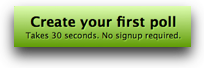 It could not be simpler or more effective than they’ve made it, and I think they priced it perfectly. When you go to Poll Everywhere, you can create a free poll for 30 or fewer responders. 30 is a pretty small number, but it lets you play with the tool to see if it will work for your needs. Let’s jump in and play with it first, and then I’ll go through the pricing.
It could not be simpler or more effective than they’ve made it, and I think they priced it perfectly. When you go to Poll Everywhere, you can create a free poll for 30 or fewer responders. 30 is a pretty small number, but it lets you play with the tool to see if it will work for your needs. Let’s jump in and play with it first, and then I’ll go through the pricing.
On the front page is a big giant “start your first poll” button, that says it takes 30 seconds, no signup required. I like it already. This takes you to a screen where you can create one of three kinds of polls. First is a multiple choice poll where you define a list of possible answers. The next options is a free text poll which means your audience can type in anything they want. Finally there’s a Goal Poll which is used for when you want to set goals and raise money. They suggest this as a way to receive pledges for donations to our non-profit from people via text messages, and use the real time pledge thermometer during real-time events to add excitement and encourage other people to pledge.
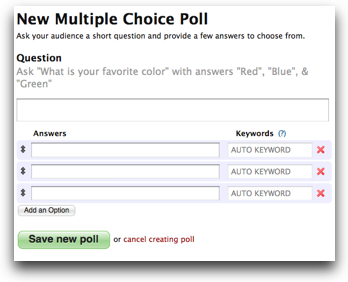 I figure that the multiple choice polls are probably the most useful so let’s start there – I like to put people in a little box and measure them, none of this free form nonsense for me. I should mention that every bit of the Poll Everywhere site is clean, easy to follow, has short but well written explanations.
I figure that the multiple choice polls are probably the most useful so let’s start there – I like to put people in a little box and measure them, none of this free form nonsense for me. I should mention that every bit of the Poll Everywhere site is clean, easy to follow, has short but well written explanations.
The new multiple choice poll page is a perfect example of that. It says Question at the top and gives an example of “Ask “What is your favorite color” with answers “Red”, “Blue”, & “Green”” and then an empty field to ask the question. I’ll ask, “what’s the best phone platform out there today?”. Below that it shows you three fields for answers. If you want more than three answers, there’s a button for “add an option”. there’s a pair of up/down arrows on the left side of where you enter the answers, which I suspect lets you reorder the answers. Finally there’s a Keywords field. Mine showed X’s next to it, so I hovered over the obvious question mark for help, where it explained that some premium plans allow people to text in their answers with keywords instead of using numbers. I’ll explain that later.
Before I save my poll, we need to pop through the options in the right sidebar. You can leave these all at the default if you like (and you want to make that poll in under 30 seconds like they promised) but they’re some interesting options. First is how often can someone vote? The default is once, you can change that to any number, or to allow them to vote as often as they like.
Next is the reply message, none or the default, or a custom message. Again the custom message is only for the premium plans but those allow you to customize the message with branding, a link to a website, or even telling them the right answer.
Next up is a critical step not to skip over (even if you only have those precious 30 seconds), it’s how people can respond. The service at Poll Anywhere defaults to Text messages from the US, but that seems way too restrictive to me. If you want to get some real traction, you can have them tweet their answer to @poll, or use smartphones and computers to go to poll4.com to vote, or via a web widget. All four are great options, and the last one allows you to embed the poll in your website. How cool is that?
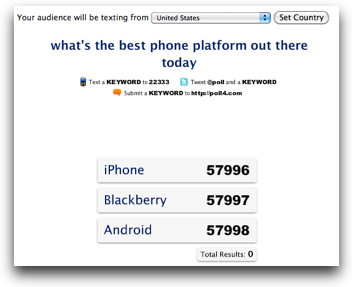 And finally you can change who can vote in your poll. I’m not sure restricting access is super important because these polls would be kinda hard to find backwards, I’ll explain what I mean by that later. In any case, there’s a whole page explaining methods for having people register before they take the poll at polleverywhere.com/features/participant_reporting.
And finally you can change who can vote in your poll. I’m not sure restricting access is super important because these polls would be kinda hard to find backwards, I’ll explain what I mean by that later. In any case, there’s a whole page explaining methods for having people register before they take the poll at polleverywhere.com/features/participant_reporting.
Ok, enough setup, let’s have some fun! I created a poll with the question “what’s the best phone platform today?” and I gave three choices, iPhone, Blackberry or Android. I sent out a tweet to the poll with pretty much no instructions. When you go to the link, you see the three choices on a bar graph, with a number next to each choice. That number is what they call a keyword (remember if you pay for the service you get REAL keywords). At the top it shows you all the ways you can vote, in my case I went for text, tweet, and web. You can even choose which country from which people can text – it defaults to the US but you can switch it to a whole lot of other regions.
If someone wants to text, they send the text to a specific number shown, with the body of the text containing the number or keyword they want to vote for. If they want to tweet it’s even easier (and faster), they simply tweet to @poll the number they want to vote for. Finally the easiest of all (and fastest of all) is the web – simply go to http://poll4.com and type in the keyword number to vote.
What’s super fun about this is that real time (in Flash unfortunately, but work with me here), you see the bar chart growing as people vote! That instant feedback is really cool. While I was writing this up I tweeted out my test poll and I could see the different devices gaining ground against each other. Now imagine how powerful that would be while you’re doing a presentation. As you move your cursor around on screen you see little popups like for instructions or settings, but one is for full screen. Tap that and now your presentation looks even cooler on stage!
I was showing this to a friend of mine, and he said, “you know what would be REALLY cool? If I could embed this in my blog! Well they thought of that too over at Poll Everywhere. You can share and publish to Posterous, Twitter, or a blog/web page! You can embed the poll itself so people can see the results as they’re happening right on your website, or you can embed a simple chart that shows the final results without the overhead of flash (their words, not mine!)
So you think this is pretty cool, right? But what if you’re giving a Keynote or Powerpoint presentation it would be a giant hassle to have to back out of your presentation software, switch to your browser and then hit full screen, right? Then why not download and install your poll into Keynote or Powerpoint? Well they’ve thought of that too. I’m not exactly sure what’s going on in this process, but I’ll tell you the effect of following their instructions.
First you download their Slides Connection App and launch it. That simply opens a window that says “Great – you’re Poll Everywhere connection is ready”. (typo not mine) That launches a process as shown by Activity Monitor, but it uses 0% of your CPU and doesn’t show up as a running application. I was worried you’d have to remember to quit the process, but it turns out that as soon as you click OK the process goes away on it’s own. I kept poking around and finally noticed that this is actually a webDAV server you’re connecting to – it shows up in my left sidebar of the Finder window on OSX as a Shared server. So you do have to eject that when you’re done to disconnect. Tricky way to do that!
Next you download your poll using either the Keynote or Powerpoint link. I used Keynote since you KNOW how I feel about Powerpoint! Open that file, and up pops your presentation application with three slides. The first slide is an explanation for you, the second page is an explanation for your voters. The third page is mostly blank with a big sticky note in the middle that says “Your poll will appear here when you play the slide show. To play the slide show, Click ‘Play’ in the menu and then ‘Play Slide Show.'” and then a reminder to run the Poll Everywhere connection app first. I tested it out and sure enough, going into slide show mode popped up my real time poll.
So let’s finish up by talking about pricing. Like I said up front you get 30 voters for free, with one account owner. For $15/month you get 50 voters, and you can restrict access for voters and you get email support. $65/month and you’re up to 250 voters, 2 owners, text moderation and those useful custom keywords. Keep going up in pricing and you start to get phone support & more owners, topping out on the Platinum Plan for $1400/month (but you can go even higher if you want!). now at first blush for individuals, even something like the plenary account at $140/month sounds extravagant, thing about $140 to just about any business – that’s chump change. I can say that for sure, because while it’s a monthly fee, they have a giant banner pointing out that if you only have a single event, buy it for a month and then downgrade to the free plan ANY time. Isn’t that perfect?
But wait, it gets better – they have pricing plans for K-12 with yearly pricing, school-wide and even district-wide pricing that’s really inexpensive, and they have higher education options too.
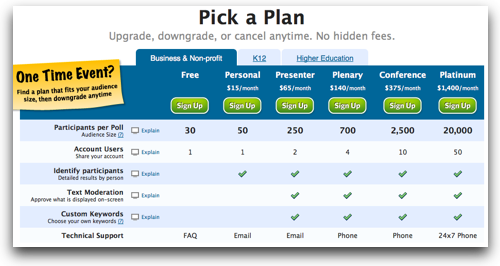
I’m telling you, these guys have thought of everything!I can’t imagine what else I’d like it to do that they haven’t got covered, and covered well! My only complaint is that it’s a little hard to figure out how to vote if you aren’t using a paid-for plan, because they tell you to type in a keyword, but a keyword on the free account is actually a number. Easy enough to explain to your audience in real time though, and hey, you’re getting it for free!
I have to give my 100% stamp of approval on Poll Everywhere from polleverywhere.com.
Honda Bob
I mentioned last week that the check engine light went on in Kyle’s 2000 Accord, and how Steve checked with the CarMD system from carmd.com, and how it told him that the EGR valve had a problem. Kyle and Steve called up Honda Bob, gave him the info and Bob drove out to take a look. Because he was pre-armed with this info, he checked back in his really excellent records, and noted that the EGR valve on Kyle’s car had been replaced by him fairly recently. When he came out, he checked it out and discovered the valve only needed to be cleaned out, so he only charged us the drive to your house fee and nothing more. He also gave Kyle advice that every 3rd tank he should probably through in a premium fillup, and also to be sure to gun it when getting on the freeway to clean things out. You can imagine how thrilled I was to hear that he was advising my teenage son to gun the car. But seriously, it’s so nice to work with someone who’s all over technology, who comes to our house, gives practical advise and doesn’t charge an arm and a leg. If you live in the LA or Orange County areas, and you drive a Honda or an Acura, give Honda Bob a call at (562)531-2321 or send him an email at [email protected]. HDA Bob’s Mobile Service is not affiliated with Honda, Acura or Honda Worldwide.
Chit Chat Across the Pond
Security Light
- Adobe patch Acrobat & Reader with critical out-of-band patch –http://www.macworld.co.uk/digitallifestyle/news/index.cfm?olo=rss&NewsID=3236244
- VideoLAN issued a critical update to VLC this week – be sure you’re on 1.1.3 – http://www.videolan.org/security/sa1004.html
Main Topic – Bart’s Trip Home
I spent most of the week at my parents, and it was quite an interesting experience for two reasons, firstly, it was the first time I’d been home since the Satellite internet was gone, so I went from very poor internet to basically NO internet when visiting, and secondly, it was the first time the family got to play with an iPad.
Internet deprivation:
- The only internet in the house now is a MiFi running on GPRS because there is neither Edge or 3G available. Average speed, 3KB/s, max seen all week, 6.1KB/s
- Modern computers and phones do not function without at least decent internet.
- It took 3 days to download Security Update 2010-004 for OS X 10.5 – that’s “only” 255MB, iOS4.0.2 is over 500MB, not possible. It is not possible to be secure without usable internet
- Even iPhoto has SERIOUS issues with slow internet connections- seriously, iPhoto!
It tries to automatically update its places database periodically, and hangs while waiting for the download. Spinning pizzawheel of death! Only solution, force-quit iPhoto, turn off the internet completely so there is no connection detected so iPhoto won’t try to update, open preferences, and disable the automatic updating of the places database, then turn the ‘internet’ back on. - I couldn’t let my laptop connect to the network – just the small background tasks like Mobile Me sync and DropBox were enough to overload the connection blocking all actual internet use
- My only internet connection for the week was on my iPhone, and it too had only GPRS, since Vodafone don’t HAVE Edge, just GPRS and 3G, and a lot of places have poor or no 3G (really missing O2’s significantly better network).
- I was able to do email – JUST, keeping up with Flickr was not an option, just the thumbnails in the emails from flickr took AGES to download.
- So much of what I do requires the internet. Normally I like to use quiet time to work on my Google Earth railway history projects, not possible, or to keep up with the various communities I’m involved with on the net, also out.
- The reality is that vast swaths of the FIRST world are being left behind, let alone the rest of the planet. IT companies ASSUME connectivity, they shouldn’t. Apple patched one teeny bug with iOS4.0.2 – WHY ON EARTH should it be a 500MB download!? They are giving us THE ENTURE OS again, rather than a patch. INSANITY, and only done because Cupertino has good internet.
The iPad – some interesting observations
My Mum’s reaction
- Mum is not ‘into’ computers – she can do what she needs to do, and has learned enough that she doesn’t need to ring me twice a week any more asking whether she should click OK or cancel on a dialogue box – but she doesn’t enjoy experimenting with them. I think she’s a little afraid of them, or perhaps intimidated by them.
- She loved the iPad. She had great fun exploring, and kept asking to play with it. I hardly got to use it at all in the evenings, because it was on Mum’s lap for hour after hour!
- No intimidation, no fear, just fun – great!
My Grandfather’s Reaction:
- My Grandad is not your average 80 year old – for a start, he was the FIRST person in our family to buy a computer. For years all my computers came from him, as he upgraded I got his old models. His first computer was an 8086 from Amstrad, and he’s now running Windows 7 on his P4! He loves technology, and finds it fascinating
- The size and weight of the iPad blew him away. He rushed into the kitched to weigh it on his scales – less than 1KG, he was well impressed!
- The touch interface really appealed to him, and we had great fun browsing through photos.
My Niece’s Reaction:
- I should say my niece is about two and half years old – she’s LOVES looking at photos, and pointing out the people in them, and REALLY loves photos of her. She can recognise herself from baby photos to ones from last week. Took her just seconds to realise how I was changing the photos, and she was delighted to be able to swipe through them herself.
- A shatter-proof iPad would be soooooo great for kids!
My Dad’s Reaction:
- Dad’s an engineer and business man, so he sees portable computers as tools
- He has an iPhone and loves it, and plays a lot of games on it, so he can see the iPad’s appeal from a leisure point of view
- He’s really taken to iPhone apps and loves extending the power of his phone through apps
- But he can see loads and loads of drawbacks to the iPad from a business point of view – “can it run Office” – “not real Office, just a Special version of iWork”, “mmm – not ideal, is it easy to round-trip files to and from it?” – “no, import and export support” – “sounds pretty useless”
- The fact that it could do VGA out for presentations did seem to make a positive impression though
I hope you enjoyed the show this week, and I hope you can make it to the live show next week to support Katie Floyd of the Mac Power Users podcast (hosted at macpowerusers.com. Heck, subscribe to the Mac Power Users too, she and David Sparks do a great show. It would be great if you could send in some audio reviews to her at [email protected], she’d really appreciate the help. You can send her dumb questions too – she’s armed with the Dumb Question Corner music and she’s not afraid to use it. If you’re in England, Ireland or Belgium, we sure hope to see you at one of the tweetups, so check podfeet.com for the schedule of the Nosillacast European Nerd Tour! I’ll be reading email at [email protected] and tweeting my little heart out at twitter.com/podfeet too! Thanks for listening, and stay subscribed.

I think using iTunes file sharing to move files to apps that support it is an “OK” solution, but file management (or lack thereof) is one of the things I don’t like about the iPad. I also miss the iOS 4.x multitasking, but that’s coming 🙂
In terms of app support Im pretty happy with it. I think the big gap there for me is not having access to Google Docs for real time editing We use the new file format that works like etherpad did here at school and its great for team work. Its completely changed how we collaborate on documents and how team meetings go (a few minutes of talking, then work, then periodic conversations here and then for the rest of the meeting as we all work).
That’s a neat little poll tool. I see that its free for 32 user responses for Higher Ed – cool.
Its really not that horrible to use machines without internet – you just don’t update them. What you ran into was atypical in most of the developed world that Apple targets – a really slow internet connection. I think you either usually have it or you don’t.
So now I understand thanks to Honda Bob why I’ve never had clogged EGR problems in my Miata .. I just gun it all the time 😉
Enjoy your European trip! I just got home from our short jaunt to Paris > Italy > Portugal and now back to Madrid.
It is very easy to update iDevice’s software using iTunes with a os update file.
All you have to do is in iTunes after device is plugged in is to click the “Check for Update” button while holding down the option key. Then you will get a file dialog and you can browse to the location of the os update file.
What a treat!
I’d been REAL busy at work and getting my Nosilla Cast fix by just reading Allison’s excellent show notes. Then when I resurfaced, I started turning into the UStream live production, which is a lot of fun.
This week with Allision and Steve on their “Grand Nerd Tour” I fed the podcast into my iPod and took the dog for a walk. Watching the show get assembled is one thing, but I simply forgot how professional and “together” the real product is when released to iTunes.
The interview with John about jailbreaking the iPhone was excellent and told me lots I didn’t know but was curious about. I left that segment really, really glad I’m running a Nexus One on T-Mobile, tethering included!
If you and Steve are checking into Podfeet, Allision, have a great trip!
As always George, you’re too kind! the nerdascualar is going great!
[…] on Episode #274 back in 2010, I talked about a really cool polling site called Poll Everywhere over at […]