Katie Floyd of Mac Power Users takes over the show this week while Allison and Steve are away on their Nosillacon European Adventure. Katie discusses the Hulu Plus service and the many uses for an Airport Express. Continuing on her quest for the perfect note taking app on the iPad, Allison sent ahead her review of Noterize. We also have reviews the Square mobile credit card payment system, an alternative podcatcher app for the iPhone called Podfisher and the PLop boot manager for virtual machines.. In a most unique Chit Chat Across the Pond, Allison, Steve, and Bart talk about traveling with tech and fill us in on their adventures thus far.
 Listen to the Podcast Once (1 hour 29 minutes)
Listen to the Podcast Once (1 hour 29 minutes)
Hi, this is Katie Floyd sitting in for the vacationing Allison Sheridan of the Nosillacast podcast hosted at podfeet.com. a technology geek podcast with an ever so slight Macintosh bias. Today is Sunday,August 29, 2010 and this is show number 275.
Did I get the intro right? I got gotta tell ya, I’ve been nervous about that introduction all week long. I mean, if I were to screw up somehow the introduction of the podcast the grief that I would catch from Allison would never end. After all, every time I introduce Allison I introduce her as Allison Sheridan of the Nosillacast Podcast podcast hosted at podfeet.com
I guess for the one or two of you who may not know me I should probably introduce myself. My name is Katie Floyd. My regular gig is the Mac power users podcast that I cohost with David Sparks and you can find that over at www.macpowerusers.com. we produce a podcast twice a month that takes one particular Mac related topic and focuses on it in depth. David and I are both productivity nerds so we always try to focus the podcast on how you and use your Mac more effectively. I also get to hang out with Allison and the other guys over at the Mac roundtable podcast and you can find that over at www.macroundtable.com
Enough with the blatant self-promotion, on with the show:
Ss you all probably know by now, Allison and Steve are off gallivanting around Europe. We’ll check in with them a little later on the show when we get into chitchat across the pond. But for now, the microphone is mine. So I can talk about what ever my heart desires. Of course, we will keep with the theme of Allison’s show. It will continue to be a technology geek podcast with an ever so slight Macintosh bias. So don’t go changing the channel on me or anything. Allison even roped me in to producing the show live so I’ve got the chat room here to keep me company while I record. This should turn out to be an interesting evening.
Hulu Plus
First up, I want to share with you my experiences using the Hulu Plus service. But before I can do that, I am required to share with you the problem that is to be solved. Although I have a fairly inclusive home media system involving two TiVo HDs, AppleTV, Netflix Subscription and a DVD player, I still occasionally miss some content that I wish I hadn’t. For example, this past season my friends and family were raving about this new television series named Modern Family. I’m not usually one who goes for sitcoms so I brushed them off. Besides, I don’t have time to get involved in another regular show. But they persisted that I just HAD to watch this show. I told them I’d get around to it over the summer when I had more free time.
Then, a couple of months back, my friend and fellow podcaster Chuck Joiner (also known as Allison’s arch nemesis) asked me to join the Mac Jury to comment about the new Hulu Plus streaming service for television and movie content. I was excited by the new offerings and especially the availability of the iPhone and iPad application. I knew about Hulu but the service never really thrilled me because while it was a great way to pick up a missed episode here or there, it was never a reliable way to catch up on a series because the content offerings were hit or miss. Hulu Plus promised to change all that by offering more content for a small fee. I figured with most of my favorite shows being on hiatus for the summer, now would be as good a time as any to give it a try, and as a bonus, the entire first season of Modern Family, that show my family had been pestering me to watch, was available.
Getting started I should mention there is no “free trial” of Hulu Plus. If you want access to the full catalog of Hulu Plus shows you’ll need to plunk down the $9.99 a month subscription fee from day one. For some reason I had in my head the first taste was free, but apparently not. The iPhone and iPad apps are free downloads in the iTunes store, and there are a few shows available without a Hulu Plus plan that will give you an idea of the viewing experience on the apps.
Hulu Plus aims to solve, for a monthly fee, what has been long seen as many problems with the free Hulu service. Hulu Plus gives you access to a larger back catalog of dozens of televisions shows whereas the free service typically only gives access to the most recent episodes or a handful of clips. Hulu Plus also gives you the ability to watch shows on an iPhone or iPad, options that aren’t available with the traditional Hulu service because it utilizes Flash which is not supported on iDevices.
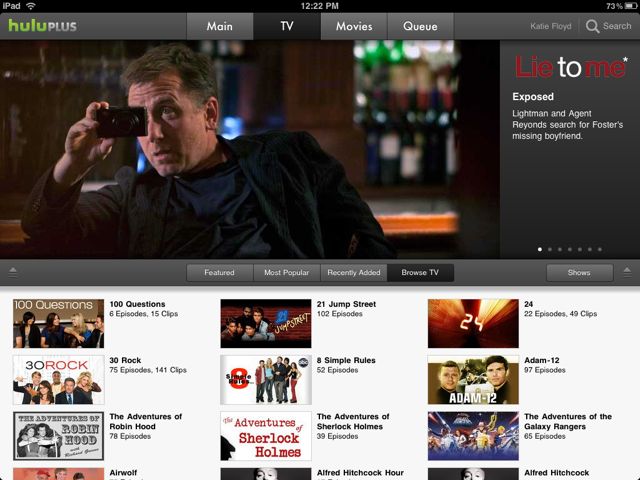 Although the collection of content available on Hulu Plus is far superior to that available on the free Hulu service, it is far from comprehensive. For the popular Fox television series 24, all of the episodes for the most recent season eight are available on Hulu Plus, but none of the episodes from previous seasons are available. The same is true with another one of my favorite ABC shows, Castle. All 23 episodes of the last season are available, but none of the previous season. On the other hand, there are 133 episodes available for ABC’s Desperate Housewives which appears to represent the entire run of the series to date. Older shows seem to do better, for example there are 143 episodes available for Buffy the Vampire Slayer and 109 episodes of Ally McBeal. I guess it makes sense that the older shows have more availability, but it seems that the availability still varies between networks and shows. Both Desperate Housewives and Castle are current running ABC shows. Yet one has the entire run available and one only has the last season. Obviously the usefulness of Hulu Plus to you is going to vary depending on the availability of the shows you’re interested in.
Although the collection of content available on Hulu Plus is far superior to that available on the free Hulu service, it is far from comprehensive. For the popular Fox television series 24, all of the episodes for the most recent season eight are available on Hulu Plus, but none of the episodes from previous seasons are available. The same is true with another one of my favorite ABC shows, Castle. All 23 episodes of the last season are available, but none of the previous season. On the other hand, there are 133 episodes available for ABC’s Desperate Housewives which appears to represent the entire run of the series to date. Older shows seem to do better, for example there are 143 episodes available for Buffy the Vampire Slayer and 109 episodes of Ally McBeal. I guess it makes sense that the older shows have more availability, but it seems that the availability still varies between networks and shows. Both Desperate Housewives and Castle are current running ABC shows. Yet one has the entire run available and one only has the last season. Obviously the usefulness of Hulu Plus to you is going to vary depending on the availability of the shows you’re interested in.
In my case, most of my television content comes from shows I’ve recorded from my cable television provider with my TiVo. I love TiVo because I have the ability to time-shift my content to fit my schedule and I can buzz through commercials. Using third party software like iTivo I can transfer my recorded TiVo shows to devices like my iPhone and iPad for watching on the go, although this is a time consuming process that does requires some advance thought. This captures about 90% of my media consumption needs, but occasionally I miss an episode or I hear everyone talking about a series that I missed. This is where I turn to other services to catch up.
For the occasional missed episode, Hulu is an easy and free way to catch up, assuming the show is in Hulu’s catalog and is available for viewing. iTunes downloads at $1.99 each is another option, but this can get expensive if you’re buying more than a few at a time. Buying or renting entire seasons of DVDs to catch up is another option but can also be costly. Let’s go back to my Modern Family example. The first season isn’t available yet on DVD and the iTunes season pass costs $30 for standard definition and a whopping $40 for high definition; that seems a little steep for a 30 minute comedy. If I can catch up on the entire season over the course of one month with my $10 Hulu Plus subscription, I’m doing so at a third of the price of the iTunes price. Sounds like a deal.
The viewing experience on the iPad is surprisingly good. For most of my viewing I’ve been streaming over my 802.11n TimeCapsule and even in areas of low signal strength I have very rarely experienced any stutters in the video. My shows start almost immediately and continue uninterrupted at full quality. The picture quality is quite good, crisp and clear and is just as good if not better than what I’ve seen from the Netflix application. I’ve found that I’ve enjoyed the portability of the iPad for watching TV shows. I’ve used the iPad and Hulu plus in places where I don’t have a TV like my kitchen and patio. So there are times when portability is a big plus.
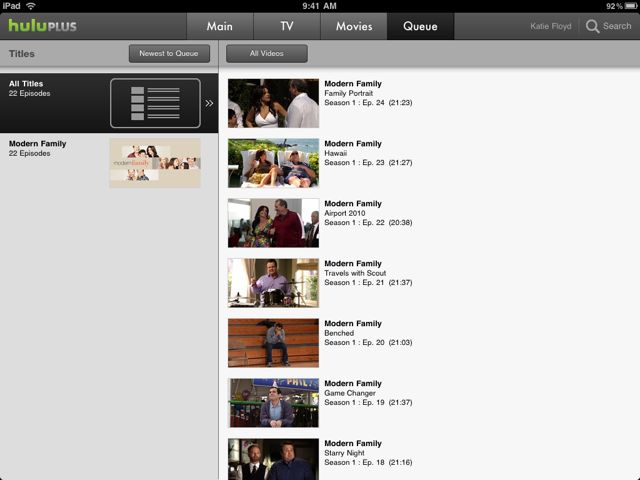 While you can browse shows within the App, it seems to be most convenient if you load episodes up in advance into a queue. Because of the volume of shows available, it can make browsing through the shows a little cumbersome. Of course, there is a search feature if you know what you’re looking for. You can also browse featured shows and clips and view what’s popular. I have noticed the app is a little buggy on the iPad, but I think this has more to do with iOS 3.2 than anything. Hulu Plus doesn’t like the iPad’s notification system. Anytime I get a notification my show is interrupted or the application will crash. This does not happen on the iPhone which leads me to believe it’s more of an incompatibility with 3.2. It’s a mild annoyance that I hope is corrected once the iPad is updated to iOS 4.0.
While you can browse shows within the App, it seems to be most convenient if you load episodes up in advance into a queue. Because of the volume of shows available, it can make browsing through the shows a little cumbersome. Of course, there is a search feature if you know what you’re looking for. You can also browse featured shows and clips and view what’s popular. I have noticed the app is a little buggy on the iPad, but I think this has more to do with iOS 3.2 than anything. Hulu Plus doesn’t like the iPad’s notification system. Anytime I get a notification my show is interrupted or the application will crash. This does not happen on the iPhone which leads me to believe it’s more of an incompatibility with 3.2. It’s a mild annoyance that I hope is corrected once the iPad is updated to iOS 4.0.
Although there are commercials in the Hulu Plus content I have only seen one 30 second ad per commercial break which is not bothersome. Because I’m not bombarded with 3-4 minutes of commercials every break I can finish my 30 minute show in just over 20 minutes. There’s even an option within the Hulu preferences where you can provide some information and they’ll try to custom tailor the advertisements a bit to your interests. I’ve noticed that I tend to see a few more movie trailers, which I don’t mind because I’m generally more interested in those, but I do see a lot of the same commercials over and over again. My guess is because Hulu still has limited advertisers.
Content between the web browser, iPhone and iPad will stay in sync, so if you start watching a show on one device you can pause and pick it up on another. You can also watch video over a 3G connection although it will be at a lower quality and will vary depending on your connection. Especially if you’re on a capped data plan (which is the new norm for AT&T users) you’ll want to be careful with this. Hulu Plus is also available on a number other devices including some TVs, blueray players and game consoles, but I don’t have any devices that will support it other than the iPhone, iPad and my computers.
For me, the biggest downside of Hulu Plus is that I’m not able to watch TV where I want to watch it. The iPad and iPhone are great mobile devices, but I have a 42” Plasma TV and a very comfortable couch. I’d much rather watch content on my big screen rather than on my iPad propped in my lap. Hulu Plus on the iPad and iPhone do not support the Component or Composite out cables to allow me to connect the devices to the TV. Hooking up a computer to the TV is always an option assuming you have the right cables. If you go this route, the best experience is to use the free Hulu Desktop software which allows you to control the Hulu interface and browse content with a remote. Unfortunately, the desktop software doesn’t yet work with Hulu Plus content, this came as quite a surprise. You can still use the web interface, but the quality isn’t great as the image scales up to accommodate the larger screen.
What would make Hulu Plus better? Several people have commented that for a pay service they don’t want to see any ads in Hulu Plus, but this really doesn’t bother me. I would like to see the Hulu Plus service available to more outlets, especially outlets that would let me watch Hulu Plus content on my TV. For starters, Hulu Plus should work on Hulu’s desktop application and they should enable TV output for their iOS applications. Hulu Plus integration into more set-top boxes and TVs would be a welcome addition. While the $9.99 price point isn’t bad, it isn’t low enough to make me stay subscribed. I simply won’t use the service enough to justify a $10 monthly subscription. But for $5 a month, I would put Hulu Plus on auto-debit and it would probably be a set it and forget it purchase.
The Hulu Plus service works just about as advertised, although I am a little disappointed in their catalog offerings. That being said, I did not meet my needs well enough to continue to justify my membership beyond my first month. I want to watch my TV on my equipment the way I want it when I want it. For the money and convenience, my needs are better met by my cable TV subscription and my TiVo. I can see Hulu Plus being something that I might occasionally buy a month here or there for a specific purpose, but I don’t see it being a continued monthly subscription. Then again, perhaps I’m accustomed to the high quality of living my current setup offers me.
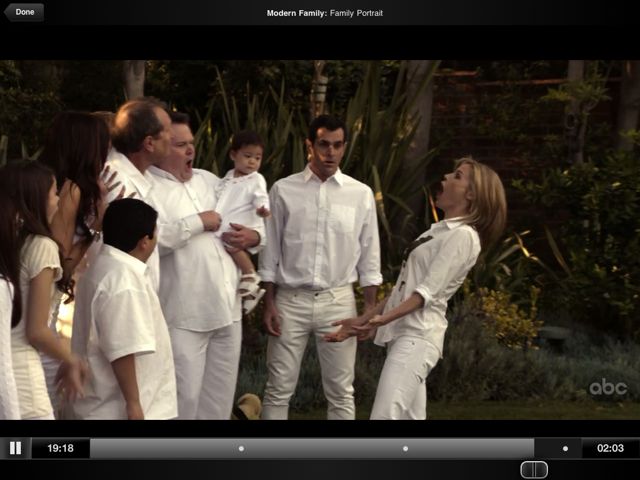 While Hulu Plus may not be the perfect fit for me, I can see how the Hulu Plus service would be a good fit for others. For example, if I were a poor college kid right now, I would pay for Hulu Plus in a heartbeat. My freshmen year of college I lived in the dorms and didn’t have cable, I would have killed for a service like this. Likewise, if I was someone who traveled regularly and wasn’t home enough to justify a costly cable or satellite service, Hulu Plus would probably make a lot of sense. For young adults, singles, those who don’t watch a lot of television or people on fixed incomes, Hulu Plus could make a lot of sense when compared to a $50 or more monthly cable TV subscription. Of course you do have to have access to a high speed internet connection and a device to watch the Hulu Plus content.
While Hulu Plus may not be the perfect fit for me, I can see how the Hulu Plus service would be a good fit for others. For example, if I were a poor college kid right now, I would pay for Hulu Plus in a heartbeat. My freshmen year of college I lived in the dorms and didn’t have cable, I would have killed for a service like this. Likewise, if I was someone who traveled regularly and wasn’t home enough to justify a costly cable or satellite service, Hulu Plus would probably make a lot of sense. For young adults, singles, those who don’t watch a lot of television or people on fixed incomes, Hulu Plus could make a lot of sense when compared to a $50 or more monthly cable TV subscription. Of course you do have to have access to a high speed internet connection and a device to watch the Hulu Plus content.
Bottom line time, as a supplemental service, Hulu Plus didn’t cut it enough for me to justify it enough for continual use. I can see it being useful for an occasional purchase of a month or two if I wanted to catch up on a specific series that was available, but I don’t think it long-term fits well into my lifestyle. Although the catalog is significantly larger than the free Hulu offerings, it’s still not comprehensive enough to justify the price. Lack of options to watch the service on a big screen TV is also a major disadvantage.
That being said Hulu Plus is still in its infancy and is in invite-only beta. So it’s a service that has great potential to grow over time. It’s also a service that may not fit into my lifestyle, but may fit well into others. I don’t think it works well as a cable or satellite supplement, but perhaps would work better if you’re looking for a replacement or a service were you have none at all. In which case, I would encourage you to carefully analyze your usage and compare that to Hulu’s offerings.
Noterize
Now I’m going to turn the show over to a special guest contributor with a look at the note taking app Noterize…
Research Assistant Niraj and I have been on a quest for the perfect note taking app for the iPad. I’ve talked about a few before, but we’ve started expanding the requirements well beyond typing and storing documents. We’ve decided that to be a real note taking app, you have to be able to scribble drawings and diagrams in your notes. Think about how you take notes on paper – they’re rarely just text, right? This week I found another app in the long lineup – not sure if it’s the cat’s meow yet, but let’s take a deep look at Noterize from noterize.com (note weird spelling).
If you’re in Landscape mode, Noterize starts with a large pane on the right where you take your notes, and a vertical column on the left where you can see your different notes listed. You can hide that sidebar with a quick tap, which lets you have all of the screen real estate. If you work in portrait mode, the default is to hide the sidebar but you can bring it up as a floating sidebar with a single tap. None of this is unusual, not until you start actually writing notes.
Noterize lets you type on the yellow lined paper very precisely, which is no big trick, but you can change font on the fly too. Across the top of the page you can select a pen and start drawing, changing the line width and color. Another tap and you can switch to a highlighter, again with the colors. Of course an eraser is at your fingertips as well. I mentioned you can type on the lines, but you can also tap the T in the menu bar, and then drag a box on the screen and you get new options. You can instantly make a colored sticky note that really jumps out on your drawing/text note. You can of course change the colors of your notes, and the example shows the sticky note at an angle, like you’d just slapped it carelessly on the page. It took me a while to figure out how to purposely make it carelessly stuck on – all you do is use two fingers to rotate the text box!
While you’re using Noterize for the first time, there are constant popup help messages. I loved that – instead of reading a manual (like I’d ever do that) the help messages come up right when you need to learn how to do this. One amazingly cool thing you’d never guess you could do came to me in one of those popups. Let’s say you wanted to take a screenshot of something in a web browser and paste it into one of your notes. You’ve got the web page up in Safari, starting with http, so all you do is put an “n” in front of the http. Instantly the Safari window folds out of the way, brings up Noterize, and then flips into an embedded browser. So now what do you do? Down in the bottom left is a button that says websnap. Tap that, drag across the webpage where you want your screenshot, and it plops the image right into your note where you can drag it around to your heart’s content.
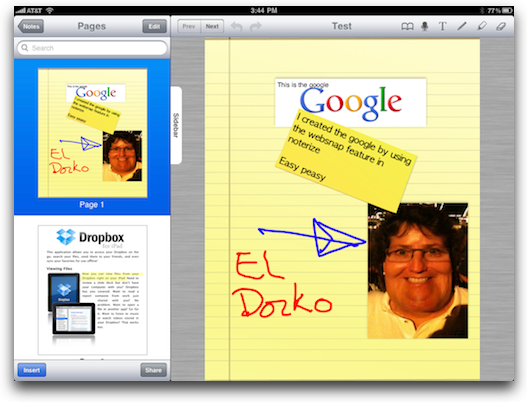 While I was testing this part for the review, one of those little help messages popped up – pointing out to me that some websites recognize the mobile safari browser and so change themselves up for the iPad. Get this – they have a user agent switcher built in – you can click the “desktop” button in the help popup, and it will spoof a desktop browser so you get the full website. Unfortunately it didn’t actually work when I tried it. not a huge deal but I was all excited, you know?
While I was testing this part for the review, one of those little help messages popped up – pointing out to me that some websites recognize the mobile safari browser and so change themselves up for the iPad. Get this – they have a user agent switcher built in – you can click the “desktop” button in the help popup, and it will spoof a desktop browser so you get the full website. Unfortunately it didn’t actually work when I tried it. not a huge deal but I was all excited, you know?
Noterize lets you save favorite fonts so you don’t have to hunt all through the fonts to find the ones you like. I had some trouble figure out a few things, but I wrote to the developers and answers back right away. One thing that wasn’t obvious to me was how to scroll up and down on a typed page. When you choose the T key to start typing text, the keyboard comes up and puts the insertion point at the end of the existing text on that page, but what if you want to edit something at the top of the page? Robert explained to me that there’s two methods, each time you touch the text at the top of the viewable area it will bring down some more lines, which is slow but at least workable. Then he explained that if you have Noterize in landscape view you can use your finger to scroll the page by dragging on the far left side. I tried that and it works just fine. This isn’t a big issue by the way because every page in Noterize is sort of standalone, like a collection of notes, so you don’t get sent to the end of the document or anything like that.
One problem with drawing with your fingers is that they come out huge on the virtual paper. Noterize solves this by letting you pinch and zoom and then draw, so you can create fine little sketches but still use your big clumsy fingers.
Noterize was designed with the idea of working with existing documents, like if you’re given a Powerpoint document for someone’s presentation, you can make sketches, type little post-it notes, that sort of thing to annotate the document while you’re listening. I think this is a really cool use of the tool. It works with both PDFs and Powerpoint documents but Noterize oddly enough won’t open up plain text files, not sure why. I forgot to ask Robert if that’s in the works or outside of the intended use of Noterize.
The one downfall of many of the notes applications for the iPad is the lack of good export options. I like PaperDesk but you can ONLY transfer them around through myPaperDesk.com. There are some documents I don’t mind putting on the web, but what if you have some documents that you’d rather not have in the public space? You have no choice but to share all of them, or none of them. You can’t mail them, save them as PDFs, no other choices. This is where Noterize really shines. If you click the Share button, you’re queried which pages you want to share. This is way cool because maybe you only have some comments on one page of the PDF, or maybe you wrote a bunch of text notes but it’s the drawing on page 7 that you need someone to see. Touch each page you want to share, and then you’re given a choice of email, Google Docs, Facebook, Twitter, Box.net, Dropbox, your Docs folder, or Open In. now I don’t know about you but I’m not too keen on sharing pdf’s with my Facebook or Twitter friends, but the other options are all things I’d likely use.
I forgot to mention that you can record audio with your documents too, but those become separate files when you share them – the rest ends up in a PDF file when you share it out.
The only complaint I can come up with on Noterize is I think the mapping of the buttons seems a bit off, I have to tap a couple of times before I get them to respond – I think you have to click slightly below, or at least that’s been my experience. Robert says he hasn’t heard that from others, so I’ll have to keep an eye on it to see if maybe I’m just being a spaz. So bottom line time – I think Noterize might become my note taking app of choice on the iPad, I’m going to see how it goes for the next few weeks and see if I stick with it. Noterize is available for $3 in the iTunes store, and again remember the spelling is Noterize. If you have a note taking app for the iPad that blows your dress up, do a review for us, I’d love to hear it!
ScreenSteps
Thanks Allison – you think maybe she was afraid I wouldn’t know what to do with myself for an entire podcast or something? Well not to worry – Allison made sure to leave me TONS of documentation on how to produce a live show, upload to wordpress, setup her feed with Feeder and all kinds of wacky things. And what application did she use to create all that documentation for me? You guessed it – Screen Steps. Allison created a fully annotated 263 page tome with all the ins and outs of producing a podcast. Sheesh, you would think I’ve never done something like this before. (Okay, okay, in reality it was only 35 pages.)
The ScreenSteps documentation was easy to follow and made my job a whole lot easier. Allison has made a ScreenSTeps believer out of me and I’m not the only one. Here’s George to tell you more about how Allison made a ScreenSteps believer out of him too.
I’m George from Tulsa with thanks from the Podfeet gang for hosting Nosillacast while
Allison and Steve are off spending Kyle’s and Linday’s inheritance.
Katie, you’re a great PodStar, so hosting Nosillacast the PodCast will be a light workout. But having watched Allison (and Steve) do Nosillacast live on UStream, you’re a brave warrior to take that on with the Sheridans somewhere in Festung Europa.
I’m betting you’re glad to have Allison’s ScreenSteps tutorial she made to show all the “weird stuff” she does to produce the show.
Allison long ago made a ScreenSteps believer out of me. Well, Allison and the Devores at Blue Mango Learning Systems.
Urged on by Allison, I downloaded the free trial and immediately blew it up. Yep, that’s me. Bomb throwing anarchist. Please don’t tell the Oklahoma Bar Association.
Allison asked what I thought of ScreenSteps, and I told her. The next week the ScreenSteps gang had fixed the program. Betcha’ that wouldn’t happen at the HAL 9000 Computer Company.
In fact, I know it wouldn’t. I know a HAL employee who longs for a tool like ScreenSteps to communicate to India how to do relatively simple tasks. ScreenSteps would certainly make that process work better. A second thought. Let’s keep that quiet.
Screensteps runs on Mac and HAL type PCs. I’ve used ScreenSteps to teach co-workers and friends how to use their Macs. To ScreenCapture broker transactions, and bill pay actions. I’ve used it to show how I wanted a legal document executed. ScreenStep that lease and the Corporate Secretary will never again have an excuse for not Attesting.
Maybe the greatest frustration I’ve had with ScreenSteps is the inability to use it to show how to work ScreenSteps . When you’re making a ScreenStep screen grab, the entire program steps “off screen.”
But I beat that just today by opening ScreenSteps on both my laptop and desktop and using Screen Sharing from the laptop to capture Steps on the Desktop. Easier than it sounds, and I’m sending along the tutorial I made on how to use ScreenSteps.
Blue Mango generously licenses users, not computers. That means you can install the same legal version on multiple computers, even Mac AND HAL 9000s. That means the DRM police won’t be coming for me since I made the “declaration against interest” here that I used ScreenSteps simultaneously on two computers.
Click through Allison’s link at www.Podfeet.com to try ScreenSteps free for 30 days, and when you decide to buy, enter the code NOSILLA to save 25%. ScreenSteps does WAY more than I can describe, and has features I’ve not tried. Browse the website at www.ScreenSteps.com for lots more than I’ve told you here.
Airport Express
As you may if heard, I’m a big fan of Mac user groups. In many ways, Mac users groups and podcasts have a lot in common. Both are Mac users who are getting together to share their knowledge of the geeky things that they enjoy with other users. Of course, one of the benefits for Mac users group is that you actually get to interact with real-life people. As the host of a podcast, I’m privileged and I get the opportunity to interact with a lot of my listeners sometimes in real life but more often through their feedback to my various shows. However, as a listener to a podcast, Sometimes you lack that direct social interaction. So, I would like to take this opportunity to encourage all of you to investigate the local Mac user groups in your area and to check out a meeting or two. You can find a directory of local Mac user groups over on Apple’s website http://www.apple.com/usergroups/ or Chuck Jointer also runs a resource site for Mac User Groups, the MUG Center at http://www.mugcenter.com/
A couple of things happened that my most recent Mac users group meeting that I thought would be worthwhile mentioning on the show. First off one of our long-term members came up and mentioned to me that she heard I would substitute hosting the Nosillacast while Allison was away on vacation. She went on and on and on and on for like 20 minutes about how amazing Allison was and how much she loved the podcast and hearing about Allison’s various adventures in car waxing and Honda Bob stories. However, I don’t think she mentioned a single thing about Mac Power Users, so there’s that. But anyway, I thought that was just worth mentioning in a special shout out to anybody from MacPeople who may be listening tonight.
Another thing that happened at my Mac user group, is that one of the members brought in several old Apple Airport Express base stations to sell. These were the older b/g models but he was selling them for a ridiculously low price of only $20 each. He was looking to upgrade his network to 802.11n only and just wanted to get rid of the old hardware. He had three to sell and in retrospect I wish I had bought them all. But, I ended up only coming home with one. Still – $20 for an 802.11g Airport Express is a great deal – another reason to check out your local MUG.
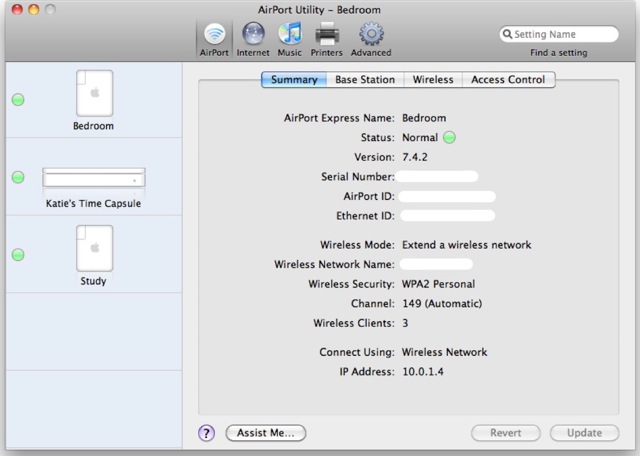 This got me thinking about all the uses for an Airport Express Base Station. For $99, this little device does quite a bit. Let me tell you little but about the setup of my network and the various problems to be solved. I live in a fairly large two-story condominium with a third level rooftop terrace. My primary router for the home is an Apple Time capsule which is basically a glorified Airport extreme base station that has a hard drive built-in for wireless backup. The Time Capsule is connected to my cable modem and after much debate, I decided to locate the Time Capsule in my living room rather than my home office. My rationale for this was that I actually had more Internet connected devices in my living room now than I do in my office. In the living room, I have a TiVo HD that I used to stream high-definition videos off of Netflix and Amazon as well as an Apple TV that I regularly download high-definition podcast and videos from the iTunes store and now an AT&T 3G microcell device that re-broadcasts an AT&T signal so I can actually make a phone call at my house. My living room is centrally located and has an open loft so it provides a good location for both my microcell and my airport to cover my entire house. The only problem is that I sometimes loose signal when I’m sitting on my third story rooftop terrace – which is a bit of a pain because when the weather is nice I like to work up there.
This got me thinking about all the uses for an Airport Express Base Station. For $99, this little device does quite a bit. Let me tell you little but about the setup of my network and the various problems to be solved. I live in a fairly large two-story condominium with a third level rooftop terrace. My primary router for the home is an Apple Time capsule which is basically a glorified Airport extreme base station that has a hard drive built-in for wireless backup. The Time Capsule is connected to my cable modem and after much debate, I decided to locate the Time Capsule in my living room rather than my home office. My rationale for this was that I actually had more Internet connected devices in my living room now than I do in my office. In the living room, I have a TiVo HD that I used to stream high-definition videos off of Netflix and Amazon as well as an Apple TV that I regularly download high-definition podcast and videos from the iTunes store and now an AT&T 3G microcell device that re-broadcasts an AT&T signal so I can actually make a phone call at my house. My living room is centrally located and has an open loft so it provides a good location for both my microcell and my airport to cover my entire house. The only problem is that I sometimes loose signal when I’m sitting on my third story rooftop terrace – which is a bit of a pain because when the weather is nice I like to work up there.
The only problem with this setup, is it my computer isn’t actually connected via an ethernet cable. I was a little concerned about this at first because we all want the fastest speed possible. However, 802.11n seems to be sufficiently fast on my cable Internet connection that I don’t notice any slowdowns. Given the fact that I want the fastest connection possible, I wanted to try to get rid of every 802.11 b and g device on my network. the Time Capsule helps because it has the ability to run simultaneous dual band network so that my 802.11n . devices can run on a 5 GHz network segregated from my 802.11g. devices that run on a slower 2.4 GHz network. As you may know, whenever you connect a slower b or g device to an n network you slow down the speed of the entire network. Although my dual-band router helps solve this problem, I still want slower devices out. Now that the iPhone will support 802.11n albeit on the 2.4 GHz spectrum only, that left only my upstairs TiVo HD (yes, I have two TiVo HDs) as the sole device left in my house still connecting via 802.11g.
After giving little thought to the situation, I realized that an Airport express would solve multiple problems. My master bedroom is located on my second floor which is still in good range of my Time Capsule base station. In my master bedroom I have a flatscreen TV connected to a TiVo HD but the TiVo is connected to my network via an 802.11g wireless adapter. This is the slowest device on my network. Directly above my bedroom, is my rooftop terrace but sometimes suffers from poor signal quality. I was already using an 802.11n airport express in my bedroom to stream music via AirTunes to an iHome clock radio – but I figured with a little rejiggering of my network my airport express serve multiple purposes.
An Airport express can serve several different functions and many simultaneously. It can extend the wireless network so for example if you don’t have coverage on one end of your home, you simply put the Airport express somewhere between your base Station and your dead zone and your signal will bounce from your router to your airport express and then be relayed to cover your dead zone.
Additionally, you can use airport express to stream music via AirTunes to any connected speaker. So you can listen to any music that’s on your iTunes library through your speaker system. Using a third-party application called Airfoil, you can additionally use that Airport express to stream any audio source on your Mac. This is particularly useful if you want to stream any kind of Internet audio or any audio that’s not in iTunes.
Another little-known feature of an Airport express is that you can also use it to connect an ethernet enabled device to a wireless network. In my case, my TiVo has an ethernet port. The Airport express has one ethernet port that can either be used to accept the signal from say your cable modem and rebroadcast that out over the airport wireless network. Or, the airport can join or accept the signal from another wireless network and feed that signal through the ethernet port to the connected device. Because the airport is an 802.11n enabled device it will do so at speeds a good amount faster than my old 802.11g TiVo wireless adapter. That means my shows transfer to the TiVo faster and my streaming is smoother and in higher quality.
 Putting together these three functions, a single Airport express solves three major problems. First it allows me to get rid of my only 802.11g device left in my home by getting rid of that TiVo wireless network adapter and allow me to connect my TiVo HD to a much faster wireless N network. Sure, I could’ve gone out and spent 70+ bucks on TiVo’s wireless N adapter but the Airport express does so much more. It also extends my wireless network up to my rooftop terrace so I now have no problems using my MacBook Pro while lounging under the sun in my recliner. Lastly, I can still stream music to my bedroom although instead of using the speakers in my iHome clock radio, I’m now using the speakers built into my television. Three problems solved, one device.
Putting together these three functions, a single Airport express solves three major problems. First it allows me to get rid of my only 802.11g device left in my home by getting rid of that TiVo wireless network adapter and allow me to connect my TiVo HD to a much faster wireless N network. Sure, I could’ve gone out and spent 70+ bucks on TiVo’s wireless N adapter but the Airport express does so much more. It also extends my wireless network up to my rooftop terrace so I now have no problems using my MacBook Pro while lounging under the sun in my recliner. Lastly, I can still stream music to my bedroom although instead of using the speakers in my iHome clock radio, I’m now using the speakers built into my television. Three problems solved, one device.
I’m also using a second Airport express in my home office to wirelessly share a printer. Because of the setup of my office. My printer is set on a credenza behind me and running a cable from my desk to the printer would be quite cumbersome. Because I have a notebook computer, I’m frequently using the computer from places other than my desk, like that rooftop terrace I mentioned, and I like to be able to wirelessly print documents from anywhere around the house. The airport express makes this possible. It also allows me to share my printer with any guess who I’ve allowed access to my network. Additionally, I’m using the same airport express to stream music over AirTunes to a pair of connected audioengine A2 speakers there are on the same credenza and would also be a pain to run cables to my Mac. Are you noticing a trend that I don’t like wires?
Now, about that spare Airport express that I picked up for 20 bucks at my Mac user group meeting? Keep in mind it is an 802.11g enabled device. So, I’m not really sure that I want connected to my home network since I’ve already gone to all that trouble to get all of those G. devices off the network. But that doesn’t mean that I can’t put it to good use. In October, I plan on meeting Alison and Steve in Las Vegas to attend my very first Blogworld. I’m also planning a bit of an experiment and I’m not traveling with my MacBook. This is going to be my first trip iPad only. It’s only going to be four days so I figure I don’t have that much to loose. While most hotels offer some kind of in room WiFi, if you can get a wired ethernet connection in your room, it’s far superior to the flaky hotel WiFi. Of course, devices like I’ve had an iPhone’s can’t connect to a wired ethernet connection. That’s where the spare Airport express comes in. I’ve preconfigured the airport express at home to accept a signal and rebroadcast that signal on its own network using wireless security for protection. Therefore, any time I travel, if my hotel provides me with a wired interconnect connection, all I have to do is plug in my airport express connect up the wire and instantly I’ve created my own in room network with all the benefits of wi-fi without the detriment of having to share it with all the hotel guests. Because this Airport express is going to live in my travel bag, it’s really not that big of a deal that it’s only 802.11g.
So, there you have it, for $99 new from Apple, or in my case $20 for the used airport, you have multi-purpose device that can be used to extend a network, stream music, share a printer, create a wireless network, or connect an ethernet equipped device to a wireless network. Not bad, hua?
Podfisher
Next, we have a review from Bob DeGrande of a podcatcher app for the iPhone called Podfisher. Here’s Bob to explain how it works.
Square Credit Card Payment System
Donald Burr of Otaku no Podcast reviews the Square mobile credit card payment system. See it in action at youtube, sign up or get more info at squareup.com and download their app on iTunes or the Android Marketplace.
On top of that, I was a little put off by the hoops square wanted me to jump through and the information they wanted me to provide. Among other things, they wanted my social security number and said they would be running a credit check. I don’t remember having to jump through any of those hoops to open my PayPal account. I’d love to give someone other than PayPal my business, but the whole thing made me feel a little uncomfortable. I’m going to hold off doing anything until the product is actually shipping again and see how things shake out. But I’m glad it’s working well for you Donald.
PLop
I’m very excited to have a contribution from one of my dearest podcasting friends, Corey Serrins of the MacSliders podcast. Corey’s podcast focuses on “sliders” who have to slide back and forth between the Mac and PC platforms. He’s here to discuss software with a funny name but makes using virtual machines easier.
Hi, this is Corey from MacSliders podcast, helping users slide back and forth between their beloved macs and the pcs they have to use at work. For those of you who listen to the podcast, you know that virtual machines is a big part of my normal job and that I live inside of them on a daily basis.
In episode 4 of MacSliders I discussed how to change the various boot options of your virtual machine so that it was easier to startup from a CD, an iso image, or the network. Something missing from these options, whether using Fusion, Parallels, or vmware workstation for the PC is booting to a USB key; this option is non- existant in any of these version. Recently, this is something I needed in the worst way to test out unattended installations, and different tools that are easier to use on the USB key.
Well, PLoP boot manager to the rescue. This freeware .iso, which you can find at www.plop.at , allows you to select it as the boot media for a cd. After downloading and unzipping the file, you will be interested in the iso titled “plpbt.iso” First, make sure that you have a usb adapter assigned to your VM, then go to the CD portion and select the plpbt.iso as the CD iso image. This linux bootmanger takes appropixametly 5 seconds to load and you will be given a menu to boot from floppy, CDROM, or usb. Arrow down to USB, make sure that the usb key is connected and press enter.
You now booting from a usb key. This works great with tools like UBCD for Windows, Active Disk, AVGs free virus scanner and more.
If you’d like to hear more about ways to make it easier to slide back and forth between your mac and a pc or have questions on how tos, tune into MacSliders.com.
Until next time, be safe out there.
Honda Bob
I don’t have a Honda or an Acura. But, I do know that they are good cars and I will consider one next time I’m in the market. I have a 1997 Toyota Avalon so I understand the importance of regular maintenance and how keeping up with your car can ensure long live and many years of service.
So, I have a confession to make. I’ve been neglecting some routine maintenance on my Toyota for the past several months. It’s nothing major, so don’t worry. But the reason I’ve neglected this is because it’s so inconvenient to take your car to a mechanic. It will practically kill your entire day sitting in a yucky waiting room with bad coffee and magazines that are two years out of date. And then there’s there’s the smell. That is not how I want to spend my weekend. You think those places have WiFi or someplace comfortable so I can get some work done? No way.
Try to get maintenance done during the week and you’re trying to beg a ride from your co-workers. Funny story about this…my boss recently was getting her car repaired and called her assistant from the shop to come pick her up. Well, the assistant’s car was in the shop too so she wasn’t driving her regular vehicle. This car pulled up that my boss assumed was her assistant and she hopped right on in. And guess what…it wasn’t her assistant. They were both mortified and quickly scrambled out of the car as everyone at the repair shop started laughing once they realized what was going on.
If I drove a Honda or an Acura and if I lived in the LA or Orange County area I wouldn’t have to worry about things like this. I would never again have to schedule my day around car maintenance. I wouldn’t have to dread sitting in that yucky waiting room with the bad coffee and the funny smell. I wouldn’t have to worry about accidentally jumping in some strangers car while waiting for my ride to work. All the while I could be lounging in the comfort of my own home with the peace of mind while knowing my vehicle was being taken care of by a an honest and quality mechanic.
Okay, let’s get real, if I lived in the LA or Orange county area an if I had a Honda or an Acura, Honda Bob would be my mechanic, but instead of lounging in the comfort of my house, I’d be outside harassing him just like Allison and Steve do. Unfortunately, I don’t have the opportunity to have Honda Bob as my mechanic – though I have considered moving to LA and buying a new car just so I can have that opportunity.
If you are fortunate enough to live in Honda Bob’s service area – what’s your excuse? Give him a call at 562-531-2321 or email him at hdabob@aol.com remember, HDA Bob’s mobile service is not affiliated with Honda, Acura or Honda worldwide.
Chit Chat Across the Pond

Security Light
- Apple Releases Security Update 2010-005 http://support.apple.com/kb/HT4312
- Microsoft Releases Security Advisory http://www.microsoft.com/technet/security/advisory/2269637.mspx
Main Topic – Traveling with Tech
Flights
- Ripped 15 movies to iPad and MacBook Air using Handbrake from http://handbrake.de
- Watched in flight entertainment and played solitaire on the iPad instead?
- 8 days into the trip, iPad is at 34% power, should find a charger…
Chargers
- Buy the Apple International kit and even if it says the adapter is for Venezuela and you’re going to Korea, bring it anyway!
Wifi
- Bart’s House
- 64bit encryption key
-
- how to transfer if you’re not on the network and you don’t want to be charged a house payment to turn on 3G on your iPhone?
- Turn off encryption, mail everyone the key, turn it back on
- Thumb Drive
- File sharing via Ad Hoc Network
- get creative!
- University of Maynooth
-
- complimentary (in some rooms)
- We got lucky in the Bishops quarters
- Mail.app was blocked (port 25?)
- Web mail worked
- But Address Book had my group who get my vacation emails, and Mail.app nicely inserts images in-line in emails
- Created an email in Mail.app
- Plopped in the address group
- Copied the address group from there
- Pasted into Excel, used Text to Columns to put in separate cells horizontally
- Did a copy, Paste Special, Transpose to make it a vertical list
- Another Text to Columns to parse out the addresses from the full description
- Copied that column & pasted into Gmail
- Then took the entire email I’d created, copied it into Bean, printed it out to a pdf
- Put the pdf on iDisk, shared it out, grabbed the sharing link
- Pasted the shared link into Gmail and hit Send – easy peasy!
- Don’s House – Easy peasy, “normal key”?
- What will Knightwise’s house be like? What will the Hotel Ambi be like?

[…] credit card payment system, an alternative podcatcher app for the iPhone called Podfisher and the PLop boot manager for virtual machines. Here’s the direct link to the episode. var a2a_config = […]
George, I sincerely apologize for saying this, but when you mentioned the DRM police, I automatically added the ‘e’ and the ‘a’ into there, to make the title of one of my favourite Cheap Trick songs, Dream Police. Again, sorry George.
BJ
Hey, BJ.
Did I miss something in the chat room?
Whatever. All apologies graciously accepted, even if I don’t have any idea what offense was committed!
George (in Tulsa)
No George, my mind immediately went there. Don’t ask me why, LOL.
Also Allison/Katie, if you’re mentioning Handbrake, it’s handbrake.fr, not handbrake.de!
BJ
Wow! At last I got a weblog from where I know how to genuinely take valuable facts
concerning my study and knowledge.