Nosillacast party at Macworld January 28th from 6-8pm at Jillian’s on 4th Street, Mac Roundtable live show at 5:15pm Thursday January 27th in booth 752. Winners of the iStopMotion giveaway announced, Donald uses ScreenSteps for the first time. Why you shouldn’t use presentation at all but if you have to how you might want to consider using PowerPoint 2011. Steve’s rendition of The Night Before Christmas. In Chit Chat Across the Pond Shai Yammanee tells us about all of the photography plugins he uses for Aperture, Lightroom and Phothoshop.
 Listen to the Podcast Once (1 hour 8 minutes)
Listen to the Podcast Once (1 hour 8 minutes)
Today is Sunday December 19th, 2010 and this is show number 291. It’s really getting hectic now – Steve and I decided that the holidays would be MUCH more fun if we decided to have our house re-carpeted at the same time. Having your house recarpted is as hard as moving except you don’t get a new house! The downstairs is done and it looks fabulous but this week is the upstairs. We’ll be delighted when it’s done but right now it’s just a big fat mess!


Well in spite of that excitement, we’re still going to get the show out this week. The following show is a bit tricky because we’ll actually be at a party in Fresno (yeah, that’s how we roll) on Sunday night, so it’s actually going to come out mid-week, probably the 23rd. I was lucky enough to get Shai Yammanee to come back on the show to talk about his plugins, and it turned out he had so much good material that he’s this week’s Chit Chat Across the Pond co-host AND the next show’s co-host as well. This week will be photography plugins for Photoshop, Lightroom and Aperture, and then next week he’ll go through Video and Audio plugins. We had great fun (again) with it so I think you’ll really enjoy these segments.
NosillaCastaway Party at Macworld
Well the NosillaCastaways have demanded that we have another party at Macworld so we’ve reserved Jillians again from 6-8pm on Friday night the 28th. Jillians is a little bar around the corner, but since we have reserved a private room, people of all ages can come. I want to make sure we only have people who are true fans of the show there, so there will be no free drinks. No quicker way to keep the free loaders out!
I worked REALLY hard to get a registration screen plugin with an accessible CAPTCHA. I had a crappy plugin that had a really awful captcha – you could actually read it, which meant so could the botts, which meant I was getting spammed like crazy, but no blind people could get in. pretty much the worst of all worlds. Then I found another plugin that had a GOOD captcha that was accessible, but I was doing some mods to the code when I ran it by Bart and evidently it’s crap code that actually writes a file to my webserver, and he ran away screaming with fear into the night. Then I tried a 3rd plugin but it was too complicated and I was running out of time, so I tried an online event site but that had so much overhead….
And I ran out of time to get it done before the show! Keep your eyes on podfeet.com and I WILL get this working soon, I promise. There will be a giant podfeet button on the right hand side with MW2011 on it that Rose made, but stand by till I get this working.
The good news is that it looks like all of the Mac Roundtable people who will be at Macworld will be coming to the party – Dave and Don and John and David and Chuck and Victor and Katie and Tim will all be there, I suspect a few more too! Rod Roddenberry is coming too so I’m really excited to see him again, he’s a blast! He asked where the mayhem was happening and I told him that’s at Dave Hamilton’s Cirque de Mac party but calm polite conversation over light hors d’oeuvres would be at the NosillaCastaways party and he said yes anyway! If you’re going to be at Macworld in January I sure hope you make the time to stop by.
Speaking of the Mac Roundtable gang and Macworld, we’ll be doing another live show on the
MRT at Macworld. We’ll be on at 5:15pm to 6pm on Thursday January 27th in Booth 752 on the show floor. Those shows are always a lot of fun so I hope you can come by and hear the whole gang, and especially hear Chuck abuse me. You can be my wing-people and give him a hard time afterwards!
iStopMotion giveaway
Last week I did a full review of the iStopMotion software from Boinx, and lucky for us they gave me 3 copies of iStopMotion Home to give away! The rule was you had to send me an email with the word bastian in the title to enter to win. The happy winners are (drum roll please…just like in Chevy Chase’s Christmas Vacation…come on…everybody now…):
- Mara Cor
- Chris Eschweiler
- John Liberty
Congratulations guys! I expect that you’ll send me a link to your amazing creations, ok?
ScreenSteps
I love it when I get unsolicited ScreenSteps testimonials. This week it was from Donald Burr – here’s what he wrote:
- whee! I just used ScreenSteps! then I bought it! it’s awesome!! I’ve already started documenting other home things, like how to use the home theater system, a document for my co-hosts on how to post to the Otaku no Podcast website or do website maintenance-y type things, etc. I might even actually see myself using it to do some documentation for my JOB even!!
 And yes, I did use the NOSILLA code .
And yes, I did use the NOSILLA code .Donald sent me a set of instructions he created on how to use the FAX machine – I wish someone would do that for ME at work, it’s the one machine that baffles and frightens me. I usually have to get someone to help me! anyway, Donald, always doing the unusual, didn’t use any screenshots, he took photos of the FAX machine and annotated those and then put in his instructions. Why don’t you give yourself a present and buy ScreenSteps Desktop for $40 or Pro for $80, and like Donald use the NOSILLA coupon code for 25% over at ScreenSteps.com.
PowerPoint 2011
I know that George from Tulsa in particular was enamored with my exhaustive review of Excel 2011, and I thought what would be more fun than going through another of the 2011 products from Microsoft? I think this week we’ll do PowerPoint! Yes, from the woman who, among others, loves to chant the phrase “Death to PowerPoint!”
Now many people think that it’s PowerPoint itself that I hate, and while that’s partially true, there’s a fundamental underlying problem that has nothing to do with the tool itself. Let’s walk through how PowerPoint gets used. We’ve got a group of people we want to tell a story to, convince them to do something for us, show them our progress on a topic, or to tell them how amazing our products are. In order to execute this maneuver, evidently it’s mandatory that this conversation be accompanied by a bright light being projected onto a screen showing a 4:3 aspect ratio presentation. This presentation may be tricky and cute with wild animations and transitions, or it may be white with black letters in nicely spaced bullets with perhaps a company logo somewhere on the screen.
Now to create this presentation, the person who has the story to tell must use a presentation application such as Microsoft’s PowerPoint or Apple’s Keynote software. This person with the great idea must start typing out bullets to tell their story. If they’re highly creative they might include a diagram or an image of a product.
So what’s the problem? The idea person spends at LEAST 50% of their time in this program trying to make it look right. They don’t spend their time crafting compelling sentences, or developing their great idea, because the software makes them worry about getting the right number of bullets on the page, or removing words from sentences so one more bullet point can fit on the page without the font size changing on them. They spend time trying to drag the bullet indent points around to get the right visual effect. In reality how much value does this actually bring to the viewer of the information? Why couldn’t the presentation just be a giant scrolling document without these page size limitations? Perhaps people would drone on and on even more than they already do, but at least they wouldn’t spend all this time sizing bullet points to fit on a page!
When I do have to do a presentation for work, I grab a bunch of scratch paper out of the recycling bin of my friend Linda (because I don’t print any more and she does) and I start scribbling my ideas on pieces of paper. I get my ideas story-boarded out that way where I’m not constrained by bullet point size. More recently I’ve started using MindNode on the iPad to do a mind map of what I want to say – it lets me group ideas together, and move which ideas are subordinate to the others, all without fooling around with presentation software.
The other big mess that PowerPoint creates is formatting issues. At my job we have these things called Ops Reviews. The 20 members of one section will submit (in PowerPoint) their accomplishments for the month. The section manager goes through all of them and pulls out just the good ones and puts them into another PowerPoint for their department manager, along with their five peer section managers. Then the department managers across a center repeat this process. This goes on up the chain for about 5 or 6 levels. In EVERY CASE, the Chart Monkey (the person who piles all these presentations together at each level) spends probably at least 4 hours fixing formatting. Seriously.
The bullets change between the template the people received and the way it comes back. The font size changes. The indenting changes. The bold vs. plain text changes. No matter what you do, this happens. One of my section managers SWORE to me that he wasn’t changing the fonts from the template I was sending him, and we did an experiment to prove it. I emailed him the template. He saved it to his hard drive. he created a new email back to me and attached the same exact file, and when it got back to me in email, the fonts had changed! Now sit back for just a moment and think about all the waste – none of which has ANY VALUE to the receiver of the information that will ultimately be watching this presentation! It makes me cry every time I think about it. I do blame Microsoft PowerPoint for this particular problem.
Another thing that makes me crazy is when PowerPoint simply decides to change formats on you willy nilly. You may actually think I’m exaggerating here, but one time I was working along and suddenly my bullets changed into 8-balls!! I started to try and figure out where these 8-balls came from, but then I realized that it wasn’t worth what the company was paying me per hour to figure it out, I turned it in that way and let the next guy in the chain figure it out!
But after all is said and done, there are times when creating some charts for a talk can be a good idea. I created charts for my accessibility speech at Blogworld Expo, but I did it after reading the book, “The Presentation Secrets of Steve Jobs” by Carmine Gallo, the same one Justin Byrne mentioned in the show a few weeks ago. It’s a great read, at least the first half, he starts to repeat himself after a while but the points are really good. I’m not sure a lot of it stuck, but using Keynote for the pitch was one of my goals. If you follow me on Twitter you’ll remember a LOT of whining during the making of that pitch. There are so many inefficiencies in Keynote in my opinion, and my whining irritated the daylights out of my other Mac zealot buddies. There are definitely things to like, in particular the slide and object transitions are a dream in Keynote.
But now it’s time to get down to talking about PowerPoint 2011. I took a bold step and I started going through the little tutorials on the Microsoft Website so I could start getting the hang of the new interface and new capabilities, instead of just trying to do the same old things.
PowerPoint 2011 has the ribbon of course, which as I mentioned with Excel I really like. In the tutorials I learned how to use the built in themes. You pick a theme, but then very easily you can choose from a series of colors that go together and Fonts in order to customize your theme, and then easily save it. I like that you get a little bit of help getting started and then you can add your own creative touches, but if you’re creative on your own you can surety start from scratch. I tried to see if I could essentially recreate my presentation with graphics and images to compare to how it worked in Keynote.

One thing I really like is that with the left side pane you can change each slide individually to a bunch of different layouts or change a bunch of them at once – switching between title and body, or title and two text areas, or two graphics or graphs. I played around with the graphs (of course I did, because that gets you into Excel!). All you do is click on the graphic for charts, and it gives you choices of what kind of chart you’d like to insert – column, line, pie, area, bar, all the fun ones, and after you pick it launches Excel. It gives you a little table with some fake data to start with, change that up and then simply close it and it shows up in PowerPoint. Very slick, don’t have to save the Excel sheet. I have this vague feeling this feature has been there forever, but the interface as designed makes it in your face obvious that you can do all of this.
With the ribbon being right there to help me all the time, sometimes I’d have trouble finding a command because it’s actually up in the menu bar. In particular formatting fonts requires a trip to the menu bar, or right clicking on the text will bring that menu up too, but don’t go searching in the ribbon for it.
One of my favorite things that showed up a while back in some Mac software is guides – those little lines that show up if you line up a box on center or align it correctly with another box or text. I LOVE that. I think every application should have it. Keynote does this in spades, in fact it even shows you numbers to tell you how many points apart the objects are while you’re moving them. I’m not sure I need to know that, I just need to know if the objects are equidistant, right? PowerPoint gives you the guides just like I love, but it doesn’t tell you if you’ve aligned your objects equidistant like Keynote does. I think it works well though.
Let’s say you ARE good at PowerPoint or Keynote, one of the dangers you have to avoid is excessive use of your skills – you could have things flying in from the left, flying in from the right, window blinds coming down, sparklers – you could do anything you want…but should you? In my presentation for Blogworld I did a tiny bit of animation, just a touch, very delicate. I animated some boxes coming in, just using “appear” as the transition effect, you know, classy-like? This was a joy in Keynote, and surprisingly, it was a joy in PowerPoint too! I was able to plop in my boxes, and click the animate button and figure out how to do my animations. I even botched up the order on purpose and it was trivial to find the Reorder menu and drag the animations into the right order. It was exactly as easy as using Keynote.
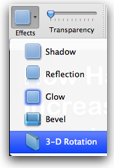 One of my irritation points with Keynote was the inability to change a shape once I’d chosen it. I put a series of boxes on a page and then thought they’d look better with rounded corners. In Keynote you can’t do that! You have to delete the shape and re-add it. Seriously. I tweeted this out to confirm I wasn’t just missing something. In PowerPoint you have full control over the shape after the fact, and they actually have way more cool options for shapes – shadow, reflection, glow, bevel and 3-D effects. You could pretty much waste a whole day making your shapes look neato! Even better, lets say you spend that half day making your shape look neato, but now you have a second shape you want to match, all you have to do is use your trusty paint brush! Click on the good shape, click on the paint brush, and then paint the new shape to match it. It’s so slick. That’s about an hour’s worth of work on Keynote.
One of my irritation points with Keynote was the inability to change a shape once I’d chosen it. I put a series of boxes on a page and then thought they’d look better with rounded corners. In Keynote you can’t do that! You have to delete the shape and re-add it. Seriously. I tweeted this out to confirm I wasn’t just missing something. In PowerPoint you have full control over the shape after the fact, and they actually have way more cool options for shapes – shadow, reflection, glow, bevel and 3-D effects. You could pretty much waste a whole day making your shapes look neato! Even better, lets say you spend that half day making your shape look neato, but now you have a second shape you want to match, all you have to do is use your trusty paint brush! Click on the good shape, click on the paint brush, and then paint the new shape to match it. It’s so slick. That’s about an hour’s worth of work on Keynote.
Another abuse of presentation applications is when people take giant 12 megapixel photos and drop them into the application and then just use the little handles to drag them to a small size on screen. Unfortunately that 6MB file is still there so the presentation itself can grow to enormous size if you’re not careful. PowerPoint 2011 has a button in the contextual ribbon called Compress. Click that and you’re given the opportunity to set the picture quality to something reasonable, remove the regions of the photo that’s cropped out anyway, and you can apply it to all pictures in the file if you so choose.
I watched several of Don McAllister’s wonderful Screencasts Online videos about Keynote and from those I learned about the cool feature where you can remove the background from an image. I forget what the feature is called (perhaps right here is where the chat room will remind me) but it’s super slick. I was delighted to find that they’ve put the same feature in PowerPoint 2011. It works a bit differently. You’re given a rectangle to move around and resize to give the general idea of what you want to keep, and it highlights in magenta what it’s going to remove. If it’s removing an area you want to keep, hover over that area and your cursor turns into a green plus sign. Click and the area comes back. Likewise if it didn’t get rid of an area you want it to toss, then hover and your cursor will turn to a red minus, so you can click and remove the area. Once I got the hang of that it was really easy to use and worked very well. There are more options to play with images than I have time to describe – borders, rotations, special effects, recolor, so much fun for a presentation program!

Well if I keep droning on about PowerPoint you guys will start to think I approve of presentation software, and that’s hardly my point! However I must admit that I am very very pleased with the changes to PowerPoint over the last few years, and if you make sure you use these tools for good and not evil, PowerPoint 2011 is a great tool for your arsenal.
Next up we have a very special Christmas poem from Steve. I think you’ll really get a kick out of it!
The Night Before Christmas
with an ever so slight Macintosh bias
(with credit and apologies to Clement Clarke Moore or Henry Livingston)
‘Twas the night before Christmas, when all through the house
Not a creature was stirring, not even a . . . track pad; (ok, work with me here)
The ear-buds were hung by the chimney with care,
In hopes that all things iMaker soon would be there;
The NosillaCastaways were nestled all snug in their beds,
While visions of iPads danced in their heads;
And podfeet in her ‘kerchief, and I in my cravat,
Had just settled down for a long winter’s Skype chat,
When out on the lawn there arose such a clatter,
I sprang from the keyboard to see what was the matter.
Away to the windoze . . . I flew like a flash drive,
Tore open the shutters and nearly did a nosedive.
The moon on the breast of the new-fallen snow
Gave the lustre of brushed aluminum to objects below,
When, what to my eyes seemed very bizarre,
But a miniature sleigh, and eight tiny cars,
With a little old driver, with whom elves hobnob,
I knew in a moment it must be Honda Bob.
More rapid than 4G his vehicles they came,
And he tweeted, and shouted, and called them by name;
“Now, Accord! now, Civic! now, Fit and CR-V!
On, Element! on Ridgeline! on, Pilot and Odyssey!
To the top of the porch! to the top of the wall!
Now drive away! drive away! drive away all!”
As dry leaves that before the reality distortion field endowed,
When they meet with an obstacle, mount to the cloud,
So up to the house-top the vehicles they flew,
With the sleigh full of Apple products, and Honda Bob too.
And then, in a twinkling, I heard with a squeal
The skidding and sliding of each little wheel.
As I drew in my head, and was turning around,
Down the chimney Bob came with a bound.
He was dressed in coveralls, from his head to his foot,
And his clothes were all tarnished with oil and soot;
A bundle of SSDs he had flung in his Scott-EVest,
And he looked like a geek who was extremely obsessed.
A wink of his eye and a look not too pious,
Soon gave me to know he had a Macintosh bias;
He spoke not a word, but texted his concern,
And filled all the stockings; then hit return,
And laying his finger aside his levitation app,
A command to his iPad, up the chimney, ASAP!;
He sprang to his sleigh, and his autos, did they bristle,
And away they all flew as if shot from a missile.
But I heard him exclaim, as the poem prescribed,
“Happy Christmas to all, and please stay subscribed.”
Steve, this was absolutely wonderful. Who would have thought an engineer could be this creative? I think Honda Bob is really going to treasure this one.
Security Light
Last week I mentioned that Microsoft had a nice batch of bulletins for this patch Tuesday on December 14th, but what I failed to realize was that this was the most number of bulletins of all time. yes, a personal best. it doesn’t seem like this whole security problem is abating, it seems to be accelerating!
The only other thing that doesn’t auto update is there was an update for RealPlayer, for the 3 of you left on earth who might still be using it. It’s the usual arbitrary code execution problem so go off to real.com and find the update!
Chit Chat Across the Pond
Shai Yammanee of shaiyammanee.com joins us – find him on Twitter at @shaiyammanee to tell us about the photography plugins he uses.
- Genuine Fractals ( Now renamed ‘Perfect Resize 7’) – by OnOne Software at ononesoftware.com. The perfect plugin for resizing images. The best plugin I have found to do this with the least amount of artifacts.
Dfine – by Nik Software at niksoftware.com/dfine. Wonderful plugin for noise reduction. Contrast and Colour noise reduction. U-Point technology to choose your own noise pattern within the image.
- Silver Efex Pro – Nik Software at niksoftware.com/silverefexpro: Perfect for create wonderful Black & White images. U-Point technology, Create Grain and emulate various B&W film. Great templates to get you started
- Viveza 2 – Nik Software at niksoftware.com/viveza: U-Point technology. Perfect for spot selection to edit contrast, brightness, saturation, structure etc…
- Portraiture – Imagenomic at imagenomic.com: This is a great and quick way of skin smoothing, skin tone correction and creating moods for portraits while retaining the details.
- Bokeh – Alien Skin at alienskin.com/bokeh: My favourite plugin of all time. This plugin for photoshop gives me the ability to control the depth of field in an image. Basically letting me emulate my favourite lenses (that are out of my price range at the moment) and create beautiful Bokeh ( japanese for blur ). A bit tricky to master as you need to pre-select the parts to blur/ not blur. But the controls are excellent and you can create almost any form of bokeh you like.
Let’s close this week’s show out with my favorite Christmas song, If Every Day Were Christmas, also known as Podsafe for Peace by good friend of the show, Slau. You can buy Podsafe for Peace at podsafeforpeace.org/ If this song doesn’t get you into the spirit of the season, I don’t know what will. Until next week then, keep up your dumb questions, comments, suggestions, and audio reviews by sending them to allison@podfeet.com and follow me on Twitter at twitter.com/podfeet. Thanks for listening, and stay subscribed. Take us out now Slau…
======insert Podsafe for Peace==========
