Poster from Steve Harris reinventedsoftware.com for photo upload to Flickr and Facebook from iPhoto or Aperture. In Dumb Question Corner Sue Bready asks how to keep her MacBook Pro awake with the lid closed so she can use it to drive her big TV, Register for the NosillaCastaways party at Macworld at podfeet.com. OzRose asks how to get connected and online when in the US for not an arm and a leg. and Donald Burr gives us a review of Alarms from alarmsapp.com. In Chit Chat Across the Pond, Professor David Bogdan tells us how he uses technology in his teaching at a university in Japan, and his use of Moodle from moodle.org.
 Listen to the Podcast Once (1 hour 14 minutes)
Listen to the Podcast Once (1 hour 14 minutes)
 Today is Sunday January 2nd, and this is show number 293. Happy New Year! I hope you all had great holiday times, ate too much, drank too much and didn’t kill off any of your relatives, no matter how much they deserved it! Steve and I had a great time with our relatives and friends. One thing I noticed during the holidays is that an awful lot of podcasters took a week or more off, either not doing shows at all, or doing reruns, or doing reruns labeled as “best of” shows. I was kinda proud that with your help, the NosillaCast never missed a beat! Ok, enough holiday cheer, let’s get this show on the road.
Today is Sunday January 2nd, and this is show number 293. Happy New Year! I hope you all had great holiday times, ate too much, drank too much and didn’t kill off any of your relatives, no matter how much they deserved it! Steve and I had a great time with our relatives and friends. One thing I noticed during the holidays is that an awful lot of podcasters took a week or more off, either not doing shows at all, or doing reruns, or doing reruns labeled as “best of” shows. I was kinda proud that with your help, the NosillaCast never missed a beat! Ok, enough holiday cheer, let’s get this show on the road.
Poster
You’ve heard me say about a hundred times that one of my favorite developers is Steve Harris of Reinvented Software. He wrote Feeder, which is possibly the most important software I use in creation of the podcast. I put him in my top five list because he’s really responsive to all of my requests, even if I’m asking him for something that’s already in the software and he has to find a polite way of saying, “hey moron…” Before I ever used Feeder, I used his tool Together, a really nice digital notebook application.
I’m really excited today because Steve has finally gotten around to adding a third application to his suite, called Poster. When I heard about Poster I sent a note off to Steve and I told him my one fear would be that I wouldn’t do a balanced review because I know him and have really benefitted from all the help he’s given me over the years. Here’s what he wrote back:
- please don’t spare my feelings because the world needs your kind of review. Well, hopefully not like some of the ones I’ve heard where you’re foaming at the mouth, but an honest one, at least.
Ok, gloves are off with a comment like That! it’s time to tell you what problem Poster actually solves. Poster is designed to make it easier to upload photos to Facebook and Flickr from iPhoto and Aperture. In the old days this was a real pain, you had to export your photos to your disk and then upload them using the cruddy uploaders built into the websites, or there were some dodgy and unreliable plugins you could use, but now both iPhoto and Aperture have built in capabilities to upload directly. After I walk through how Poster works I’ll look back and try to assess whether it’s worth it to use Poster vs. the built in capability.
When I first started up Poster, it asked me if I wanted to install the plugins for Aperture and iPhoto, and after I said yes, sure enough under Export in Aperture there was a choice for Poster.
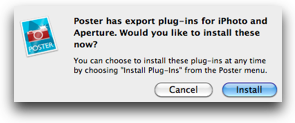
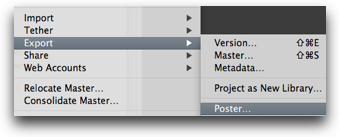
Before I tried uploading from Aperture though, I wanted to see what Poster would do all on it’s own first. I figured the first thing I should do is set up the accounts I want to upload to – Facebook and Flickr. I opened preferences, clicked on Accounts, and it looked like the right kind of window where there should be a plus in the bottom left to add new accounts, but oddly there was no plus sign, only a greyed out minus sign. But then I decided maybe I should stop trying to be clever and just do what Poster was telling me to do – the opening screen was a big blank area saying “drag photos here”. Sure enough, dragging a photo onto the screen launched a window asking me to set up a new Facebook or Flickr account with Poster.
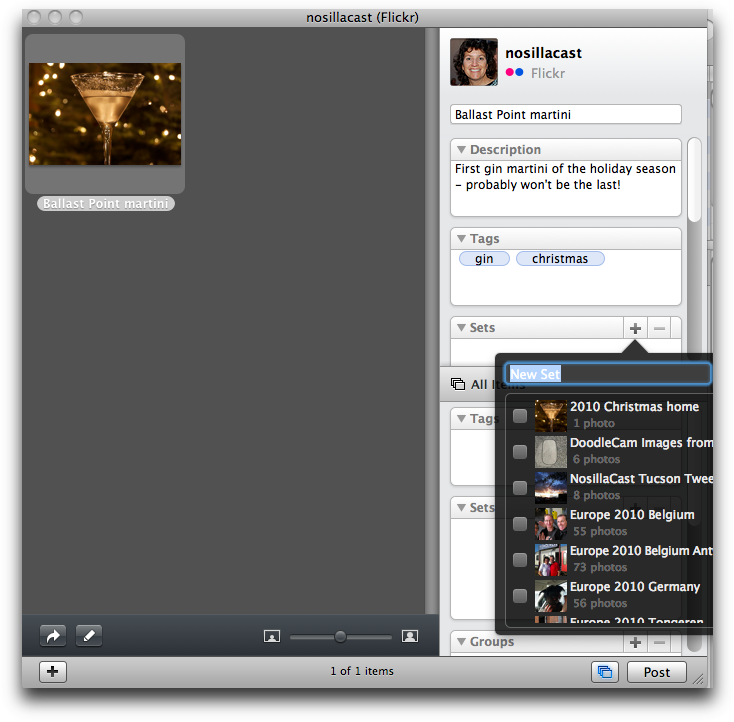 I authorized Poster to access my Flickr account and a beautiful window came up. It showed my uploaded photo in a pane on the left, and in the right sidebar it showed all of the meta data that goes along with a photo on Flickr. I could change the name, enter a description, enter tags, select a set to add the photo to, put it in a group and change moderation settings like privacy, safety, content type and accessibility to public searches. Rather than being utilitarian, the interface is what you’ve come to expect from great Mac software; simple, yet elegant. Even the tags autofill from YOUR tags you’ve used in the past.
I authorized Poster to access my Flickr account and a beautiful window came up. It showed my uploaded photo in a pane on the left, and in the right sidebar it showed all of the meta data that goes along with a photo on Flickr. I could change the name, enter a description, enter tags, select a set to add the photo to, put it in a group and change moderation settings like privacy, safety, content type and accessibility to public searches. Rather than being utilitarian, the interface is what you’ve come to expect from great Mac software; simple, yet elegant. Even the tags autofill from YOUR tags you’ve used in the past.
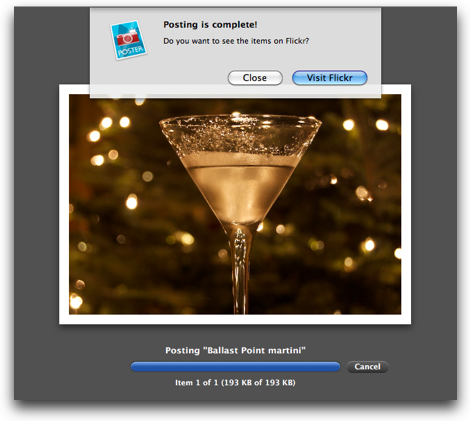 While the image goes up immediately on Flickr, after you fill in all the meta data on Poster you have to hit Post to have it effective, and then Poster shows you a nice copy of your image with an invitation to view it on your Flickr page. I sort of assumed that after I went to look at my mastery over on Flickr I could flip back to Poster and mess around some more with the photo adding more tags and such, but when I went back to Poster it was blank again awaiting more photos. I guess that makes sense in the long run, it’s not like Poster’s job is to keep a view into your Flickr or Facebook account in order to edit from there.
While the image goes up immediately on Flickr, after you fill in all the meta data on Poster you have to hit Post to have it effective, and then Poster shows you a nice copy of your image with an invitation to view it on your Flickr page. I sort of assumed that after I went to look at my mastery over on Flickr I could flip back to Poster and mess around some more with the photo adding more tags and such, but when I went back to Poster it was blank again awaiting more photos. I guess that makes sense in the long run, it’s not like Poster’s job is to keep a view into your Flickr or Facebook account in order to edit from there.
Ok, now that we’ve fallen in love with Poster straight up, let’s have another look at that plugin again over in Aperture. This time I chose New Account again so I could test out uploading to Facebook. Aperture spun for a bit (like it’s wont to do) and then it took me right into Poster again with the same option to set up a new account. Well this is slick because I’m not learning another tool, it’s just a command in Aperture that helps me get to Poster without dragging photos out of Aperture manually to the desktop first. Very nice.
When it came time to authorize Facebook my blood pressure went up, not because of anything to do with Poster, but Facebook settings. I hate how they put in there “you’re authorizing this tool do do this long list of obvious things it would need to do, but hey, we’ll throw in one thing that makes no sense at all just to make you crazy.” In this case Facebook is telling me I’m authorizing Poster to access my basic information, post to my wall, access my photos…but also to “access my data any time even when I’m not using the application”. What the HECK is that??? I know Bart, I can hear you now, “run away! run away!” But of course I didn’t. I checked with Steve and he said that he had no control over that window, and assured me that Poster would not be connecting into Facebook when it wasn’t even running. Pretty dorky on Facebook’s part, but everyone here who’s not surprised, raise your hand?
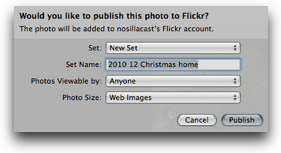 Now with all these lovely things about Poster, the real question is whether the $20 purchase price is worth it vs. using the built in Flickr/Facebook uploader options within Aperture and iPhoto. I ran the uploader to Flickr from Aperture and iPhoto and I remembered why I want an app like Poster. The fields are REALLY limited in what you can enter before the picture goes up. Basically all the built in uploaders let you do is tell it what set to put it in, what size to make it and who can see it. If you want to enter a description or tags, you have to do that in the web interface. Now that’s not such a big deal if it’s one photo but when I have a whole pile of photos to upload, it drives me crazy that my daughter ALWAYS starts commenting in Facebook before I even get a chance to entitle and tag the photos. I know the Aperture built in utility is supposed to allow you to tag the images but it’s pretty much crapola in my opinion, very hard to use.
Now with all these lovely things about Poster, the real question is whether the $20 purchase price is worth it vs. using the built in Flickr/Facebook uploader options within Aperture and iPhoto. I ran the uploader to Flickr from Aperture and iPhoto and I remembered why I want an app like Poster. The fields are REALLY limited in what you can enter before the picture goes up. Basically all the built in uploaders let you do is tell it what set to put it in, what size to make it and who can see it. If you want to enter a description or tags, you have to do that in the web interface. Now that’s not such a big deal if it’s one photo but when I have a whole pile of photos to upload, it drives me crazy that my daughter ALWAYS starts commenting in Facebook before I even get a chance to entitle and tag the photos. I know the Aperture built in utility is supposed to allow you to tag the images but it’s pretty much crapola in my opinion, very hard to use.
I went back to Poster to see if it did Facebook tagging. At first I didn’t see it but then I saw a little person icon at the bottom of the upload window, and when I clicked on it sure enough it let me start tagging. I suggested to Steve that he ought to have those little tool tip popups that come up when you hover over a tool – nice to be given a hint instead of having to click each button to see what it does. Poster is definitely talking to Facebook in a good way, as I started to type names it auto-filled names from my friends list on Facebook. I tested tagging for Flickr and it worked as well. I later put up nearly a hundred photos to Facebook all tagged before my daughter could get to them and Poster worked like a champ. The only thing I’d improve here is that if you’re tagging a photo and hit next photo i think it should stay in the tagging mode. That’s a personal preference though.
I did have a few windowing weirdnesses – occasionally Poster’s window would jump to the background when i didn’t ask it to, and command-tabbing to the application wouldn’t bring it to the front. Clicking it in the dock would bring it forward so at least I had a workaround. I also found that Poster left square artifacts on screen if you clicked more than once to try and place a tag. Steve has been working with me on that one – I made him a short video using ScreenFlow so he could see exactly how I trigger that problem. I’m sure he’ll get it fixed right up, he always does. He did point out that if I misplace a tag in the first place, instead of clicking in a new location, I can just drag the first one into the right position. While this makes complete sense and is easy to do, since it’s not how Facebook works it might not occur to to you to do it the first time you use Poster.
Bottom line time. Poster is a very pleasing tool, has nice animations and provides functionality that I do need. I’m looking forward to a bug fix upgrade on Poster, because of the little glitches I described in the interface, and I’m confident in Steve Harris as a developer that he’ll get these things fixed. Even before those artifacts get fixed though, if you’re a big ol’ crazy Facebook/Flickr uploading fiend and it drives you crazy that people comment on your photos before you get a chance to tag and name them, then I think Poster is worth the $20. I will DEFINITELY be using it. On the other hand, if you occasionally drop a single photo onto one of these sites, you probably don’t need Poster, the built in functionality in Aperture and iPhoto will work fine for you. Poster is Snow Leopard only, will run you $20 and is available at reinventedsoftware.com.
Dumb Question Corner
====insert music=========
Sue Bready wrote in with this week’s Dumb Question:
Dear Allison, I’ve hear you mentioned on a recent podcast the lack of dumb questions for Dumb Question Corner. Do you think it’s due to all the great education you’re giving us in your podcast? I’m a regular listener and occasional attendee in the chat room for the live show. Generally I prefer to try to figure out my own questions but I did come up with one that I haven’t had time to research and thought perhaps you’d know the answer.
I’ve rented a movie from Amazon and I want to view it by connecting my MBP to my TV. And speaking of Amazon, I’ve started with the search link on your web page to do all my Christmas shopping! Can you hear the jingle in your bank account yet? Anyway, I’ve got the MBP all hooked up to the TV and during the test I discovered that if I closed the lid of my MBP (all the way) it goes to sleep and stops the movie. I don’t want to watch 2 displays of the same movie. So is there a way to change that lid action so that it doesn’t go to sleep but the movie still plays? Or do you have a better solution or suggestion? The only solution I had was to put a towel over the MBP screen. Primitive, but it worked. Amazon doesn’t have an app on the Apple TV like Netflix. And while I do have a Roku box which does have Amazon connection, it’s not connected to the TV that I want to watch this movie on. There’s got to be a simple solution I’m missing!
Lastly, thanks for all the great content in your very entertaining podcast and I’m staying subscribed!
I love it – maybe the audience is just getting so much more knowledgeable? awesome! Now onto your problem, turns out there’s a trivially easy solution. I started out by searching for the problem and when I came across the solution it was one of those d’oh! moments where you realize you knew the answer all along, just didn’t put the pieces together properly.
I’ll give you the problem I had that should have instantly jumped to my brain when trying to solve yours. Every night I plug my iPhone into my MacBook Pro to charge it. I have to be VERY careful with the order I do it – plugging it in before I close the lid, otherwise it wakes up the Mac and turns on my external monitor. You see where I’m going with this? All YOU have to do is close the lid, and then plug in any USB device and it will wake up the Mac with the internal monitor off, and the TV on. You could also keep something plugged in, a mouse, keyboard, etc, and then simply click it with the lid closed and the Mac will wake up.
Easy peasy! One word of caution is that the Mac may start to run really hot with the lid closed, so maybe you want to get one of those laptop cooling things – even the passive ones like the Thermapak work very well to drop it maybe 6 degrees F. http://thermapak.com/
NosillaCastaways Party at Macworld
If you’re heading off to Macworld in January, I hope you’ll join me and Steve and most of the Mac Roundtable crew for a special NosillaCastaways party on Friday night from 6-8 pm. We’re going to be over at Jillian’s right across the street from Moscone in a nice private room. If you’d like to join us, RSVP by clicking on the button in the right sidebar over at podfeet.com. That’ll give us a count of people so we can make sure we have enough hors d’oeuvres for everyone. Oh I should mention that this isn’t a free drink thing, or an invite everyone you know thing, this is for fans of the show. if you’re traveling with someone and you want to come, feel free to register them too.
ScreenSteps
I spent a bunch of time figuring out what plugin for WordPress to use, and I ended up with one called RSEvents! which works pretty well, but it doesn’t have a CAPTCHA so I’m learning many new porn names through the spam registrations to the party. Steve heard me complaining about how much time I was spending deleting all the spam entries and he offered to help keep it cleaned up. Well that meant I had to teach him how to do it. I started by typing in an email but after about the second line I realized that this was a job for ScreenSteps!
It was so easy to go through the steps in WordPress and take screen snapshots on each step using ScreenSteps. Then I went back and annotated the screenshots with arrows and rectangles and sequence numbers, and threw in some text to explain to Steve the why of each step. I clicked export to html clipboard and pasted that into an email to Steve. Now we’ll see if I can get him to read his email and do the work! Well anyway, ScreenSteps Desktop is only $40, and with my coupon code NOSILLA it drops down to $30. You really need a January present for yourself, so head on over to ScreenSteps.com and check out the free 15 day trial.
Rose on Connectivity
Speaking of MacWorld, the famous @OzRose is here with a question about connectivity at Macworld:
===============insert Rose==========
Ok, if anyone has advice for Rose, they can email her at rosematthews@mac.com. I have one suggestion Rose, and that’s go back and have a re-listen to Pat Mahon’s advice from last year when he explains how the Mifi2372 helped him have reasonably priced internets on the go. He did that back on show #251, I put a direct link in the shownotes to that episode. He went through all of the options, the costs and why he chose that particular Mifi over the other options. Good luck with figuring this out!
Alarms by Donald
Hey there Allison, it’s Donald from Otaku no Podcast, here with a review of “Alarms.”
If you’re like me, throughout the day, you’ll have various time-related things that you need to keep track of. Say, call Dave at 2:00 to discuss the Christmas party. Or don’t forget to pick up the dry cleaning by 4:00. Or be sure and watch that great new episode of
This program lives in your menu bar as a small icon. Click on it, and a panel swoops down from above, showing you a timeline of your day. All you have to do to schedule an event is double click at the time you want it to occur, and type. But that’s not all – if your event involves a file on your computer (like, be sure and e-mail the status report to Bill before you leave at 5:00), just drag the file’s icon on top of the Alarms icon, and the timeline will pop open, and then just drag the file onto whatever time you want it to remind you. This works for almost any type of draggable object too — URLs from Safari, mail messages from Mail.app, and so on.
When the alarm’s time arrives, the program will play a sound of your choice and the alarms icon begins to pulsate. Left-click the icon and the timeline slides down showing your event. At this point you can either mark it as done, or reschedule it by sliding it further down the timeline. If the event includes a file or some other object you dragged into it, you can then double click on it to open that object. Or, if you need a few minutes, you can choose to snooze the alarm, in which case it will bug you 5 minutes later. (this snooze time is configurable as well).
You can also schedule events days, weeks, even months into the future, but i don’t really see the point of this, since if you’re going to do that, then you might as well just use iCal or BusyCal or something.
The program is small and unobtrusive, and works really well. The only problem is that it requires OS X 10.6 Snow Leopard, which leaves you PowerPC users out in the cold. Aside from that, however, the only negative thing I can find to say about it is that it takes up yet another slot in the long line of menu bar icons on my system. But this is a minor complaint, and at $15, this program is really not that bad price-wise. Find out more and download a free 14-day trial at alarmsapp.com.
There is one more thing…
Next weekend, January 7-9, the Anime Los Angeles convention will be held at the LAX Airport Marriott. This is a really small but fun event, and is perfect for the new fan (or fan-to-be) to find out what all this anime stuff is about in a friendly, non-threatening environment. And guess what – I’ll be speaking again! I’ll be putting on the same two workshops I did last year.
“Anime Podcasting for Beginners” is basically like Allison’s “Podcasting on Podcasting” series of episodes, all compressed down into one hour. If you’ve ever wanted to know how to get started in this podcasting thing without spending a lot of money, but still getting decent quality, come see it on Saturday at 4:00 PM in Live Programming 3 (Imperial A).
And if you’ve ever taken pictures at anime conventions (or anywhere else for that matter), only to come home and find that you’ve ended up with a big old bag of hurt, then come see “Convention Photography 101”, Friday at 3:00 PM, again in Live Programming 3 (Imperial A).
Hope to see you there. Hope you enjoyed the review, and I’ll see you next time!
=======================
Hey Donald, great review! I went over to alarmsapp.com and they have a tiny little video that shows off how simple it is to use, and the video shows that they clearly have a great sense of humor! Thanks for the tip and good luck on your two presentations!
MacFamilyTree
After David Allen’s endorsement of Art Text from Belightsoft.com, I did end up buying the MacUpdate bundle so I have a few fun applications to review now. The first one I’d like to talk about is called MacFamilyTree from syniumsoftware.com. I’m not one of those people who’s crazy about researching all of their relatives back a zillion levels, but I do find myself entertained from time to time trying to name my cousins (there’s a LOT of them!) I think it might be fun for my kids to at least know our tree back to Steve and my grandparents. As an All My Children fanatic I’ve always wanted to see if I could document how many husbands Erica Kane has had.
Now as you listen to this review keep in mind that I haven’t used any family tree software before so I can’t compare and contrast, and I also can’t tell you whether this software would work for the geneologist zealot, only how well it works for someone wanting to document a few generations.
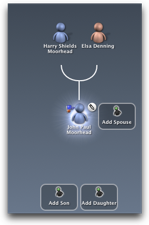
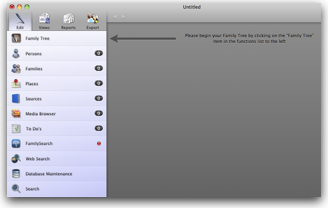 When you first launch MacFamilyTree you’re asked to add a person. That made sense so I just started in the middle by entering my dad’s name, gender and and some “person events”. there are about a zillion person events, I only entered birthday but you can put in Bar or Bat Mitzvah, christening, burial, circumcision…really? circumcision? The only date I knew for dad was his birth so I filled that in. I have made a concerted effort to never note the date or even year when someone dies. I did that after I had a friend who would come to work all dressed in black and mope around the office all day once a year on the anniversary of her father’s death. I can’t imagine someone I loved really wanting me to do that, so I chose to not remember the dates at all.
When you first launch MacFamilyTree you’re asked to add a person. That made sense so I just started in the middle by entering my dad’s name, gender and and some “person events”. there are about a zillion person events, I only entered birthday but you can put in Bar or Bat Mitzvah, christening, burial, circumcision…really? circumcision? The only date I knew for dad was his birth so I filled that in. I have made a concerted effort to never note the date or even year when someone dies. I did that after I had a friend who would come to work all dressed in black and mope around the office all day once a year on the anniversary of her father’s death. I can’t imagine someone I loved really wanting me to do that, so I chose to not remember the dates at all.
I had one problem when I accidentally added an extra spouse to my mother. Since she’s only been married once (for over 50 years by the way!) I wanted to delete that extra person. However when I deleted that fictitious spouse, my mother and all of her children disappeared! It turns out they’re still there, but for some reason they scare the pants off of you by erasing the screen. There’s a pane down the right hand side where you can see all of the names in your tree and even search for them if you have a giant tree and when I clicked on my mom’s name the tree came back. I think it would be an improvement to not erase the screen when a person is deleted, don’t you? On a related note, editing relationships was pretty much not possible. I added one of Steve’s cousins, and accidentally made her a child rather than a sibling of her brother and sister, and I could find no “change relationship” option, I had to completely delete her and re-add. If I’d entered a lot of information about her that would be REALLY annoying!
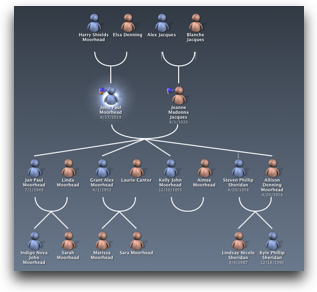 MacFamilyTree has a plethora of options for how to visualize your family tree. You get everything from the fairly normal org-chart looking format to a virtual tree where your family members are spinning in 3D space. I’m not sure how that helps but it sure is fun to flip that view around! Once you click on a person, you can switch between Ancestor Chart and Descendent chart so you can look up or down their branch of the family. If you’ve been rigorous about birth and death dates you can see your relatives on a timeline chart. That’s actually handy to check your data input – I put mine in timeline view and I had a big clump of people on the far right end of the timeline and one lonely person far over on the left. That’s when I discovered that putting a birth year of 66 means literally 66, not 1966. Fixed that up and I had a real pretty timeline to view.
MacFamilyTree has a plethora of options for how to visualize your family tree. You get everything from the fairly normal org-chart looking format to a virtual tree where your family members are spinning in 3D space. I’m not sure how that helps but it sure is fun to flip that view around! Once you click on a person, you can switch between Ancestor Chart and Descendent chart so you can look up or down their branch of the family. If you’ve been rigorous about birth and death dates you can see your relatives on a timeline chart. That’s actually handy to check your data input – I put mine in timeline view and I had a big clump of people on the far right end of the timeline and one lonely person far over on the left. That’s when I discovered that putting a birth year of 66 means literally 66, not 1966. Fixed that up and I had a real pretty timeline to view.
There are a few views I didn’t completely understand, like the statistics chart said I didn’t have enough data to produce any charts. I had maybe 50 people in my chart but I didn’t have a lot of data about each person in there so maybe that was the deal. There were a few other views that I think you’d have to be really into the geneology thing to understand – they looked neat but I didn’t know what they were trying to tell me!
The Reports tab was a lot of fun – you can choose a person and instantly see everything about them – partners, siblings, parents, children, in-laws, all in a sort of spreadsheet view showing births and deaths and relationships. Really felt organized to the engineer in me. There were several other reports like places, events, and kinship reports that were interesting to view too. I can see how this can get addictive because you find yourself thinking, hey…when WAS Aunt Edna born anyway? I need that data!
As much fun as MacFamilyTree is to enter data and play around in views and reports, it seems that being able to show other people your family tree is really important, so let’s talk about export options. there are five ways to export your tree – web site to hard disk, web site to MacFamilyTree.com, web site to MobileMe, web site to CD/DVD, and MobileFamilyTree. I first exported the data to a web site sitting on my hard drive, chose a few options like what kind of theme to use, and in just a few seconds I had the web site to view. it’s REALLY fun to navigate, you can look at your families, click on one of them, and boom, you’re looking at the tree view along with a bunch of stats about the family. Really fun! I didn’t feel I had the right to show my own family tree online (you know how some men are sensitive about having their age shown…) but luckily there are a lot of people sharing their online trees over at macfamilytree.com – just filter on public only.
Now I did try to create a bit of the All My Children family tree and I’m afraid I couldn’t figure out how to create the complex relationships that exist in a soap opera. I was struggling trying to figure out how to enter the data correctly to make Mark Daulton Erica’s half brother on Mona’s side along with Silver Kane as a half sister on her father Eric’s side of the family. While MacFamilyTree does support half siblings, i couldn’t figure out quite how to identify that subtlety. Creating step children is really tough – you have to make sure that the child’s birth date is before the new spouse’s marriage date for that relationship to be created. Hopefully you only have one or two of thee complexities in your background, and you don’t live the life of Erica Kane!
Bottom line time – MacFamilyTree is really really enjoyable, trivially easy to learn, easy to enter data about your family, it’s beautiful to look at, the animations are pleasing and never overdone. As hard as I tried the only thing i could find to complain about was that disappearing act on screen when you delete a person. The developers over at syniumsoftware.com have done a great job at creating a gorgeous piece of software, and believe it or not, MacFamilyTree is only $24.50. I would absolutely buy this just for the fun I’ve had with it so far.
Honda Bob
You know how I love to have a visit from Honda Bob, how much fun we have when he’s crammed under the car with grease up to his elbows and Steve is out there giving Bob helpful advice. I love chatting with him about his latest gadget (like the time he got a hat camera, or the USB pen with a camera in it), or what he’s done with the iPad he supposedly bought for his wife! Well the downside of having Honda Bob work on your cars is that they run really well and don’t need repairs very often. Steve and I were trying to think of a story I could tell for the ad and realized we hadn’t seen Bob in so long I had nothing to tell. I guess that’s the good news, but still. If you live in the LA or Orange County areas, and you drive a Honda or an Acura, give Honda Bob a call at (562)531-2321 or send him an email at hdabob@aol.com. HDA Bob’s Mobile Service is not affiliated with Honda, Acura or Honda Worldwide.
Security Light
Well yet again US-CERT has nothing to report from a critical update perspective but we do have some fun to report for those on Android. I’m going to back up though and lay the groundwork to keep panic at bay. Remember a while back there was a Trojan Horse for the Mac that you could only get by going to a software piracy site and downloading an illegal copy of the iWork Suite? and those of us who don’t pirate sat back with our smug little faces?
Essentially the same thing has happened on Android in China. Some bad guys have written a Trojan Horse called Geinimi which they’re inserting in pirated copies of software. The Trojan Horse is pretty nasty – it collects and sends info on the location of the device, uploads contact info to a remote server, it’s calls and sends SMS messages to phone numbers that will cost you a fortune. Isn’t that lovely? I asked Bart what I should tell you to do about it, and he advised sticking to the Android Marketplace, but of course that’s not a curated store like Apple curates/controls/restricts access to theirs. So now you’re in a slightly bad neighborhood but not exactly gang infested, so the next step is to check all software to make sure it’s got a lot of downloads, and favorable reviews. If you do that you’re probably going to be ok, and I do emphasize probably.
If you are unfortunate to get the Trojan Horse, both Kapersky and Symantec have fixes for it.
Chit Chat Across the Pond
Introducing David Bogdan who is a professor at a university in Japan. David and I have been chatting for ages through email and he’s told me stories of the cool things he does in class using technology, so I wanted to get him on the show to talk about those things.
First of all, how did you end up teaching in Japan?
-
Come next April 1, it will have been exactly 25 years to the day since I first arrived in Japan. (My dad had always found that date funny. He had landed on Okinawa on that date several decades before.) I had just come back from spending a yearlong Fulbright in Poland and was starting my PhD coursework, when I received a call one night from a buddy I had gotten to know during one of my previous years in Poland. He was teaching at an all-girls junior college in Japan and was wondering if I would be interested in teaching English there on a two-year contract. English was never my field, but the words “all-girls” (I was single and in my 20’s), “Japanese” (I had taken a bit of Japanese), and “pay” (My sum total of gained employment as an adult had consisted of two brief stints teaching: one as a Math/Science sub in Northern California, and one as a regular Math teacher in FL.) tended to drown out any notes of hesitation which might have sounded in my head. I said, “yes” right there during that phone call.
I should probably explain the “had taken a bit of Japanese” part. Linguistics majors in the Master’s program had, what we called “a funny language requirement”. We had to take two semesters of a non- Indo-European language. When I ran into that requirement, I had just read the novel “Shogun”, so I said “what the heck!” Had I been reading “Tai Pan” at the time, I might be in China now. Funny how things work out. I came directly to a small town of about 450,000 located on the smallest of the main four islands in Japan: Shikoku. The population makes it look like a big city, but it’s actually pretty rural–a lot of citrus and, of course, rice–which suits me fine, since I originally came from a rural part of Ohio (substitute corn for the rice and all). I taught at the junior college for two and half years, found a permanent position at a private university in town and taught there for 17 years, and then made the move to a national university (kind of privatized now) five years ago.
I’m intrigued about how you use technology in your classrooms – you seem to do some innovative things in class
-
I have two computer-related classes which my students from the Education for International Understanding course generally take. The new names are supposed to be: ICT and Intercultural Communication I&II. (ICT= Information and Communication(s) Technolog(y/ies), in this case in Education) In the first, I teach the students some raw HTML editing and then some very basic JavaScript. First, they make individual webpages in both English and Japanese. For the remainder of the course, they work in groups to make interactive teaching materials.
They choose the topics, but I generally ask that the materials be culturally related; usually introducing some aspect of Japanese culture to non-Japanese or the reverse. They can present the material through text, audio, or video, and then test what the reader/listener/viewer has picked up through interactive JavaScript quizzes. Often language ability is also tested, usually English or Japanese, but I did have one girl, who was heading to China for a year exchange, who made up a quiz on Chinese greetings. I give them pretty much free rein.
There are a few things you should understand about the class. First of all, the EIU students are not normally technophiles; they’ve chosen a major that’s much more “Arts” than “Sciences”. More than once, I’ve heard students comment on how they didn’t understand why they need to take a “computer” class for this major. Afterwards, however, they have generally given the two classes a thumbs up. (And this is even after they’ve gotten their grade for the class. Yeah!) I’ve also had students who have said they were worried about taking classes which use Macs because they think it might be difficult. It’s funny how often I hear students comment to each other “I want a Mac” early on in the first course.
The other thing about the course(s) is that the class only meets once a week, for 90 minutes, for 15 weeks. This is typical at a Japanese university. There’s no lecture/lab/discussion set-up such as I remember so fondly in the US, so my contact time with the students is quite limited. The software the students use is not limited to Macs. All they need really is a text editor and a browser. I have them use TextEdit (with the HTML rich text formatting turned off in the preferences) in the plain text mode, and Safari for the browsing. (They do occasionally use PhotoBooth and GarageBand a bit if they want to add video and audio material.)
I’ve recently taken to showing them quick and dirty editing using Snippet Editor “in the “Develop” Menu). It won’t do the pop-up JavaScript alert and prompt windows, but will handle most anything else, very quickly and with a minimum of fuss. (I’m sure FireFox has a plug-in that accomplish the same thing, but it’s nice to have it in the program itself.) What I do with the students, however, is have them open up TextEdit and Safari side-by-side (the iMacs have plenty of screen real estate for this), create and edit a plain text file in TextEdit, save it with the .html extension, open up the same file in Safari, and view it from there. They can then keep making subsequent changes in the editor, saving the changes, and viewing the results of the changes in the browser.
This is where I show them the wonders of keyboard shortcuts. Command-S to save, Command-tab to switch programs, and Command-R to refresh. I find it interesting how the students aren’t really aware of keyboard shortcuts. They don’t even know the simple editing copy and paste ones, and I find this exercise an excellent way to get used to using shortcuts, even on MSWindows. In case you haven’t figured out by now, I’m a BIG fan of keyboard shortcuts. It’s amazing how, early on, I thought having the mouse on the Mac was so fantastic, and now I make every effort to avoid using it as much as possible. You don’t want your hands to leave the keyboard, and with the huge screens we have nowadays, mouse movements can take you some distance!
You might wonder what benefit there is to knowing a bit of HTML, especially when some programs will convert directly to HTML. Oft times, the conversions can be off and the source code is incredibly convoluted if you want to make a quick change. Also, I was really jazzed at the very idea of the World Wide Web and Mozaic when I they came out. I had been using the Gopher protocol and the Lynx text-based browser before that, and what a quantum leap in information exchange that made!
I started having students make webpages probably in 95, and still think it’s far out that a webpage is just plain old text. You could produce a webpage pretty much anywhere, even with an e-mail program, if you needed to. In fact, I remember doing something like that with the PICO editor in PINE (and before that, vi). Having the students play with HTML gives them a taste of how both simple and revolutionary the whole webpage idea is. (And yes, I know, a browser is definitely NOT simple.)
The second course is more Mac-centered. The ultimate goal of the class is to make a DVD (I know, Steve has dictated that DVDs are a thing of the past, but I need the portability.), with each group presenting intercultural material via video shorts, usually a bit over 10 minutes long. We use the iLife suite pretty extensively in this class, and also (i)Keynote to intersperse the video with quizzes and other effects. Another piece of software I have them use is iStopMotion, which I believe you have heard of. I got three licenses for an older version in one of the earlier bundles; buy two, get one free; what a great deal! I set up two of the Macs in our “MacLab” with the software, and the students have been using it for three or so years now.
For example, one group did a video on the types of Japanese kimonos. They videoed one of the girls wearing different kimono types, provided subtitles (in Japanese and English) and narrative (in English) explaining the type and when it is worn (along with other nice effects) and made a video of it. The into and outro were made using iStopMotion from http://boinx.com. They had little paper figures welcoming the viewer, dragging sheets of paper explaining the origin and meaning of the word “kimono”, and at the end, bidding the viewer a cute farewell.
I was on a trip starting up an exchange program in the Philippines a couple two or three years back and used this DVD in a class of Japanese learners at the university there. I also showed it later in a similar setting in Thailand. It received a warm response in both places. What I find neat about the classes is that every year the students surpass me (admittedly not a hard thing to do) by finding new HTML and JavaScript techniques, and new ways to use the software.
I have no qualms about the teacher learning from the students. In fact, I believe that should be the goal of education: to raise the level of student knowledge and interest to where they can go beyond you. The filming, movie and sound editing, etc. are really rudimentary (I can’t even seem get a reasonably-priced green screen and lighting set at Amazon Japan; they are really cheap at the US Amazon.), but iStopMotion, the iLife apps, and Keynote do give the students some opportunity for creativity. And they’ve used this in projects outside the class. [could mention some, if needed]
Moodle
- This isn’t a Mac topic, but I’ve taken to using Moodle in most of my classes now. Moodle is an CMS (course management system) developed (I think) by an Australian grad student for his PhD. I started off using it as a means to distribute and receive assignments to take the place of what I had been doing with e-mail. But I’ve been gradually venturing into other features of the system: feedback through questionnaires, video materials, and interactive forums. The forums I have just started recently with three classes, and, so far, they seem to be working well. The kids seem to find it easier to open up a bit in short posts to the forum than in front of everyone in the class or as longer essays.
My ultimate goal is to be able to reduce the “seat time” in the classroom and provide a more blended learning environment. Who knows, maybe I could teach a class via Moodle and Skype from home, or maybe from abroad at some point. Moodle could be run on the Mac, but for classes, the official university server is the best way to go for me. And besides, I’m not that great with technology and would probably mess up royally. I prefer Safari as a browser, but I use Firefox to access Moodle. For one thing, my students are more likely to have Firefox on their home machines (I know Safari is available on Windows: I remember our e-mails in which we expressed our mutual outrage at the way Apple had done a forced “upgrade” to Safari to Windows users of iTunes.) The other reason I’m forced to go with Firefox with Moodle is that Safari doesn’t play well with the HTML editor in Moodle. Actually, it’s more likely the editor that’s not playing well; I notice that the editor in your PBWiki account works just fine.
Well that’s going to finally wind up the show for the week, hope you learned something, maybe had a laugh or two, or at least were entertained. If you’d like to join the live show some time, be sure to head over to podfeet.com/live at 5pm Pacific Time and join the NosillaCastaways for a bit of fun! Until then, keep up the Dumb Questions, send in your audio recordings, or just say hi by writing to allison@podfeet.com, and follow me on Twitter at twitter.com/podfeet. Thanks for listening, and stay subscribed.

[…] case you missed it, Poster got a great review on Allison Sheridan’s excellent NosillaCast a week or so ago. Allison is also fairly unique in that there is a complete transcript of her audio […]