Shai Yamannee takes a break from cruising to review the RadTech ClearCal Anti-Glare Film for 15-inch Macbook Pro Unibody. George from Tulsa gives caution about Lion since it will not allow Rosetta applications and tells us how to figure out if our applications DO use Rosetta: George’s ScreenSteps tutorial. Nick Brennen gives us his first review, the Nike+ GPS for iPhone from itunes.apple.com. Kirschen gives us a follow-on to her Mail Act-On review, this time bringing us Mail Tags from indev.ca. In Chit Chat Across the Pond Don McAllister of screencastsonline.com tells us about what it’s like doing a Mac Mania Cruise from insightcruises.com.
[twitter-button][fb-like-button]

Today is Saturday March 5th, 2011 and this is show number 302. I’m traveling to Florida on Sunday, so we’re actually a day early. How exciting is that? If you had signed up for the NosillaCast News, you’d already know that though, everyone who entered their info in the form on podfeet.com got an email earlier in the week letting them know that things were going to be ahead of schedule this week.
While that’s a welcome surprise, what if something were to make me late, how would you know if you weren’t on the email list? What if, heaven forbid, I were in a car accident (and somehow Steve’s fingers were damaged so he couldn’t tweet to you? (and you KNOW he would if he could.) What if GoDaddy underwent a denial of service attack? Steve’s damaged tweeting fingers couldn’t help you then either. What about laryngitis? It’s happened before, if you don’t believe me, listen to the April 8th, 2007 episode (there’s a link in the shownotes). If you’d like to be alerted to breaking news, along with the regular weekly update after I post the show, then sign up for the NosillaCast News.
This week we have a lot of great listener reviews (I might have done a bit of whining about not having enough time to create my usual plethora of content this week). We do have Don McAllister in the house for Chit Chat Across the Pond to talk about what the Geek Cruises are like, since he and Barbara are just back from a three week cruise where he actually worked the show. I’m curious about what your friends on the trip do while you’re geeking out, and how you survive without the internets too.
Speaking of computing and cruise ships, our very own Shai Yamannee evidently got enough bandwidth to create a review for us:
ShaiY on the RadTech ClearCal Anti-Glare Film
saw your message on twitter and thought I’d send in a quick review for you.
This is of the RadTech ClearCal Anti-Glare Film for the Macbook Pro from RadTech ClearCal Anti-Glare Film for 15-inch Macbook Pro Unibody.
So nice to hear from Shai, isn’t it? He sure sounds like he’s roughing it “working” on a cruise ship! I would love to go on a cruise where he was the entertainment.
George from Tulsa on Rosetta
Deprecated. EOL. End of life. Snuffed.
Last week Kyle began a preview of Apple’s upcoming Lion OS. Kyle’s excited, but what I’m hearing sounds like bad news from the oncologist. The only consolation is having some advance warning to get my affairs in order.
Apple’s 2006 conversion to Intel was made possible by Rosetta, a little bit of software that enabled existing Mac PowerPC programs to run on Intel chips. R.I.P. Rosetta, Apple’s cut your life support. Lion won’t run programs written for the PowerPC.
Does this matter to you? It does to me. Thanks to Migration Assistant the souls of dearly departed former PowerPC Macs live on among the seven Macs I manage at home and work. I’m not sure how much PowerPC software is on those machines, but I’ve decided to find out now, well ahead of necessity.
Checking is simple. Open the Applications Folder and right click on each Application. Select “Get Info.” There’s four possible results.
Read ‘em and weep, as appropriate.
“Intel?” You’re golden.
“Universal,” which includes code for both PowerPC and Intel, should be fine, that is, unless the Grim Reaper, that man up there on stage dressed all in black, decides he really, truly, wants no legacy code cluttering his pristine Lion OS.
But if you see “PowerPC” or the simple word “Application,” you’ll be scheduling your bereavement leave. Among my home and office computers, I have six installs of Quicken 2007 and three of Microsoft Office 2004, all destined to sleep with the fishes. Intuit shows no signs of rewriting Quicken 2007 though it does offer what is laughably called Quicken Essentials for Mac. I checked Amazon user reviews. Of 372, 272 were ONE Star, leading off with, “don’t even waste your time.” I won’t.
At the other extreme, Microsoft lives for moments a new OS decimates perfectly good software forcing millions of users to pay again to buy software they already own. All isn’t doom and gloom. Lion won’t be out for months. And I could just wait, hanging on to aging machines and Snow Leopard. That is, until one Mac bites the big one, and has to be replaced. All in all, I’ll miss my old software friends, but I’m getting ready to pull their plugs and so should you.
Links, and more, in the Show Notes: “Rosetta” Discussion in Apple Support Forum and MacInTouch on “Rosetta” software. To view George’s ScreenSteps tutorial on how to check to see if you have Rosetta software, click here.
Thanks so much George, I ran through all my applications and they were all Intel or Universal, but I have to tell you I held my breath each time I checked one that I knew hadn’t been updated in ages! I think Apple sales could do just a tad better job of warning people of things like this, at least if you buy in a retail store you should get asked whether you’ve checked your older applications. I only very recently upgraded my Microsoft Office suite from 2004 up to 2011, and I’m sure glad I did, as you point out in your ScreenSteps tutorial that 2004 would never under Lion.
ScreenSteps
wow, great lead in for ScreenSteps, eh? I can’t believe how often I find a use for it. This week a friend of mine for whom I’d created a website a while back asked me how to edit his phone number on his contact page. He does blog posts like a maniac, but I’d never explained to him about pages which are meant for more static information. I started to write to him in email when i realized I could pop up ScreenSteps, take a few screenshots, annotate them with arrows and boxes, and then put in the words to explain why he was doing each step. Clicked on Share, and pulled it into the clipboard, and pasted into the email and I was done. You KNOW someone is going to ask me that same question again some time, right? now I’ve got the lesson (amongst the tons of other ones) ready when they do. You’ve only got 10 more days from this recording to get 25% off the purchase price of ScreenSteps Desktop, so buy it now from ScreenSteps.com before March 15th.
Nick Brennen on Nike+ GPS for iPhone
Hi Allison, Here is a review of this iphone app I was hoping you could read it out against your cooperate policy but maybe next time I can actually voice over the review myself.
For my first review for the Nosilla fans out there I am going to have a look at the Nike+ GPS running app for iPhone. I got this app late last year and am not exactly a marathon runner but over the last 12 months have gone for regular short runs of a mile to keep some level of fitness as opposed to the no level of fitness which I previously had. While you could just use a stopwatch and take a photo and post it twitter after you have been for an impressive run like Allison does this is a slightly more elegant and high tech solution. Let me run down some of the features for you.
You can go for a basic run with no set parameters
- A timed run where you race against the clock
- A set distance 1 mile or 5 and even a half or full marathon, there is also a custom option
- You can also challenge your last run or one of your previous records
Now during your run you will receive some encouragement from the nice lady who will tell you how far you have run and your current pace which I have set to every kilometer. There is the option to post to Facebook and receive cheers along the way if someone likes your post or leaves a comment, I have not tried this. On completion of your run you will get either encouragement or be given a hard word for your performance by Lance Armstrong and a few others like your own personal celebrity coach.
The most useful feature though would have to be all the data it collects and which can then sync to the nikerunning.com if you choose to signup. It is great to be able to track all of you past running and see if you really need to step up your game or if you are making steady progress. It will map out where you ran as well as giving pace indicated via the colour of the line on the google map. There is a lot of info on the nikeruning.com site if you sync the app with your login and be sure to add me as a friend Nick Brenann. As I have not been able to run the last couple of weeks I might need some encouragement to ease back into the running.
I have enjoyed going for a run with the app as it gives me goals and an easy way to track how I am going and I am not even training for an event just general fitness. There are a few other interesting features but I will let you discover them on your own. You can get the app from the link which I am sure will be in the shownotes for $1.99 from itunes.apple.com
Best regards, Nick Brennan
Thanks Nick, that was awesome! You really should run with me some time to see how incredibly slow I run though! I’m no long distance runner, I’m no speed runner, but I’m incredibly disciplined about getting out there 3-4 times a week. Thanks for the great review, an amazingly good job, and I can’t believe it was your first recording! Nick sent along a link to the earthquake appeal if you’re looking for a way to help those impacted by the Christchurch quake last week: christchurchearthquakeappeal.govt.nz
Smile
Last week I made a serious booboo in my ad for Smile and the discount code. I inadvertently told you guys it was a 15% discount, but it’s 20% off! The good news is that the link I put in the shownotes to the coupon took you to the 20% off view of the Smile site. But what can you buy at Smile’s site? They’ve got PDFpen, Disclabel, Pagesender and my personal favorite TextExpander. In my long list of loved features in TextExpander, one you might not realize they provide is a list of pre-created html snippets. So let’s say you want to insert a link in a blog post, you could type < a href = " blah" > which takes forever and is clumsy at best to type and error ridden at worst (at least when I type it it’s error ridden). Or you could just type comma-a and TextExpander will type it all in for you, AND leave the cursor right where you need it to type the url. That’s just one example of what they give you right out of the box, there are tons more, and even CSS snippets too. They even update these from time to time, as they did just recently. If you aren’t already using TextExpander, definitely go over to smilesoftware.com and use the coupon code NOSILLACAST211 to get 20% off until March 15th.
Kirschen on Mail Tags
Hi there Allison and all my fellow Nosillacastaways! Kirschen from freerangecoder.com with a review of Mail Tags from indev software – this is a follow up to the review of their Mac OS X Mail application plug-in Mail Act-On. Mail Act-On lets you go through your e-mails and process them quickly – filing, copying, tagging. Did I say tagging? Well, here’s where their plug-in Mail Tags comes into the picture.
Mail Tags is a Mac OS X Mail application plug-in much like Mail Act-On. It’s from indev software at indev.ca. What Mail Tags does is it lets you add tags to your mail messages, and much much more.
So – as always, what’s the problem to be solved? Haven’t you wished that you had a magical means of making expired e-mail vanish? I mean aren’t there messages from stores containing expired coupon codes and shopping offers which are buried deep within your folders taking up precious space on your hard drive? Well, Mail Tags gets you that capability. In addition, for all you ardent fans of the Getting Things Done methodology, Mail Tags will lend a hand in identifying which of those messages in your folders are actionable, reference material, things for review, for example. You could of course file the message away in a folder say for reference material but what if it’s got more than one aspect in its identity – it’s reference material but for a given project and you need to read it by the 30th. That’s where Mail Tags comes in.
What’s a tag you ask? Mail Tags calls these keywords which you can attach to an e-mail message to remind you of what that message is about – for example it’s an action, it’s to read later, or it’s about photography. This is akin to assigning categories to blog posts or keywords in Aperture. For example, when Mail Tags is installed, it automatically adds the @Action, @Reference, @Followup, and @Review keywords by default – and you can apply these to categorize your e-mail in one of those Getting Things Done classifications. You can also assign more than one keyword to an e-mail message, as well as create your own keywords on the fly.
The keywords created in Mail Tags can be used in Mail’s Smart Mailboxes. Whoopee! Now I can create a Smart Mailbox which will list all my actions and items for review, even if they’ve been filed in different folders.
To make a Smart Mailbox, I go to the New Smart Mailbox menu item in Mail’s Mailbox menu and up pops a Smart Mailbox dialog. I give it a name, such as @Action, and then pick MailTags Keyword from the leftmost popup, Is Equal To from the middle popup and @Action from the last popup. Immediately a Smart Mailbox called @Action is created and lists all my e-mail messages which I have tagged with the @Action keyword. Neat!!
But wait, there’s more you can do! If you use MobileMe, IMAP, or MS Exchange 2007 – you can save your Mail Tag data for your messages to the server. This is neat – you’ll have the tags on all your Macs’ Mail. No, it doesn’t work on the iPhone since the iOS Mail app doesn’t allow extensions. One caveat, GMail’s IMAP won’t save your Mail Tag data – I hear its IMAP implementation is not quite standard.
Keywords are one thing.. How about adding dates? Mail Tags lets you associate a date to the e-mail message – this is the tickle date. As with keywords, you can build a Smart Mailbox which looks at these dates. So for any time-expirable messages, I use a Mail Tags keyword called “Expire On” – I apply that and add a tickle date which I set to the expiration date for that message based on its content – for example the date when an offer expires. Now I have a Smart Mailbox called “To be deleted” which collects messages that have the “Expire On” keyword and whose tickle date is earlier than today. This Smart Mailbox will now contain all the messages which have expired. Automagically. It’s like opening your refrigerator and saying… hmmm… what can I throw out. Except you don’t have to look at expiration dates, thanks to power of the Smart Mailbox. I’m really taking to all these Smart doodads in Mac OS X – be they Smart Folders in the Finder or Smart Playlists in iTunes – there’s so much you can do with them.
Apart from Keywords and Dates, Mail Tags also lets you associate a project from a predefined list with the message. You would use this to quickly gather all the e-mails pertaining to a particular project (Smart Folders, anyone?) And finally Mail Tags also lets you set a priority and attach notes to the e-mail.
Here’s the best part – what you do using tags, dates, and projects with e-mail messages, you can do likewise with Mail Notes and RSS Items. Mail Tags also integrates into the Mail ecosystem by letting you use Mail Search, and even displaying a column in the e-mail list view to indicate if a message has been tagged. And for all you who need keyboard equivalents – Mail Tags has them for almost all of its primary commands.
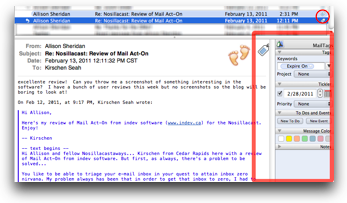 Now, how do I use Mail Tags? Here’s an example of one of my workflows. Whenever I go through my Inbox and notice that the message refers to an offer expiring on a given day, say on March 28, I hit Command-Control-M. This slides out the Mail Tags panel from the right hand side of the mail message. You could also click on the Tag icon in the upper right corner of the mail message to open the panel.
Now, how do I use Mail Tags? Here’s an example of one of my workflows. Whenever I go through my Inbox and notice that the message refers to an offer expiring on a given day, say on March 28, I hit Command-Control-M. This slides out the Mail Tags panel from the right hand side of the mail message. You could also click on the Tag icon in the upper right corner of the mail message to open the panel.
Looking at the Mail Tags panel, the topmost pane lets you select Keywords (and enter new ones) and associate a project with the message. The next pane down lets you pick a tickler date and assign a priority. Finally you can colourise the message and enter notes. So in my case, I’ll pick the “Expire On” keyword, and enter a tickle date of March 28. I can throw this message anywhere in my folder hierarchy, safe in the knowledge that when its time is up, it will appear in my “To be deleted” Smart Folder. The tag icon now turns dark and a little tag appears in the mail list against the message to indicate that you have tagged it.
Other neat things about Mail Tags is that it’s Applescriptable, can be incorporated in Rules, and uses OpenMeta tags. It even integrates with Getting Things Done programs such as the OmniGroup’s OmniFocus. I’ll need to see if I can do the same with Cultured Code’s Things.
Here are the details – Mail Tags is available from indev software at indev.ca – that’s indev.ca. There’s a 30 day free trial – after which it costs just $29.95. There’s a special bundle deal with Mail Act-On for only $49.95. Remember that Mail Act-On by itself costs $24.95. Mail Tags, Mail Act-On – the dynamic duo of mail processing! You’ll wonder how you manage to get along without it.
when you talk about a tag being set to expire-on, and moving the message to be deleted, why do I hear Donald Burr in my head calling it “…the tag of doooom….”?
Now I see what you guys complain about…as Kirschen was describing Mail Tags, I found myself reaching for my credit card – these reviews are expensive!!!
Honda Bob
 It’s funny how everyone who listens to the show knows Honda Bob, because it’s an international podcast it sometimes seems silly to advertise for a localized service. I think he’s becoming a cult icon though, especially after Knightwise’s contributions! He is known locally though, just this past week my buddy Gene was driving around Long Beach and he spotted a burgundy Honda Pilot right in front of him sporting a license plate that says HDA BOB! He tried to get a photo but the light turned, so he chased after the car and the next time he stopped, Gene stopped right next to him and caught a picture of the car. He was so proud of himself, but Bob probably thought he had a real life stalker! I guess you could also say that his license plate is a good marketing method too. If you live in the LA or Orange County areas, and you drive a Honda or an Acura, give Honda Bob a call at (562)531-2321 or send him an email at [email protected]. HDA Bob’s Mobile Service is not affiliated with Honda, Acura or Honda Worldwide.
It’s funny how everyone who listens to the show knows Honda Bob, because it’s an international podcast it sometimes seems silly to advertise for a localized service. I think he’s becoming a cult icon though, especially after Knightwise’s contributions! He is known locally though, just this past week my buddy Gene was driving around Long Beach and he spotted a burgundy Honda Pilot right in front of him sporting a license plate that says HDA BOB! He tried to get a photo but the light turned, so he chased after the car and the next time he stopped, Gene stopped right next to him and caught a picture of the car. He was so proud of himself, but Bob probably thought he had a real life stalker! I guess you could also say that his license plate is a good marketing method too. If you live in the LA or Orange County areas, and you drive a Honda or an Acura, give Honda Bob a call at (562)531-2321 or send him an email at [email protected]. HDA Bob’s Mobile Service is not affiliated with Honda, Acura or Honda Worldwide.
Security Light
This week on Security Light we have a couple of things to entertain us. Google Chrome got another one of its absurdly-named updates for all the usual vulnerabilities, but you’ve got that on auto update already so you’re in good shape. Mozilla was busy with not just an update to Firefox 3.6, but also 3.5, and even Thunderbird and Seamonkey. Looks like they found a hole deep in their code that they all share. Apple didn’t want to be left out so they released iTunes 10.2 which addresses some security vulnerabilities, including one it its WebKit package. Sure wish Bart was here to explain to me what the heck WebKit (which I thought was part of browsers like Safari) has to do with iTunes? The only thing I can guess is that there sort of is some browsing capability within iTunes. Finally look lively this week, as it’s Patch Tuesday for Microsoft. A measly three bulletins this time though, only one of which is critical, the other two are merely important. Wake up those VMs too!
Chit Chat Across the Pond
Don McAllister of screencastsonline.com on the Mac Mania Cruise
- How do you decide whether to go on an excursion vs. a class?
The classes are only held when we’re at sea so there’s no conflict for attendees or speakers. It can be a bit of a bother if we’re in port for the morning and you’re giving the first class of the afternoon.
- what are the classes like?
Tend to be informal lectures. Mixture of Keynote slides and live demos. Sometimes I might throw in a screencast if an Internet based topic I’m trying to demonstrate. Link to the seminars including downloads of the slides: http://www.insightcruises.com/seminar_f/mm11_seminar.html
- are there a lot of classes to choose from or all in series?
This last cruise they were all in series so there were no conflicts. You still get the option to choose, you don’t have to go to every class (except mine!) but you don’t have to choose between conflicting classes.
- what do your traveling mates do while you’re in class?
Because we’re at sea, and the ship is full of “normal” people, there are plenty of non Mac sessions or events they can go to.
- how do you survive without internets?
Well not completely without the Internet. It is expensive but available. Tends only to work well early morning or late evening but enough to keep on top of emails and make the occasional blog post. Best to wait to get to a port and find an internet cafe with free WiFi before trying to download any podcasts.
- When are they going somewhere warm?
Soon! Check out the insight cruises website 😉 insightcruises.com
So AFTER I stopped recording the talk with Don, he made a confession to me that you would want to hear. Luckily Don was still recording on his end and he was gracious enough to send along this little tidbit of a confession:
=====insert ccatp part 2===========
Don really IS living the dream. I wish I could hate him for things like that but then he’s all sweet and stuff, so you can’t. I’m happy for him…jealous…but happy.
That’s going to wind this up for this week, many thanks to our sponsors for helping to pay the bills: ScreenSteps, Smile, and of course Honda Bob. Don’t forget to send in your Dumb Questions, comments and suggestions by emailing me at [email protected], follow me on twitter at twitter.com/podfeet. If you want to join in the fun of the live show, head on over to podfeet.com/live on Sunday nights at 5pm Pacific Time. Thanks for listening, and stay subscribed.
