Tom Merritt from twit.tv/tnt and tommerritt.com joins us for Chit Chat Across the Pond while we’re in Florida together. Steve Davidson finds a better way to figure out if you’ve got PowerPC/Rosetta applications that won’t run under Lion and tells us about the rebirth of Eudora under Eudora OSE (for Open Source Edition) at wiki.mozilla.org/Eudora_Releases. Knightwise from knightwise.com does a review of the Zaggmate case/keyboard/stand. I do a review of Alfred, the free application launcher from alfredapp.com, and Tim Chaten reviews iSwifter from iswifter.net which allows Flash on the iPad.
[twitter-button][fb-like-button]

Today is Sunday March 13th, 2011 and this is show number 303. I had an outstanding week this week, even though I didn’t get to spend hardly any of it with Steve. I was on a business trip Sunday through Wednesday and he was on a business trip Monday through Thursday. For one reason and another we never made voice contact for nearly the entire time. That’s the longest I can remember without us doing synchronous voice communication in probably nearly 30 years. We of course tweeted each other, texted each other, emailed each other…but still! Usually we even manage a video chat when we’re apart.
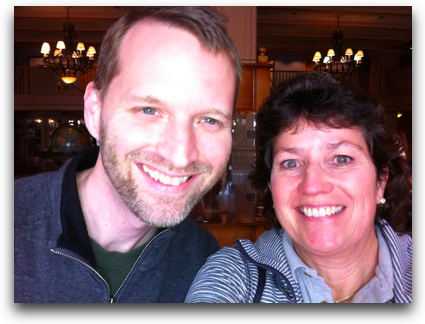 Anyway, I had a blast on my trip, because I was able to get Tom Merritt of Tech News Today (twit.tv/tnt) as our keynote speaker for the company conference I was attending. If you don’t know of Tom, he’s one of my personal heroes. I enjoy his work because he’s intelligent and clever and funny, well read, an intense listener and an articulate speaker, and he loves all the same geeky stuff we care about! It was absolutely delightful to spend three days with him.
Anyway, I had a blast on my trip, because I was able to get Tom Merritt of Tech News Today (twit.tv/tnt) as our keynote speaker for the company conference I was attending. If you don’t know of Tom, he’s one of my personal heroes. I enjoy his work because he’s intelligent and clever and funny, well read, an intense listener and an articulate speaker, and he loves all the same geeky stuff we care about! It was absolutely delightful to spend three days with him.
When we went out to breakfast on the second day, we were sitting outside around near this big fake pond, and I asked him if there’d be any chance he’d do a recording with me for Chit Chat Across the Pond. I had explained about Bart’s extended absence earlier. He said sure, and started speculating on when we’d have time, and I suggested right that very minute, and whipped out my Zoom H2! I had of course been planning to ambush him like that.
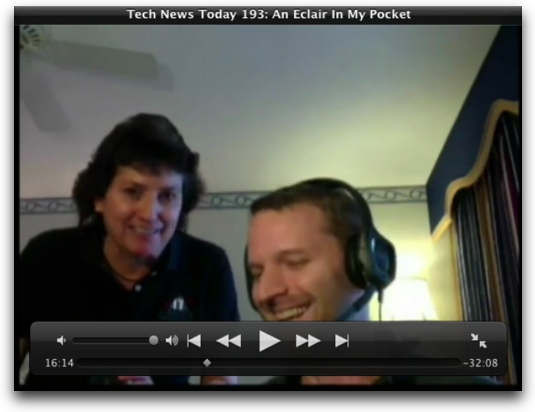 As a test, I recorded both with the Zoom sitting on the table between us, and using my iPhone in my hand, moving it back and forth between us as we talked. I had started to think that the iPhone might be even better than the Zoom, and this test proved it out, you could barely hear Tom on the Zoom recording, even though I had carefully set it to use both the front and back microphones. For some reason it doesn’t feel goofy at all to put the iPhone right up to someone so I got very even levels and the clarity is excellent. Anyway, that’s all a tease for the end of the show when you’ll get to hear Tom on Chit Chat Across the Pond.
As a test, I recorded both with the Zoom sitting on the table between us, and using my iPhone in my hand, moving it back and forth between us as we talked. I had started to think that the iPhone might be even better than the Zoom, and this test proved it out, you could barely hear Tom on the Zoom recording, even though I had carefully set it to use both the front and back microphones. For some reason it doesn’t feel goofy at all to put the iPhone right up to someone so I got very even levels and the clarity is excellent. Anyway, that’s all a tease for the end of the show when you’ll get to hear Tom on Chit Chat Across the Pond.
Tom and I did one other fun thing – he had to go up to his room to record Tech News Today, and so he missed a cocktail party. You can see where this is going, right? I was forced to bring him a whiskey while he was recording! If you watch Tech News Today Episode 193 (An Éclair in My Pocket) at about 15 minutes in, you can actually see me on the show. I know it’s silly but it made me really happy.
Ok, enough fooling around, let’s get to business!
Steve Davidson – two Lion/Rosetta comments
Steve Davidson sent in two comments from last week’s show. Remember George from Tulsa explained to us that if we have Rosetta (PowerPC) applications, they won’t be able to run under Lion? He sent in a ScreenSteps tutorial on how to check your applications to see if they’re Intel, Universal, or Rosetta only. Steve’s first comment was to give us a MUCH easier way than doing a get info on every single application one by one. He pointed out that if you click on the Apple, choose About this Mac, and then choose More Info, you see the Apple System Profiler. Within there you can click on Applications, and then widen up the window to see the heading for “kind”. Click on that to sort by kind, and you can very quickly scroll through the list to see if you have any applications that say Rosetta.
His second comment is that there’s bad news for him. He lives or dies by Eudora, which is a PowerPC application. He’s been using it for 15+ years and has never found another email client that even comes close in terms of capability, functionality, and ease of use. He said that if he had to choose between Eudora and Lion, Lion would lose. The slight glimmer of hope is that according to Tidbits (tidbits.com), the creators of Eudora have been busy with its resurrection. Evidently they’re working on Eudora OSE (for Open Source Edition) that is supposed to use Thunderbird as the foundation for a Eudora work-alike. He gave us the link to the open source site where they’re documenting the project (wiki.mozilla.org/Eudora_Releases). He hasn’t tried it out yet but he’ll let us know how it works when it comes out.
thanks Steve, that’s pretty interesting. I have to say I’m not terribly attached to any email product, I switched from Entourage to Apple Mail without incident and I’ve never understood the ferocious loyalty to a certain way of doing things – I know Bart is very attached to the Thunderbird way of doing things, but it just doesn’t make that big of a difference to me. I definitely have found one mail application that I despise, but in general most of them seem ok with me. As long as my Calendar, Contacts and Mail are all integrated, and I can do quick threaded messages, and a good search, I’m pretty adaptable. If you’d ever lke to do an audio recording on what exactly makes Eudora worth fighting for, I’d sure be interested. Do keep us posted on this project, sounds like it may just save your precious Eudora!
Smile
This week I was talking to a friend of mine who has a customer service job where all day long people are begging her for stuff and complaining when she can’t give them what they want. I suggested that she get herself a copy of TextExpander from Smile. I would then help her create some snippets. She could have one where she types, “hey bozo” and instead of writing that in her email, Smile’s TextExpander would expand that into, “I apologize for the inconvenience, your satisfaction is very important to us. Please follow the process…” Wouldn’t that be awesome? She could name all of them so that they made her laugh but in the end she’d be sending these very polite emails. The possibilities are endless with TextExpander – I’m sure you have uses for it even I have never heard of. In fact, that’s a great idea – if you have a creative use for TextExpander, let me know what you’ve done with it!
In case you’re 3781 snippets, saved 121,569 characters, which is 6.75 hours saved at 60 words per minute! If you don’t have TextExpander yet, or you’re interested in any of the other great products from Smile, this is the last few days you can use the coupon code NOSILLACAST211 for 20% off of DiscLabel, PDFpen and PDFpen Pro and Page Sender. If you’re listening after March 15th, the coupon code has expired, but the products are still amazing! Go check it out at smilesoftware.com.
Next up, we have a review of the Zaggmate case/keyboard/stand for iPad from Knightwise:
Knightwise on the Zaggmate case/keyboard/stand
Make fun of KW being like grandma with the plastic on her couch!
Alfred
So you know I’m a sucker for quick launch applications, right? For ages I was a huge fan of QuickSilver, using maybe 5% of it’s capacity but loving how I could quickly launch an application with a keystroke or two. But alas, QuickSilver kind of fell by the wayside into disrepair, and I listened to all the fans of Launchbar from obdev.at and I fell in love. Again I don’t use most of what Launchbar can do (you have to watch Don McAllister’s Screencasts online to find out what it can REALLY do. I’m a fan of Launchy on Windows from launchy.net, does a great job of letting me launch applications with a few strokes. I’m actually always amazed when i see proficient Windows users using their mouse to drag all the way down to the Windows button, waiting for the menu to populate, dragging up to the programs link, waiting for THAT to populate, and then dragging over to the name of an application’s creator, and only THEN choosing the application to launch. Sheesh!
Of course back on the Mac, Bart and I have debated back and forth about the value and demerits of a standalone application to do your application launching vs. the free and built in Spotlight on the Mac. While free, and built-in are certainly attractive, and it’s good to get the command-space muscle memory going for when you’re at an unfamiliar Mac, I still think it does a dreadful job of finding the application I’m looking to launch.
 So if I’m so happy with Launchbar, why am I bringing this up again? Well, when the Mac App Store opened, I found an application called Alfred that is supposed to scratch this same itch so I thought I’d give it a try…finally!
So if I’m so happy with Launchbar, why am I bringing this up again? Well, when the Mac App Store opened, I found an application called Alfred that is supposed to scratch this same itch so I thought I’d give it a try…finally!
We’ll start with the easy stuff first. To start up Alfred, the default keystroke is option-space, but of course you can modify that if you like. type in option-space and then start typing the name of an application, and when you see it come up hit enter and you’re in. If for some reason the right answer doesn’t come up first in the list, hit the down arrow till you get to it and hit enter. The very next time you type in those same characters, that application WILL come up first. I know people claim Spotlight learns too, but for the life of me it NEVER seems to come up with preferred application first, I’m constantly arrowing around to make it work. Alfred worked as smoothly as Launchbar right out of the box.
Another thing that’s fun to do with these launching programs is to do web searches. I don’t actually use it that often, because I’ve pretty much got a browser open at all times, and google’s right there, but I thought I’d give it a try. In Alfred, you type in a search term, and hit alt-enter and BOOM your default search engine in your default browser is launched and your search executed. It was lickety split fast too. Here’s an odd feature of Alfred, type in a search term and hit control-enter, and it searches using spotlight. Pretty cool – I tested it with the word booger…and it found 445 items on my hard drive! Do I use that word too often? I had Steve try it on his computer, and it only found 1 hit – but it was on NosillaCast 282. oh well…
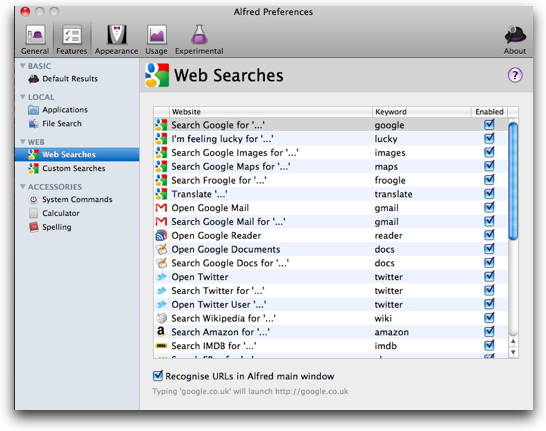 I started poking around in the preferences some more and found a section that shows all the different tricky keywords you can use with Alfred to do some amazing web searches. Want to find about Al Pacino in IMDB? Just trigger Alfred and type “imdb al pacino” and bam, you’re in. Looking for something in your Google Reader? reader whatever you lost. There’s about 20 of these special keywords you can use to speed up web searches. Most of the Google tools, Wikipedia, Amazon, Twitter, Yahoo, eBay, Facebook, Flickr, even DuckDuckGo (whatever the heck that is), and even weather. I’m not sure how many of these I can remember to use, but I’m betting some of them will come in REALLY handy.
I started poking around in the preferences some more and found a section that shows all the different tricky keywords you can use with Alfred to do some amazing web searches. Want to find about Al Pacino in IMDB? Just trigger Alfred and type “imdb al pacino” and bam, you’re in. Looking for something in your Google Reader? reader whatever you lost. There’s about 20 of these special keywords you can use to speed up web searches. Most of the Google tools, Wikipedia, Amazon, Twitter, Yahoo, eBay, Facebook, Flickr, even DuckDuckGo (whatever the heck that is), and even weather. I’m not sure how many of these I can remember to use, but I’m betting some of them will come in REALLY handy.
Want a quick calculator? Launchbar and Spotlight will do calculations for you, and so will Alfred. I do actually use that, way easier than launching the calculator, I’d open it with my launcher anyway, right? Too lazy to spell? Alfred will search the dictionary for you too – just type “spell booger” and it will look for it in the dictionary for you. Prefer to actually find out what booger means? type “define booger” and guess what? Alfred fails to find it. This is very odd, because if you launch the Dictionary, booger is definitely in there, and spotlight finds it in there too. I’ll have to write to the makers of Alfred to discuss their algorithm!
By the way, I’m only 2 preference tabs through the 5 so far – this thing really has a lot of fun packed into it! I tried to set up a custom search, and even though their web-based help files are AWESOME, I didn’t succeed at the one I was trying to do. I suspect operator trouble, don’t you? If you’re a control freak you can change Alfred’s appearance, including removing his bowler hat from the window that pops up when you launch him. There’s other appearance controls, the most important of which one that lets you set the limit on how many results you see when you run Alfred. Before I leave appearance I must say that it’s very pretty and calm.
Remember last week when I mentioned how much I love stats, like on TextExpander? Alfred lets you see how many times you’ve launched it per day in a nice little graph. They chose this page to put the option to reset Alfred’s knowledge. They explain that Alfred learns over to and presents the most relevant knowledge but you can reset that if you so choose – I imagine that might make sense if you handed down your Mac to someone.
The very last set of options in Alfred are called Experimental, mostly about stuff like rebuilding the Index. But then there’s a button that says “do not press this button.” ….Dramatic pause…
So then I dinked around on the website looking for whether I’d missed anything that Alfred could do, and found out you can play music in your iTunes library just by typing “play” and the name of the song. Of course that didn’t work for me but I can see how it would be fun. Oddly it played them in Quicktime, not in iTunes. I started digging around in the extensive and very clear help files, and I figured out that some of the more advanced features, like playing music in a mini-iTunes window, are only enabled if you buy the Powerpack.
I need to back up here, because at this point in my studies, I discovered that Alfred is FREE. Seriously! I’m shocked at this. While I’ve been deliriously happy with Launchbar, so far for all the things I use it for, Alfred does it at least as well. Their documentation was so easy to follow that I found myself digging in and really learning all the things the tool can do, which I never did with Launchbar or QuickSilver. I’m not blaming the other applications at all, but Alfred is incredibly capable and useful for a free product, while Launchbar is $35.
Now I mentioned buying the PowerPack a minute ago. If you really get into using Alfred, you can upgrade to the PowerPack for 12 pounds, which is currently around $20US. PowerPack gives you file system navigation, result actions like move, copy and email files, that iTunes MiniPlayer, access to your Address Book and more. I’m a little confused why they say you need the PowerPack to get into Address book, because using Alfred to search a name found them right in my address book, maybe you can do more with them with the PowerPack installed. I definitely use the Address Book search in Launchbar all the time so I’m glad it’s in Alfred too. If Alfred sounds like fun to you, I encourage you to go over to alfredapp.com and download it for free, and if you like it and want more, check out the PowerPack. Oh – and Alfred is available in the Mac App Store too!
ScreenSteps
Knightwise has a crazy podcast because he doesn’t play by any rules. One week you’ll get an audio recording, the next you’ll get a video review, but then sometimes you’ll get what he calls a Docucast, so you get delivered a PDF file. This week he did a Docucast all about how to find, subscribe, download and sync podcasts in cross platform sliding world. Guess how he did this document? With ScreenSteps of course! He took screenshots, he annotated with boxes and arrows and even sequence numbers, then he explained each screenshot with text. When he was done, all he had to do was hit export to PDF and he had a beautiful, professional looking document. You can see his handiwork over on knightwise.com
I guarantee that you’ll find more uses than you imagine for ScreenSteps because it’s so fun you’ll be thinking up reasons to use it! The coupon code for ScreenSteps expires this week on the 15th of March, so if you want 25% off ScreenSteps Desktop Standard or Pro, Head on over to ScreenSteps.com and take advantage of that last chance!
Tim Chaten on iSwifter
Tim Chaten of the iPad Possibilities Podcast at ipadpossibilities.com sends in a review of iSwifter for the iPad.
=========insert audio============
don’t read: This amazing app lets you do full flash on the iPad – from Flash built web sites, to flash videos, and even Ustream.tv – the chat/video/audio runs flawlessly – it is like Google Chrome for iPad.
================
I gave iSwifter a try and I’m afraid I had pretty different experiences from Tim in using it. I tried a couple of sites that it didn’t seem to like – in particular Ustream would play the audio from my recorded shows but not play the video. A couple of times iSwifter said that it was unavailable, which was weird. Then Tim had me test bluemic.com with it, which animates when you touch on things and plays some videos, and it worked great under iSwifter.
I went back to Ustream a second time, and I was actually able to play a live stream from the Space Shuttle on Nasa TV, how freaking cool is that??? I think they were lying actually, since the shuttle landed on Friday, but it was still pretty neato. I found it problematic to scroll the browser screen, you can’t just flick on the window, you have to guess where the scroll bar might be on the side and drag your finger on there. I eventually went back one more time to try the recorded NosillaCast and that time it worked great.
So bottom line, for free, iSwifter may work well for you, might be dodgy from time to time but just give it another try. check it out iswifter.net.
Honda Bob
Do you drive a Honda or an Acura? Do you live in the LA or Orange County areas? Do you adore taking your car into the shop and having to arrange rides to work and back or waiting endlessly in that creepy little room with the plastic chairs and the reruns of Oprah? No? that isn’t your idea of a good time? Well maybe you should give Honda Bob a try. Imagine instead sitting on your own couch watching the game or geeking out on your computer while Bob works on your cars in your very own driveway. I think people don’t really believe me that he can do EVERYTHING in your driveway. One time he actually replaced the transmission on Lindsay’s car right there at our house. Can you imagine? Well you don’t have to believe me,give Honda Bob a call at (562)531-2321 or send him an email at [email protected]. HDA Bob’s Mobile Service is not affiliated with Honda, Acura or Honda Worldwide.
Security Light
This is a good time to remind ourselves that there are seriously sick people out there who will pray on your sympathies for those impacted by the Japan Earthquake and Tsunami Disaster by sending you emails soliciting donations. Just like you avoid clicking on the fake antivirus and other phishing attacks every day, keep your guard up for these even more nefarious attack vectors. As Bart and Mad-Eye Moody always say, ever present vigilance!
The internets are all abuzz with talk of the iPad 2 and iOS 4.3 coming out, but what you might not have realized is that iOS 4.3 is actually a pretty important security update. It’s a HUUUUGGGGEEE download, coming in at just under 700MB, and if you have an iPhone AND an iPad, you’re looking at two of these downloads, so nearly 1.5GB worth of downloads, and yes you have to download them both. I’m not trying to scare you off, but just to warn you you might want to run this one over night. The vulnerabilities you’re facing if you don’t run the update affect the CoreGraphics, ImageIO, libxml, Networking, Safari, and WebKit packages. Exploitation of these vulnerabilities may allow an attacker to execute arbitrary code or cause a denial-of-service condition..
Apple’s not done with you yet though, they released Java updates for both OSX 10.5 and 10.6, again you’re facing the possibility of an attacker executing arbitrary code on your machine or causing a denial-of-service condition. It looks like you don’t have to do anything other than allow software update to do its job though, so run it and be safe and happy!
Okay enough vegetables, let’s have some fun with Tom Merritt!
Chit Chat Across the Pond with Tom Merritt
===insert recording============
Find more about Tom at tommerritt.com and see his podcasts:
You can tell how much fun I had with Tom – an opportunity of a lifetime to get to spend time with him. He’s as delightful as you could hope, and I really enjoyed getting to know him better. Sometimes when you meet a personal hero it’s a letdown, but that wasn’t at all the case in meeting Tom. Okay, enough gushing.
That’s going to wind this up for this week, many thanks to our sponsors for helping to pay the bills: ScreenSteps, Smile, and of course Honda Bob. Don’t forget to send in your Dumb Questions, comments and suggestions by emailing me at [email protected], follow me on twitter at twitter.com/podfeet. If you want to join in the fun of the live show, head on over to podfeet.com/live on Sunday nights at 5pm Pacific Time. Thanks for listening, and stay subscribed.

Boy! Is Steve Davidson’s suggestion to use System Profiler to check application compatibility with Lion great —
I was surprised to see some components of Microsoft Office 2011 are PowerPC. Hadn’t even thought to check Office 2011.
1. iPad Case – I reviewed the now $49.95 Padacs Toccata Bluetooth keyboard for the iPad back in episode #284. No sharp edges. Total protection for the iPad. Bluetooth rapidly drains iPad battery. Keyboard ok.
Resistance is not futile! So resist the urge to turn your iPad into a laptop and just buy a MacBook Air if you need to create content on the go. As I type this (3/14/11 @11:16 AM CDT), there’s an 11″ MacBook Air on the refurb store for $849.
2. Alfred, Launch programs in general: any chance you could use Text Expander to fill in their unique keystrokes?
3. iSwifter
iSwifter, much like the Skyfire Browser, processes Flash video off your device, somewhere up in the server-verse. Then it streams the result back to you. I have Skyfire, which does, mostly, work to feed back Flash video streams otherwise denied the iPad, but the speed is variable.
If you bought that MacBook Air instead of an iPad, you’d be able to watch and interact with all the Flash videos you want, fast as, ahem, as Flash, and without compromise.