Drobo confessions, Buffalo Cloudstor failure from George from Tulsa, Jim Sewell asks and answers a Dumb Question about Mail.app. In Dumb Question Corner Professor Albert asks what the “i” in iPod” stands for, and Mara asks how to change her user name on her Mac. In Chit Chat Across the Pond Katie Floyd of Mac Power Users joins us to talk about technology in building a new home.
[twitter-button][fb-like-button]

Hi this is Allison Sheridan of the NosillaCast Mac Podcast, hosted at Podfeet.com, a technology geek podcast with an EVER so slight Macintosh bias. Today is Sunday May 1st, 2011 and this is show number 310.
This week Katie Floyd of Mac Power Users joins us for Chit Chat Across the Gulf of Mexico. Before we got started recording though, I had to close the windows because there was a neighbor’s dog barking away. Steve had jumped on the line to say hi to Katie and I was gone they had a very interesting conversation:
sigh. I guess this means I must confess that after all my whining, I broke down and bought a Drobo FS for Steve for his birthday. Now in my defense, I STILL don’t think it’s worth the money, but you know how it is. Your husband asks you for shoes for his birthday, even if you think shoes are silly, you buy them for him, right? you don’t judge. He is delighted (as you heard). I think we all like blinky lights, and the Drobo does a great job of that. The lights are green when all is good, amber when a disk is getting full, amber/green when something is going on with a drive, red when you need to add a drive, and blinky red when a drive has failed. You even get blue lights across the bottom showing you what percentage full your entire storage array is. if all of this is not enough, you can actually open a piece of software called the Drobo Software and push a button to blink the lights. Yup, you can blink the lights. I secretly think that’s why Steve likes it so much.
I bought Steve two 2TB hard drives to go with the Drobo, and like I knew would happen, that 4TB of disk turned into 1.81TB of useful disk. I know, the data is mirrored and you’ve got overhead and all that, but getting less than half is still irritating. I’ll have to admit one cool thing. I had bought Steve a 2TB Maxtor disk a long time ago, so he cracked it open, took out the drive, and shoved it into the Drobo. No shutting it down, just pulled off the front cover an shoved it in, and in about 20 seconds he had three green lights and no had 3.63TB of usable space out of the 6 we had in there. At least it’s more than half and I was impressed at how easy it was to put in an extra drive.
I had heard that you can use the Drobo to share out an iTunes library without having it hooked up to a Mac, so I decided to try and get that going. To do this you use what’s called Drobo Apps, which is completely third party, not endorsed by Drobo, but instructions are available on Drobo’s site. I thought I’d get some nice double-clickable stuff, but boy was I wrong. This is very linuxy stuff, very unintuitive, very hinky. First you download Apache. That’s software to create a web server. you drag the zipped file onto the Drobo and reboot it, which takes longer than you would hope, around 2 minutes. When the Drobo comes back up, the Apache web server is now running. You’re not set yet, you have to download the Drobo Admin Utility, drag ITS zip file to the Drobo and reboot again. At least we had fun watching the blinky lights both times.
So far this hasn’t been too hard, just time consuming, but now it gets geeky. To get into the Admin utility, you have to use the Drobo Dashboard software to find your IP address, and then navigate through a web browser to that IP address and port 8080 and log in as root. Yeah, that’s exactly what I thought I’d have to do. Sheesh! Now that you’ve gotten this far, it’s way easier to actually install applications. Inside the DroboApps admin utility you have a button that says Install DroboApps. Whew, should be easy now, right?
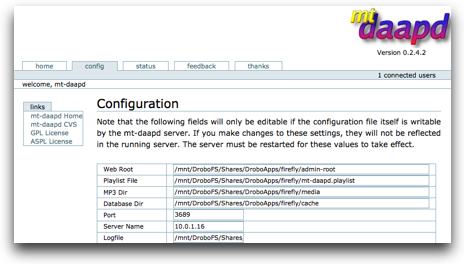 I clicked on the button to install Firefly, which serves digital music from the Drobo FS out via iTunes. One click installation was easy and quick. Then it got hinky again. Now I had to go in my web browser via the IP address of the Drobo, but this time it was port 3689. I’m getting good at this now. One of the tabs says configure, and in there you change the server name from it’s human readable name…into the IP address of the Drobo! Isn’t that excellent? Now when you do that, you go into iTunes on any machine on your network, and under home sharing you’ll now see the Drobo, by it’s dumb IP address.
I clicked on the button to install Firefly, which serves digital music from the Drobo FS out via iTunes. One click installation was easy and quick. Then it got hinky again. Now I had to go in my web browser via the IP address of the Drobo, but this time it was port 3689. I’m getting good at this now. One of the tabs says configure, and in there you change the server name from it’s human readable name…into the IP address of the Drobo! Isn’t that excellent? Now when you do that, you go into iTunes on any machine on your network, and under home sharing you’ll now see the Drobo, by it’s dumb IP address.
The bad news is that when I clicked on the Drobo in home sharing on iTunes on my MacBook Pro, none of the music showed up! Grrr….Tried on Steve’s iMac, same thing. Oddly enough though, tried on the MacMini downstairs where we’d probably most want to use it with the good stereo, and there was all of the music working just fine! I needed to reboot my Mac for some updates, and suddenly all of the music shows up there too! I went back to Steve’s iMac, and sure enough all the music showed up there too. So I went for it and copied Steve’s entire music library over to the Drobo so now we have everything everywhere! So after all that gene splicing, maybe this could work out as being something useful after all. Plus it’s got the blinky lights and all…
Amazon Affiliate
It’s that time of year again – you’re trying to think of the perfect gift for mom. You want to give her something she’ll love, something she can use, something that tells her how much you love her. How about a chain saw? or a power washer? or an orbital polisher for her car? Nothing says I love you like a chain saw. If you want to buy something like this (or something silly like perfume or clothes or books), consider using my Amazon Affiliate link? 3% of whatever you spend goes to support the show so if you think of it that would be cool. Just start the search at podfeet.com in the little Amazon search window in the left sidebar. By the way, I put in links to all the GOOD gifts I described in the shownotes, so you can check those out too.
It’s time to hear another review from George from Tulsa – but it’s not a happy review.
Cloudstor from George
The problem I’m trying to solve is sharing 35 gigabytes of files with co-workers in different locations. I tried and abandoned three Dropbox Pro Accounts when some files simply disappeared and others became corrupted. Here’s what Bart had to say, “Sync is REALLY hard – the idea of trying to hack an app like DropBox to do something it was never meant to do scares the pants off me. I’m not at all surprised it went horribly wrong!”
I didn’t think accessing three Dropbox accounts from one computer while setting up file sharing was “hacking,” but it did as Bart said, “go horribly wrong.” I don’t want to talk on and on about Dropbox here, but I’m putting some related links in the shownotes. This week what went wrong was my purchase of the Buffalo Technology Cloudstor Pro.
The Cloudstor PRO is a NAS, network attached storage, that has two SATA drive slots. It comes with one 2 TB drive mounted and will accept a second. The drives can be configured to provide 4 TB of storage, or 2 TB using a RAID mirror. What makes the Cloudstor Pro different is its use of PogoPlug software to connect to the internet.
I’m going to describe my Cloudstor failures in order.
Allison would love it; there’s no manual. Just a piece of paper saying, “Plug it in, turn it on, connect to your router.” But first, with help from a CNET video review, I popped open the cover to slide in the drive I ordered for the second bay. No go. No way. There was simply no way to slide the drive in, short of pounding it home with a hammer, or bending what looked to be guide slots. It wasn’t the second drive. The one that shipped wouldn’t fit, either.
Deciding to worry about the second drive later, I put the Cloudstor, as shipped, in the gear closet, plugged in power, and connected to the router. Nothing. That’s because the Cloudstor has a minuscule three mode switch that isn’t revealed until the second step of online account setup.
At step three, Cloudstor has power, has verified it is connected to the internet, and is supposed to be ready to go. Not so much. Reporting it was unable to phone home, setup told me to enter a 26 character string from the bottom of the Cloudstor.
Deep sigh. 26 laboriously transcribed characters later, setup asked if the router was set to block UDP. Of course the router blocks UDP! It is an “internet firewall.” Thinking to see if skipping ahead in the “setup” would offer more information, I dead ended since it wouldn’t advance further. Miraculously, Google came to the rescue, and offered up a “text only” cache of the Cloudstor setup.
Which revealed the last and most frustrating step of all, making a lie of Cloudstor’s ads promising “no fees.”
Google Cache of Cloudstor Setup
Here, I’m quoting: “The CloudStor service will always be free to use inside your home. Remote access is available at no cost for the next 30 days.”
After that, the cost is just $29 a year. What would you like to do now?
1 Let me enjoy my 30 days.
2 I want to set up billing now.
I chose option 3, getting an RMA from Newegg. Which is a story itself. I declared the Cloudstor defective because the second drive bay wouldn’t accept a drive, it didn’t connect to the net by just plugging in or with UDP blocked, and because the “no fee” ad was, to be polite, not true.
Newegg wanted a $36 restocking fee for a defective product, which I surrendered to paying. But when my UPS label didn’t show up in email, I “instant chatted” to Newegg, ending with the question, “why am I being charged a restocking fee for a defective product?” And the answer, “that’s the default. We want you to call in, or chat with us, and we’ll waive the restocking fee, which I’ve just done.”
Done is right. Where’s the aspirin?
Links:
Derek Newton Security Blog – Dropbox
Bart, Where Does DropBox Store the Host ID on Mac OS X?
Security Now # 297 – Dropbox
Cloudstor
ChipChick Gives Cloudstor a Favorable Review
Well George, I’m glad NewEgg finally got you the return, and that’s a real disappointment. I’m surprised, I had such great luck with Buffalo in the past. Glad you got your money back!
ScreenSteps
The makers of ScreenSteps, Blue Mango Learning, are really good at documenting software. I guess that should be obvious since they make the best documentation creation software out there, right? I was poking around on their website and found something really cool – it’s a short eBook they created called “The 5 Keys to Successful Software Documentation”. They’re giving this eBook away for free, so I downloaded it for myself. The instructions they give are really simple and easy to follow and will really help you make more effective documentation for your software, even if you never use ScreenSteps. These guys have tons of articles, webinars, and recorded videos all geared towards helping you make better documentation. If you haven’t bought ScreenSteps yet, go read some of this great information and you’ll be sold that these guys really know what they’re talking about. I put links in the shownotes to the eBook and the other free materials. Check it all out over at ScreenSteps.com.
Jim Sewell Asked and Answered
I had a Dumb Question all lined up to send your way then I found the answer so I thought I’d send it as a “Dumb Tip” which is defined as a tip that may seem obvious to many users but to others they just can’t figure it out. Since it’s a tip you already know the answer so it fits that criteria as well. 🙂
Here’s the initial problem.
I send a lot of emails to my boss using Mail.app. I could hit his initials and it would pop up his name after a short delay. I have a small address book so his was the only name that matched the initials. One time I hit enter before it did this address book lookup and now every time I type in the initials, the TO: field has just the initials hilighted as if it were a real person and then my boss is below it. I went into address book to see if I could find and delete this “initial person” but it’s not in address book. It’s not a big deal but bugs me because I don’t know how to get rid of it and now I have to hit the down arrow to get to the real email address.
Well, that was the initial problem but I was tinkering and found the “Dumb Tip”! That name is actually stored in the Previous Recipients list. Even though the To will pull from the Address book, it also looks at the list of Previous Recipients to whom I’ve sent email. To get rid of it just go to the Mail.app menu Window and then click Previous Recipients and an interface pops up that lets you “Remove From List”. I just went down to the initials and removed it… problem solved!
Y’know, Allison, I’d be sending in a lot more Dumb Questions if I could let a computer problem just sit but nooooo…. I have to keep tinkering at it. Maybe we need a new segment (and new recording from Victor) for Dumb Tips?
That Previous Recipients is a pesky little convenience, isn’t it? Most of the time it’s helping you and you have little idea that it’s actually doing you a good turn, it’s only when it starts misleading you that it’s a problem. One of the things that made me nuts was when i changed computers, didn’t drag over all the old chuff and then went to send an email to someone I’d emailed a lot for times before but their email address didn’t come up! I just assumed I’d added them to my address book, but all along they’d been languishing in my Previous Recipients. Every once in a while I go through the list and ensure that there’s no one I really need sitting in there. Thanks for sending in a Dumb Question asked AND answered – that’s ideal!
Dumb Question Corner
Hi Allison, This is Ken Wolf from Manhattan Repertory Theatre in New York. My dear friend Professor Albert is here again with a DUMB QUESTION. Again, please forgive me, he is a little exuberant. Here he is:
Professor Albert: Hello dere Allison – Oh da most vunderful podcaster in da vurld! You are so special. I love your podcast! Oh my god you are da best podcaster in da vurld.
Anyway, I have a very dumb question because it is really very very smart. Now we have all dese toys, dese tings called IMacs and IPhones and IPads, and I’s and I’s and I’s and I’s and I’s – Aye Aye Aye Aye Aye! We have so many I’s – EVERYTHING – IPhoto and IMovie! Vell, here’s da question:
Vat does da I stand for? Does it stand for I, like I – I like me? Den vhy isn’t it called Mobile-I? Or does it stand for INTERNET? Den vat does dat mean vith IPhoto? Vhy isn’t it – I don’t know – it makes no sense. So help me out here! Vhy is it called I in front of all dese Mac tings – vhy isn’t it called A – cause it’s Apple. Vhy isn’t an AMac or an APod or someting like dat? Vhy is it called an IPod, an IPad, an IPhone – all dose tings!
Help me out here, Allison! You are so smart!
Well Professor Albert, as always thank you for your kind words. You really need to get out more, you know? I found your question intriguing, as evidently many other people have as well. If you search this question, you’ll find people everywhere answering it, and many of them are not answering very nicely. They suggest the “i” stands for ignorant, irrelevant, and many other mean “i” words. I thought perhaps wikipedia might be a better place to look. I was rewarded with what could possibly be facts on this important question:
from en.wikipedia.org/wiki/IPod: The name iPod was proposed by Vinnie Chieco, a freelance copywriter, who (with others) was called by Apple to figure out how to introduce the new player to the public. After Chieco saw a prototype, he thought of the movie 2001: A Space Odyssey and the phrase “Open the pod bay door, Hal!”, which refers to the white EVA Pods of the Discovery One spaceship. Chieco saw an analogy to the relationship between the spaceship and the smaller independent pods in the relationship between a personal computer and the music player.[4] Apple researched the trademark and found that it was already in use. Joseph N. Grasso of New Jersey had originally listed an “iPod” trademark with the U.S. Patent and Trademark Office (USPTO) in July 2000 for Internet kiosks. The first iPod kiosks had been demonstrated to the public in New Jersey in March 1998, and commercial use began in January 2000, but had apparently been discontinued by 2001. The trademark was registered by the USPTO in November 2003, and Grasso assigned it to Apple Computer, Inc. in 2005.[8]
So as disappointed as you might be that the answer was right there – it looks like it really did come from “internet” originally. But then I realized…the iMac came before the iPod. 1998 vs. 2001. Shoot, thought I had this all wrapped up. In fact, how come there was all this work looking into adding that crazy “i” to the front of iPod if they’d already used it on the Mac? Then I looked at 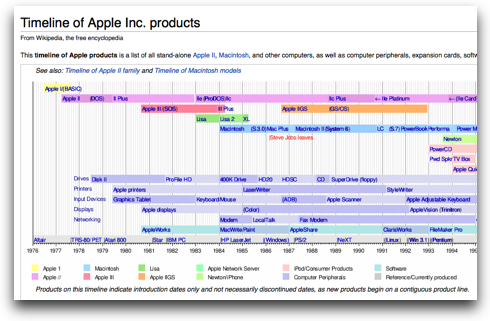 the timeline on wikipedia and iTunes preceded the iPod by almost a year too. Sheesh. I am afraid I wasn’t able to find a definitive answer to this and I know this disappoints you Professor Albert and I hope you’ll forgive me…
the timeline on wikipedia and iTunes preceded the iPod by almost a year too. Sheesh. I am afraid I wasn’t able to find a definitive answer to this and I know this disappoints you Professor Albert and I hope you’ll forgive me…
Let’s take a quick break, and then come back to another Dumb Question.
Smile
This week a friend of mine sent me a PDF he needed me to fill out. I downloaded the PDF, printed it out on paper, and filled it out by hand. Then I put the paper back in my scanner, but when I went to scan I realized that I never installed the 371MB HP installer on the new OS. Ok, downloaded the installer, took forever to install, had to dodge all the opportunities to participate in surveys and get email. Finally I had it installed. Then I had to unplug my scanner from my Airport and plug it into my Mac directly. Ran the scan at 300dpi in greyscale, saved it out as a PDF, attached it to an email back to my friend…and it looked like crap! I don’t know what happened to it but somewhere along the line it became virtually unreadable. It looked FINE in Preview, just nasty in email.
And then a little voice in the back of my head reminded me that I advertise for Smile, the makers of PDFpen (amazing how slow I am sometimes). I downloaded the free trial, watched a couple of videos (done by the great Don McAllister of ScreencastsOnline of course) and in less time than it took me to run the HP installer I knew exactly how to use PDFpen to do this simple task, and to make it look great.
I wish I had more opportunities to use PDFpen, but for some reason i rarely need to deal with PDFs so I was excited to finally be able to check out their free trial. if you DO often have to deal with PDFs, you should check out PDFpen from smilesoftware.com, and when you’re ready to buy it’s only $59.95.
Dumb Question Corner #2
This week’s Dumb Question comes from Mara – let’s hear what she has to say:
Hello Allison, I am a long time listener, live chat room participant and a proud Nosillacastaway! I have a dumb question for you…. First a problem to be solved of course! Currently my Mac Book Pro user name is my real first and last name. When it wakes from sleep or from a start up, my user icons and my real first and family name appear on screen. If this MBP gets stolen then a thief would have my real name. These days you must be careful about identity issues. Therefore, I would like to change my user name to a more generic name. eg “My MBP”. I can go into System Preferences , Accounts and change my “Full Name ” to log in to my computer.
I have concerns though, that my software purchases, system setting preferences , etc will not recognize a computer name change. I could change my Display Window option at log in to: Select “Name and password” instead of Select “List of users. This would be a pain to have to type in my real name and password after every start up and wake from sleep.
Any ideas for me. I do not want to mess up any OS X settings and cause myself problems. Thanks for your great podcast, keep up the super work and I will certainly stay subscribed….
Mara
Mara is one of the founding NosillaCastaways, she’s definitely a regular at the live show and is one of the people who are so diligent in reminding me to SAVE! Well Mara, I’m sure glad you asked before you started messing with this, because you can really bork things up if you just change the name. At the very least you’d start running into a nightmare of permissions problems. I found the official instructions on the Apple Support pages, and they’re not for the faint of heart, so make sure you really want to do this before you start. They’re not hard, just scary. This is a perfect dumb question because it seems like it should be such an easy little thing, and yet not as easy as you would hope.
The first thing you want to do is back up. A full backup. A clone backup. Maybe one onsite and offsite. How about one in your safe deposit box? Catch my drift?
Now that you’ve backed up 12 times, you’re ready to start. The first step is to gain root access to your machine. On OSX you can be a normal user, and admin user, or a root user. An admin user has elevated privileges, but not quite the omnipotent control over the system that root access gives you. Now I haven’t enabled root access in many many years, so the instructions have changed, and you need to pay attention to which OS you’re on. the instructions differ from Snow Leopard, Leopard, and Tiger and before. so make sure you’re reading the right section. I put a link to the Apple Knowledge Base article HT1528 in the shownotes. The basic idea on Snow Leopard is that you Open the Directory Utility that’s buried in the Accounts Preference Pane. Within that utility you can enable root access. I’m serious when I say buried, none of the steps to get to it were at all intuitive. Once you ask for root access, you’ll have to assign a password to this root access account. Be sure to make it a very strong password, ok?
After you enable root, you’re going to log out and log in as your newly created root account. When you’re all done with this exercise, remember to go back to these instructions and disable root access. You don’t want to leave that kind of omnipotent account enabled. I’m not a big fan of printing, but this is a case where I think I’d print these instructions out and highlight the instruction set for your OS version.
Ok, let’s pretend you’ve enabled root access and you’re logged in as root. Now we’re going over to Apple Knowledge Base article HT1428. NOW you’re allowed to change the name of your home directory just like you would change any other folder name. Oh – one thing I wanted to mention – you’re not changing the machine name here. The machine name is how it appears on the network in sharing situations, but we can get back to that in a minute just in case you want to change that too.
So we left our hero changing the short name of her user directory. Now you’ll open System Preferences and create a new user account with the same name as your user directory. You’ll get an alert telling you there’s already a folder in the Users folder with that same name, so you’ll say yes to using it as your new home folder.
After all this gene splicing, you can log out and log back in as your new and improved self. Don’t forget to reverse the steps to disable your root access though! Now all of this was listed as advanced user activity and I sure wouldn’t recommend it to everyone, but I also think you’re up to the challenge, Mara. Did I mention that you should back up before you do this?
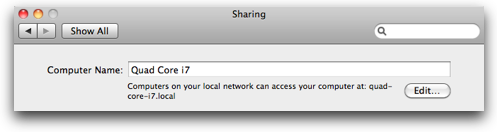 I promised to explain how to change your machine name too – the good news is that one is REALLY easy. Simply open System Preferences, click on Sharing and right up at the top is where you can change your machine name.
I promised to explain how to change your machine name too – the good news is that one is REALLY easy. Simply open System Preferences, click on Sharing and right up at the top is where you can change your machine name.
I sure hope I didn’t scare you off from this idea Mara, be sure to let me know if this works for you!
If you have a question that seems like everyone else knows the answer to and you’ve been too embarrassed to ask anyone else, send it in to me at [email protected], written or recorded is great. I love to help, and I guarantee someone else has the same question you do and will be so happy you asked! To tell the truth, I’ve wanted to know how to change a user name from time to time in the past, and now Mara got me to research and learn it for myself!
Honda Bob
Sometimes I think it’s mean that I advertise for Honda Bob on the show. Honda Bob serves maybe a 100 mile radius in Los Angeles and Orange County, and yet I tell people all over the world how great he is – that’s mean isn’t it? Well if you live too far away from LA to enjoy his bad jokes and good service, you can still enjoy his website over at hdabob.com. He’s put in a ton of time writing articles on how a car works, and he’s also written up what he calls “Interesting Travel Stories”. One of Bob’s favorites is called “Storage Auction” – I think you’ll enjoy it. If you aren’t distant, and you drive a Honda or an Acura, give Honda Bob a call at (562)531-2321 or send him an email at [email protected]. HDA Bob’s Mobile Service is not affiliated with Honda, Acura or Honda Worldwide.
Chit Chat Across the Pond
 Katie Floyd of Mac Power Users joins us for Chit Chat Across the Gulf of Mexico.
Katie Floyd of Mac Power Users joins us for Chit Chat Across the Gulf of Mexico.
Building Tech In A New Home/Remodel
How Did I Get Here?
- Almost bought a condo – decided I wanted a house
- Figured out priorities and budget
- Looked at lots of houses – coudn’t find anything just right
- Found a lot and decided to build – get exactly what I wanted!
The Process
- “Full Service Builder” (Everything under one roof)
- Found a floorplan and made major modifications
- Preliminary review of options and features I wanted
- Negotiation on Price
- What was important now, what could be added later
Preliminary Considerations:
- Confirm neighborhood’s services (cable, cell, gas, etc.)
- Went Green Where Possible
- Tankless Hot Water Heater
- Gas Furnace
- Energy Efficient Appliances
- Extra Insulation
- Insulated Windows, etc.
Tech Upgrades
- Added Lots of Additional Lighting (Recessed Cans vs. Fixtures)
- Cat 6 wired throughout
- Additional Outlets in specific Rooms
- Think about all your devices
- Computers
- Network Hard Drives
- TiVos
- Apple TV
- Connected TVs
- Power Cable, Phone Cat6 to 1 Box
- House Modem, Router and VOIP
- I ordered the BIG box
- Outlets in Closet
- Outlets in Floor of Office
- You don’t want wires running everywhere!
- Where will you place TVs?
- Place cable, electric ethernet outlets appropriately
Managing the Project
- iPhone was Invaluable!
- Took Photos of Everything
- Snapshots of things I liked in model homes
- Things I liked in hardware stores
- Things I didn’t like, etc
- Notebook for likes/dislikes
- Notebook for questions
- Imported information about all my furniture (dimensions)
- Saved all my contracts, etc
- Keeping information about all my selections
That’s going to wind this up for this week, many thanks to our sponsors for helping to pay the bills: ScreenSteps, Smile, and of course Honda Bob. Don’t forget to send in your Dumb Questions, comments and suggestions by emailing me at [email protected], follow me on twitter at twitter.com/podfeet. If you want to join in the fun of the live show, head on over to podfeet.com/live on Sunday nights at 5pm Pacific Time. Thanks for listening, and stay subscribed.

This is the proper weblog for anybody who desires to find out about this topic. You notice so much its nearly laborious to argue with you (not that I really would need…HaHa). You positively put a brand new spin on a subject thats been written about for years. Nice stuff, simply nice!