I’m speaking at Macworld | iWorld on blind accessibility – calling my speech Blindfolded! Week one of my VoiceOver learning experience. SCOtutor for Lion from Don McAllister from the Mac App Store. Rod Simmons reviews Award Wallet free in iTunes and the Android Marketplace. He also dedicates the Backyardigans Castaways song to the NosillaCastaways. George from Tulsa tells us about the free, cross-platform application DiffMerge from Sourcegear.com. In Chit Chat Across the Pond Bart goes through his “Autumnal Cleaning” computer style.
Audio PlayerHi this is Allison Sheridan of the NosillaCast Mac Podcast, hosted at Podfeet.com, a technology geek podcast with an EVER so slight Macintosh bias. Today is Sunday October 30, 2011 and this is show number 336.
Week One – VoiceOver
For years I’ve tried to get in as a speaker at Macworld, and I’m thrilled to announce that this year I was accepted! I’m sooo excited about this, because the paper they excited is really risky – the name of my presentation is Blindfolded! Yes, I’m going to do my entire presentation blindfolded, demonstrating the VoiceOver accessibility features of iOS and OSX. I did this to force myself to learn how to do it. I’ve played around a bit from time to time but quickly I turn it off because it drives me nuts. I’ve decided to approach this like learning a language, you can try to take a class once a week to learn Spanish, or you can live in Spain for the summer – immersion is the only way to go. so I have 2 months to learn to be at least moderately proficient at navigating iOS and OSX.
I thought I’d keep a running diary of what I’m learning and talk a little bit about the learning process. If by some miracle I get good at it quickly I won’t’ do weekly updates, but for now it looks like this might be a torturous trail.
Let’s start with the iPhone. If you’d like to play along with our home game while you’re listening, try this. Open Settings, go to General, and then down to Accessibility. There’s more than just accessibility for the blind in here, but for now just turn on VoiceOver. Two things happen when you do this. First the phone starts to speak to you, but it also oddly gives you visual clues showing you what’s active on screen by drawing a box around the item. Now this is SUPER handy for me to figure out when I’m botching things up, but I don’t really know why it’s there for the visually impaired.
the hardest thing to get used to in VoiceOver on iOS is that you don’t tap items to select them, you double tap. Makes sense because you have to touch it first with your finger to figure out what it is, so a single tap wouldn’t work. I’m getting reasonably good at remembering to double tap but my accuracy appears to be pretty bad, I often have to double tap 2-3 times before I get it right.
I’m working really hard at learning to type, which is quite a challenge. I’m a touch typist, running around 60 words per minute. Oddly, this appears to be a disadvantage because it turns out my brain doesn’t actually knows where the keys are, each finger knows where the keys are it’s supposed to push. So on a keyboard my right ring finger knows where the “o” is, but when I’m using my index finger on an iPhone, my brain has only a vague recollection of where the “o” is. I was shocked by this and fascinated by the way the brain works.
There’s three ways to type in VoiceOver. When you drag your finger over a key, the nice lady says “o”. then if you hang out there for a bit, she says the military call name for it, Oscar. Kind of cool if you didn’t catch it at first. Then to type the key you can double tap, but we already discussed my reliability at double tapping in the same location. Here’s the really odd way, you can hold your finger down on the o key so you don’t lose your place, and then tap with any other finger on screen to select it. I’m still getting the hang of which fingers to use, but this works maybe closer to 80% for me now. Oh, and remember the nice lady tells you the key you’re on? A completely different lady tells you when you’ve actually successfully selected the key. When you hit the space bar after spelling out a word, the second nice lady reads the word allowed to you, but often reason she tells me the word and then tells me I’ve misspelled it!
As of week one of my journey, it takes me about 12 minutes to post a one line tweet or email, and I have to open my eyes to fix things about 5 times. I’m hoping I get better than this in the next 8 weeks!
Sadly, iOS is MUCH more successful for me than OSX. I’m discouraged right now about OSX, but I’m still confident I’ll get there. They have a 23 page tutorial that lets you practice each thing you learn which is awesome. The bad news is there’s SOOOO much to learn! They have what they call the VO keys, control-option. So when they tell you how to navigate, the instructions will say vo-right arrow. That’s not too bad. But I can’t remember when to use the right arrow vs. the down arrow and I keep getting it wrong. Then there’s selecting controls – you have to use vo-shift and arrows. Try right now on your keyboard to hold down command-control-shift. With one hand. Yeah, you have to kinda mash all three buttons with your thumb or risk dislocating your ring finger as you reach around.
I also studied some videos that explained this mysterious thing they call the rotor. For the longest time I couldn’t find it, and not being able to find it I couldn’t figure out what the heck it even was. I finally found it in a PDF document on accessibility and watched a video explaining it. You hold down the vo keys, then on the trackpad rotate two fingers to turn on the rotor. Still don’t know what the rotor IS though. Once it’s on, you rotate two fingers on the trackpad WITHOUT the vo keys held down, and now you get a visual indication on screen of a radio-like dial. As you rotate your fingers, it will change from links to headings to forms and more. Ok, still don’t know that that means. More studying reveals that once you set the rotor to say, headings when you’re on a web page, you use a two fingered swipe on the trackpad to move down the page jumping from heading to heading. Does your head hurt yet? Mine sure does! I thought learning all of the Lion gestures was hard, this is the graduate study course in gestures!
I absolutely do not have the hang of this yet, but I guess I shouldn’t be so hard on myself, it’s only been about 4 days so far. It’s good to know that I have friends like Slau, Darrell, Shane and the Tech Doctor to help me when I get stuck! Stay tuned, hopefully on next week’s installment of Blindfolded! you’ll hear me say, “wow, can’t believe I thought this was so hard!”. Hopefully.
SCOtutor for Lion
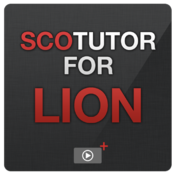
I’m sure you all know Don McAllister and his fabulous training series, Screencasts Online, right? If you haven’t checked them out, go over to screencastsonline.com and check them out after the show. He gives one free session a month and then 2 or 3 paid for sessions via a subscription service. His instruction is over the top fantastic. The thing that amazes me most is that even though I consider myself quite accomplished on the Mac, I’m CONSTANTLY learning from Don. He sees things in the menu that simply escape me, and I don’t know how he does it.
Recently he did several segments in a row all about Lion and the changes to some of the core apps like Safari and Preview along with changes in the Finder, like Quicklook, versioning, how auto save works, Launchpad and Mission Control. As I was watching and learning I thought of my friends Diane and Bill who just recently switched back to the Mac after about a 15 year hiatus, and I was trying to think how to get them to see Don’s instructions. Not sure they’d be consistent subscribers but I knew they’d get a lot out of this particular piece.
Then I took a look at the next session he posted, and it was all about the Mac app he’s had created called SCOtutor for Lion. He’s packed up all of the sessions about (more than two hours of content) into a video player application. It’s got chapter markers so you can jump right the the part you want to learn (or re-learn) and it even has subtitles in English, Spanish, Brazilian Portuguese and Simplified Chinese, and more languages on the way.
This is the perfect app for my friends, and you get all this Don McAllister goodness or only $4 on the Mac App Store. I put an affiliate link in the shownotes so you can go check it out. If you like it, and I’m 100% certain you will, be sure to leave Don a comment and rating. Heck, it’s the number one paid app in Barbados, it’s GOT to be good!
Rod Simmons on Award Wallet
Award wallet is a Frequent flyer miles, hotel, credit card, and Gift certificate tracking program. The service will track you rewards and let you know before they expire. The iOS app give you all your award point information in the palm of your hand including account numbers you are frequently asked for.
Most important It can alert you prior to points expiring. I forgot to mention it can also upcoming trips as it is linked into your accounts. I love this service. Again it solves a problem you have that you don’t really know you have.
The iOS app is basic but I have note with all my account travel numbers. This gives me the same thing but with more value
Rod’s full written review on Simple Mobile Review, Award Wallet on iTunes and on Android
Thanks, Rod – this sounds great! Just today I was booking a hotel room and had to go fetch Steve to find his Starwood hotel number. I have to ask one question though…did you say you have a rewards card for the Bass Pro Shop? Really? If you get enough points do you get free worms? Well in any case, I thought the listeners should get to enjoy just a little bit of the Backyardigans song, “Castaways”:
===========play song===========
Using a Screenreader? Click Here to play the Backyardigans Castaways Song directly on Youtube.
Well now that’s just great. We will ALL hear that song in our heads every time we say NosillaCastaways. Thanks a lot for that Rod!
Bluemango Learning
Let’s clean our palettes from that with a word from our sponsor, the lovely folks over at Bluemang Learning, makers of ScreenSteps and the new Clarify software for Mac and PC. Clarify is a tool that lets you write quick instructions to someone complete with screenshots with annotations, and also allows you to throw in some text if you feel necessary. In a few quick steps you’ve got an email ready to go that will point them exactly where you need them to go. I have to tell you, the outpouring of excitement and enthusiasm over Clarify has been amazing. I’ve been getting letters from all over from people who already owned ScreenSteps and added Clarify to their arsenal of tools, to people who never saw the need for ScreenSteps but Clarify just fits perfectly into their needs. Lore Schindler wrote in that she was excited because she could get a cross-platform version of Clarify to run on Windows at work, and use Clarify at home on her Mac. I hope you’ll take a look at the free trial versions of both Clarify and ScreenSteps and find the tool that fits your needs. Check them both out over at bluemangolearning.com.
George from Tulsa on DiffMerge
Three of us at two locations share 18 GB of irreplaceable paper scanned to PDFs There are hundreds of files.
We keep a “master” and sync two other hard drives to it, both as backup and for active use. I’m reluctant to call it a “system,” though it does work. I think it would work better encrypted to the cloud with one shared data set. But, first, it seems a good idea to verify that changes over the years are included in the “master” and not instead added only to a “duplicate.”
I tried a visual comparison in Pathfinder, and my eyes glazed over. Clearly, this is the kind of brainless high accuracy task for which computers were invented.
Way back, I’m pretty sure I could have written a DOS batch command to do exactly what I wanted. Pushed to the wall and offered a last smoke, maybe I could use the Mac and some Unix commands to do my heavy lifting, but I’d rather not.
Thus my search for a GUI program to automate the comparison. Several possibles at Apple’s Mac App Store, none with good reviews.
Macupdate offered DiffMerge, cross-platform Freeware from Sourcegear.com
DiffMerge is one of several programming tools written by Sourcegear.
I needed only “Folder Diff,” the least sophisticated of DiffMerge’s three functions. FolderDiff “performs a side-by-side comparison of 2 folders, showing which files are only present in one folder or the other, as well as file pairs which are identical or different.”
“Diff” and “Merge” show changes among files and allow in-line editing of content. Merge is said to safely and automatically check three files for differences and output a merged result. I think these functions could be invaluable to a Coder. Sourcegear includes a very good PDF manual within the DiffMerge download. I used DiffMerge on both Snow Leopard and Lion.
You’ll find links, and a Screensteps Tutorial, in the Shownotes. MacUpdate Link for DiffMerge, DiffMerge on Sourcegear.com, Link to Download Barry Tuckwell performing Mozart’s Four Horn Concertos
=================
Hey George, this is REALLY cool. I very often want to run the diff command, and I know I should remember how to do it in the command line but I just don’t any more. Having it in a lovely free GUI is just awesome! I downloaded it, and made sure ClamXav was scanning my downloads folder before I opened it up. what a great tool, this will definitely come in handy.
Smile
Did I mention to you how excited I was to get accepted to speak at Macworld 2012? Oh, guess I did mention that. Well anyway the folks from Macworld sent me a PDF to read, click little checkboxes, and then sign. I thought I’d whip open preview, figure out a way to drag some slick check marks from the Apple Character viewer and then add my signature. What a nightmare that turned out to be. I found the checkmarks in the Character viewer, but when I dragged them into Preview, they were HUGE. No matter how I tried to drag the corners of the tiny little graphics, they just wouldn’t budge, and I couldn’t move them around to the right places. I fooled around with this for about 10 minutes before I realized I was using the wrong tool for the job.
I popped open PDFpen from Smile instead, and when I dragged in the check marks, they were actually pretty close to the right size immediately but I could easily drag the corners to make them perfect. I filled out the form using PDFpen, and then dragged in my signature file, resized it right in PDFpen, and then printed it all to PDF again. I’m not sure I had to do that last part but I figured that would make it all one graphic instead of them now having an easily extractable signature in my PDF. PDFpen saved me time, saved me grief, and allowed me to not procrastinate sending back my acceptance form (which is what I normally do when things get too hard. Check out PDFpen and all the other great products from Smile over at smilesoftware.com.
Chit Chat Across the Pond
Security Light
- Apple release an update to Quicktime 7 for Windows – should now be on 7.7.1:http://support.apple.com/kb/HT5016
- Yet another reason not to steal software – a new and sophisticated Mac Trojan is being embedded in pirated software being shared over Bit Torrent:http://blog.intego.com/new-malware-devilrobber-grabs-files-and-bitcoins-performs-bitcoin-mining-and-more/
Two interesting little FYIs WRT security:
- Google search is going SSL for people logged into Google:http://googleblog.blogspot.com/2011/10/making-search-more-secure.html
- iOS5 introduced support for Google Safe Browsing data, helping iOS devices keep users away from known-malicious sites:http://blog.intego.com/google-safe-browsing-data-syncs-to-ios-devices-via-itunes/
Main Topic – Bart’s Digital Autumn Cleaning
I’m moving towards starting back into work full-time after my long illness, so I felt it was time to take control of my digital life. I was spending too much time just managing things, and not leaving myself enough time to actually DO things!
For the last few months I’ve been slowly taking more and more pieces of my digital life in hand, and re-thinking, simplifying, and optimising them. Less to think about, less to go wrong, less distractions, and more automation!
Passwords:
- Switched to a new password manger – 1Password (working on a review)
- Moved passwords from my old manager manually to allow:
- weeding out of dead passwords
- re-organisation into better groups (using tags)
- changing of weak passwords
Email:
- Moved my domains MX records away from my hosting provider to GMail
- Gave me better spam filtering
- Gave me bigger mailboxes
- Gave me server-side mail filtering
- A personal address
- A work address
- An address for the small amount of consulting I do
- An address for podcasting
- My iCloud address for FaceTime & iMessage
- logged into the various services and updated the stored email addresses to the relevant one of the remaining few core email addresses
- Created a folder (or ‘label’ in GMail lingo) called ‘Notifications’, and made a sub folder for each email-generating service
- Set up mail filters to automatically move these mails to their relevant folders,being sure to hit the checkbox to skip the inbox.
- This removes massive distractions from the inbox, and allows me to manage the time I spend on each service each day – I only see Flickr mail when I choose to have a look at what’s going on in Flickr today etc..
Online Presence:
- Updated the very few pages that are actually on my website to reflect the current reality, instead of the reality a few years ago when I set up the current incarnation of the site!
- To further cut down distractions, I consolidated my social networking – biggest victim here was Linked In – big generator of email, tiny generator of anything useful (for me)
- I also consolidated my IM services – biggest victim here was ICQ – I messaged everyone who I only had an ICQ address for, and asked for a GTalk or an MSN ID, everyone had one, so bye bye ICQ!
- Before I got ill my main machine was my 17″ MacBook Pro, it had almost all my core data on it, and I’d access what I needed from my iMac over the network when I wanted to work on a bigger screen – my MBP is a Core Duo Intel machine with 2GB of RAM, my iMac then was a G5 with 1.5GBof RAM.
- While I was ill my G5 iMac finally died, so I picked up a 27″ Core 2 Duo with 4GB of RAM in the refurb store for a very good price (it was a year old model) – then I added an extra 8GB of RAM from OWC for less than €100 including shipping etc..
- Then Lion came out, and my Core Duo MBP could not be upgraded
- Then iCloud came out and was Lion only
- I’ve now moved all my data onto the iMac, and effectively decommissioned the MBP – it’s now just used for web browsing, and for taking with me when I’m going away for a few days to my parents or grand parents place.
- I have no plans for a new Laptop – iMac + iPad & iPhone is enough
- To that end, I bought a VGA adaptor for my iPad, and Keynote, so even when I have to go give presentations, I won’t need anything more than my iPad!
Backup and security:
- Now that I’m all Lion, all my hard disks are encrypted, internal disks, external disks, and backup disks – the lot!
- bought a HD dock that supports SATA & IDE, and culled the absolute herd of external disks on my desk – bought a new 2TB drive to hold my data, and the only drive in a case now is my TimeMachine drive – all backups are on bare disk that get dropped into the dock as needed.
- Changed off-site backup strategy – now use two encrypted bare disk, one of which is always at home, and one of which is always in work – at no point are both disks ever in the same place as the computer. Both disks have the identical name, so the Mac, and backup tools, see them as the same disk.
- Switched to only using arRsync for my non-TM internal disk backup, because I need to exclude a bunch of stuff to get it all to fit onto my 500GB external disks – all direct clones now done with Carbon Copy Cloner
Domains:
- I’ve let a bunch of domains I had “just cause” expire
- slowly moving all my non-.ie domains over to Hover.com where they do free domain privacy – most places charge for that, so I never paid, and that created a LOT of spam
That’s going to wind this up for this week, many thanks to our sponsors for helping to pay the bills: ScreenSteps, and Smile. Don’t forget to send in your Dumb Questions, comments and suggestions by emailing me at allison@podfeet.com, follow me on twitter at twitter.com/podfeet. I contribute a fair amount over on Google Plus nowadays so just search for me by name if you want to circle me up. If you want to join in the fun of the live show, head on over to podfeet.com/live on Sunday nights at 5pm Pacific Time and join the friendly and enthusiastic NosillaCastaways. Thanks for listening, and stay subscribed.


A quick tip for Bart who supplements Carbon Copy Cloner with rsync in order to have a set of repeatable backup runs to split his 1TB internal drive into a pair of 500 GB external disks: The current version of Carbon Copy Cloner can exclude particular folders for particular backups, AND retain the exclusions between uses — without the use of rsync. The “trick” is to use the Schedule feature. Select the folders for “Backup A” and save it as a “scheduled” task — configured to run “Manually” (see the first item on the “Schedule” tab).
I hope you find this useful (I’d like to return the favor — I’ve picked up quite a few tips from you via “chit-chat”)
– Steve
re – Steve Davidson, Bart, CCC, rsynch
I’m pretty sure Bart can handle all this. In fact, he and I have emailed back and forth about it.
1. Quicken does not work in Lion. But in many ways, Quicken works LIKE lion. Q 2007 preserves saved states and its files are actually “packages” with lots of hidden stuff in them. If you still have SN and a Q 2007 install, right click on a Quicken file and open the package —
2. The “saved state” and package stuff instead a Quicken “file” is why it was not possible to successfully rsync a Quicken file, and why Dropbox barfed on them.
3. LION is pushing developers to build “sandboxes” for programs, which will result in every “Lion compliant” program operating within a “package” like Quicken 2007.
4. BUT Lion also does its “version thing” and puts the version data up in a hidden folder, VT100 in the root drive. Suggestion: leave it alone !
https://discussions.apple.com/thread/3237459?start=0&tstart=0
5. “Lion’s versions” are wreaking havoc on my rsync based backup. [At least I’m pretty sure that’s why my backup is seeding way too many hidden and deleted files]
6. Mike Bombich the CCC developer (and probably the folks behind SuperDuper, ChronoSync, etc) have probably figured out what to do,
BUT
with “versions” in a location different from the “sandboxed” data files, I can imagine everything getting unsynced the more it is used, then synced.
If Bart’s reading along, maybe he can point us to the light(s) at the end of the tunnel(s).
5.
Quick note on Email “folders” versus GMail “labels”. There is a reason why the “folders” in GMail are not called “folders”; they aren’t the same, although they can be treated the same. When you put an Email message into a “folder” in Mac OS X Mail or most other Email systems, that message is now “physically” located within that one (and only one) folder. With GMail “labels”, you can apply a single label to a message and treat it just like a move to a folder. OR, you can apply a plethora of labels to a message and see that message show up in all of those places.
So, if I got an Email from my brother-in-law about a really cool book he found on Google Books, that I thought would make a great gift idea for my niece, I could apply (for example) labels “Books”, “Google Books”, “Niece”, and “Gift Idea” to that message, and it would show up in each of those “folders”. The message is still in the “All Mail”, but also in each of the things-that-look-like-folders for the respective labels.
One thing I haven’t figured out yet is whether I can create rule(s) that would automatically apply multiple labels to a single message, the way I can “manually”.
(Note: I work for Google, but not in the GMail area. I do not speak for the company. I just think GMail is pretty cool.)
Attn: Ron Heiby
While I am very happy with Gmail’s web interface, if you’re really serious about “folders” you may want to check out Postbox3, a Mac mail client advertised as turning Gmail labels into folders. (There’s also a Windon’t version)
This is a link to Postbox3’s feature page. There’s a 30 day trial: http://www3.postbox-inc.com/blog
Thanks for the very hand tip Steve!
George – your comparison between Lion sandboxes and Quicken files with resource forks is not correct. Sandboxing has nothing to do with resource forks. It has to do with chrooting, where the OS presents that app with a truncated file system, with the / part of the file system being a sub-folder inside your library folder for the sandboxed app. The OS also limits the ways in which the sandboxed apps can access the network.
All you need to do to safely back up the data in your sandboxed apps is to back up your library folder, this is no different to how you back up data stored within applications now.
As for how sandboxed apps deal with versions, I have no idea, but cloning a whole drive will capture all data regardless of how it’s done. Also – worst-case scenario with versions is that the history is lost, but current files are always synced just fine, so your rsync/clone backup will be a working backup, and your Time Machine backup will give you the history of your files if needed. Just like on Snow Leopard, the combination of a TM backup and a full or partial clone or rsync backup will give you a very robust solution.
Ron – Thanks for the good description of Labels. In my head I think of them as keyword tags in Aperture and iPhone, and the pretend folders they are in as being like smart albums.
Bart.
Oh – and one more thing – PostBox is just a fork of Thunderbird – I tried it for a while a few years ago when I was starting to get fed up with Thunderbird, and found that it was just a poor veneer over Thunderbird. At first glance it looks prettier, but you soon start to see the truth as you are confronted with the same complicated and annoying settings and dialogues that were driving me away from TB.
It was version 2 I used, so maybe 3 has come on massively, but I’m sceptical
Bart.
Bart – I was not in this case referring to Quicken’s “Forks.” As it turned out, delving deeper into Quicken’s data structures in my war with Dropbox, the problem with those files was not the old Mac “fork” but the “saved state” inside Quicken “packages.” Somehow storing Qkn packages inside a shared Dropbox folder multiplied files inside the QDFM package > Contents > Quicken State. It was a mess, but it was a form of versioning.
Here’s the “guts” of a QDFM package that isn’t corrupted by passing through Dropbox
Acronyms
Data File
FIDir
Messages
PayeeSubstitution
PkgInfo
Quicken State
DRAT#15967 Fixed
External Notification Database
Financial Institution Database
Quotes
User Settings
I’ve not tried to get a similar view of a “Sandbox.” If you have one, or know how to view one, let me know!
—
Yes, Postbox is an overlay of Thunderbird. I looked into setting it up and decided not to bother with the complexity, but I’m deliriously happy with Gmail’s web interface.
So I’ve not tried it.
But someone wanting to convert Gmail “labels” into “folders’ on a local machine might find it useful, and thus the mention.
G
George – 1Password for Mac (the App Store version) is sandboxed, I’ve explored inside it’s sandbox and it is just a regular folder hierarchy, not a package at all. This how chrooting has been done for literally decades on Unix! This is not Apple re-inventing the wheel, but Apple taping into the FreeBSD core of OS X!
If you have anything using sandboxes installed you’ll have a folder called “Containers” in the Library folder in your home folder, and in there you’ll find the container folders for your sandboxed apps in reverse DNS name format, e.g. com.agilebits.onepassword-osx is the sandbox for 1Password.
If people want to use the web version of GMail but still get the advantages of having an app then I think MailPlane is something people might be interested in investigating. (http://mailplaneapp.com/)
Bart.
Thanks, Bart, I opened my Lion User Library Folder and peered inside.
There I found two Containers I expected, Preview and Text Edit, but not Numbers which I purchased anew from the Mac App Store post Lion.
Don’t count Numbers for now.
For the fun of it, I created a file [New.RTF] in Text Edit and saved it to the Desktop.
No sign of it in the Text Edit Container, though there is an Alias File for the Desktop in Text Edit Container, and that led to my file.
I dragged it from the Desktop to the “Documents” Folder inside the Text Edit Container. Text Edit opened it right up, but I didn’t really know if TE was opening a a version or the file I dragged. Doesn’t really matter.
Inside the Text Edit Container’s Documents Folder, I copied the New.RTF file and renamed the copy New2.RTF
Then I right clicked it and selected open with Word.
Popped right up, but Word could not “see” the Documents folder inside the Text Edit Container, and when I went to save, Word plopped the version it edited into the >User>Documents Folder.
Then when I tried using Word to open the file from the Text Edit Container in the Library, and Word could not “see” inside Library, and thus could not find the file to open.
It is the not “seeing the file to open” in iOS that’s led to Dropbox becoming the de facto iOS file system Apple doesn’t provide.
On a Mac, there’s little security added by putting applications and files inside a partially hidden Library folder. I’m not running SUDO and can read and write to the Text Edit “Sandbox” on my Lion Air.
Wouldn’t it be necessary to lock down the system (as iOS is locked down, no user accessible file system) to substantially increase security.
I’m not up to it, but I bet you [Bert] could script or program a complete takeover of files hidden inside the Library folder.
If you can’t, there’s some guy in Moscow working on the project as we type.
Seems this is just a first step. What’s next?
Bart, please overlook the Bert typo!
Hi George,
I need to correct a massive misunderstanding you seem to have – I think you are looking at sandboxes exactly backwards! They are NOT about limiting what the USER can do, they are about limiting what APPs can do! They are literally firewalls for apps!
You seem to think sandboxes are absolute, but they aren’t, they are controlled by permissions, so apps that are sandboxed are NOT 100% isolated, they are in stead given only the permissions the developer specified they should have. When a sandboxed app opens the following happens:
1) the OS verifies the digital signature of the app to be sure it has not been tampered with, if the sig does not match, the app will not even be let start
2) the OS reads the list of permissions the app is asking for, and creates as sand box with exactly those ‘holes’ in it, and no more or no less
3) the app is started inside that sandbox
Even in iOS the sandboxing is not absolute, apps can talk to the iPod app, the Address Book, the Phone App, the Mail app and more, but, on OS X, the list of possible things a sandboxed app can be let interact with is much larger, so you can do things like sandbox Preview and TextEdit, and still let those apps read and write files from your Documents folder. But, apps that don’t need that, say a game, can be prevented from seeing any of your files. Sandboxing is not about blocking what apps can do, but about giving them exactly what they need, and no more.
I hope that clears up the ‘what’ somewhat, but it doesn’t tackle the ‘why’, so lets do that next.
You state that there is no security advantage on OS X, that is plain old wrong. Totally and utterly wrong!
Why?
It is a fact that it is impossible to write perfect code. Bugs are a fact of life. All software ever written has been buggy, and all software that will ever be written will also be buggy! If you accept that as a fact, then some things logically follow.
We know from experience that basing security on just hoping no app will ever have a big in it does not work! Something as simple as opening a JPEG can take over your system if you have an un-patched version of lib JPEG somewhere deep down in the bowls of your image viewer or OS. We should keep fighting to minimise those bugs, and to patch them as quickly as we find them, but, we need to do more!
As regular listeners will know, many many many bugs allow “arbitrary code execution”, what this means is that the bad-guy gets to re-write the app they hack on the fly, so the app does what they want, not what the original programmers wanted. Those kinds of flaws effectively turn apps into remote controlled zombies that do the attacker’s bidding.
Apps that are not sandboxed and get zombified (exploited) can read and write any file that you can read or write, they can do anything you can do, so they can spy on you, steal your files, destroy your files, and open back doors on your machine to let the attacker have more direct access to your machine. In other words, your data is as secure as the crappiest app you run!
Compare that to the sandboxed world, a sandboxed zombified app can only do what the app can do. An app like Preview or TextEdit will not have permission to open network ports, so the attacker cannot open a back door. Also, sandboxed apps like those two can only open files with human intervention. By using the FileOpen dialogue or by dragging and dropping a file onto a sandboxed app, you are allowing the sandboxed app to read and write that file, but files you do not explicitly open, as a human, are inaccessible to sandboxed apps.
In effect, sandboxes cage zombies!
Hope that clears things up a bit and sets your mind at ease. This is not about destroying the user experience, but about keeping the Mac from having the plague of malware that windows users suffer from.
Before anyone falls for the hysteria the less-scrupulous parts of the blogosphere are putting out about sandboxing, ask yourself this, did you notice that Preview is now sandboxed by how it operates? Have you suddenly found that those apps have become unusable? Or that they do not work from the Finder anymore? Or that they need to have all the files they can edit stored inside them? I certainly haven’t, and I doubt you have either!
Bert
Bart –
You wrote —— They are NOT about limiting what the USER can do, they are about limiting what APPs can do!
I respond —— If an App can’t do it, neither can I.
So the question: what won’t Apps be allowed to do that I want?
What I’m getting at is that for a “sandbox” environment to work, everything has to be sandboxed and communicate in an OS approved manner, through the OS “switchboard.” For that to happen, some “authority” has to “permit” Apps and control what’s installed.
That’s how my Google Chromebook works, and the result is less than satisfactory. Google lets me stream music, but I can’t download a useful third party media player. To listen on a Chromebook pretty much means burning bandwidth to stream and no way, for example, to download a podcast and play it later. Nor is there a possible third party word processor. Get it from Google, or don’t get it at all.
In theory, the Chromebook’s Chrome OS is very secure, but to gain that security, I’ve made deal with the devil (or Google) to let Google control my system.
Much as iOS users let Apple control theirs.
What brings cynics like me out of the dark are the implications of your three points:
1) the OS verifies the digital signature of the app to be sure it has not been tampered with, if the sig does not match, the app will not even be let start
2) the OS reads the list of permissions the app is asking for, and creates as sand box with exactly those ‘holes’ in it, and no more or no less
3) the app is started inside that sandbox
Apple is clearly wants OS X applications to become a gold mine like the one it tumbled into on iOS. “There’s gold in them thar’ apps.”
But if it were possible to easily download iOS Apps from alternative stores, the iOS store gold mine wouldn’t be so lucrative.
So requiring digital signatures to run on the OS could be on the horizon, if for no other reason than to force developers to sell only through the Apple App store. I can’t imagine Apple as we know it today providing digital signatures for applications not sold on its store.
As to an App requesting “holes” in a sandbox, that presumes Apple will review and authorize those holes. Apple sure isn’t likely to review “holes” on Apps not sold through its own App store . . .
And, anyway, the whole system of holes (har!) would look like Swiss cheese unless sandboxes are locked and deny access to applications not certified by Apple’s digital signature process.
So we’re back to the beginning. What won’t I be able to do that I want to do because Apple won’t let Apps do it?
“If an App can’t do it, neither can I.” – WRONG!
Preview is the perfect example, preview CAN NOT go around browsing your files, but YOU can, so YOU can open any file in Preview, at which point in time, it can read and write that file.
The only possible issue would be if Apple started rejecting apps that asked for some permissions, but that is a Mac App Store issue, not a sandbox issue. Apple have imposed all kinds of policies on apps through the review process before, and will continue to do so, with or without sandboxes!
“What I’m getting at is that for a “sandbox” environment to work, everything has to be sandboxed and communicate in an OS approved manner, through the OS “switchboard.” For that to happen, some “authority” has to “permit” Apps and control what’s installed.”
That is also true without sandboxes! ALL file access is through the file system – part of the OS, the file system has rules and permissions that allow some files to be read, written or executed, and others not, or some mix of the above. All access to the network is through the OS, so the OS firewall controls that. All interprocess communication goes through the OS, and again, rules get applied. All apps rely on the OS, and the OS applies rules to all that access. The OS has ALWAYS been a filter, and ALWAYS will be sandboxes or not.
“Apple is clearly wants OS X applications to become a gold mine like the one it tumbled into on iOS.” – you’ll need to back that up with some fact, because I see no evidence of that. It’s wild speculation at best.
“So requiring digital signatures to run on the OS could be on the horizon” – yes, it could. But that has NOTHING to do with sandboxes, NOTHING – that could be enforced with or without sandboxes at Apple’s whim at any time, just like it could have been for the last 20 years.
“As to an App requesting “holes” in a sandbox, that presumes Apple will review and authorize those holes. Apple sure isn’t likely to review “holes” on Apps not sold through its own App store . . .”
There are already sandboxed apps in the app store, they work FINE! 1Password 3.8 (the non-app store verion) is not sandboxed, 1Password 3.9 (the MAS version) is, they both work the same. Preview is sandboxed, it works fine, TextEdit, same. Where is the evidence to back up your doom-saying?
Yes Apple MIGHT destroy the Mac, but they haven’t, and I don’t see any evidence they will. If they wanted to destroy it, they can do so with or without sandboxes.
Your final statement that the system of holes is no better than where we are is ridiculous, by that logic, a firewall that only allows needed traffic is identical to an un-protected internet connection!
“So we’re back to the beginning. What won’t I be able to do that I want to do because Apple won’t let Apps do it?”
Nothing.
It all comes down to whether or not Apple close off side-loading of apps, and how the App Store Review process is run, that is exactly where we were before sandboxing, and it is exactly where we will be after sandboxing.
Sandboxing is nothing more than a security tool, your beef is with the App Store Review process, not sandboxes!
Bart.
You’re absolutely right. It is not “sandboxing” per se to which I object but how “sandboxing” might be used by Apple to lock down its OS.
And ridiculous? Seriously?
Part of the present controversy about “sandboxing” is existing applications which access the entire system. There’s no such application (that I know of) on my Google Chromebook. The OS verifies itself at boot erified boot and all apps are sandboxed. There’s no third party app that can run a system backup, or read and write into “sandboxes.” Every APP on the Chromebook comes from Google and is (presumptively) vetted.
To the extent that writing a file processed by Microsoft Word into Text Edit’s “sandbox” is accessing that sandbox from a third party application, I did just that today.
Could I damage the sandbox? Looks like I could erase it, or replace its files with my own versions. Would it self-restore, as Chrome OS is advertised? I don’t know.
Finally, yes, it comes down to whether or not Apple closes off side-loading APPs, and how the App Store process runs.
And I’m advocating YES for side-loading . . . and NO for lock-down.
Hi George,
Bear in mind that sandboxing is entirely optional for non-App store apps. Any app that needs an admin password is not allowed in the MAS, and never has been. Apps like Carbon Copy Cloner are not in the Mac store, and never were, so these restrictions only affect apps already in the app store.
I doubt that any app that meets Apple’s App Store requirements will be crippled by the mandating of sandboxing. Apple’s policies have always been strict for the App Store, so again, no change here.
As for the ability for you, the user, to damage sand boxes, yes, you have that ability, that is a good thing surely? It proves that Apple is not out to limit users, but to stop compromised apps destroying other stuff. Also, Word did not break into TextEdit’s sandbox, you did, because the File Open dialogue box is a part of the OS, not the sandboxed app. Also, Word is not sandboxed, so what even if the open dialogue was not outside the sandbox, it would still not have been a valid test. Again, sandboxes are not supposed to limit you, and the fact that they don’t is something that I find massively reassuring.
Every app that is sandboxed makes your Mac a little safer. Every app that’s not, a little more dangerous. For non-techie users, I look forward to the day when every app they run cam from the MAS, and all of them are sandboxed. It will have no effect on what files they open with what apps, but it will provide them with a lot of protection.
But, I expect Apple to keep the door open for users who want to do so, to install their own apps. I’ve said it a million times on IMP, but the day Apple block non MAS apps from running is the day I go back to Linux!
Neither you nor I know for sure what Apple will do in the future, so we’re all reading the tea-leaves to some extent, but, looking at the evidence, nothing Apple have done thus far has limited the power of OS X. They’re making things easier for people, and they’re adding significant security, but they’ve done so without limiting what power-users can do. That COULD change, but I’ve yet to see any evidence of that actually happening, all I see is improved usability and security, both of which I’m 100% in favour of.
Ultimately, when it comes to sandboxes, they are purely a security feature, before them, and after them, the key was and remains the policies Apple choose to implement. With or without sandboxes, Apple could come for our trucks!
It may be blind optimism, but I think Apple get it, so I’m not worried at the moment.
Bart.
Bart, I come at this more from the business perspective than from tech. Clearly, your “tech” knowledge is far beyond mine; I’ve learned a lot from you since we first “inter-met.”
But I’m looking at this whole “controversy” from the “business perspective,” and if maximizing profit is the goal, converting the Mac platform to a mirror of iOS could certainly do that — unless enough of us flee to Linux, or, gag, Windows.
I keep coming back to the baseline which maybe you’ve addressed and I’ve just not understood.
Unless the OS is sandboxed entire, as is Google’s Chrome OS, I don’t know how the OS could keep third party apps from gaining SUDO access (even by tricking Okies into clicking into permitting it) and undoing all that sandbox security.
You told me it was ok to let my file sync program run as root, which I apparently have to do for it to run on Lion’s scheme of hidden linked folders. Every time it starts up on my Lion machine, it requires my administrator password, then warns in bright red on the first screen, “Running as Root.” Makes me shudder.
If you have time, give this blog posting a look-see:
http://blog.wilshipley.com/2011/11/real-security-in-mac-os-x-requires.html
I certainly never ignore the business side of Apple – they are a company, not a charity!
The thing is, it’s looking at how Apple does business that eases my disquiet. Apple do not maximise profit with short-term gains, or by making a quick buck, they do it by making great products and giving users a great experience. They are not Dell, they are Apple!
I’m reading the Jobs biography at te moment, and that’s something that comes out very strongly, the Apple thinking is to focus on making “Insanely great products”, an the profits will follow.
From what I understand form the quarterly earnings calls, the app store pretty much just covers costs. It might make a little money, but it’s tiny in comparison to any of the real products. The 30% covers servers, bandwidth, the staff to review the apps, and the price of also offering all the free apps, and little more.
Locking down the Mac does not make business sense in anything but the very short term, and Apple don’t have a history of thinking purely short term.
Now that Steve is gone you could argue that his vision could begin to fade out, and that short-termism and corner-cutting could slowly make their way into Apple, but we’ve certainly not seen any sign of it yet!
Should Apple wish to kill all non-App Store apps there are just two things they would need to do – enforce code signing at the kernel level, and get rid of sudo. No need for any sandboxes, just don’t let the users be root, and don’t let any code that is not signed run, simple. Much simpler than sandboxing!
As for running at root – I did not mean logging into the GUI as root, but just giving it your admin password when it asks, or using sudo from the command line. My apologies for not being clear. I don’t have the root login account enabled on any of my machines, I do everything from a regular admin account. When I say “running as root”, I mean any process that has asked for and gotten your admin password, and anything you do on the command-line via sudo. It’s the processes that I was referring to, not the user account you need to log in as. My apologies again for the confusion!
As for that article – I didn’t find it convincing. Linux SE has been doing entitlements-based sandboxing for years and years, and Unix has been doing chrooting since the 70s, so the claim that sandboxing is somehow not mature but digital signatures which came much later are holds no water for me. Then, the assertion that sandboxes are useless because a flaw in the sandbox messes up the entire system till there is a patch is every bit as true about his proposed alternative as it is about sandboxing. I don’t find his assertions to stand up, nor his logic compelling.
Bart.
Apple lumps things together making it very difficult for an outsider to analyze its lines of business.
Other music related products and services: $6.3 Billion
[ That’s “Sales from the iTunes Store, App Store, and iBookstore in addition to sales of iPod services and Apple-branded and third-party iPod accessories.” ]
What Apple does tells us is its overall gross margin is 40.5% of sales. Pretty impressive.
Maybe the analysts who say Apple’s margin on iOS Apps is small are right. (I figure the analysts think about 14%) But that familiar “ecosystem” term rears its head reeking of synergy. Apps drive iPads, iPads drive Apps. This isn’t question of chicken and egg, but one of goose and golden egg.
I’m NOT encouraged by the example Apple’s set with iOS.
No file system drove users to Dropbox, and so far as I know, there’s no way on iOS to pre-encrypt files before they’re uploaded. Maybe Dropbox has its act together, but its security track record isn’t encouraging. Oh, there’s iCloud. Again, no way I know of to pre-encrypt files on the way up . . . and lots of user data going there without granular control.
We shall see if Apple uses the “sandbox” to lock down and control Mac application sales. I’m all for increased security, but I view the the “sandbox” as the camel’s nose of control well inside the tent.