Christmas show will be on Friday night the 23rd of December at 5pm Pacific time at podfeet.com/live. I figured out the fiasco with GarageBand from last week. Two great applications from Eternal Storms Software, Screenfloat and Yoink. Blue Mango Learning’s Clarify makes the top 10 best apps of 2011 at mashable.com. Donald Burr of Donald Burr of Otaku no Podcast from otakunopodcast.com reviews the AYL Stylus. Piezo review from Rogue Amoeba, and Browser wars using omnibar as the discriminator. In Dumb Question Corner Todd McCann asks for an explanation of RSS feeds. In Chit Chat Across the Pond, I get to ask Rod Simmons of the Simple Mobile Review Podcast to explain Android to me and how it differs for good or bad from iOS.

Hi this is Allison Sheridan of the NosillaCast Mac Podcast, hosted at Podfeet.com, a technology geek podcast with an EVER so slight Macintosh bias. Today is Sunday December 18th, 2011 and this is show number 344. Well we’re right into the holiday season now, aren’t we? I could tell it was Christmas because the International Mac Podcast did their 12 cubed show this weekend – that’s 12 shows in 12 hours spread over 12 days! I was on I think hour 5 or 6, talking about how to help out your relatives on the computer. It was great fun with of course Stu and Bart, also Elaine Giles from Mac Bites and Rod Roddenberry who stayed over from HIS segment. It gave a real balance to the conversation between teachers and learners, we had a great time. Be sure to catch all 12 episodes (can’t wait to hear how delirious Stu and Bart were towards the end!) over at impodcast.tv.
Since next Sunday will be Christmas, I’d like to move up the live show to Friday night the 23rd at 5pm Pacific Time. I’ll tweet about it like crazy, and if you’re on the NosillaCastaways News mailing list you’ll get reminded there too. All you have to do is go to podfeet.com and fill out the simple form in the left sidebar. I don’t spam that list – they get the good stuff though, like the occasional contest, and notification when the show gets posted.
As we go into the final shopping frenzy week, don’t forget to use the Amazon affiliate link in the left sidebar for all your shopping needs – if you use that little search window or just click on the Amazon link, anything you buy in that session on Amazon will send around 3% of the cost back to the show and it doesn’t cost you a dime. All right, enough public service announcements, let’s dig into the show.
GarageBand fiasco
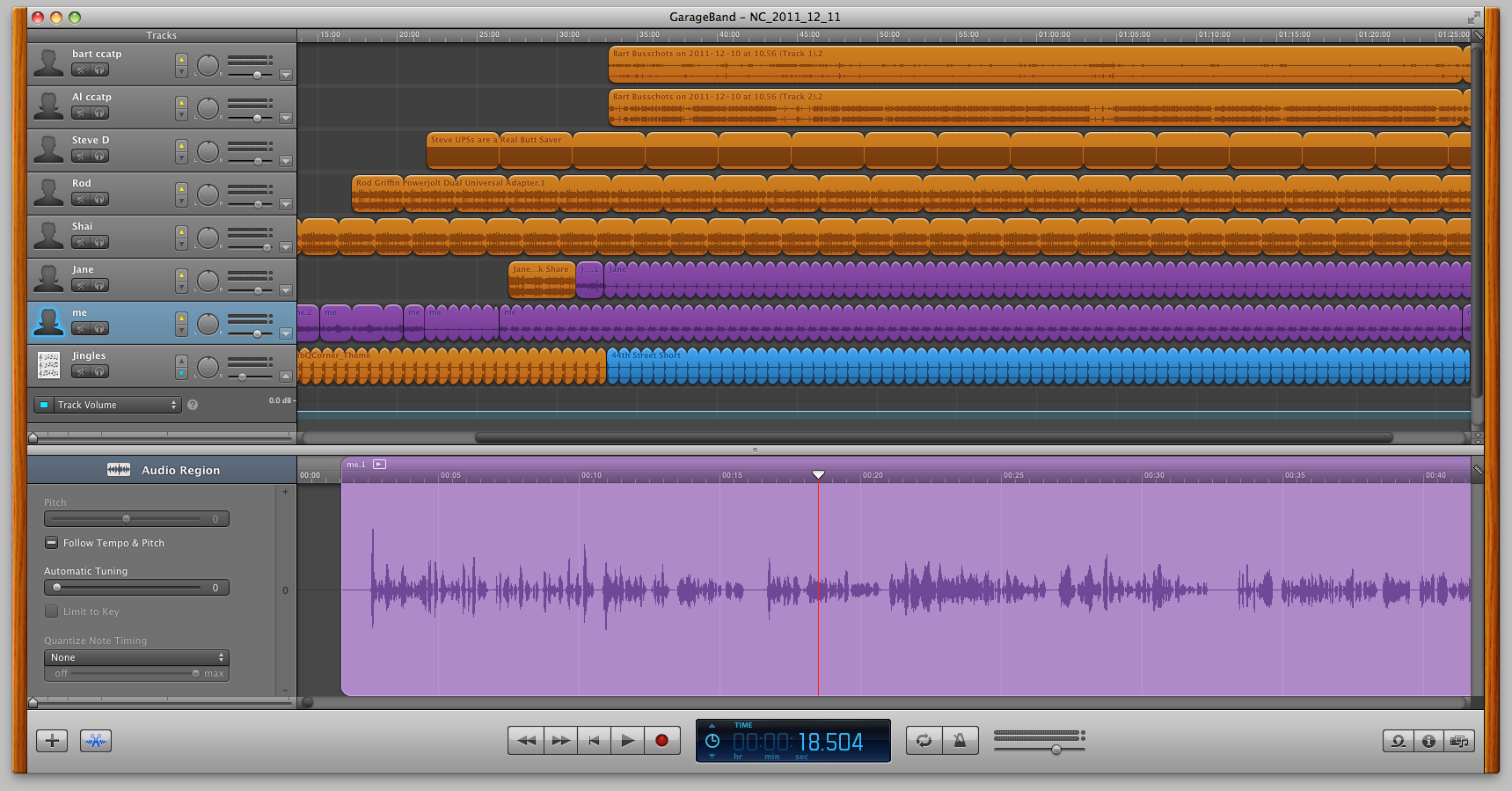 If you were watching the live show last week, you saw something horrific at the very end of the show. I had completely finished recording and I was chattering away in the chat room, when SUDDENLY every single track in GarageBand was destroyed – repeating all across the screen. It was a DISASTER! The only thing I new was that I had mistakenly started typing to the chat room when I still had focus on GarageBand. It was a nightmare. Even worse than what I originally saw, was that these duplications were all strung together, so they had to be cut apart before I could find the real one and delete all of the duplicates. IN one case, my own voice was duplicated all over on top of Jane’s! I hung up on the live audience real quickly and then painstakingly worked my way through every track. It took me forever to fix the show.
If you were watching the live show last week, you saw something horrific at the very end of the show. I had completely finished recording and I was chattering away in the chat room, when SUDDENLY every single track in GarageBand was destroyed – repeating all across the screen. It was a DISASTER! The only thing I new was that I had mistakenly started typing to the chat room when I still had focus on GarageBand. It was a nightmare. Even worse than what I originally saw, was that these duplications were all strung together, so they had to be cut apart before I could find the real one and delete all of the duplicates. IN one case, my own voice was duplicated all over on top of Jane’s! I hung up on the live audience real quickly and then painstakingly worked my way through every track. It took me forever to fix the show.
All week long I started noodling on what could possibly cause the effect that I saw, and suddenly tonite it hit me. GarageBand is for musicians, right? What do musicians do when they create music? They create LOOPS. The duplicate tracks over and over again. I made quick little test recording in GarageBand, and then searched the menus for how to loop, and boom, that little recording was duplicated all along the length of the existing track! Now to figure out how I triggered it, right? Guess what keystroke sequence you have to type to trigger a loop? The letter o. Seriously. Not command-shift-option-o, just o. While I think this is nuts, I’m SO happy that there’s an explanation for why it happened and not a huge fat giant frightening unpredictable bug in the software. Whew, mystery solved.
Screenfloat
 On episode 291 of Don McAllister’s Screencasts Online he did a mini-montage where he talked about a little app that solved an interesting problem. I downloaded the app and I’ve been using it ever since. I thought it might be something you missed.
On episode 291 of Don McAllister’s Screencasts Online he did a mini-montage where he talked about a little app that solved an interesting problem. I downloaded the app and I’ve been using it ever since. I thought it might be something you missed.
Here’s the problem to be solved. You need to look at a window or a screen while you do some other activity, but the first window or screen goes away whenever you flip to the other activity. Ok, so this doesn’t come up THAT often but I’m sure you’ve had this from time to time. When it does, I bet you use something like Skitch, take a screenshot and paste it into some dorky tool like Word, right?
The tool you really want is called ScreenFloat from Eternal Storms Software, and available in the Mac App Store for $8. don’t you love how cheap software is in the Mac App Store?
When you use command-shift-2 to take a screenshot, the shot floats above all your other windows, and will actually follow you between spaces. I know this sounds like a niche tool, and I do only use it maybe once a month, but when I need it, it’s the only tool that will do what I need! Thanks Don for an awesome pick that does one thing, and does it well.
Yoink
![]() So this next review is going to sound oddly familiar. so I was watching episode 315 of Don McAllister’s fantastic Screencasts Online, and he talked about another application from Eternal Storms Software. I really didn’t mean to do this but they’re both great and it’s a coincidence that I saw them both in the same week. The second app from Eternal Storms is called Yoink, and boy does it scratch an itch. One of the main reasons I don’t use Spaces on Lion is because inevitably I need to drag something from one Finder window to another, or maybe from the Finder to Mail or something like that and the Finder window is in a different space. I end up creating a NEW Finder window in the current space, and that just makes everything all junky which is what we’re trying to avoid using Spaces.
So this next review is going to sound oddly familiar. so I was watching episode 315 of Don McAllister’s fantastic Screencasts Online, and he talked about another application from Eternal Storms Software. I really didn’t mean to do this but they’re both great and it’s a coincidence that I saw them both in the same week. The second app from Eternal Storms is called Yoink, and boy does it scratch an itch. One of the main reasons I don’t use Spaces on Lion is because inevitably I need to drag something from one Finder window to another, or maybe from the Finder to Mail or something like that and the Finder window is in a different space. I end up creating a NEW Finder window in the current space, and that just makes everything all junky which is what we’re trying to avoid using Spaces.
Yoink allows you to start dragging something from the Finder, and a little arrow thingy will show up on the left side of your screen allowing you to drop the file into it. I guess the process is called Yoinking? So now you’ve Yoinked your file, you could switch spaces, or say bring up your Mail message and drag the file out of the Yoink thingy. You can move that Yoink arrow thingy to the right side if you prefer, or as Don showed and I prefer, you can have the Yoink arrow show up right under your cursor whenever you’re dragging from the Finder. That SOUNDS really annoying, but if you don’t need Yoink just ignore the arrow and it disappears very quickly.
I think developer Matthew Gansrigler has another hit on his hands, Yoink is only $2.99/2.39 Euro in the Mac App Store. And of course there’s an affiliate link in the shownotes!
Bluemango Learning
Our good friends over at Bluemango Learning have earned a prestigious place in the Mashable top 10 best apps of 2011 for their application Clarify. How cool is that? Here’s a direct quote from mashable.com about Clarify:
Clarify from Blue Mango Learning is a great app for individuals that frequently need to create and annotate documentation using screenshots or photographs. In other words, it’s a tool that lets you explain a problem, outline a procedure or showcase a technique. Like it’s older brother ScreenSteps Desktop, Clarify is easy to use and has powerful built-in annotation and resizing tools. The difference is that Clarify also makes it super simple to share quick references or screen grabs or documentation bits with others, either by copying the HTML or posting directly to a hosted address on the web. At $29.99, Clarify is a great app for anyone that frequently finds themselves trying to lay out a process step-by-step.
I couldn’t have said it better myself! I mentioned earlier that I did a segment on the International Mac Podcast about helping out family members on the computer – a big part of that segment was how I use Clarify and ScreenSteps to do that. The segment I did was NOT an ad, I’m so passionate about these products that I talk about them for free! (don’t tell the BlueMango guys tho, ok?) Check out both products over at BlueMangoLearning.com.
AYL Stylus Review by Donald Burr
Donald Burr of Otaku no Podcast from otakunopodcast.com reviews the AYL Stylus available in Black and
Silver w/laser pointer and LED light. You can also check out Donald’s SongTweeter app at SongTweeterApp.com/.
Well Donald I’m pleased you’re continuing on with Stylus wars but I have to say I’m beginning to lose faith that we will ever find a good one. I continue to struggle with the Adonit Jot Pro – and no, they never got back with me on why mine became dodgy all of a sudden. I practiced with it this afternoon and it seems that if I put the pen down and wait a heartbeat before trying to write, it often works correctly. Often though, not always. I also practiced pushing harder and lighter with it, and harder seemed to work better. In very practiced, measured pushing with it, I was able to do moderately well, but the whole purpose of grabbing some scratch paper and sketching something out is to go fast, not slow and measured. As soon as I sped up the Jot Pro started to skip, and if I was pressing hard enough to minimize that loss, I was making a terrible racket banging away on my screen. You’ve never steered me wrong, but I hesitate to invest in yet another stylus!
Piezo Review from Rogue Amoeba
I love the iTunes store and the Mac App Store if for only one reason – how inexpensive things are in there. We’ve now got a threshold on the iPhone and iPad that if it’s $3 or less, we’ll pretty much buy it if someone tells us to. That’s a good way of dropping hundreds of dollars without noticing. Brilliant. Now with the Mac App Store the threshold isn’t THAT low, but with Apple dropping the prices of things like Aperture from $300 for a single license to $70 for essentially a family pack, things are much more affordable.
There’s a problem to be solved in here, I promise. There have been traditionally a few shareware tools that allow you to record audio coming out of your Mac. The problem to be solved there is that you’ve got a Dutch radio station that you love to listen to through iTunes, but you can’t stay awake late enough to catch your favorite show. Or you’ve bought a CD with a free digital download, but the morons that produced the CD made it Windows only. In those cases, you need a tool that will capture the audio. Both of my examples are real, by the way!
 The tools that can do this are marvelous tools with tons of fantastic capability, like Audio Hijack Pro from Rogue Amoeba. It can do SO much more than simply record your audio, in fact I use it to combine the audio from my mic and Garageband (hijacking it) and piping it out through a Griffin iMic and back so that it can be the sound source to Icecast for the audio feed of the live show using their other product Nicecast for $59. Most of the audience is saying, “um, what?” to that whole description, and that’s because you’re normal people with normal needs! And that’s where Rogue Amoeba has done an awesome thing – instead of making normal people pay $32 for Audio Hijack Pro (which is a great price considering what it can do), they came out with a very simple application called Piezo in the Mac App Store.
The tools that can do this are marvelous tools with tons of fantastic capability, like Audio Hijack Pro from Rogue Amoeba. It can do SO much more than simply record your audio, in fact I use it to combine the audio from my mic and Garageband (hijacking it) and piping it out through a Griffin iMic and back so that it can be the sound source to Icecast for the audio feed of the live show using their other product Nicecast for $59. Most of the audience is saying, “um, what?” to that whole description, and that’s because you’re normal people with normal needs! And that’s where Rogue Amoeba has done an awesome thing – instead of making normal people pay $32 for Audio Hijack Pro (which is a great price considering what it can do), they came out with a very simple application called Piezo in the Mac App Store.
Piezo is what they call Charmingly Simple Recording. You get a small old fashioned looking radio with two analog meters showing the levels, a pulldown to choose your source – ANY application on your Mac, and a big red record button. The only preferences you have are under a little gear below the red record button and in there you can choose to change the quality of the recording from spoken word to low or high music quality, or if you’re going to distribute it over the Internet they have a couple of variable bit rate settings as well. That’s as fancy as it gets! You can name the recording and put in a couple of comments if you like, and you’re good to go.
Before I finish the review, I must say that Piezo doesn’t solve Margaret’s problem of recording the Dutch radio station in the middle of the night, because Piezo doesn’t support timed recordings. I also tested Piezo with VoiceOver and I could get everything to work except the source selection. I can’t say that means Piezo is worthless if you’re blind, because I am still really really bad at VoiceOver! It’s a simple pulldown but every time I try to select it, it wants to start recording the default source that’s shown, doesn’t show me the list.
Bottom line time, there absolutely isn’t a simpler interface out there in the market, and Piezo will only cost you $10 in the Mac App Store.
Safari Browser
I’d like to rant about browsers for a moment here. I don’t know about you, but it’s about like settling on a favorite Twitter client. I can’t seem to stick with one because it always ends up disappointing me. I was a HUGE Firefox fan for years, but then it got slower and slower and then came that shiny new Chrome browser. It was so sleek and nimble, I was tempted away from my beloved Firefox. Probably my single favorite feature of Chrome is the omnibox. The omnibox gives you a single search and url field where you don’t have to make the effort to go to one or the other. I really can’t explain why this is such a big deal, it’s only a matter of sliding over to the right a smidge to type in a search field but it feels like a HUGE deal to me after I got used to it.
Luckily I found an extension for Firefox called the omnibar extension: addons.mozilla.org (link in the shownotes) so I could flip back and forth between them. Every once in a while I’d find myself trying out Safari again, but I just couldn’t STAND the lack of the omnibar! But then Safari for Lion had that lovely two fingered swipe gesture to go back and forth between pages…it was so lovely. But I resisted, again because of the lack of an omnibar.
But the crucial blow to both Firefox and Chrome was when I started down my grueling journey to learn VoiceOver. BOTH of these browsers are pretty much useless if you’re blind. It was very depressing. I knew that Firefox wasn’t accessible, and had even done some poking at Mitchell Baker about it when I had her on the show from the Mozilla Foundation, but I was flabbergasted to find out that Chrome was inaccessible to me as well.
So I had to go with Safari, but dang, I missed my omnibar. On the other browsers I could hit command-L and be right there to type my search or url. But in Safari, I had to hit command-L and THEN hit a tab key. It was horrible. I suffered.
Then someone said, why don’t you just install the omnibar extension on Safari? what wonderful words to hear! I don’t know about you, but the way Safari does extensions is very weird to me, I find myself poking all over the place trying to FIND them after I install them, and the omnibar extension was no different. I installed it, but nothing changed. Even though I could see the OmniBar in the Extensions tab of Safari preferences, I still had two separate url/search bars. I was so disappointed. I went back to my gruesome task of command-L followed inefficiently by tab. they shouldn’t have teased me by getting my hopes up. I must have whined about it on Twitter, and I can’t remember who told me the trick and for that I apologize, but some dear soul finally explained that Apple won’t let the developer modify the look of Safari by merging the two fields, but instead, the url bar now serves as both url and search! I am SO happy about this – I can command-L my little heart away now and not have to hit the tab key, AND I get the lovely two fingered swipe for flipping forward and back in Safari, AND I can continue to try and master VoiceOver, all in one lovely browser. oh – and it appears to be fast and not crash either, how great is that?
Dumb Question Corner
Todd McCann sent in our Dumb Question for this week.
Allison, Really dig the show. Please help a dummy out here. I’ve listened to your Podcasting on Podcasting series three times, but I still can’t comprehend the mysterious world of the podcast feed. Is it just a URL? Is it the information about the podcast? Is it all that and more? What exactly is a podcast feed, how do I make one without the $40 Feeder app, and what the heck do I do with it if I ever figure out how to make one? Thanks and keep up the good work.
This is a fun question, Todd, because it’s really simple actually but non-intuitive. I’ll tell you how I figured it out and that will help you understand (I hope). When I realized that I NEEDED to podcast, I started by analyzing someone else’s feed. Leo LaPorte was one of the first podcasters, so I went to his site and found the link that ended in rss.xml. In my web browser, I used the menu pick for “show source”. I started looking at the code to see a pattern, and that’s when it got fun.
Before I jump into that, the first thing to understand is the relationship between a blog and a podcast. RSS feeds are how you get delivered information about a new blog post, and the trick of podcasting was when Adam Curry figured out that you could actually ATTACH something to an RSS feed. That’s why Adam Curry is often referred to as “the Podfather of Podcasting”. You can attach an audio file like my show, a video file, or even a pdf. If you subscribe to the Knightcast, you’ll often find all three types of files, why Knightwise refers to it as his media feed. Ok, that’s all well and good, but what’s actually IN an RSS feed?
Let’s use my feed as an example, it’s at https://podfeet.com/NosillaCast/rss.xml. Safari doesn’t work well to do this, it shows you a bunch of glop that won’t help you understand, but if you follow that link to Firefox and you Tools –> Web Developer –> Show Source you’ll be rewarded with something you can actually read.
The feed starts with “channel” surrounded by angle brackets followed by a bunch of data and ending with “/channel”. Inside there the channel information will give you left “title” which in my case is NosillaCast Mac Podcast. Next is a description, let’s all sing along, “a technology geek podcast with an EVER so slight Macintosh bias.” It includes the latest publication date, the iTunes categories, logo information and the url for the show. It’s all the basic information about the podcast as a total, nothing about this week’s episodes.
The fun part starts when you see “item”. An item is simply an episode of the show, or in the case of a simple blog, it’s that week’s blog post. Inside “item” you’ll find the title (which is the title of the blog post and the weeks’ episode). You’ll find “link” which takes you to the blog post, then “description” which is the shortened text at the beginning of a blog post, or what you see if you click the “i” in iTunes on a specific episode. Now we’re getting to the juicy part – you’ll find “enclosure” next. That’s the url to the audio, video or pdf file that you want attached, which changes it from a blog post to a podcast. Now within this “enclosure” tag, I got really stuck when I was coding this by hand by copying from Leo’s feed. The enclosure also includes length and file type. Under length you might see a number like 42339295. What the heck was that? the number of seconds??? After about 3 days of noodling it, I figured out it was the actual number of bytes! so that giant number really means 42MB. The type fouls me up from time to time – since I always do audio it reads “audio/mpeg” but on rare occasions I do video and forget to change that and it takes me HOURS to remember why the feed doesn’t work!
You get a bunch more iTunes categories and glop after that, and it closes out with “/item”.
The good news is that you don’t have to do ANY of this by hand the way I learned. I’m glad I did have to do it by hand at first, so that I understand it, but I rely on the product Feeder by Reinvented Software to do all of this for me. I type in the fields where Steve Harris tells me to and then it spits out the feed magically for me.
There’s a section where you enter all the standard, static iTunes categories, titles, etc. and then for each episode or post, you tell it the link to the article on the blog along with the enclosure url. Feeder figures out the length and file type for you. In fact, if you’re not anal like me, you can have Feeder upload the enclosure file for you too instead of using a separate ftp client to shove it up to your server. So you ask how you do it WITHOUT Feeder – well you have to do all this coding by hand using a text editor, and then ftp the new file up on top of the old one every week. Or you could shell out a measly $40 and let Steve do all the heavy lifting for you. It might be a fun exercise to do this by hand a few times…so that you appreciate the value of Feeder and never have to do it again!
That’s probably WAY more information than you really wanted to know about feeds, but I learned from my dad who would tell you how to make a watch if you asked what time it was.
Smile
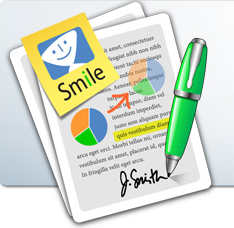 I’ve told you before that I don’t make a ton of PDFs, I’m not like some lawyer Mac friends I have but I do have to deal with them from time to time. Recently I have to prove that I had filed something on my taxes, but I didn’t want to show any of the dollar amounts on my return. Now one would think that drawing some black boxes over the text would make the information not show up, and if I had been using an archaic method like printing to a dead tree that would work. But in the real world we email things around. Blacking out a section of text like that is called redacting. In the news this week, I can’t remember who it was, but they had put out a document supposedly with redacted sections (I think it might have been AT&T about the T-Mobile merger) but they did the old black rectangle deal, and guess what? All of that supposedly redacted text was still in the document! Here’s another example, remember the corrupt governor of Illinois, Rod Blagojevich? He issued a subpoena using the black box method of redaction and the newspapers got ALL of the text! I found an article at osbar.org that walks you through exactly how to make sure you actually use redaction tools correctly, and they recommend the $449 Adobe Acrobat Professional tool. Yup, $449. How many of you out there have a spare $449 laying around? That’s an iPad for cryin’ out loud!
I’ve told you before that I don’t make a ton of PDFs, I’m not like some lawyer Mac friends I have but I do have to deal with them from time to time. Recently I have to prove that I had filed something on my taxes, but I didn’t want to show any of the dollar amounts on my return. Now one would think that drawing some black boxes over the text would make the information not show up, and if I had been using an archaic method like printing to a dead tree that would work. But in the real world we email things around. Blacking out a section of text like that is called redacting. In the news this week, I can’t remember who it was, but they had put out a document supposedly with redacted sections (I think it might have been AT&T about the T-Mobile merger) but they did the old black rectangle deal, and guess what? All of that supposedly redacted text was still in the document! Here’s another example, remember the corrupt governor of Illinois, Rod Blagojevich? He issued a subpoena using the black box method of redaction and the newspapers got ALL of the text! I found an article at osbar.org that walks you through exactly how to make sure you actually use redaction tools correctly, and they recommend the $449 Adobe Acrobat Professional tool. Yup, $449. How many of you out there have a spare $449 laying around? That’s an iPad for cryin’ out loud!
Well this is where our good friends at Smile come into the picture with PDF Pen, for only $59.95. I ran a test with PDF Pen. I opened a PDF, did a search-redact for a section of text. When it found my text, it and a button right there to redact it. Ok, so far so good, I see a black rectangle, but is the text still there? I saved the PDF under a new name, and then opened it in Preview and did a search for the same text, and it was NOT found.
I know this doesn’t come up all the time, but having a tool for only $59.95 that gives you this protection – think social security numbers, all kinds of info you don’t want out there, PDF Pen is a real jewel of a piece of software. And I didn’t even read the MANUAL to figure out how to redact! Check it out, along with all their other great tools at smilesoftware.com or buy it through the Mac App Store – and you could even use my affiliate link!
Chit Chat Across the Pond
This week we’re joined by Rod Simmons of the Simple Mobile Review Podcast
My questions are around how Android differs from iOS – good and bad. I have no idea what it FEELS like.
- I strongly believe everyone who calls themselves a technology geek should try each of the major platforms. Mainly because it is that experience that helps you see what is missing from each platform. iOS in my opinion is showing its age when compared to Android or Windows Phone it seems…old
- On the surface they look the same…icons and for the most part they have some of the same feelings such as navigating between running apps. iPhone double tap | Android press and hold.
- Android automatically manages running apps where iOS leaves them running and warns you once you exhaust memory which is odd for an “Apple way”
Is the interface the same?
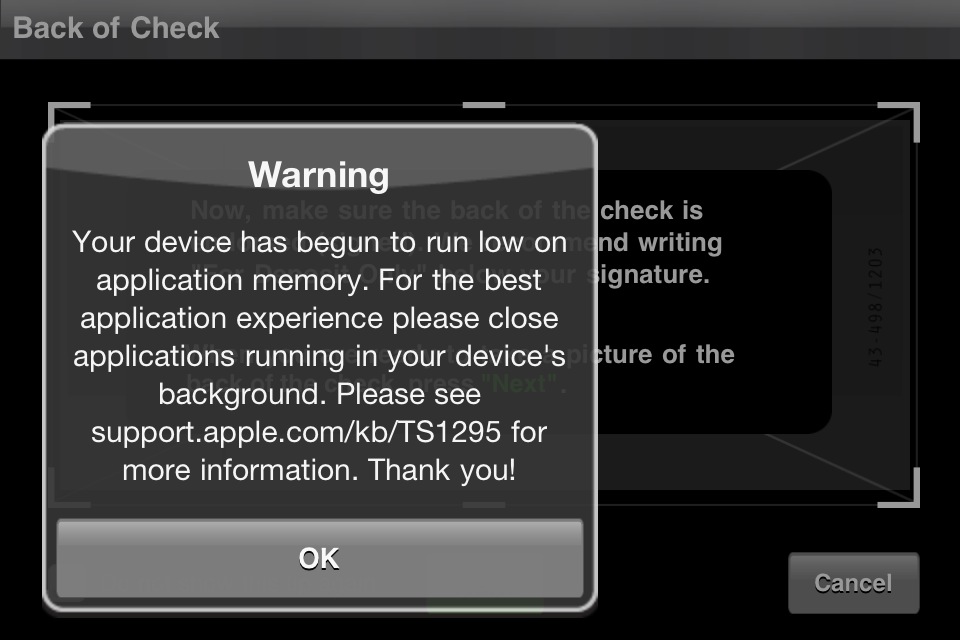
- There is an element of the same feel with several massive exceptions
- Yes Android could be a grid of icons but the home screen(s) are all shortcuts to the app vs the app itself.
- Android offers Shortcuts, links to apps, and widgets which are a game changer. A grid of icons is rather boring but widgets breaks up the look and brings app information /control to the home screen.
- Where iOS generally has one way to do something Android frequently has several ways, sometimes via a third party. Much of this is not due to being open rather the level of access developers get via the API.
- Android automatically manages running apps where iOS leaves them running and warns you once you exhaust memory which is odd for an “Apple way”
a bunch of icons on a screen in a grid that you swipe left to right, drag on top of each other to make folders, hold to delete?
- For example there is an app drawer and you and press and hold an app to add its shortcut to the home screen. Or you can press and hold the home screen for a popup menu to add a shortcut, widget, or create a folder.
- In Ice Cream Sandwich (ICS), Android 4.0, you can drag apps on one another to make folders
- To delete an app you and do this from the app drawer or via the market place or from settings | applications | manage applications you can uninstall applications… You can also move the app to the SD Card to free up local storage.
How does syncing work? what exactly do you sync WITH if there’s no iTunes? where do addresses go? is it all synced to Gmail? But what about apps
- How does syncing work? what exactly do you sync WITH if there’s no iTunes? where do addresses go? is it all synced to Gmail? But what about apps?
- One major thankful thing is Android has not iTunes equivalent provided by Google. That said products like Amazon music can push your iTunes music to the cloud. There is also Google Music that lives in the cloud you can stream music for each service or download songs locally.
- Think like this on Android you can install apps that are not in the app store like Amazon Android App Store that gives away 1 app each day or 365 per year.
- Also you can use doubleTwist to sync music from iTunes like several other apps
- As for email it works like the iPhone. Google licensed the Microsoft ActiveSync technology so GMail can function like a MS Exchange or corporate connection Contacts / Calendars/ Email push delivery
How do the stores work and how do you decide which store to use? do you keep a bunch of icons for a bunch of different stores?
- Honestly you use two stores for the most part the Android Market provided by Google or the Amazon Android App Store. Both install apps on the device and to the end user beyond the install it is hard to see the difference. The only challenge is you have the Android Market and App Store telling you about software updates.
How do you like the unwalled garden vs. the walled garden of the Apple Universe? Do you find the freedom refreshing? or is it even noticeable?
- Walled Garden…Jail…Open all carry a negative association. I see value in both and like both. For a Geek or person that likes to tinker Android is superior. It provides unparalleled flexibility to do things you cannot do on iOS but this comes at a cost.
- For example I had a friend switching from BB and he wanted a way to force his phone to ring out loud on Android only when his wife called a second time. It knows to call once to talk and he fails to answer call again if it is urgent. On BB this was native and possible but on Android it was not without an App.
- iPhone does not have that level of flexibility for 3rd party developers. I could no fewer that 4 app options to solve this pain.
- Another Example there is an App called Plan B if you lose your Android Phone you can deploy this app to the device and it will send the primary GMail Account the GPS location now. IE to your email. Send locate to the phone via SMS and it will send the location again. Again not possible on IOS to deploy and app remotely and have it start reporting back
- Here is another example
- Apps like ROM Manager, SetCPU, Titanium Backup, Root Explorer, SuperUser ar all available in the app store and embrace the rooting community
- On Android you can change your default virtual keyboard to things like Swiftkey or Swype or dozens of tother options
- EasyProfile is another great app that lets you control elements of the phone via events or location. IE Turn off Wifi when I leave home or Enable Bluetooth when in car…
Fragmentation
App and device fragmentation is a reality on Android. I had the LG Nitro HD as a eval unit from AT&T and during my testing I purchased Asphalt 6 Adrenaline HDand Backstab HD. Neither would work. I got the message this does not work on your device return the app. WHich you cannot given the 15 MINUTE return policy of Google. Rather crappy
Phone Control and Phone Control Admin for Android is a rather cool app and story.
This application enables to:
– Forward SMS as another SMS.
– Forward SMS/MMS to an email account.
– Forward phone call notifications as SMS.
– Forward phone call notifications to an email account.
– Include phone location when forward SMS/MMS or phone call notification.
– Record phone call in audio file forwarded with notification (forward by email only).
– Forward phone location with a time period.
– Forward pictures and videos taken with the phone (forward by email only).
– Remote start/stop phone monitoring with keyword in SMS.
– Remote start/stop mic record with keyword in SMS and forward the audio file by email.
– Forward contacts list with keyword in SMS.
– Forward applications list with keyword in SMS.
– Forward bookmarks and visited urls history with keyword in SMS.
– Remote GPS toggle with keyword in SMS.
– Remote WiFi toggle on with keyword in SMS.
– Store forwarded information on an hidden file.
– Clear application configuration with keyword in SMS.
Android Phone Name Generator:androidphonenamegenerator.com
Ralph de la Vega interview at All Things D where I wanted to smack him:allthingsd.com
That’s going to wind this up for this week, many thanks to our sponsors for helping to pay the bills: ScreenSteps, and Smile. Don’t forget to send in your Dumb Questions, comments and suggestions by emailing me at [email protected], follow me on twitter at twitter.com/podfeet. I contribute a fair amount over on Google Plus nowadays so just search for me by name if you want to circle me up. If you want to join in the fun of the live show, head on over to podfeet.com/live on Sunday nights at 5pm Pacific Time and join the friendly and enthusiastic NosillaCastaways. Thanks for listening, and stay subscribed.

Great show. I found Rod’s section very unnerving, to say the least. First, in what parenting manual (or even common sense) do we spy on our children as he proposes? The end does not justify the means. All trust is lost by doing this sort of thing. Any headstrong child will really rebel when treated like this. I can’t even imagine what it would take to rebuild that relationship, if it’s even possible with a parent that thinks like that.
We should be raising children to be productive, happy, independent adults, not people that only do what is right because they are being watched and fear the consequences. And yes, we disciplined our children when necessary.
Secondly, all these neat spy tricks can be applied to other uses. What about abused women? In an abusive relationship, the husband can really get a handle on controlling his wife. I realize that if the battered wife had a degree in computer science and spent all her time hand coding (because even assembler is for wimps) she could root her phone and detect these programs. However, if she was not an expert, and if she didn’t have one or two other things on her mind, like survival, she just might not know to do this. Privacy is not just about the government. It’s mainly on a more personal level.
No thank you. I like the Android operating system on tablets but not on my phone. The iPhone has, for the first time in history, given me some control over my cell phone privacy. Not a lot, but some. Feature phones have always been totally controlled by the carriers. I will keep my iPhone and continue to recommend it to all my friends..
I also found the other parents’ actions unnerving. I haven’t ever had to deal with a kid who’s really out of control though so I tried to not judge their actions. I know sometimes extreme measures seem to be necessary, I feel very lucky that I never had to do that. thanks for the feedback.
Haven’t finished listening yet, but a couple of points.
1) On GarageBand fail: I told ya so! https://twitter.com/#!/zkarj/status/146082764108738560 But I agree that something so, err, creative, shouldn’t be easiy invoked with a single key.
2) On Yoink: I’ve been dragging files between Spaces (and now Desktops in Lion) with ease for years. Assuming you’re able to hold a drag for a decent period of time (this can be a little challenging with some trackpad setups) it’s a very simple task…
Just start dragging your file or files from whichever Finder window they inhabit. While holding the drag, use Cmd-Tab or Ctrl-arrow to switch between applications and/or Spaces/Desktops. When you see the window you want to drop the files in, continue the drag and drop them in.
Under Lion you can even just drag to the edge of the Desktop and wait for the OS to automatically flick you to the next one over.
D’oh! I was wracking my brain trying to think of my frequent example of the inter-Desktop drag. It’s iTunes. I keep iTunes in full screen mode (and therefore on its own Desktop) so when I want to add music files to iTunes I *have* to drag across Desktops. Usually I just use Cmd-Tab to switch directly to the application as it’s often several Desktops away from where any Finder window will be.
Reading (not listening yet) further on the Podcasting dumb question, there is an even easier way to produce a podcast feed without the use of Feeder.
If you use WordPress for your blog, then basic podcast enclosures are supported right out of the box. But if you add a plugin you can get a lot of iTunesy goodness and stats and more besides with very little technical effort. I’ve used several but the big daddy of them all is PowerPress.
Other blog platforms provide support also. If you use SquareSpace for your hosting, you can simply attach an enclosure to any blog post and you have a podcast.
I’ve been podcasting, on and off, for 5 years on a number of domains and I’ve never yet hand coded a feed nor used a tool to specifically create one.
@Albemarle I totally get what you are saying. The took the drastic measures as his actions endangered his life and the life of others. They did not do it without great debate. That said I understand your position and agree.
They chose to save a life and felt they could live with the decision. For personal reasons I did not disclose what their child did but it did put his life in grave danger. He almost died the first time and he continued down a very reckless path that almost killed another child days later.
I am not trying to justify the ends or means rather help you understand this was not a simple as a child skipping school or smoking pot.
I specifically avoided stating the name of the app as I know too many people would use this for the wrong reason. Not that any reason is the right reason. I am trying not to judge.
I think Eric Schmitt said it best, privacy is dead or at best and illusion we hold on to. I sadly believe that to be true.
I am very sorry if that story offended you. That was not the intended purpose.
I’m just listening to Rod’s segment – and I found myself doing an Allison and shouting at my iPod, then I remembered I could just type here instead 🙂
Anyhow – apps in the App drawer on iOS are NOT all running, that drawer is a list of apps you used, not a process list! Now, you can use it to kill running apps, and to remove stuff from the list, but it’s factually wrong to say they are all running in there. Try go to the one on the very end of the list and open it, it will be a cold start of the app. iOS does automatic memory management where it first pauses and then kills apps as it needs their resources. In fact, because of the APIs Apple uses for controlling multitasking, iOS is arguably much more advanced when it comes to memory management and multi-tasking because there are no silly un-needed GUI threads left hanging around when all you need is to allow an upload to finish, or to keep streaming music etc..
It’s possible that if you have a very old iOS device and you run very heavy apps that are aimed at the 4s that you might run into problems, but in years and years of running iOS on many devices I have never had to manage my own memory, or met anyone else who had. If I started to see screens like that, I’d contact Apple care, that’s just not expected behaviour at all!
Reading the comments I think this segment is about to get very controversial – so I’m gonna keep listening …..
Just hit the controversial bit – wow, easy root kit is a feature? Surely the fact that this is possible is the best reason on the planet never ever ever to go near Android, ever? That is staggeringly disturbing and pretty much my worst nightmare. You leave your phone down for just a moment, and you can be spied on like that without your knowledge, that’s BAD, horrifically bad! You should ALWAYS be able to see what apps are on your phone, the ability to hide apps is a gaping security hole, not a feature!
iOS hits a MUCH better balance, having parental controls that are transparent. Parents can put sensible controls on what their kids do, but it’s obvious that the phone is restricted. That’s responsible parenting.
I baffles me that anyone would tout this as a feature … the mind totally boggles – I’m still in shock.
Oh, I get it now. Allison and Rod set out to do a controversial show this time. Good job you two. 😉
@Bart I have reached out to Apple about the memory issue and they said close some of your “running apps” this was both level 1 and level 2 support. I have personally had the issue on the iPhone 4 and iPhone 4S. I have helped friends with this issue on the same devices.
I do hear what you are saying my apps are not heavy apps beyond Infinity Blade. Here is an example of the apps I use frequently Navigon, The Wether Channel, Google Voice, Facebook, Twitter, Tweet Deck, Pandora, Audible, ETrade, Bank of America, HeyTell, Podcaster, DropBox, LastPass, TripIt, Words with Friends, Infinity Blade 2, Angry Birds, Fooducate, and WhatsApp.
I know what you say it does but this error happening shows there is some problem with the described process. If they magically handled this well users would not have this issue. One conclusion we ran into is that some apps may not properly handle the requests to free up resources hence the ongoing problem.
I think you would agree that installing apps is a risk regardless of Android or iOS. Charlie Miller and other developers have slipped hidden functionality past Apple’s approval process. He is not the only smart developer. While Apple tries harder than others keep bad apps out it would be foolish to believe you are safe to install any and every app in the App Store.
I think Apple is a first level filter and the user is the final filter.
I am not going to debate the merit of this app my friend used again. It is politically charged and without knowledge of the entire situation it is difficult to stand in judgement. Although many will.
Keep in mind the point was to explain how you can do what you want with Android…Anything just as I can with any flavor of Linux. If you have physical access to a device it is game over this has been proven time and time again. If this was performed remotely then I would be more alarmed.
I doubt with your knowledge of unix that if I gave you physical access to a machine that you could not own it in minutes.
Great debate.
@Rod you say “I think Apple is a first level filter and the user is the final filter.” Therein lies a very interesting point. For the vast majority of the iPhone users Apple is the ONLY filter. Even among the geeks I know at work (in an IT section of a large national company of NZ) I would wager MOST of them would be tinkerers at best and therefore would run the risks while they think they’re reaping the benefits of any platform. Having a 1st party filter is therefore a sensible model, I believe.
I’ll add to Bart’s experience that I have never had to “kill” an app from the task manager on my iPhone (or iPad) except when THAT app is misbehaving. To be more accurate, I’ve tried killing off other apps to solve problems but it never achieves anything. Maybe it is because I don’t use a lot of the apps you do? In fact. I only have 3 of your list installed and rarely use them. I just checked my task manager and note 76 apps showing. One of them I know for a fact I have not used in over a month and it’s 4th to last in the list. I’d definitely be looking for patterns in WHICH apps are present when these problems you see are occurring.
@Allister and @Bart It would be interesting for you to ask people if they ever see a message on their iPhone about memory. I know 4-5 people that get this message 2-3 times per month and the solution is the terminate the apps in the App Drawer and all starts working.
The next time I receive the message I will start by terminating the apps at the end of the list one at a time to see if the problem persists. I rarely have more that 20 – 30 icons listed in the App Drawer.
Now I do agree most users Windows, Mac, iPhone, BlackBerry, Android, or Windows Phone take no responsibility for their security. If you trust others, in this case Apple, to keep the App Store 100% free of malicious programs you are making a mistake. Now with over 500,000 apps the probability to stumble upon a malicious app is minimal. You are the last line of defense. What is that common acronym PEBCAT.
Just one question
Why does Apples own dialog reference the apps as “applications running in your devices’s background.” Seems if they are in fact not running they would be a bit more careful with their wording. Just saying
@Rod
When I look at my diagnostic logs (under About), I have had at least a dozen Low Memory logs in the last week, both on the iPhone and iPad. It shows (jettisoned) after a number of them. While I haven’t had a screen message yet, there is no question in my mind that if I wasn’t consistent about closing out apps, I would have.
I am pretty aggressive in my use of apps, and perhaps my style is one source of the problem. For example I will switch away from a slow loading page in Safari to check my mail, then visit the store to start updating apps and then flick back to Safari, never letting things completely load.
But even doing this should not cause a problem. It’s not ‘Apple like’ to have to manually close out apps.
@ Albemarle – what you’re describing there sounds like the iPhone doing exactly what it is supposed to to me – the system is automatically detecting when RAM gets low, and closing (jetisonning) apps to make room as needed. Is that not exactly what automated memory management is supposed to do?
Bart.
I’d say yes @Bart but if I look in Diagnostics and Usage under Data, I usually (like today) find a LowMemory crash. It shows me all of the processes running at the time – 16 applications I recognized followed by a bunch of processes I can only guess about. So if it’s doing everything all tidy as you suggest, then these processes should not actually be running, and shouldn’t cause low memory crashes – right? I assuming this is a fact of life, but it sure does seem to imply that these processes are indeed running, no?
It seems I get 2-3 LowMemory *logs* per day. @Allison, I wouldn’t call them crashes. They are deliberate actions taken by iOS.
As an example of the situation we’re discussing here, my latest such log was at 15:24 this afternoon (it is currently 22:59) and it shows, amongst others, that “Calculator” was jettisoned. I know I used the Calculator app several times during the day (while measuring off joist spacing for a deck) and it still shows in my Task Manager.
Therefore I have to conclude that something I did around 15:24 required more memory than was currently available and iOS decided it could safely dispose of the Calculator thread (which would have been in a *suspended* state) to free up some.
And I now have 79 apps in my Task Manager. Three more than my report yesterday. This is exactly the way I imagined it worked based on the way multitasking was described on stage at the announcement.
I still feel there must be some apps which are not playing nice or there is a bug in iOS that surfaces under certain conditions. I’ve run everything from iOS 2.0 to iOS 4.2 on an iPhone 3G and iOS 4.2 to iOS 5.0.1 on an iPhone 4, have briefly jailbroken both devices, have restored both devices multiple times and have had all manner of weird and annoying behaviour from apps that get stuck (won’t function as normal) to total inability to use wifi or 3G data (on different occasions) and have also had an iPad from iOS 3.2 to iOS 5.0.1, which has also been restored once and had similar bugs.
That’s no bed of roses, but I have *never* seen a low memory error and nor do I know anyone else who has. Therefore I must conclude it’s a bug – either in iOS or bad apps.