Blindfolded is coming along, Jawbone Jambox will be a critical element to the audio. Using OmniDiskSweeper from The Omni Group I recover 20GB of lost disk space due to an arrange application. Reggie Ashworth offers up 5 free copies of AppDelete Lite. Knightwise explains how he uses GoodReader to move Keynote into his iPad instead of iCloud. Ken Wolfe gives us part one of his “Super Speed Project Management using IOS and Mac Apps and Apple products” – using SimpleNote from Codality INC, Notational Velocity, and Noteshelf from Rama Krishna at FluidTouch.biz. MacHash from machash.com brings Mac-specific news and podcasts to the iPod, iPhone, iPad and Mac. Listener Lynn asks a Dumb Question – how to keep applications in the dock where they can’t be accidentally removed and we talk about the free Dashboard app Dock Unlocker from joselopez650.tk. In Chit Chat Across the Pond Knightwise from knightwise.com explains why he walked into the Apple walled garden of his own free will.
Audio Player
Hi this is Allison Sheridan of the NosillaCast Mac Podcast, hosted at Podfeet.com, a technology geek podcast with an EVER so slight Macintosh bias. Today is Sunday January 15th, 2012 and this is show number 348. We’re two weeks away from Macworld | iWorld and I think I might actually be just about ready for my Blindfolded! Tech Talk. If you’re coming to the show, I sure hope you can come see it and cheer me on, it’s at 11am on Thursday. This has been a fascinating journey filled with equal doses of hope and disappointment. Two weeks ago I was fearful that I’d never get the hang of it, but then my blind friends came to my rescue and helped me get over the hump. It was such an exhilarating feeling when suddenly I was able to actually experiment and explore with my eyes closed, rather than being filled with dread whenever I practiced my rudimentary script.
One funny thing has come out of this – the same guys who were all full of encouragement and words like, “it’s EASY, Allison…” are now coming out saying things like, “you are so brave”. I guess I’m glad they didn’t tell me how hard it was before I started or I’d never have tried it. Now I’m excited and really looking forward to it. A lot of people have asked if it’s going to be recorded, and I assure you Steve will be recording the whole thing. We’ve worked on audio to make sure you’ll be able to hear everything and see the demonstration.
One tricky bit was how to get the audio from the iPhone into the microphone for the recording and for the room audio. Steve will be using his remote mic rig where he has a receiver plugged into the hot shoe of his camcorder, and I have a remote mic hooked to a transmitter that I’ll keep with me on stage. We’ll set that right beside the room audio mic. The problem with the iPhone is that it’s very very quiet, AND when held naturally in my hands it’s at 90 degrees from the input for the microphones. We noodled it for a bit and then realized we could use his new Jambone Jambox. The Jambox is a very small wireless speaker.
It’s about 6 inches long and gives amazing sound – up to 85db which they say is more than a motorcycle. It works over Bluetooth, and Steve has been loving using it with his iPhone. He was able to pair it just fine, but I had a lot of trouble with that, so we decided since we needed to get the sound from both the iPhone and the Mac into both mics, we’d just use the included audio cable. This has been a great solution, and as long as I can keep the Mac and the iPhone next to each other on stage, it should work. Fingers and toes crossed on this!
Disappearing Disk Space
At the end of last week’s live show, when I’d finished all the recording bits, I told GarageBand to export the uncompressed file. I still had the live audience with me, and they saw me cringe when GarageBand said I didn’t have enough disk space to let the automatic normalization be performed on export. What the heck? In case you missed it, I have a 750GB spinning hard drive (named fatso), AND a 60GB SSD (named speedy) in my MacBook Pro. I have my OS and apps on the SSD, with all the data (like giant recording files) on the HDD. So I checked my Hard drive, and I had about 350GB free. That ought to be enough, right? At this point I started figuring that GarageBand must store some sort of temp file on speedy. I checked available space on speedy and somehow my available space out of the 60GB had shrunk to around 4GB. Last time I’d checked, I had around 25GB free. What the heck was going on I asked in my panicked state!
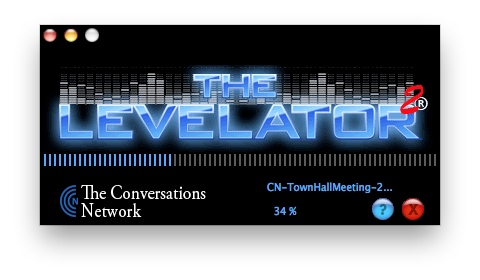 The error said I could shut off the auto-normalizing and when I did that it exported perfectly. I always run my uncompressed audio files (.aiff) through The Levelator anyway – it’s a free tool from The Conversations Network that does really good audio normalization.
The error said I could shut off the auto-normalizing and when I did that it exported perfectly. I always run my uncompressed audio files (.aiff) through The Levelator anyway – it’s a free tool from The Conversations Network that does really good audio normalization.
 I left the live audience at that point, because I figured the crisis was averted but I still had the low disk space problem. Kyle’s been eyeing my SDD anyway, I figured I’d just get a 128GB drive and give him the 60 and we’d both be happier. After I got off the air, I ran Levelator, but it ALSO failed for the same reason! Ack. So I figured it was time to do some rugged spring cleaning of my applications folder, and whipped out my trusty AppDelete from reggieashworth.com. AppDelete is one of my favorite applications; it deletes applications and takes along all the cruft an app can leave behind. I love the interface because it shows you in a beautiful heads up display all of the files it has found before you actually hit delete. Sometimes you don’t need to know necessarily, but it’s always fun to see all this glop get carried out with the trash.
I left the live audience at that point, because I figured the crisis was averted but I still had the low disk space problem. Kyle’s been eyeing my SDD anyway, I figured I’d just get a 128GB drive and give him the 60 and we’d both be happier. After I got off the air, I ran Levelator, but it ALSO failed for the same reason! Ack. So I figured it was time to do some rugged spring cleaning of my applications folder, and whipped out my trusty AppDelete from reggieashworth.com. AppDelete is one of my favorite applications; it deletes applications and takes along all the cruft an app can leave behind. I love the interface because it shows you in a beautiful heads up display all of the files it has found before you actually hit delete. Sometimes you don’t need to know necessarily, but it’s always fun to see all this glop get carried out with the trash.
 I deleted about 20 applications, getting my stash down to a meagre 128. It was a massacre I tell you. this got me up to a whopping 5GB free. The good news is that it was enough disk to perform the levelation step, but clearly something was chewing up my disk. Next up I opened OmniDiskSweeper, another free application, this time from The Omni Group. I vacillate between DiskInventoryX and OmniDiskSweeper to clean up my drive – the former is prettier, the latter faster. I was in no mood to be entertained, I wanted to know where my disk was, FAST!
I deleted about 20 applications, getting my stash down to a meagre 128. It was a massacre I tell you. this got me up to a whopping 5GB free. The good news is that it was enough disk to perform the levelation step, but clearly something was chewing up my disk. Next up I opened OmniDiskSweeper, another free application, this time from The Omni Group. I vacillate between DiskInventoryX and OmniDiskSweeper to clean up my drive – the former is prettier, the latter faster. I was in no mood to be entertained, I wanted to know where my disk was, FAST!
I fully expected OmniDiskSweeper to show my applications folder at the top when it was done sweeping, since it was sure to be taking up the most space. Imagine my surprise when a folder called private was on top, with over 22GB of data! I drilled down to /private/var/tmp and in there I found more than a DOZEN aiff files – most of which were copies of the December 23rd podcast! I noodled this for a bit, and then it dawned on me. Dorothy wrote (or I should say rewrote) a lovely script for me over the holidays that automates my workflow of all the post production steps of creating the podcast. In the script, she has to tell it to wait while The Levelator finishes its work, but we don’t know how long it’s going to take because it depends on how long the show is. At first the script would move onto the next step before the levelation was complete, which evidently left the entire original audio source sitting in that temporary directory. Over and over and over again!
The good news is that I figured it out, and was able to harvest enough space that I have over 16GB free. And Dorothy has begged me to allow her to add some to the script to have it clean up the temp directory too, so she’s going to have fun with that. As disconcerting as this was, it sure was fun to learn things and figure it out. Now the bad news is that there are over 22,000 files still in there taking up another 2GB (with each file being around 112 KB). It was suggested, I think by Kirschen that I run Onyx, which I did and the files didn’t go away. Perhaps I didn’t run it write but I ran all the cleanup operations it suggested, and rebooted. I should mention these files have helpful titles like tmp.1995.Tqsrhf, and about 95% of them were created on September 3rd. I think I’ll nuke them as soon as I run a backup of speedy. You know, just in case.
AppDelete Lite Giveaway
Reggie Ashworth is offering 5 copies of AppDelete Lite as a giveaway – all you have to do is send me an email with AppDelete Lite in the title (I’ll be using a smart playlist so get it right! The contest will run through February 2nd, with winners selected in time for the February 5th show.
Knightwise on Goodreader for Keynote Transfer
![]() A few weeks ago Bart talked about how well it worked to use his iPad for doing presentations, Knightwise explains an easier way to move the files using Goodreader instead of iCloud.
A few weeks ago Bart talked about how well it worked to use his iPad for doing presentations, Knightwise explains an easier way to move the files using Goodreader instead of iCloud.
=====insert kw=========
Hey this worked GREAT! Makes so much more sense than using the infant iCloud service. Maybe someday it will grow up into a useful tool but for now Good Reader and SSHing into my Mac on my local network is a lot easier. I’m not sure I’m daring enough to open a port for this, especially since my Mac is nearly always with me.
Here’s one more interesting thing – when I went to use Goodreader, I realized it was gone from my iPad. I had downloaded it a hundred years ago when it first came out (for free by the way) but I didn’t use so in a rare case of spring cleaning I must have tossed it. I went to redownload it…and It’s $4.99 now. Bummer! but then as I stared at that $ symbol, suddenly it turned into Install! It looks like now if you already own something it accesses that information and gives it right back to you. Very cool.
By the way, Katie Floyd did a really cool explanation on Mac Powerusers where she explained how to download podcasts using Goodreader. It was back on MPU 048
BlueMango Learning
 One of the great things about using Clarify and ScreenSteps from BlueMangoLearning.com is that you can be a hero to the recipients of your quick tutorials and long form instructional manuals. I’m still a huge fan of ScreenSteps and at the same time I’m using Clarify more and more for the quick little answer to questions people have. The second best thing about these tools is how you never have to answer the same question twice.
One of the great things about using Clarify and ScreenSteps from BlueMangoLearning.com is that you can be a hero to the recipients of your quick tutorials and long form instructional manuals. I’m still a huge fan of ScreenSteps and at the same time I’m using Clarify more and more for the quick little answer to questions people have. The second best thing about these tools is how you never have to answer the same question twice.
When I first put Snow Leopard on my in-law’s computers, they called me when I was home asking me how they could get their printer icons back in their docks. I had no idea why they wanted the icon in the dock, but mine is not to question why. I whipped open Clarify, took 3 screenshots, added a few annotations and a sentence or two for clarification. When it’s that simple, I like to embed the instructions right into the email, not as a separate attachment. In Clarify you can do this by going up to Edit and pulling down to Copy Document to Clipboard. I use Rich Text Format, and I can then just plop it right into the email.
But even better, this week they wrote to me with the exact same question! I have no idea how they BOTH managed to pull the printer icon off the dock, but they had. They did remember that I’d done a tutorial for them, and since I name my stuff really well, I was able to immediately find the tutorial and send it again. So I got twice the fun for only one time having to do the work. I told my mother-in-law that it made me really happy I got to send it a second time.
If you haven’t tried Clarify for the quick tutorial, or ScreenSteps for the long form instructions, head on over to BlueMangoLearning.com and get a free download and prove to yourself it’s as fun and useful as I say. Be sure to let them know you heard about it on the NosillaCast!
Ken Wolfe on Super Speed Project Management using IOS and Mac Apps and Apple products PART ONE
Hi Allison, This is Ken Wolf from Manhattan Repertory Theatre with something I call Super Speed Project Management using IOS and Mac Apps and Apple products PART ONE. What? But first let’s start with the problem that needs to be solved.
I run a little 43 seat theatre on 42nd and 8th Ave, a block down from where the New Year’s ball is dropped every New Year’s Eve. We produce about 100 plays a year, giving new and striving artists a chance to get their work produced in Times Square. Last August, I discovered that they were building a Year Round Halloween Haunt, bar Tourist Attraction, directly under our theatre. I went to management fearful of the sound problems and they assured me that there would be no sound issues.
Well the haunt opened October 23, 2011, and the crazy Horror sounds effectively broke my theatre. It was impossible to do any work here. I went to management crazed out of my head, just nuts. Luckily. they were wonderfully responsive and did the right thing and found us a new space in the same building 3 floors up – so here is the problem to be solved. We had to move our 43 seat theatre up three floors. We had to redo the electric, the sound, rebuild the seating, and we had to do it fast. We had 20 more plays to put up last year and no theatre to do it. Our reputation and thousands of dollars of ticket sales were at stake. And we had virtually no money budgeted for this move. We couldn’t hire anyone to do it. And management didn’t have the manpower. Basically, it was up to me, and my partner and girlfriend Jen. We had to TELEPORT A THEATRE. Man, this was so NOT FUN.
Following is part one featuring some of the apps and Apple products that were incredibly useful in TELEPORTING a theatre at SUPER SPEED up three stories. I am going to give a basic overview of some of the apps and devices I used, and how I used them, and not go into too much detail for if I did this review would go on all day and even now this is going to be in two parts.
The most valuable IOS app that I use was an app called SimpleNote from Codality INC. Simplenote is a notetaking app a which syncs with iPhones, iPad with a universal native app for each, and with Apple computers using a Mac Application called Notational Velocity. Simplenote is so so simple, hence the name. Press a button, add a note or to a note, close and it will sync thru Simplenote’s servers to all of your devices. You can “pin” a note to the top of your note list , search, make tags and do other useful things. In Simplenote, I put ALL the information that I needed or might need to make this fast move. I put stage dimensions, names of equipment, phone numbers of management’s contractors, supplies that we needed, everything. I used Simplenote as my place to put stuff that I knew I would easily be able to find at any time on anyone of my devices. It was always there and it always worked. Great app! Every iPhone should have it. And it’s free.
The next app which was awesome in this process was an iPad app called Noteshelf from Rama Krishna at FluidTouch.biz. Noteshelf is a drawing app like Penultimate where you can sketch and doodle with your finger or with a stylus, It has great colors, many different pen stroke sizes, wrist protection and more. The best thing about Noteshelf is that all of your NOTEBOOKS are stored on what looks like the Ibooks app bookshelf, so it is really easy and sweet to find any particular notebook you may have created. I used Noteshelf to sketch out our plan for the new space and what we needed to have happen with the walls and more. I then met with management, opened my iPad with my sketch, made any adjustments necessary with him and then emailed him right then and there my sketch. Did I say Noteshelf exports to email among other places like Dropbox and Evernote? It’s awesome Awesome! Best drawing app on the iPad.
The next device which saved me hours of time was my new iPhone 4s. Yes, I know there have been problems with Siri and she is not so reliable at times when her server overloads but for my purposes Siri was my saviour. One of the challenges with Teleporting a theatre was that we had to measure EVERYTHING to insure that it could fit in the new space. In my right hand, I held my tape measure. In my left, I held my iPhone opened to my THEATER MEASUREMENT FILE in Simplenote. I would measure and then press the dictation button on Siri and I would say something like Front riser width- 8” ‘5”. As she was connecting with her server doing the voice transcription, I was on to the the next measurement. Boom! She transcribed it perfectly. I did not have to type once. Siri almost perfectly did my voice transcription. Awesome! Awesome! And I saved and incredible amount of time, and in this case, it was all about Speed.
That’s it for now. Next time, I am going to talk about how I used Photostream to help me me shop for important tools and equipment, the MAC and IOS task manager I used, the LIST MANAGER I used (for TASK MANAGERS and LIST MANAGERS are two very different things complimenting each other) and finally I am going to talk about the Joy of Google and the IOS carpentry app which saved my bum.
And I will let you know how fast we Teleported our Theatre.
================
Wow Ken, this is an amazing effort! I can’t believe you didn’t lose your mind. Many people, including me, have been looking for the best note taking app so now I’ll have to give Noteshelf a shot. I’ve tested so many of these, and none end up really replacing paper for me, I still grab scratch paper to sketch things out, no matter how many apps and styluses I buy! I can’t wait to hear Part Two!
MacHash
This week my good friend David Roth turned me onto a cool tool called Mac Hash. It’s a news aggregator focussed on Mac news and podcasts. It’s an interesting angle to combine text and podcasts into one tool. First there’s a Web site (machash.com) where you can read your Mac news, the real fun though is in the iOS app. It’s a universal app, which is ad supported, so it’s free.
When you first jump into MacHash, you’ll see a beautiful, clean layout of images on the left and article titles and snippets on the right. Find a story you like, tap on it and read more. The number of sites aggregated by MacHash are too numerous to list, maybe 30-40 of them. You can filter out sites if you don’t like them through a really good preference pane. You can change the font size to make it easier to read (or to cram more on the page if you’re UNDER 40). You can change the refresh interval to control the flow of stories too. If the ads get on your nerves (they do sorta move around a bit) you can pay a measly $1.99 to have them removed.
But let’s get to the good part, MacHash also has podcasts. It’s not quite as obvious as I might like, you scroll past all the news sites to get to podcasts. The good news is that the NosillaCast is in the listing! Just like the news articles, you get the synopsis, tap on that and you get to where you can open the enclosure. I suggested to the developer, Ryan Kairer that perhaps “play” might be a bit more intuitive than “open enclosure” and he seemed to think that might be a good idea. Either way you can play the podcasts right from that window. What can be easier than that?
Luckily because of my practicing for my Blindfolded! presentation I was able to test MacHash for accessibility and it worked great! The actual play button on the iPhone wasn’t recognized by VoiceOver but the link below it did work to play the episode. I asked Ryan how hard it was to make it work so well, and here’s what he wrote,
Really glad to hear you like MacHash! I am pleased to hear that the accessibility functionality works so well. I actually did not do too much extra work to make it accessible, so that is a testament to Apple’s effort on making that so seamless and easy to incorporate. I will make sure that I get that play button fixed! Since I’m using a web based player, I should be able to fix that rather quickly without having to go throughout the usual app approval process.
So Apple rocks and Ryan rocks. Anyway, enough talking about it, head on over to machash.com or iTunes to try out MacHash for all your Mac news and podcasts all in one great app.
Dumb Question Corner
This week’s Dumb Question comes from good friend of the show Listener Lynn.
Is there a way to lock an app in the dock so it can’t be ‘poofed’ without extra effort? Our neighbor has accidentally done this twice this week, so it would be helpful it there is some trick to make sure a little shake doesn’t remove it.
I showed her how to restore it but that didn’t go smoothly either. I found a utility called Dock Lock and also instructions about removing access to change the dock under parental controls. I think the controls approach is a bit much. Do you have any experience with apps that do this? It has to work on an old PPC iMac running 10.5.
 It never occurred to me to look for an app to fix this problem for my in-laws. I did some googling and found an article on LifeHacker about a dashboard widget called Dock Unlocker from joselopez650.tk. I downloaded Dock Unlocker, and when I opened the zip file it gave me a dashboard app. It’s been so long since I installed one of those I hardly remembered what to do! I double clicked it and it opened in Dashboard and asked me if I wanted to keep it. Once I said yes, I had two lock icons – one unlocked and one locked.
It never occurred to me to look for an app to fix this problem for my in-laws. I did some googling and found an article on LifeHacker about a dashboard widget called Dock Unlocker from joselopez650.tk. I downloaded Dock Unlocker, and when I opened the zip file it gave me a dashboard app. It’s been so long since I installed one of those I hardly remembered what to do! I double clicked it and it opened in Dashboard and asked me if I wanted to keep it. Once I said yes, I had two lock icons – one unlocked and one locked.
I clicked the lock icon and instantly Dashboard disappeared and I was back to my regular Mac desktop. I then tried to drag an application out of the dock and it wouldn’t work. Went back to Dashboard, clicked the unlock icon and again it instantly put me back to my normal desktop. Dragged an application out of the dock and it worked again.
I hope this works for your friend, let me know if it does?
TextExpander
When Steve poured a bottle of water on my MacBook Pro on Saturday (onto the keys), while I was waiting to find out its fate, I figured I’d better start getting things sorted onto a spare MacBook I keep for just such a situation. I started by downloading Feeder and going into LastPass to find my license code. Done. Feeder is essential because that’s where I create all the shownotes of course. They were about 80% complete at that stage. You may remember my buddy Ron wrote me a tiny little automation script that I can run with three keystrokes that backs up my Feeder file to Dropbox. Of course having Dropbox already on the spare computer was handy, so I just imported the file right back into Feeder and I hadn’t lost a bit since last night.
But as I started working on the shownotes, I hit comma h3, which SHOULD drop in the heading 3 tag for a new section of the shownotes, nothing happened. That’s when I realized that I didn’t have TextExpander on this machine. Quick download of the application from smilesoftware.com, back to LastPass to grab my license code (what a lifesaver) and I’m up. But I don’t have my snippets. But of course I really do, because TextExpander supports Dropbox syncing! All I had to do was open TextExpander, click on Preferences, then on the sync icon. You get three choices – no sync, Dropbox sync, or MobileMe. Good thing I wasn’t using MobileMe! I chose Dropbox and it asked me whether I wanted to replace the ones on Dropbox for my first sync or bring them in, and of course in this case I chose the latter. Also notice a lovely selection box that allows you to share snippets on your local network with other devices, like your iPhone, iPod, and iPad using the app TextExpander Touch.
Syncing took the blink of an eye, since it’s actually just a text file it’s super teeny even with 2930 snippets in my library. (Ok, I’m not THAT good with TextExpander, most of those are from the TidBITS library!) So the moral of the story is that the first thing I need is my podcast authoring tool Feeder, and as soon as I start to type, the SECOND tool I require is TextExpander. Seriously, it’s that important to me, won’t use a computer without it!
If you haven’t bought TextExpander yet, head on over to smilesoftware.com and download the free trial and then when you break down and buy it, be sure to tell them you heard about it on the NosillaCast!
Chit Chat Across the Pond
In this week’s episode of Chit Chat Across the Pond, learn about how Knightwise broke down and bought an iPhone after all his whining about not wanting to live in Apple’s walled garden.
I always love talking to Knightwise, he’s so entertaining and yet has a unique view on technology. No religion, just making technology work for you. If you haven’t subscribed to his media feed, check it out at knightwise.com. That’s going to wind this up for this week, many thanks to our sponsors for helping to pay the bills: ScreenSteps, and Smile. Don’t forget to send in your Dumb Questions, comments and suggestions by emailing me at allison@podfeet.com, follow me on twitter at @podfeet. I contribute a fair amount over on Google Plus nowadays so just search for me by name if you want to circle me up. If you want to join in the fun of the live show, head on over to podfeet.com/live on Sunday nights at 5pm Pacific Time and join the friendly and enthusiastic NosillaCastaways. Thanks for listening, and stay subscribed.

Notice OnyX also will also Lock Dock Icons, read this from the Lifehacker article and its works! I already had OnyX, great App.
You know, this whole Siri-slamming thing really bugs the hell out of me. I have the same beef with Leo Laporte who, at pretty much the drop of a hat, disses FaceTime. No, it’s not something you use every day. But those times that you do use it, you’re pretty darn glad to have it. Or, in other words, the worth of a feature is NOT dependent on how often you *might* use it.
I hadn’t intended to buy an iPhone 4s. I was kind of forced into it, by the guy who ran full-tilt into me while I was holding my phone, causing it to sail out of my grasp, land hard in the middle of a busy street, and get run over by several cars approximately 5 seconds later. And when I bought it I wasn’t sure if I’d use Siri a lot. Turns out that, while I don’t use it every day, I do use it enough to where it’s a real help to me, and now I find it would be very hard to live without it.
Here are some examples:
* Reminders. I use this ALL THE TIME. Why? Because I’m the forgetful sort, and when something pops in to my head (“don’t forget to call Tom about the new work project”, “note to self: buy Brita pitcher filters at the grocery store”, “schedule a meeting with Ken and Gary tomorrow at 11 am”, etc.), I had better write it down or else I’ll probably forget it five seconds later. Often when these things pop into my head, it’s in a place where it’s rather inconvenient to write things down – say, if I’m on the way somewhere or maybe have my hands full. But I almost always have my headphones on, so a quick long-press of the clicker and I’m off to the races.
* Helping overcome the problem of not being able to see the iPhone’s screen in bright sunlight. This is sort of related to the above. Even if a thought occurs to me at a time/place where I could write it down in my phone, I oftentimes can’t, because I can’t see what the heck I’m doing because, even at its brightest setting, it’s still pretty darn hard to read the iPhone’s screen in bright sunlight.
* Cooking. Yes, really. Whether it’s unit conversion (“what is 500 mL in cups?”), a question about a particular ingredient (“what the hell is a shallot?”, “what is a good substitute for dijon mustard?”), or setting timers (“Set a timer for 20 minutes”), Siri comes in surprisingly handy in the kitchen, because again, it’s usually a time when I have my hands full and/or doing text entry on the iPhone would be difficult or inconvenient, but I usually still have enough manual dexterity left to long-press the home button with, say, the butt-end of a spoon or whatnot.
Those are but three use cases, I’m sure I could come up with more given the time.
And what about people who might think you’re crazy because you’re talking to your phone? To hell with ’em. I have enough self-esteem to not let that bother me. Besides, I figure that tech enthusiasts/Apple fans (i.e. the people who have a frakkin’ clue) would know what I was doing, and they’re the only ones I really care about.