CSUN Persons With Disabilities Expo, Hype 1.5 update to last week’s review from tumultco.com. HP Folio 13 Review from hp.com compared to the current Macbook Air from Apple. More Windows fun with a first look at Windows 8 Consumer Preview from windows.microsoft.com. Knightwise gives us a review of Apps Gone Free from the iTunes store. Eyepal Reader from ABiSee at abisee.com. In Chit Chat Across the Pond Guy Serle from mymac.com and I talk about the future of OSX.
Audio Player
Hi this is Allison Sheridan of the NosillaCast Mac Podcast, hosted at Podfeet.com, a technology geek podcast with an EVER so slight Macintosh bias. Today is Sunday March 4th, 2012 and this is show number 356. This has been a big tech adventure week, I’d better dig into it. I often think I won’t have enough tech content but then something ALWAYS comes up! This week I went to the CSUN Persons With Disabilities Expo and it was SUCH a blast. After six years I FINALLY got to meet up with Darrell Shandrow of the Blind Access Journal Podcast again. He and Allison Hilliker do the show together and I finally got to met her! We had a great time on the exhibit hall floor and we even took a break for them to chat with me about how I got mixed up in all this disability tech fun. I blame it all on Darrell – he was the first blind person I met outside of my own family. I’m not sure the show is posted yet, but check out the Blind Access Journal at blindaccessjournal.com. I did a video interview with Allison because I wanted to see her Braille display for her iPhone. I’ve always wondered what they look like and how they work, I love learning about the tools for accessibility, they’re fascinating. We don’t have the video of Allison’s Braille display ready yet but we will by next week.
I was also thrilled to meet Kevin Chao with whom I’ve been emailing and tweeting for ages. I think I need to get him on the show soon because he’s got a lot of experience in the development community and I bet I’d learn a lot from him – just hanging with him for about an hour on the show floor I learned a lot! I also ran into Lore Schindler, my friend who teaches blind children in the LA Unified school district. I wish we’d had more time together, it was almost a fly-by!
The exhibit hall was awesome – really about a day’s worth of entertainment, and since that’s exactly how much time I had it was perfect. I did SEVEN recordings, all just with my iPhone because I didn’t have my trusted videographer at my side. I had no idea I would be able to go when I started writing up this week’s show, so I’d already written up a lot of content I wanted to tell you about. I’ll have to sprinkle these interviews out over the next few weeks. I love having too much to talk about! Back to our original programming and I’ll give you one interview from the CSUN Disability Expo later on.
Hype
Last week I gave you a review of Hype from Tumult Company, the drag and drop HTML5 creating application. They had just released a brand new version 1.5, so I based my review on that. I had one problem with the software, that there was no longer a button to add keyframes, that you had to use the recorder to do everything. I wrote to the developers to find out if it was a bug or a design decision, because I couldn’t see how you could be very efficient without adding keyframes at will. Luckily it WAS a design decision but what I didn’t realize is that they improved it. With the new version of the software you can actually add keyframes by property now, so it’s much easier to add effects (like opacity, rotation, etc) and add their own timeline keyframes. Jonathan (one of the developers) showed me how it works by sending me a link to a video they produced showing 25 new features in 10 minutes. I put a link in the show notes to the video so you can see all the new features.
I’m really glad he sent it along because he showed SO many cool features I hadn’t discovered! In particular I was thrilled that you can now zoom in to view things better, you can copy objects AND their animations to another scene, you can group elements (my favorite new feature), you can even lock items so when you’re grabbing other things they don’t get moved.
Overall the folks over at Tumult have taken a wicked cool application and made it so much better with the new version. Check it out over at tumultco.com.
HP Folio 13 Review
So I appear to have a slight Macintosh bias, but I do try to keep an open mind. HP has been a good company over the years, known for making quality hardware and I’ve always loved their printers. One time I strayed away from HP printers, and bought an Epson, and it was the 2nd worst piece of tech I’ve ever used (the Blackberry Storm will go down in history as the very worst of course). Because of that I’ve had a soft spot in my head for HP ever since.
I also find it fascinating how Apple keeps defining categories. the MP3 player, the smart phone, the tablet…and it looks like they’re defining yet another category, which the other manufacturers are calling the UltraBook, started by the Macbook Air. HP has a model called the Folio 13 that is obviously targeted squarely at the Macbook Air. I got my hands on one to give it a spin. I like that they reused the name Folio – when they bought Palm they evidently got custody of that name. I bet you don’t remember the Folio, it was debuted at All Things D quite a few years ago. It was this weird companion device that you’d plug a Treo into that would give you a big screen and keyboard so you could type email. Sort of like a Blackberry Playbook but not as good.
Let’s do a feature and cost comparison of the HP Folio 13 against a 13″ Macbook Air:
- 1.6-1.7 GHz Intel Core i5 – both
- Intel HD Graphics 3000 – both
- 4GB RAM – both
- 128GB SDD – both
- built in webcam – both
- SD card slot – both
- Ethernet – Folio only
- Thunderbolt- Macbook Air only
- USB 3 – Folio only
- HDMI – Folio only
- Backlit keyboard – both
- Folio dimensions: .7 x 8.67 x 12.54
- Macbook Air dimensions: .11-.68 x 8.94 x 12.8 (at it’s thickest the Folio is only .02 in thicker
- Screen resolution: 1366×768 on the HP, 1440 x 900 on the Mac
- weight – Folio 3.3 lbs, Macbook Air 2.96 lbs
- price: List is $900 with Windows Home Premium but they recommend you upgrade to Windows Professional for an extra $150. At $900 it beats the Macbook Air by $400 that lists for $1300. That’s a pretty significant chunk of change more for the Mac. I know I can make all the arguments about the built in applications like iPhoto and GarageBand and iMovie and iDVD, but the Folio comes with Windows Live Movie Maker and Windows DVD Maker. I know these applications are dreadful, but they do come built in, so the $400 price difference stands as a big differentiator.
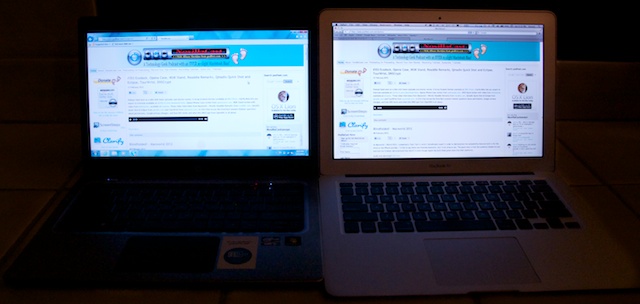

So the big differences are that the Folio is about 10% heavier, sports 2 more useful ports and the backlit keyboard people seem to be crazy about. The Macbook Air is sharp as a knife at it’s thinnest point but the Folio is about the same in the thickest part. The screen resolution on the Mac is 24% higher, which is really significant, especially when you’re dealing with the smaller screens. In general I’ve not been impressed with the brightness on Windows laptops, but the Folio 13 seems ok. I do wish they had a button for that but in windows you have to dig around in the energy settings to find it.
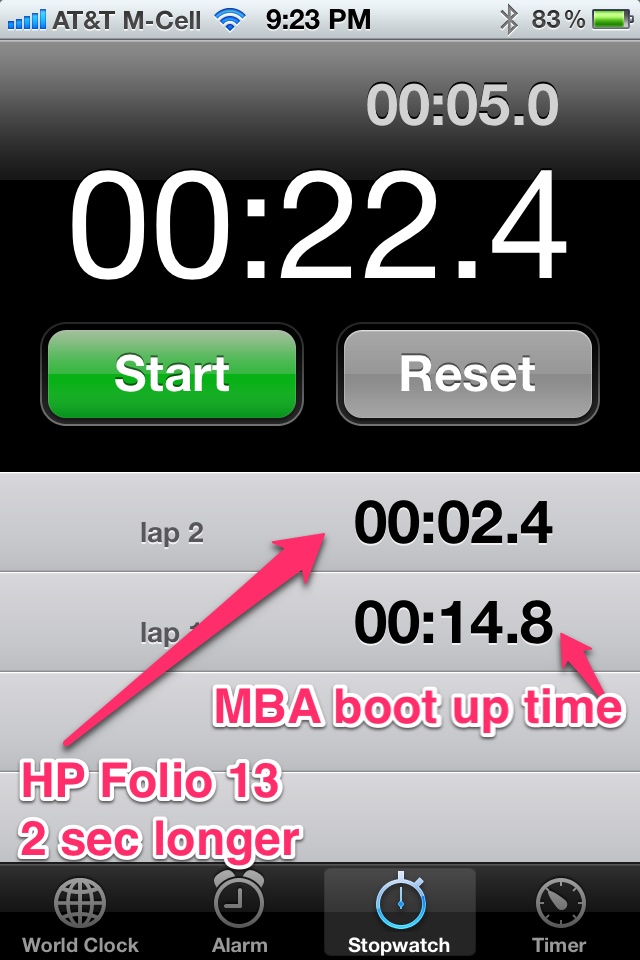 Steve and I ran a couple of boot up timing tests, and not surprisingly, the Macbook Air and the HP Folio 13 booted up just about the same. The Macbook Air booted up in 14.8 seconds, with the Folio taking 2.4 seconds longer. Now I could point out that the Folio was 16% slower, but with boot up times in the 15 second range, that’s not at all significant.
Steve and I ran a couple of boot up timing tests, and not surprisingly, the Macbook Air and the HP Folio 13 booted up just about the same. The Macbook Air booted up in 14.8 seconds, with the Folio taking 2.4 seconds longer. Now I could point out that the Folio was 16% slower, but with boot up times in the 15 second range, that’s not at all significant.
The keyboard on the Folio looks a lot like the little black chicklet keys on all the current day MacBooks, but it’s a tad spongier. Not bad but for me the clicker the better. The keyboard is full size and has virtually an identical layout to the Mac keyboards. I looked up the battery specs and they claim 9.5 hours. I didn’t run a full battery test but it seemed to last forever. I plugged it in for about an hour when I first got it and played with it on and off for a couple of days without ever needing to plug it in. Definitely a player in the battery game.
The trackpad on the Folio is pretty good, even supports 2 fingered scroll. I have to say though that the left and right mouse buttons built into the track pad are nasty. They’re not standalone buttons that stick up (which is so 1990) so that’s cool but you have to push REALLY hard to get them to engage. I spent some quality time in the Mouse Control panel, specifically in the Synaptics ClickPad properties, in hopes of finding a better way than to use the left and right buttons. In Windows 7 they’ve really “borrowed” from Apple in that they have little videos in the control panel to show you how the trackpad works. One of the settings is called click-and-drag and the video shows that you’re supposed to be able to two fingered drag over an item in Explorer and get the same menu to pop up as hitting the right button, but on the Folio 13 it never did anything when I two fingered tapped. Not sure if that’s a Windows problem or a Folio problem but it was irritating either way.
Just after writing up this part about the click pad on the Folio 13, I happened to be reading Laptop Magazine and found an article entitled “Attack of the Crappy Clickpads” ( http://blog.laptopmag.com/crappy-clickpads-could-kill-the-ultrabook). In the article, after explaining what a click pad actually is (a touchpad without discrete mouse buttons), they said, “Apple nailed this technology a while ago on the Macbook Air. Mark Spoonauer, the author, went on to describe all of the horrid problems you get with these crappy click pads on Windows machines. I bring this up not just because he agrees with my experience in general but because he SPECIFICALLY calls out the HP Folio 13. He says, “There is one thing that prevented us from giving the HP Folio 13 an Editors’ Choice Award, an otherwise great Ultrabook with best-in-class battery life. And that’s the stiff clickpad. We had to use too much force to activate the buttons.” So I guess it’s not just me.
The Folio 13 came with a fair amount of crapware on it (not my term, Walter Mossberg of All Things Digital coined that phrase), things like the Bing toolbar in IE, and a really annoying application I think was called the HP Assistant. I did eventually get it to stop popping up on me, and since it wasn’t polite enough to wait until I asked for it, I didn’t care to even investigate what it could have done for me. It did come with Skype built in which was nice. I launched a Skype video call with Steve and it worked just like you’d hope with the built in webcam. It wasn’t a high def camera but it was all you’d really need for a Skype call. Speaking of crapware, the Folio 13 came with an HP setup thing you have to go through, and it actually crashed as I went through the screens. I was able to control-alt-delete it away without harm but I thought it was kind of ironic that it crashed on their hardware.
Bottom line time. I think the HP Folio 13, even though it does run Windows, is a really nice Ultrabook. It’s not for the super budget conscious but it’s a lot less expensive than the Macbook Air. You do have to realize that with this entire class of machines, you’re limited by the size of the drive and how much RAM comes preinstalled. If you’re willing to take some risks the SSD can be replaced by the very clever, but the RAM is soldered on the motherboard. For $900 realize that you’re stuck with 4GB forever. With all those caveats aside, if I were in the market for a very light, sleek Windows laptop, and I was willing to pay the ultra book premium (sort of like paying more for a smaller bikini), I would seriously consider the HP Folio 13.
Bluemango Learning
I’m ALMOST done reloading all of my applications on my Mac after the nuke and pave adventure of last week. I like waiting until I actually NEED something before I load it, that way I don’t bring over all the cruft from the apps I don’t really use. Last week before the live show, I realized that in addition to installing Adium, my preferred chat client, I had to reconfigure it to hook into the live chat on our IRC channel on Justin.tv. The first time I did it, I remember requiring a LOT of hand holding because it’s just not very intuitive to me. You have to know the IP address of the server over on Justin.tv, you have to know where to put in your chat name and password, and all that.
Lucky for me, I didn’t have to figure ANY of this out the second time, because Kirschen Seah of freerangecoder.com is an avid user of Clarify from BlueMangoLearning.com, and she already documented it for us! She shows where to get Adium, where to install it, and how to configure it specifically for NosillaCast Live on Justin.tv. It was so easy to follow her instructions because she had lovely screenshots that were annotated for each step with arrows and highlighted boxes, along with helpful text to go with each image. I’m sure this only took her a few minutes to create, but it saved me an hour of fiddling with settings! If you know how to do things, get yourself a copy of Clarify from BlueMangoLearning.com, and document these things to save your friends and family gobs of time like Kirschen did for all of us. I put a link in the show notes to Kirschen’s Adium setup for NosillaCast Live in case you missed it the first time. If you ever lose it, it’s in my tutorials section in the menu bar over on podfeet.com. Clarify is only $29.99, available for Mac or Windows, or you can get a cross-platform license for $39.99. Even better you can get Clarify from the Mac App Store for the same $29.99 and have it on all your Macs.
Windows 8 Customer Preview
This week the Windows 8 Customer Preview was released, not to be confused with the previous preview for developers. After just a few days of playing with it, I’m finding Windows 8 customer preview good and bad compared to the developer preview. Where the first one was clunky feeling the new one is smooth. where there were no apps to play with on the old, there’s lots to play with on the new.
However.
Several things are such bad UI I am baffled at the choices. For example, to bring up the metro UI when inside a running application, you have to hover over the very bottom left hand corner, and move your cursor straight up – NOT going over to the little tile icon that you naturally think you should tap. I’m wondering whether the UI expecting a big fat finger would naturally be able to select it, but a cursor is actually too precise so you have to NOT hit it to get it to work.
In the developer preview, when I wanted to get back to a running application, all I had to do was hover on the left side of the screen and up would pop a small version of the open application and I could jump to it. Now in the customer preview I have to start in the bottom left till the tile icon comes up, then there are some little transparent slivers of rectangles hovering on the left side of the screen. How I discovered them at all is a miracle, makes me wonder what other completely obvious tools are hiding on me.
Luckily on Tech News Today Tom Merritt happened to hover over the RIGHT hand bottom corner and revealed some other buttons I hadn’t seen. I poked that thing and suddenly all of my tiles had shrunk down real small for no apparent reason, but now I had some black and white icons to click. I played around in settings and I uncovered an “ease of access” setting that had a setting to make everything on screen bigger. In there you can also change the thickness of the cursor (I bet that’s handy with low vision) and to make the contrast too. There’s a setting in there for pressing Windows + Up arrow, and you can assign it to the narrator, or magnifier.
I completely stumbled across one thing – I wanted to close a window, and my Mac instincts made me tap command-w. low and behold I was taken back to the home screen. I thought it funny that they used the same key combo, till I realized that it was actually only the command key that was closing the window for me. I know on the iPad I don’t have to close or quit applications, but it bugs me to no end to allow them to run indefinitely on the PC. I’m sure there’s yet another hidden keystroke to make them go away.
At one point, I forget which application I was in, but I was prompted for my Windows Live login. By some miracle I a) had one, and b) could remember it, probably created it back when Microsoft first started putting apps on the web. I logged in and it told me that my account had been compromised. Hmm. Ok, it send me a code to my email, I put the code in, and it apologized profusely but said I had to have a new code sent. Rinse and repeat and I was ready to go (after changing my password and all that goes with it). But then I tried some social programs, like Facebook, and it asked me to log in with my Windows Live credentials. Huh? It wanted me to connect the two accounts. Why does it need to do that? Forget it. On to Flickr, same thing! Basically everything I try to do on a cloud service is requiring me to log in with my Windows live credentials. And they require me to log in over and over and over again. It’s as though to connect to Twitter on a Mac, it made me enter my Apple ID and password every time. Makes no sense.
Finally I was prompted in the settings to actually log into the machine as my Windows Live account, and I hoped that would settle it down. I did successfully connect to Facebook, but Twitter never has worked right for me yet. It’s all excited about sharing information between Windows Live and Twitter though.
I’m pretty confused by the whole interface, so I’m not sure how well this will be accepted by the masses. One of the things that has kept a lot of people coming back to Windows is that they know it, they don’t want to try something new. I’m not saying everyone is like that but an awful lot of people who are non-technical that I talk to have felt that way. With Windows changing so dramatically, I have trouble imagining those folks embracing something where nothing is where it used to be. if they have to live with all that change, why not pick up that iPad their friends have all be raving about?
Knightwise on Apps Gone Free
My FAVORITE Belgian Knightwise tells us about Apps Gone Free from the iTunes store, that tells you each day what applications have gone from paid to free. Go to knightwise.com to hear more from your favorite Belgian.
Thanks Knightwise. I think I can call you my favorite Belgian, because technically Bart is a lapsed Belgian since he lives in Ireland. How’s that for weaseling out? Of course there’s Stefaan Lesage who gave me wonderful beer and chocolate, and there’s Peter Boodts who gave us a tour of his sister’s chocolate factory, and let’s not forget the lovely Nyana, the beauty behind the Knightwise…it’s so hard to choose because there are so many wonderful Belgians.
ABiSee
 One of the most interesting and useful interviews I did at the CSUN Persons With Disabilities Expo show floor was with a company called ABiSee. I’m going to play the audio interview for you first, and then I’m going to tell you a harrowing story about it:
One of the most interesting and useful interviews I did at the CSUN Persons With Disabilities Expo show floor was with a company called ABiSee. I’m going to play the audio interview for you first, and then I’m going to tell you a harrowing story about it:
insert interview about the EyePal Reader from abisee.com
After the interview with Lena, she and I got to talking about how AWESOME this would be for my mom. I had made plans to take mom to dinner after the expo, and she had told me that she needed us to read stuff to her. Well the EyePal Reader was MADE for my mom. After the interview Lena had explained that they had great products for those comfortable with a Mac or PC (yay – they have it for macs!) but they designed the EyePal Solo for the elderly who might not want a computer, who might have shaky hands and all that.
Many many years ago (15?) a salesman came to my mom’s house to show her the new fangled V-Tech that would let her put a paper down on a flat bed, and then a monitor above would show a huge magnification of it. She was enchanted. My father ALWAYS had his priorities straight, without even asking the price (thousands of dollars) he told the sales guy that he was leaving the unit at their house. Well I thought about that, and decided to channel my dad and buy this thing for my mom. I talked Lena into selling me the demo unit on the spot! With great glee I drove to Mom’s and surprised her with it! I unpacked the iBSee Eye-Pal Solo and plugged it in. It played a song while it was starting up…and mom said, “uh oh. I’ve heard that before.” At first I thought she’d just heard the SONG, but it turned out she already had the ABiSee EyePal Reader! I couldn’t believe it. It was a slightly older model but worked just the same, and she loves it of course! Oh well, my intuition was right, I just should have asked her if she had one first. ANYWAY, if you know someone blind and they DON’T have an ABiSee already, then be sure to tell them about it, it’s positively AWESOME!
Chit Chat Across the Pond
Guy Serle of the MyMac.com Podcast joins us. You can find the podcast he and Gazmaz do at mymac.com, you can find him on Twitter at @MacParrot or at a Twitter handle he and Gaz share called @GuyAndGaz or you can email him at Guy@mymac.com
Main topic:
 The probable OS death for a whole bunch of Macs with Mountain Lion.
The probable OS death for a whole bunch of Macs with Mountain Lion.
Apple’s gradual closing off for independent developers outside the Mac App Store. With sandboxing coming, a lot of the tools we use and enjoy will not make the cut into the Mac App Store or even be usable once sandboxing is fully implemented. As an example, Ambrosia Software’s WireTap Anywhere which I need for the podcast can’t be used with Lion because Apple broke the way the program routed internal audio. Even with Sandboxing, we should be able to bless certain ways programs interact with one another if we choose to. Apple seems to be taking that away and who knows if it will ever come back?
Where will the Mac or Mac OS be in 5 years with the gradual seemingly merging of OS X and iOS. Will the Mac as a computer even be recognizable from what it is today? Macs haven’t changed that much physically is quite some time. The iMac hasn’t really changed in it’s from factor since the iMac G5 and the Mac Pro since the it’s G5 debut. The internals have and to some extent the casing, but if you look at it with a critical eye, what’s the real difference? Laptops other than the MacBook Air have also been relatively stagnant in design. So where’s the change? In my mind they haven’t changed that much because mostly they are good, efficient, and sometimes change for the sake of change is silly. So what am I complaining about? I’m not, but with Apple a lack of change is almost as telling as when there are big differences. What has been the big breakthrough product of the last 5 years? I submit it wasn’t the iPhone though for telecommunication devices it was huge because everything else just sucked in comparison. The BIG change was the iPad for computing. With iOS 5 and all the apps now available in nearly any category, how much do people even still need desktop and laptop computers? There are still some pieces missing mostly having to do with file structure and storage, but with iCloud and other services like DropBox those are starting to be answered.
Why so many people are acting like it’s 1984 again…by this I mean the non-Apple favorable press and blogs looking at tablets like toys instead of realizing that personal computing is about to change just as much as the Mac OS changed computing in 1984. I can remember being in AOL chat rooms (remember those?) talking about tech with the DOS guys going on and on about how inefficient a GUI was as compared to command line interfaces. What they’re REALLY scared of is that as in 1984, they are about to be left behind.
I hope you enjoyed the talk between Guy and me, it was a bit more philosophical that what you’ll get next week when Bart will dive into how to make your own home router. Buckle up for that one. That’s going to wind this up for this week, many thanks to our sponsor for helping to pay the bills, Blue Mango Learning at bluemangolearning.com makers of ScreenSteps and Clarify. Don’t forget to send in your Dumb Questions, comments and suggestions by emailing me at allison@podfeet.com, follow me on twitter at @podfeet. I contribute a fair amount over on Google Plus nowadays so just search for me by name if you want to circle me up. If you want to join in the fun of the live show, head on over to podfeet.com/live on Sunday nights at 5pm Pacific Time and join the friendly and enthusiastic NosillaCastaways. Thanks for listening, and stay subscribed.

Allison, there’s a pretty cheap program that will do wonders to improve your HP Folio experience.
It is TuneUp Utilities 2012 available on Amazon in a 3 User pack for $39.95.
Does wonders to remove craplets and addresses other frustrating standard settings in Windows as installed by companies like HP. It really will make your machine faster–and far more pleasant to use.
It should also remove those “search bars” and other browser add-ons that are really spyware. If it doesn’t, get and run Malwarebytes, and if that doesn’t work, go for Spybot Search and Destroy.
MalwareBytes:
http://www.malwarebytes.org/products/malwarebytes_free
Spybot Search and Destroy
http://www.safer-networking.org/en/home/index.html
Here’s the shortened link to the product on Amazon http://goo.gl/UXqXD
There’s a buncha’ software named “TuneUp” including the one a lot of us have used to clean up our iTunes Libraries.
If your goal is to clean up and optimize a Windows computer, don’t accept a substitute for the one in the link. Sad that it’s necessary to buy a program to clean up a new computer, but all those craplets pay their way onto Windows machines, which is one reason they’re so much cheaper than Macs.
Side note, the software named TuneUp advertised to clean up iTunes Libraries works well, Windows or Mac. But that’s a different issue.
Of course, since the product is offered on Amazon, you’ll want to click the Podfeet Affiliate link in the upper left corner of Allison’s website.
Optical drives won’t disappear – they’ll just move outside the case, as they have with the MacBook Air.
There are still two clear use cases for optical drives:
1) DVDs, CDs and Blu-ray have not gone away and won’t for some time yet.
2) A lot of data has been backed up on CD & DVD over the years. Not much use if you cannot access. When Blu-ray burners become commonplace, they’ll be great for backup too.
Sure the network/cloud will *eventually* get there, but a lot of Macs are sold in countries where the network won’t hack it for many, many years yet. The USA is one of those countries!
I dunno, Allister. I don’t see Blu-ray burners on any kind of trajectory to become common. I don’t have any data backed up on CD or DVD any more, all on hard drives. Remember when Apple got rid of the floppy drive and we all ran out and bought external floppy drives? the only time I used mine was to install something on a Windows PC!
One problem is that we all know hard drives fail, as do solid state memory devices. I had two primary HDD failures in my house in 2011. I suppose CDs and DVDs don’t last for ever, either, but I wonder which would last longest on a dusty shelf? Certainly a DVD in a jewel case or a stack of them on a spindle are WAY more durable against being moved around or bumped while you’re hunting on shelves.
Another thing about hard drives is their capacities. If you want cheap, you buy at the sweet spot which is currently around 1TB. How many 1TB drives can the average person afford to buy? Now compare to even the most expensive days of blank CDs and DVDs where you’d buy packs of 10 or spindles of 25 or 50. You might think solid state “sticks” are the answer. Their sweet spot is around 4GB-8GB (about the size of one DVD!) but the cost is relatively expensive compared to hard drives (and WAY more expensive than blank DVDs), so you’re not going to have that many.
The biggest advantage of recordable optical discs? You buy in bulk (cheaply) and use just enough discs to store what you need and…. you label them.
That, right there, is the biggest problem with HDD/SSD. I’ve not yet seen any portable drive that you can easily label. In other words, neither HDD nor SSD have reached the utility level that optical discs provide.
Finally, consider when you say “backups” that there are also “archives”. Stuff you don’t need readily available on your Mac or on the network, but you want to be able to find when you do need it. Master video files would be a good example. Where do you store those over time and how do you find them later?
As you point out, a sweet spot is 1TB in prices right now. most users are migrating to laptops, and laptop drives don’t often go as high as 1TB, so when you ask how many 1TB drives can the average person afford to buy? One because that’s all they need. Ok, so I keep an offsite backup too, so I have two, but I would bet most people buy between zero and one. The people who buy zero are not carefully splitting up hundreds of gigabytes of data across multiple CDs or even DVDs and carefully labeling them.
Oh, and by the way, labels and even most pens that can mark optical media reduce the longevity of the media. Here’s a list of do’s and dont’s of optical media handling from nist.gov that might be interesting to you – one of the dont’s is that you shouldn’t store them horizontally if you want to extend their longevity. I’m guessing yours are stored horizontally?
http://www.itl.nist.gov/iad/894.05/docs/disccare.html
My hundreds of CDs and DVDs are mostly not backups but archives. Stuff I don’t want (and can’t fit) on my Mac every day. Therefore they need labelling.
I just grabbed a CD created in 2003 which was sitting on a pile, completely unprotected, which I could tell right away contained the install for WebSphere Application Server Express 5.0. (Legitimately downloaded when I worked for IBM.) I could tell because that had been written on the face of the disc (using a specially formulated pen). As an exercise I just popped that CD into my Superdrive and imaged it to prove it was still viable. It completed with no errors. It has been stored horizontally. I could have popped it into my Blu-ray drive too, if the “world of hurt” weren’t stopping me.
Conversely, I just grabbed out of my cupboard an 8.4GB PATA drive. What’s on it? No idea. I’m thinking it was probably my secondary drive in my first PC, so it probably contains some gems. Maybe the masters of my first web site that – to my knowledge – exist nowhere else. Does it work? No idea. Why? Because I have nothing to plug it into. Unlike that 9 year old CD. It’s PATA – you know, that *venerable standard* that ALL hard drives use. Err, used.
Granted the vast majority of my optical disc collection is well obsolete now, but I still have blank discs in my study should they be needed, and occasionally they are. I recently bought a 10-pack of CDs to master some Dad’s Army episodes I purchased online as digital downloads. I used 7 and I have three left sitting on top of my blank DVDs. Why CDs? Well my father can barely operate a CD player, let alone anything solid state. He has a little mini stereo that’s about 5 years old. I could use the spare ones to burn audio CDs for use in my 14 year old car. Or I could burn data CDs to put in my 5 year old car, which reads MP3s off CDs.
When I run out of space on my myriad of hard drives, I have some spare DVDs there to quickly get some data off. I don’t even have much of the stuff on those drives backed up. I’m in the process of ripping my entire DVD collection to AppleTV format (hopefully compatible with the imminent new one!) and storing these on a network drive. The ‘backup’ of those at the moment is the original DVDs, but I’d really rather not go through all of this AGAIN when that drive fails. I’d like to backup the rips somewhere. Where? At an average of 1.5GB each I’d probably manage to optimally squeeze three on many discs (DVDs) and two on the rest. Or I could buy another hard drive. But where would I plug it in? My MBP only has TWO USB ports. OK, so there are hubs and I do have some, but it IS a consideration. Once I’ve backed up my movies – something I’d have to fish the drive off the shelf every few months to update – it’s make sense to label it, wouldn’t it? I guess that’s where Dymo come in.
You might think it sounds like madness to backup 70 (so far, hundreds to go) m4v files to DVDs and you’d be right. But with writable Blu-rays it would be incredibly practical! Just like it was practical to backup the FLAC masters of my CD collection to DVDs some years ago when I ripped them. I’ve re-used those masters several times over the years as I’ve changed the format I use. MP3 128, MP3 192, AAC 128, AAC 192, AAC 256, ALAC and more easily and quickly converted from FLAC. At the time hard drives were completely impractical for such purposes yet I’ll not be throwing away my music any time soon. Should I buy a hard drive to put all that music on? I might, but is it worth it when the DVDs are perfectly usable now?
Where does Steve store all those video masters? Surely you must have those in more than one place, as I’d wager much of that footage is very valuable to you. You’ll need more than a simple “backup” drive to keep those safe. I’m picking Blu-ray discs would be great for that. 700Mb was good in the days of CDs. 4.7GB (really 4.3) was good in its day too, but is too small now. 50GB is very practical.
So maybe young folks who buy their first computer and think Facebook is all they need to store their photos (or don’t care about them anyway) and/or who haven’t yet been burned by data loss may well think they’re fine with nothing and even those who ‘learn the backup lesson’ will think that a single (say, Time Machine) drive will suffice. But there are plenty of us for whom outboard storage is important and HDD/SSD form factors and prices do not yet meet the utility levels previously afforded by optical discs. For this very reason I have a SATA dock on my desk and that’s how I connect my backup drives because, by definition, only one ever needs to be connected at once. But how many people are going to go to the trouble of finding and buying bare drives (no mainstream retailer in NZ stocks them any more, only specialist computer shops) and investing in a dock when there are shelves of blank optical media in every mainstream retailer (even the supermarket!) and an optical drive in every computer – just like floppies used to be. Even USB drives (which do work for sneaker net, but not archiving) are not something everyone has or even understands.
Sure, Apple threw away the floppy. But there was something to take its place (albeit not immediately!). The optical drive. Sneakernet and archiving made easy by means of a consumable media in a re-usable slot.
Oops. Last sentence in penultimate paragraph should say “Even USB sticks…”
To Guy Serle:
Don’t lose hope on running Mountain Lion on your Mac Pro. The nice thing about Mac Pro’s is that they have upgradable parts, including the video card. When Final Cut Pro X came out, I couldn’t run it on my Mac Pro because it didn’t have the right graphics processor. Fortunately Apple offered an upgrade, and once I purchased it ($150 – not too bad) and popped it in, FCPX ran like a champ. I suspect that either Apple, or some other company (OWC? MCE?) will offer a graphics card that will make it compatible with Mountain Lion.
Your anecdote about trying an old CD/DVD and having it work is like saying, “but mommy I ran across the street and didn’t get hit by a car so it’s safe!”
I didn’t say optical media has no place today (I burned a CD of music to be played at a funeral just last weekend), I said that they’re becoming less and less necessary.
Putting your hopes in prevalence of blu-ray ubiquity is the wrong move, I’m believe it’s peaked already. While we bought a blu-ray burner ourselves, we bought it to burn home movie DVDs, which is clearly a dying technology. In answer to your question about Steve’s raw video footage – we back it up to a Drobo FS, we’d never even think of using a blu-ray for that. We have 9TB in the drobo, can’t imagine how annoying it would be to put that raw footage in 50GB increments.
It’s not quite running out in the street. How many should I image to prove their viability? I’ve certainly at least scanned probably 50 or more in the last year while looking for stuff and not had a single one error. In fact I don’t think I’ve *ever* had a CD or DVD unreadable. Unwritable, yes, but once written, always readable.
Your actual comment on CCATP was that you were shocked that Macs even came with optical drives today. I’m saying it’s not shocking because many use cases still exist, as we both proved with our recent CD burning. I joked the other day that I was surprised printers still exist, but they do because *many* people still need them. I guess you may be right that they will disappear from *inside* the case, but the MBA was launched with an optical drive option and that was something mentioned on the stage, not just an also-ran. And surely the driving reason for that going outboard was the tiny, tiny form factor they were going for. But the MacBook Air does come with an optical drive – you can just save a few bucks and opt out. When Apple ditched the floppy drive, did they offer an option for an external one?
So, back to my original point – optical drives will not disappear, but they may move outside the case. I’m picking the next generation of MacBook Pro will still have an internal optical drive *unless* they drive the form factor in the direction of the MacBook Air, in which case it is taking up valuable space – not becoming obsolete. Same with the iMac and indeed non-server versions of the Mini.
Regarding all that video on the Drobo FS – what happens in a fire? In theory you need another Drobo FS which you bring home once in a while and duplicate the first one to. That sounds both expensive and cumbersome – which is what I mean when I say HDD/SSD do not have the utility of optical discs.
I’m not relying on Blu-ray – I think you’re right it’ll never go anywhere, for a variety of reasons. However, it would increase the utility of optical discs by catching up on the sorts of capacities we’re talking about these days. My music collection in AAC form? 2 discs. In FLAC form? About 4 I think.
Dang you type a lot, Allister! You ask how many you have to test to prove some point about longevity? Check out this site where they study the problem: http://www.thexlab.com/faqs/opticalmedialongevity.html
I would be willing to bet you a drink when we come to Sydney that the next Macbook Pro will come without an optical drive. here’s another point why I think it will be the case – they’ve now made these machine so you can start with a bare drive and build your OS from the Internet like Dorothy and I tested out.
I haven’t had an optical drive for the last 2 years, and I’ve used the optical drive maybe twice a year.
The conclusions on that site seem to be, well, inconclusive.
I’ll concede the win IF the Superdrive is either listed after an external display or not at all on the purchase page. Note on the current MacBook Air purchase page shows the Superdrive as an option (just like more storage), not an accessory.
Perhaps I’m reading into your contention but I believe you think the drive is obsolete. I say it’s only outside the case for space reasons. And, I suppose, because *some* people won’t want one, it’s optional.
Hi Donald,
Thank you for your comments and I hope you enjoyed the discussion between Allison and I. In this case I don’t think a hardware upgrade will work for a few reasons. First off (as I understand it and I am by no means a hardware expert) the Mac Pro 1.1 which is the model I own lacks a 64-bit EFI which as I understand it is linked to the units firmware. Apparently it CAN run in 64-bit mode with an OS in 64-bit, but some of the hardware is still not compatible though I’m starting to see hacks to get it there. The problem is you can’t depend on a machine meant to be your main one while running hacked software. It’s the biggest reason why I’ve never built a hackintosh. Even if the hack is stable, the next time Apple puts out an OS Update, I could be right back where I started from, either running an older version of the OS or waiting for more hacked versions to come out. Believe me with the investment I have less than 1 year old in this Mac, it kills me that this is happening and that I’m scrambling for a easy (in other words cheap) solution.
Naw, I don’t take the bet if it’s external as an option. They’re taking them out because we barely ever need them which was my real point.
I use Audio Book Builder to rip books on CD for my iPod. ABB is an excellent program I reviewed on the Nosillacast Episode #259, May 2010.
ABB has been updated. The current version was recently reviewed by MacAppStorm and includes an excellent tutorial. goo.gl/Cfvku
ABB is a product of the same Splasm Software that gave Allison some free passes to the recent MacWorld Exhibit Hall. http://www.splasm.com/audiobookbuilder/
Of course, there’s no way to rip a book on CD without an optical drive, which is why I so strongly disagree with Allison’s view that “we barely ever need them.”
Apple doesn’t want us to need them. Apple wants us to buy our digital media and software from Apple’s own stores, and killing the optical drive furthers that goal. Hey, Nashville and Hollywood don’t like CDs and DVDs. The music and movie industries would like to lock us into downloading content ID tagged uniquely to our personal accounts. Don’t forget that Steve Jobs owned Pixar Studios, then traded it for the largest shareholding in Disney.
How serious is Apple, the world’s most valuable corporation, about killing the optical drive? Let’s put on our foil hats.
The optical drives Apple installs include the RipLock firmware which attempts to block ripping movies by slowing down the drive so much no one will bother. With RipLock firmware, a movie that would rip in minutes on a 16x drive can take hours.
If you’re really brave, it may be possible to reflash your optical drive and remove RipLock. I’d not do it on an internal Mac drive, but if you want to think about it, here’s a link:
goo.gl/CbsmF
When the SuperDrive in my Mac Mini started throwing errors as I was ripping audio books, I wondered if RipLock could be the reason, but was unable to confirm RipLock slowed audio rips as it does movies.
I checked with OWC to ask if they sell drives without RipLock. Nope. No gain from putting a fast external drive in a fast external drive, unless RipLock were removed.
If you want to try, here’s a link to the standard Windows-only software that will reflash many optical drives, removing RipLock, and other annoyances, like regional locking.
http://ala42.cdfreaks.com/MCSE/
Instead of spending new money, I just pulled out my $38 Buffalo 8x Slim DVD drive I’d bought to install Office on my MacBook Air, and tried it on my Mini. Works fine. Though I put the Mini on top of the small drive because when the drive spins fast, it vibrates and moves around. It needs both USB wires connected for power, and you may want a short USB extension if, like me, you have a 13″ Air with USB ports on left and right sides.
There are cheaper USB drives, but this one has Claws of Satan’s scratch of approval:
goo.gl/djztn
Don’t forget Allison’s affiliate link, above.
All that said, I was back in business ripping audio books. Briefly. Then my external drive slowed to a crawl and threw an error.
Ugh.
All right, this is really foil hat time, but even paranoiacs have enemies . . .
What, I thought, could tell RipLock to slow my drive as I’m ripping audio books.
iTunes.
Yep, iTunes launches on insertion of a CD just as DVD player does for a movie on DVD.
No way to stop that from iTunes, but in System Preferences > CDs & DVDs it is possible to tell your Mac to IGNORE and do nothing when a disk is inserted.
Did that, my external drive was back to working, so I tested my Mini’s internal SuperDrive that launched my quest in the first place. Sucked in a 21 disk 26 hour book, no errors, nice speed.
Have I found an end-around RipLock? What I am sure of is my Mini’s System Resources are less taxed when Audio Book Builder is processing CDs and iTunes is “OFF.”
I pre-ordered the Kindle 1 when it was announced, and that little bugger gave good service, then died. When it died, there was a lot of digital content (several years of Asimov’s Sci Fi magazine) locked to that device. Poof. Gone with the Wind.
Buy a movie on DVD and you can sell or trade it. Buy a paper book, and there’s always a friend or used book store. Buy it on digital download, and it will live only as long as you because you’ve only bought a license that joins you at the crematorium.
Fixing an error.
Bad sentence: I checked with OWC to ask if they sell drives without RipLock. Nope. No gain from putting a fast external drive in a fast external drive, unless RipLock were removed.
Repaired: I checked with OWC to ask if they sell drives without RipLock. Nope. No gain from putting a fast external drive in a fast enclosure, unless RipLock were removed.
Hi, I think your website might be having browser compatibility issues. When I look at your website in Firefox, it looks fine but when opening in Internet Explorer, it has some overlapping. I just wanted to give you a quick heads up! Other then that, fantastic blog!