We had a kernel panic during the live show last week, and four tech mavens helped me figure out what caused it, George from Tulsa tells us about the new Quicken for Lion: Lion Compatible Quicken FAQ, Import Quicken Essentials Data into Quicken, Buy Lion Compatible Quicken from Intuit for $14.99. Two more reviews from the CSUN Persons With Disabilities Expo, My Talk Tools from mytalktools.com and Charm Tech Capti for a more accessible and enjoyable access to Firefox. Professor asks if there isn’t some way to protect his PowerPC Macs. FlyGrip iPhone and Android accessory from flygrip.com. In Chit Chat Across the Pond Bart goes on a rant about 3rd party cookies, and then gives us the higher division course on home networking, and the advantages of building your own network router.
Hi this is Allison Sheridan of the NosillaCast Mac Podcast, hosted at Podfeet.com, a technology geek podcast with an EVER so slight Macintosh bias. Today is Sunday March 11th, 2012 and this is show number 357. Well everyone is all chatty about the new iPad, and while I’m tempted to talk about it here, instead I’m going to point you to the latest episode of the Mac Roundtable Podcast where Jeff Gamet, Bart Busschots, Ken Ray, Don McAllister and I did a full rundown on the new iPad. Check it out at macroundtable.com, we had a blast.
Kernel panic during live show
Last week during the live show, the worst possible thing happened – my MacBook Pro suffered a kernel panic. If you haven’t ever seen one of these, count yourself lucky. You’re happily playing along and suddenly a green curtain slowly slides down your screen, followed by a message written in many languages, basically telling you that you’re screwed. You have no option but to hold down the power button to shut down your computer.

Now I do have some advice for you. If you’re planning on enjoying kernel panics yourself, I can highly recommend having them on a machine with a solid state drive AND running Lion. Because of the SSD I was able to reboot in less than 30 seconds, and because of Lion, all of the apps I was running at the time of the kernel panic magically reopened. When I’m doing the live show, I’m running Feeder, Wirecast, Desktop Presenter, GarageBand, Audio Hijack Pro, and Nicecast. Launching all of those apps would have taken some time, but because of Lion they all flew up and all I had to do was a little of the configuration, like telling Audio Hijack Pro to actually start hijacking, and Wirecast and Nicecast to actually start broadcasting. I was back on the air in about 90 seconds, it was amazing.
As fun as this sounds though, it was important to figure out what had caused the kernel panic in the first place. I’d had one a few days before too, so this was a troubling trend. Luckily several of the tech geek women in the live chat room, lead by SummerH volunteered to plow through both of the crash logs for these two kernel panics and try to ferret out the root cause. Summer, Dorothy, Kirschen and Lisa took to the logs and began digging. The first thing Summer noticed was that there were several references to USB IO, and that wasn’t a huge surprise because USB devices are often the culprit in kernel panics.
I thought that was a terrible source though because I NEED the USB devices to actually do the show – I have an iMic plugged in to route the audio to line in so that Nicecast can broadcast for me to iOS devices. I have USB plugged in from my monitor, which is actually the hub I’m using for my mic, AND for the iSight camera to come into the Mac. The women noticed that there was something else saying USB Mass Storage Device. Well that didn’t make sense, the monitor camera, mic and iMic couldn’t have caused that. But then I realized that on that actual night, I’d been charging my BlackBerry 9300 by plugging it into the USB hub on the monitor, which of course is plugged into the Mac.
The BlackBerry 9300 has had some bad battery problems. If you let it get real low and then charge it, that actually kills it entirely. The only way you can recover (if you’re lucky) is to pull the battery to restart the phone. I checked the BlackBerry (that had been charging most of the day through the monitor) and sure enough it was deader than a doornail. I think we have found our culprit. The tech mavens urged me to disconnect that dreadful BlackBerry and give the Mac a week to see how it felt about things, and sure enough I haven’t had a kernel panic all week. thank you to Summer, Dorothy, Kirschen and Lisa for being my geek backup singers and helping to solve this problem, and isn’t it just kind of yummy that it was the BlackBerry’s fault?
Quicken for Lion
We haven’t heard from George from Tulsa in a long time, he’s got a quick little review for us:
========insert Quicken for Lion========
Intuit released its promised Lion compatible version of Quicken 2007 for Lion on Thursday. I know most people don’t need Quicken’s heavy-lift features. But for those of us who do, there’s no substitute, and I speak after trying them all.
Quicken for Lion is a 15 megabyte download. It installed without a hitch on my 2011 Air running Lion 10.7.2 It opened large Quicken files used daily in Snow Leopard, generated complex memorized reports, and both imported and exported QIF files. This is hardly a complete beat-it-and-see-if-it-breaks test, but confirmed the most important features I need work well.
According to Intuit’s FAQ the Lion version open files from Mac Quicken 2005, 2006, and 2007, no conversion necessary. And Intuit also provides instructions for rescuing data from its terrible Quicken Essentials program for import into Quicken.
I read a couple of comments online that this is just a patch and implying it requires a previous install of the older version. Not so. The $14.99 download is a full install of Quicken.
Links: Lion Compatible Quicken FAQ, Import Quicken Essentials Data into Quicken, Buy Lion Compatible Quicken from Intuit for $14.99
My Talk Tools
Let’s get started with some of the audio interviews I did at the CSUN Persons With Disabilities Expo last week. As I mentioned before, they were all done with my iPhone with no external mic so it won’t be quite what you’re used to hearing, but they’re quite listenable.
I’d like to start out with a product called My Talk Tools from mytalktools.com.
=====insert audio==========
I love the product because it started with Bick having an itch to scratch of his own – a way to help his son communicate, and yet over time it turned into a product he can sell, and which is being modified by the community to solve lots of different problems. Let’s listen to another interview from CSUN.
Charm Tech Capti Interview
========insert Charm Tech Capti audio====
When I was first listening to Yuri explain what they’d built, I was very excited because Firefox on the Mac is completely inaccessible. I dragged Kevin Chao over to talk to Yuri later, and learned that Firefox on Windows and Linux is actually accessible, so then I was confused about what Capti actually does for the blind, since Capti isn’t yet available for the Mac. Kevin explained that Capti does two interesting things – not exactly like a screen refer, but makes ones browsing experience more accessible and enjoyable. He said that it give syou Safari Reader/Instapaper-like functionality where if one is looking at an article all of the clutter/crap is removed and the article is brought front and center. For those with sight, it’s awesome to have the clutter removed, it would be invaluable for the blind since it’s so much more time consuming to skim with a screen reader than it is with your eyes.
Kevin went on to explain that the second thing Capti for Windows does is if you’re on a very busy page, e.g. Amazon, only the delta content is presented, and off of the information that was presented previously would be suppressed. For example, if one were to click on a product, only the product page/info would be presented, while the navigation, ads, and other stuff that was shown on the search results would not be displayed – making the main/delta content front and center, suppressing everything else.
This made me REALLY want to see it on the Mac, can’t wait till they have that ready.
Clarify & MailChimp Newsletter
I’ve noticed that people are showing an interest in the NosillaCast Facebook page but to be honest I am not a very good Facebooker! I play around in my personal account from time to time but I haven’t added a lot of content in the NosillaCast page. This week I thought at the very least I could pipe the newsletter information into Facebook so if you haven’t signed up for the NosillaCast News, you could see it in Facebook. I guess I should explain, the NosillaCast News gives you a weekly digest of what’s in the show for the week, and it gets published every Sunday night after the show goes live. It also serves a really important purpose – I use it to notify people if something goes wrong with the show, or if I’m going to be early, and sometimes you get early (or even exclusive) intro into giveaway contests. You can sign up right on podfeet.com in the left sidebar. I promise, no spam beyond that, I don’t have the energy to spam you!
So anyway, I went hunting around the MailChimp Web site (the service I use to send out the newsletter) and for the LIFE of me I could not figure out how to edit my campaign (what they call my weekly newsletter mailing) so that I could see if they had a way to pipe it into Facebook. I searched for about 10 min and then tried their live chat service. My new friend Nic was super helpful, and showed me how to edit the campaign, AND gave me a link to documentation on how to add Facebook to it. Even though I was delighted, I knew that 3 months from now when I would want to edit again, my life would again be endangered because I’d never ever find it again.
So everyone sing along with the chorus – what do you think I did about this? I popped open Clarify from Bluemango Learning of course! I took four screen snapshots, threw in a box here and there to highlight what to click, a few sequence numbers to make sure I did things in the right order, and then clicked save as PDF. In about 1 min I had a document to help me remember next time exactly how to edit my campaign.
Clarify is a fantastic, simple to use tool to help you clarify things to yourself, to your friends and family and to software vendors if you’re having a problem with their tool. Clarify is $29.99 for the Mac or Windows, or a cross platform version is available for $39.99, or you can get it on the Mac App Store for $29.99 (and of course there’s a link in the show notes).
Professor Albert
Hello Allison, dis is Professor Albert. It is 12 midnight. I am sitting here with my Saint Bernard Bernard staring at my 2005 Imac Computer (Power PC) which is operating vith da Leopard Operating System. I am so scared.
A number of veeks ago, Bart Busschots, da most intelligent man in the entire internet said dat: “ IT VAS UNSAFE TO HAVE LEOPARD ON YOUR MACHINE!”
Oh my God! So I have been sitting here with Bernard staring at my machine waiting for da Hackers to come!.
Oh my God, da CPU, it just jumped! Bernard Get it. Get it! Come on! Chew it up! Go! Get it! Get it! Bite it! Get it Bernard Please Oh OH!
Very Good!
Da hackers are gone!
Dat is what I call “SECURITY BITE.” Now please help me out here.
If a hacker climbs into my computer dere, how does that vurk? Is dere somevay, if I have da Leopard operating system, to protect my machine? Dere must be somevay. I have found a browser dat vurks with da Power PC – it is still in development called TENFOURFOX. Will dis help secure my Leopard Operating System?
Help me out, Allison. You are so smart.
Well Albert, The web browser you mention won’t keep you safe because the OPERATING SYSTEM itself isn’t safe, so you pretty much have two choices. You can stay 100% safe if you simply unplug the Ethernet cable or shut off wifi on your Power PC Macs. You will not get viruses or spyware or be hacked and turned into a German bot if you follow that simple process. The other option and it’s actually not that dumb of an idea, is to replace your operating system with Linux. I’ve had a lot of fun with Linux Mint – it’s a beautiful GUI interface, with easy to install applications and it IS being kept up to date so you’ll be safe. I have a lot of friends who would be delighted to walk you through how to replace the aging OSX on your PowerPC macs and breathe new fresh life into them so they stay safe for a very long time. Heck, I might even be able to figure out how to do it! Say hi to Elsa to me…
FlyGrip
 If you went to Macworld | iWorld this year, no matter what you discovered on the show floor, I guarantee you noticed one thing. You noticed the purple lady. You could not help notice her, not matter what your gender or persuasion – she was stunning. Picture a sleek purple skin tight and reflective body suit, an then add in a big smile and a wave. You just HAD to go up to her to find out what she was doing there. I hate to admit that I fell for a booth babe…
If you went to Macworld | iWorld this year, no matter what you discovered on the show floor, I guarantee you noticed one thing. You noticed the purple lady. You could not help notice her, not matter what your gender or persuasion – she was stunning. Picture a sleek purple skin tight and reflective body suit, an then add in a big smile and a wave. You just HAD to go up to her to find out what she was doing there. I hate to admit that I fell for a booth babe…
so anyway, the purple lady was showing of a tiny little device called the Fly Grip. Problem to be solved? other than the fact that we don’t have enough purple ladies in our lives? This might be the definition of a first world problem, but you know how you’re holding your cell phone in one hand but you’re carrying a water bottle from the gym, and your purse and probably a potted plant and a birthday card and your good shoes? The phone is the most expensive thing in your hands, the most fragile, and the most likely to be dropped. What if you had a way to securely hold onto your phone that was small, light, and ergonomically happy making?
That’s exactly the problem the purple lady was solving. She was representing the FlyGrip. It’s a very small plastic doohicky that you stick to the back of your phone or case, and it gives you a very secure way to hold the phone with no effort, you don’t have to grip it at all, two fingers hold it securely in your hand.
When I got the FlyGrip in the mail, I knew EXACTLY what had arrived, because they sent it in a bubble wrap package the EXACT color of the purple lady’s costume! Ok, maybe I’m over excited about the purple lady. I’ll try to get back to the tech.
when I opened the packaging I was baffled.
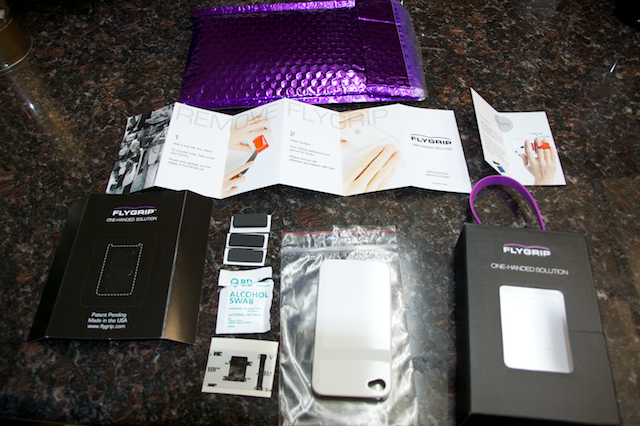
I thought I’d find a small plastic levered piece in the box but instead I found that, pus three foam inserts, a duplicate double-backed tape piece, a spare iPhone case, a 5 page fan fold diagram AND a bi-fold diagram. I actually read the fan fold diagram, even while mocking it because the original bondi blue iMac COMPUTER came with a 7 page fan fold manual (it actually made the Guiness Book of World Records as the simplest computer manual). I think for a device that lets you hold a phone comfortable, the amount of stuff they and in the box was a bit excessive. I do appreciate that they gave me a spare iPhone case, so I could test on that case instead of my own. I thought that was cheating though – I attached the Fly Grip to my real case because the only way I could really see If it worked was to actually USE it.
 The first thing I noticed abut the FlyGrip was that it was very comfortable to use. They sent me a medium – it comes in small/med/large – and I have pretty big hands, so go down a size if you’re not sure when you buy. Evidently the little foam inserts that came with it are to make it fit more snugly but I thought it fit perfectly without any foam. I had Steve try it too and his first thought was that it felt very secure, no chance you’re going to drop your phone. The plastic is very smooth, no sharp edges so it just feels good.
The first thing I noticed abut the FlyGrip was that it was very comfortable to use. They sent me a medium – it comes in small/med/large – and I have pretty big hands, so go down a size if you’re not sure when you buy. Evidently the little foam inserts that came with it are to make it fit more snugly but I thought it fit perfectly without any foam. I had Steve try it too and his first thought was that it felt very secure, no chance you’re going to drop your phone. The plastic is very smooth, no sharp edges so it just feels good.
When I took it off, I kept thinking it sure would have been good if they’d designed the FlyGrip so that you could clip it flat to the case, it was sort of ungainly trying to put it in the little pocket in my purse where I keep my phone. Then I watched a couple of the videos demonstrating the FlyGrip and sure enough, if you just press it down it does clip into place nice and flat.
I noticed with my phone in portrait mode it also works as a nice stand. I tried it in landscape but the clip folds up and won’t hold the phone up. They show a picture of it in landscape on the FlyGrip Web site, but they must have really worked at balancing that for a long time to get that photo. The FlyGrip comes in a whole bunch of very vivid colors – adding the Mighty Magenta one to my shocking turquoise phone case looks awesome, if that’s how you roll. You can stay wild with ravishing red, prosperous purple, gutsy green or booming blue, or you can be more sedate and go with bold black or warrior white. I mentioned that I attached my FlyGrip directly to my existing case, but you can also request a complimentary case just for your FlyGrip.
Bottom line time – the FlyGrip works really well and feels great. Time will tell when we see how long I keep it on my phone but so far I really like it. The one thing that will give you pause is when you see the price. The FlyGrip retails for $29.95. Since we’re already dropping $30 on a case if you buy from the Apple Store, you’re doubling the cost when you add a FlyGrip. I think cases are way more expensive than they should be, but I was disappointed that they’d priced the FlyGrip so high. It is an ingenious bit of design, you can tell they spend a lot of time on making it smooth and well made, this is definitely not a cheap device. If you’re a one handed warrior who likes to multi-task, I’m sure you’d love the FlyGrip – I’m sure enjoying mine. You can find the FlyGrip at flygrip.com.
Chit Chat Across the Pond
Security Light
- Another week, another critical Flash update! –http://www.adobe.com/support/security/bulletins/apsb12-05.html
- Apple release a glut of security patches:
- Apple TV update – http://support.apple.com/kb/HT5193
- iOS 5.1 – http://support.apple.com/kb/HT5192
- iTunes 10.6 – http://support.apple.com/kb/HT5191
Security Medium – 3rd Party Cookies
- This has been a real hot-button issue the last few weeks since Google were caught circumventing Safari’s privacy settings so they could track you anyway. Once they were caught, they stopped, but tried to argue they were in the right anyway. The logic being that because the privacy setting was a default, it was not really the users choice, so it was OK to circumvent it.
- The argument has been made that disabling 3rd party cookies “Breaks the web”, because without them advertisers cannot pay site owners, so all free content would vanish. I (Bart) find it hard to describe this as anything short of a lie. You don’t need cookies to know what site displayed your ad how many times and to who. The standard HTTP headers will give you that. The ONLY thing you need 3rd party cookies for is to track people.
- If websites want to make tracking you a condition of using their site, they need to ASK you, so you can make an informed decision, not simply assume they have the right to sell your privacy to advertising companies! I don’t understand how any site owner can think they have the right to enter into a financial arrangement with an advertiser where they offer to see your privacy as if it is there’s to give – it’s not, it’s MINE, and if anyone gets to sell it for profit, it should be ME!
- Things really got our of hand IMO when the conspiracy theory was floated that Apple don’t block 3rd party cookies to protect your privacy, but to give iAds an advantage. The biggest hole in this theory is the chronology. Apple were blocking 3rd party cookies in Safari on the Mac YEARS before iAds came into being. I’m pretty sure Apple have been doing that long before even iOS came into being!
- To really help you see what we are talking about, Mozilla have released a FF plugin to graphically illustrate how you are being tracked by 3rd party cookies (if you have them enabled) –http://www.mozilla.org/en-US/collusion/
Main Topic – Taking Home Networking to the Next Level
Doing More With Your Router:
- Fixed leases – the DHCP protocol allows you to specify the range of IP addresses to use for “dynamic leases” (the random addresses it gives out to clients), but it also allows you to set up permanent mappings between MAC addresses and IP addresses called “static leases”. This means that the computer with the static lease will always get the same IP address, so you can easily SSH to it for troubleshooting etc.. Bear in mind that you should set your static leases outside the dynamic range, and that your wifi and ethernet cards have different MAC addresses, so if the same machine sometimes uses both, it should have two static leases.
- Port Forwarding – we mentioned that NAT routers act as one-way valves, but that this is a side effect of not knowing which of the many IP addresses behind it an incoming request should go to. You can specify that certain ports should always go to certain internal IPs using Port Forwarding. This only makes sense though if the target machine inside the network has a static lease. If you have multiple NAT routers between the target computer and the internet you need to set up port forwarding through the entire chain.
- DMZ Addresses – another way to allow packets from the outside in is to choose one internal IP that all incoming connections will be directed to, this IP is referred to as the DMZ (Demilitarised Zone). Again, this only makes sense of the target machine has a static lease
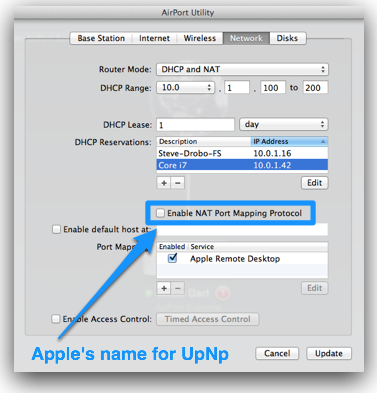 UPnP (Universal Plug & Play) – manually setting up port forwarding is a chore, so, to make things easier, a protocol was designed to allow machines inside a NAT router to dynamically create port forwarding rules, this is what UPnP is. The problem is that it nullifies the security benefits of a NAT router, so, as a general rule, I would suggest disabling it, as does Steve Gibson.
UPnP (Universal Plug & Play) – manually setting up port forwarding is a chore, so, to make things easier, a protocol was designed to allow machines inside a NAT router to dynamically create port forwarding rules, this is what UPnP is. The problem is that it nullifies the security benefits of a NAT router, so, as a general rule, I would suggest disabling it, as does Steve Gibson.- Most routers allow you to backup their config. They generally create a file that you can then download and save, which, if you need to, you can later upload to the same router, or another router of the same type to put your settings back the way they were. Once you get things working, you should really take a backup of the configs on all your routers/access points and keep them somewhere safe. This also means that if one of your devices breaks and you need to improvise a new temporary configuration to get back online you haven’t lost all your work (happened to me when my old IPCop router died and I turned my AirportExtreme from an access point into a router temporarily)
Building Your Own Router:
- As we learned last time, a router is just a computer with more than one network card in more than one network that is set up to pass traffic between the networks it’s connected to.
- There are two paths you can take to creating your own router: you can install a custom OS like DDWRT or Tomato Router on your regular home router device, or, you can install a router OS on old PC hardware (or new PC hardware for that matter)
- I don’t have any experience with DDWRT or Tomato, because I always have old PC hardware around, so I just build my own.
- ATM I am running an old Dell GX110 (PIII 1GHz CPU + 1.5GB RAM) with PFSense on it – this machine is actually significantly over-speced, since I generally only use about 5% CPU and 15% RAM
- Just about any OS can route if you configure it, but, there are special free Linux/Unix distros out there that are designed specifically to act as routers. They come with Web-based UIs, and all the packages needed to do routing and much more. I used to use IPCop, but I now use PFSense (which I think is at the head of the pack ATM), but there are others like Monowall too.
What are the Advantages of building your own router?
- More/easier control of regular features
- More features
- More information
More/Easier Control of regular Feature:
- When computers ask for a DHCP address they send the DHCP server their host name as part of the request, PFSense allows you to map that hose name into the local DNS cache, so you can resolve machines with dynamic leases by their name, e.g. bart-iphone.localdomain. This also makes it easier to set up dynamic leases as you don’t have to go digging around on the device to find it’s MAC address to set up the dynamic lease
- Easy to add custom entries to the local DNS cache, so if you are working on a new website and you want to test it without changing the real DNS and letting the world see the new site, you can tell you router to return the new address to you, so you get to test by entering the normal URL into the address bar. Basically a /etc/hosts file for the entire network, not just your computer
More Features:
- Traffic shaping – lets you give different ports different priorities. Particularly important if you have limited bandwidth, and if you play a lot of online games (or you can use it to prioritise things like Skype)
- Rate limiting – lets you stop any one IP address on your network taking more than a certain amount of bandwidth, stops anyone hogging the entire internets
- Built-in VPN server – gives you a GUI for setting up an OpenVPN or other VPN server on your home network
- Firewalling between the various networks connected to the router – could have three network cards and create two separate subnets which could both see the internet, but only see into each other on certain ports, home-office and family networks perhaps, or guest and regular networks
- Many router OSes also support plugins, so if you need some other special functionality from your router, there is a good possibility you’ll find a plugin for it including things like even more detailed monitoring, web proxying, IP telephony, virus scanning, and more advanced services like Radius server functionality etc..
More Information:
- Detailed reporting on current DHCP leases, open connections etc..
- real-time graphs of both router performance and bandwidth used – this is really important to me, again, managing a scarce resource
Taking Things Even Further?
As geeky as you get, you can always get a little bit geekier 🙂
When you’re done creating your own router, why not set up a home server, perhaps running something like Ubuntu server to act as a file server, print server, web server, or more.
I currently have another old PC acting as a file server and a Smokeping server (allows me to graph the quality of my internet connection over time, been having some issues, so this way I can quantify them). I’m also thinking of running Nagios on it so I can monitor all my servers and websites and get it to email me if any of them go down.
That’s going to wind this up for this week, many thanks to our sponsor for helping to pay the bills, Blue Mango Learning at bluemangolearning.com makers of ScreenSteps and Clarify. Don’t forget to send in your Dumb Questions, comments and suggestions by emailing me at [email protected], follow me on twitter at @podfeet. I contribute a fair amount over on Google Plus nowadays so just search for me by name if you want to circle me up. If you want to join in the fun of the live show, head on over to podfeet.com/live on Sunday nights at 5pm Pacific Time and join the friendly and enthusiastic NosillaCastaways. Thanks for listening, and stay subscribed.

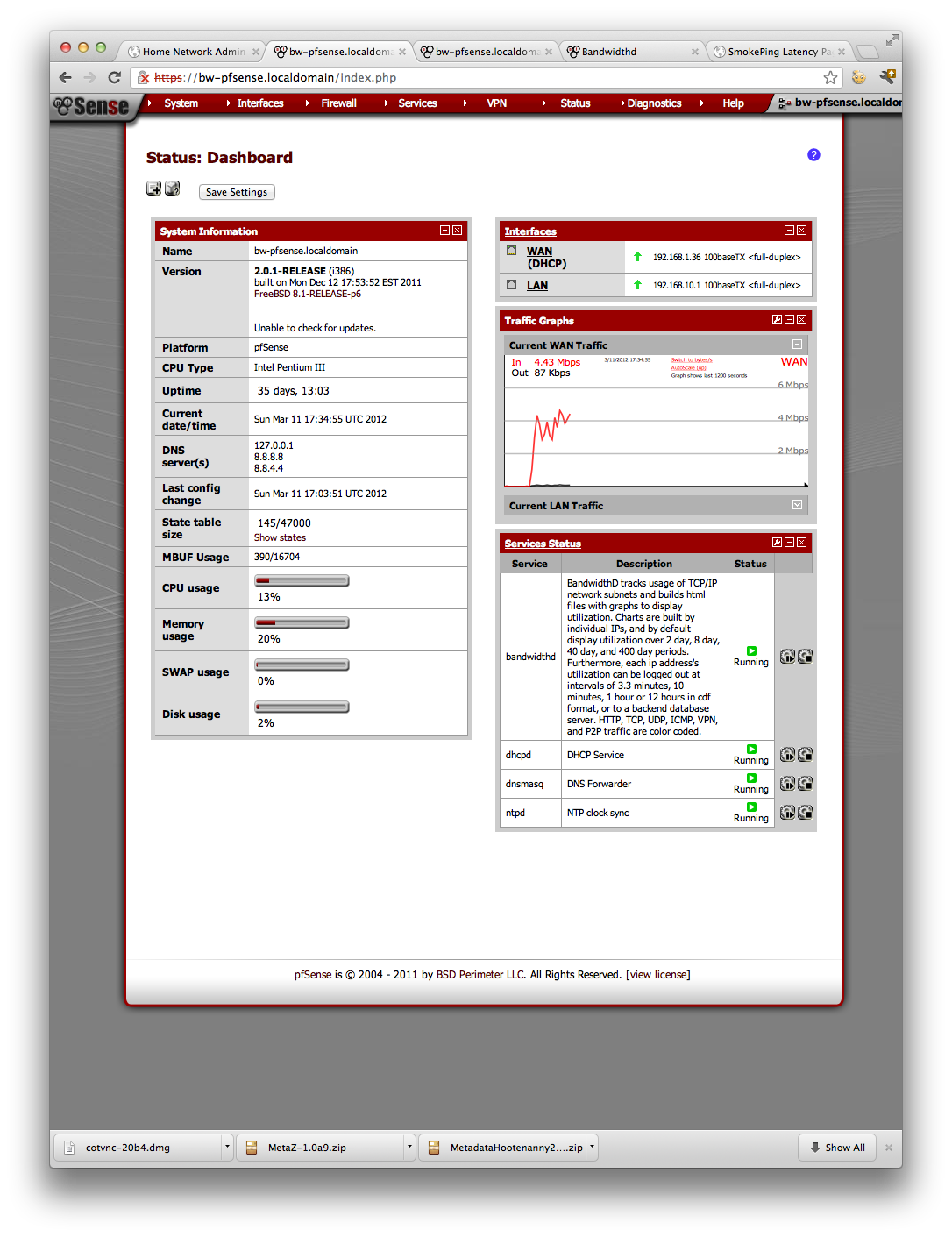
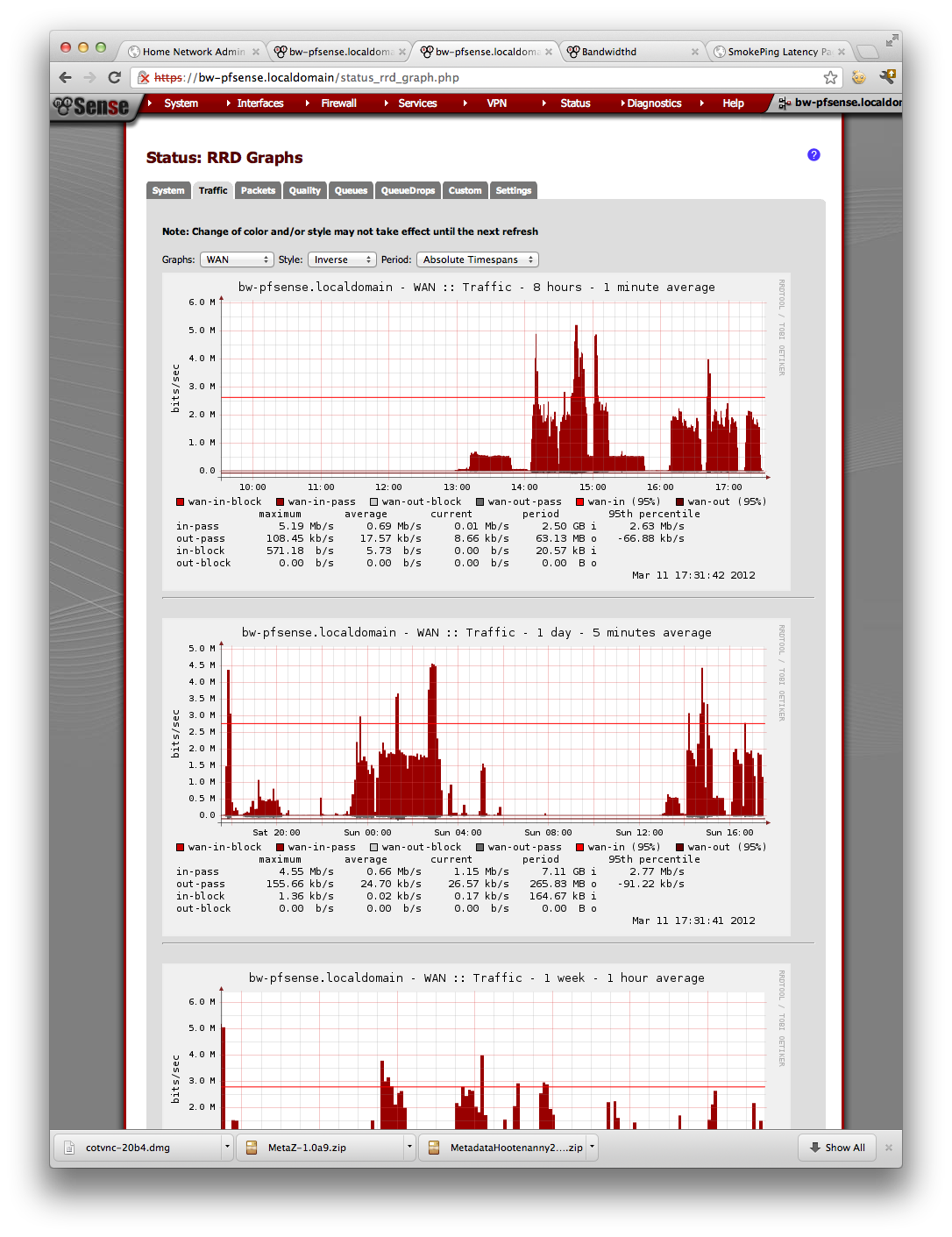
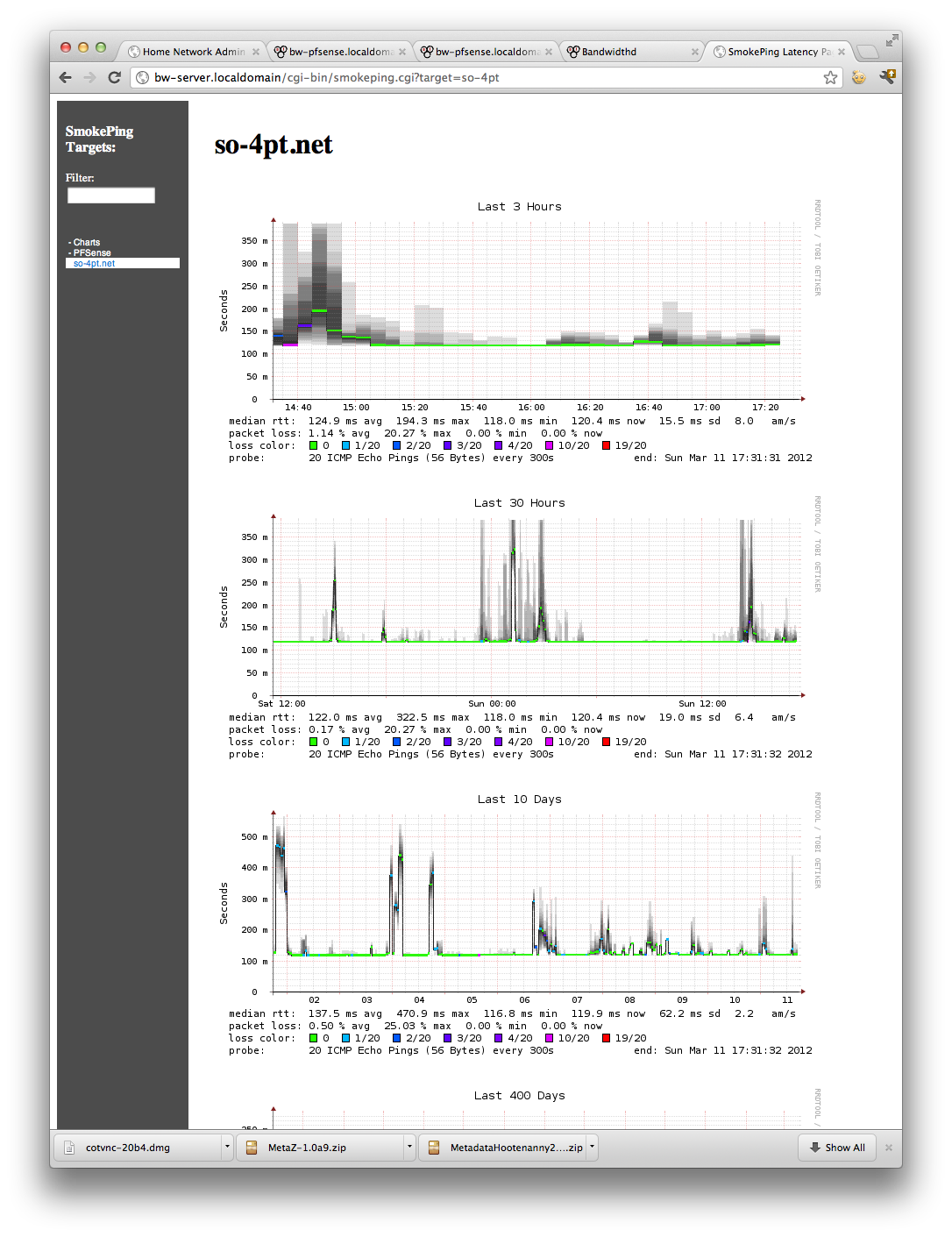
Sheesh, what is the deal with all the Quicken Essentials hate? I use it and am pretty happy with it. But then again, I don’t manage large stock portfolios, do complex budgeting (perhaps to my detriment, but that’s another story), or any other fancy pants stuff.
Note that it appears that FaceTime uses NAT-PMP to allow for incoming FaceTime calls to work.
http://network-security-software.biz/software/the-complete-guide-to-facetime-set-up-use-and-troubleshooting-problems.html
Donald Burr – Those of us have used Quicken for years are familiar with its full set of features. Complex reports, asset tracking, memorized complex transactions, memorized payees with addresses, seamless check printing, and the ability to import and export data through QIF files.
As to Quicken Essentials, $25 will buy it on Amazon. Of 611 customer reviews, 409 are 1 star. I’ve never seen another “major” consumer product on Amazon with worse reviews.
There’s a learning curve to Quicken. Once learned, the program pays huge time saving dividends.
The Mac version of Quicken is better than Windows. Why? Intuit killed the QIF import/export feature in Windows, trapping user data into Quicken’s proprietary format. Just as users’ data is trapped in Quicken Essentials’ proprietary format.
At my place of work we use the QIF feature to merge bank and broker accounts maintained in two locations. Not possible with Quicken for Windows. Or with Quicken Essentials.
iBank, MoneyDance, et al, are decent programs that work best with data downloaded from banks, and iBank does very well at processing bank downloads. iBank will print checks, but uses the Mac’s Address Book, making iBank’s kludgy check printing even worse.
With most banks now offering free online check writing, most of us can probably get by without a personal finance program of any kind. There’s plenty of Excel spreadsheet templates to reconcile checking accounts, and downloading detail from your bank in .CSV format will get your data for you. Apple’s Numbers will even read an .OFX file download from a bank directly, and format your monthly bank download into a beautiful Numbers sheet.
Me? I’m delighted to have “Lion Compatible Quicken 2007” and hope Intuit doesn’t mess it up with future deprovements!
“Professor Albert”
I won’t repeat the pro-active tips I listed in the comments to Episode #349 which will help keep an “obsolete” OS safer.
But please go read them, there’s even some downloads you might want to consider for your 10.5 Leopard PPC Mac.
Linux is fine, but for those of us who have perfectly good computers with perfectly good and often expensive Mac software, tossing out that software is a very unpleasant expense. Yes, there are sometimes free Linux replacements, but as between Gimp and my licensed copy of Photoshop, I’d want to stick with Photoshop—and keep running 10.5 to do that.
In addition to the tips I mention in the comments to #349, you will find that the Camino browser is a current iteration of a lovely Mac-specific form of Mozilla, gets updates, and will run on Mac OS from 10.4 forward. You can download it from http://www.Caminobrowser.org
There’s a version of ClamXav for your Mac. Go get it, and not the crippled Mac App Store version, but the free full version with the Sentry that will check your downloads as they arrive.
Then there’s LittleSnitch, a program that will watch your internet traffic and let you know what’s going on. I keep it around and if I have any suspicion of malware, turn it on.
I’ve said it before, and will say it again, no OS is perfect. But what YOU (the user) do on the ‘net is more likely to be dangerous than an old OS. Just don’t browse for Russian brides, free fonts, or torrent downloads on your old system and your safety level is surely higher than someone with a most up to date system who does shop for Tatiana, a nice Cyrillic font for your emails to her, and torrent downloads of her “interview” videos.
Hi! The link in the notes, “#357 Kernel Panics, Quicken for Lion, My Talk Tools, Capti, FlyGrip, Home Networking” citing the ” Buy Lion Compatible Quicken from Intuit for $14.99″ does not work. It’s an error. There is no valid address in the link….the link is actually the words, ” Buy Lion Compatible Quicken from Intuit for $14.99.” Should be an easy fix.
Thanks!
Sorry, Allison, I was trying to help by posting the fixed link to the Quicken purchase page, but the blog seems not to like links, or me. Hissssss.
Since I can’t seem to paste in the correct link, I hope you can from one of my attempts.
Intuit does not make it easy to find the Lion Compatible Quicken, but anyone with basic Google skills can. Intuit does try to mislead users into buying Quicken Essentials. Just say no to that.
Sorry about that Chris/George – I fixed the link I goofed up so now it should work.