Bart answers Steve’s question about why the cosmos forms in a disk before spinning. I review Verizon’s latest Mifi offering, the new Jetpack 4G. I review the Address book alternative Cobooks from cobookapp.com. In Security Lite Bart explains the importance of the Flame virus, and then in Chit Chat Across the Pond he talks through the thought process you might want to consider in whether or not to watermark your images before posting on line and how he goes about doing it. Mark Pouley and Allister Jenks both recommend the donationware plugin BorderFX iborderfx.com, or you can check out Bart’s AppleScripts for watermarking at bartb.ie.

Hi this is Allison Sheridan of the NosillaCast Mac Podcast, hosted at Podfeet.com, a technology geek podcast with an EVER so slight Macintosh bias. Today is Sunday June 17, 2012 and this is show number 371.
I had a great time on Tuesday hanging out on the Simple Mobile Review Podcast with Rod Simmons, Robb Dunewood and BrothaTech Terrance Gaines. I figured rather than me just sitting here listing specs from WWDC, like anyone wouldn’t have heard them already, I’d go hang out and argue about what was cool and what wasn’t. Had a great time with them, check out episode #121 at simplemobilereview.com. If you’re not already a listener, you should be.
Before we get going into the main part of the show, we have a short answer from Bart to a question Steve asked last week on the show.
I thought I’d reply with an answer to your final question about why the cloud starts off as a disk before it starts spinning. The answer is that it doesn’t!
The way it works is that you have a randomly shaped blob of crud in space, and something happens to push it’s density over a critical limit. At that point, gravity gets a hold, and begins to pull everything in the randomly shaped cloud together. To trigger the collapse, something had to disturb the cloud. Sometimes it’s a supernova, sometimes just a star passing by as it orbits the centre of the galaxy, or even a star passing by as it’s ejected from an unstable multiple system. But anyway, something nudges the cloud, so, it will have some tiny spin in some random direction. As the cloud collapses, that spin is amplified massively, and, like pizza dough, the random blob gets spun out into a disk.
Well I for one am glad that Bart sorted that out for Steve so he can sleep at night.
Verizon Mifi Jetpack
 One of the greatest inventions of our time is the Mifi. If you haven’t had the pleasure of using one, it’s a credit card-sized device that takes a cellular signal and spits it back out as wifi. So with a click of a button you can get on the Internet with a Mac, PC, smartphone, tablet, any device that can use wifi. Now there are good and bad Mifis, and I think I’ve tested all of them, panning them all EXCEPT the Novatel models from Verizon. the others drop the signal, have trouble connecting, have bad displays or sometimes all of these “features”. I think I’m on my 3rd Verizon Mifi now, starting with 3G, then the 4G, and now what they call their Jetpack 4G. And I’m in love with the Jetpack.
One of the greatest inventions of our time is the Mifi. If you haven’t had the pleasure of using one, it’s a credit card-sized device that takes a cellular signal and spits it back out as wifi. So with a click of a button you can get on the Internet with a Mac, PC, smartphone, tablet, any device that can use wifi. Now there are good and bad Mifis, and I think I’ve tested all of them, panning them all EXCEPT the Novatel models from Verizon. the others drop the signal, have trouble connecting, have bad displays or sometimes all of these “features”. I think I’m on my 3rd Verizon Mifi now, starting with 3G, then the 4G, and now what they call their Jetpack 4G. And I’m in love with the Jetpack.
There are quite a few differentiators between the new Jetpack and the original 4G mifi. One of the biggest improvements is the display. The old one gave you an antenna signal, a battery indicator and up to 5 dots to show the number of connected devices. The Jetpack gives you much much more in a bigger LCD display. Along with the signal strength and battery indicators, it shows
- Number for how many devices are connected
- IP addresses and broadcast names for each device connected
- Messages – like if there’s a firmware update available
- Model number (it’s the Novatel 4620L)
- How long you’ve currently been connected and how much data you’ve used
- Display of your wifi password – didn’t find a place to disable that feature tho
Beyond the display one of the reasons I’m so enamored with the Jetpack is that it allows up to 10 devices to be connected simultaneously over 4G, (still 5 over 3G). You’d think that 5 would be more than enough for most people but when I use this at work we use it as a shared device. It turns out that once you connect to these devices, the connection somehow stays live even if the connected device isn’t on. While I’m writing this, the Jetpack says my iPad is connected even though it’s off in my purse. That means that pretty much anyone who is in range who has ever connected to the Mifi will take up a slot. With the original 4G Mifi I was always running around yelling at people to turn off their wifi or forget the network. Now we’ll have peace in the office.
Like the previous models, you manage the Mifi using a web interface (the classic 192.168.1.1 like most routers except the Airports). From there you can change the name, the password, change the number of devices you want to allow to connect. From this interface you can set audio alerts, like having it beep at you when it’s down to 20% and 5% battery. this has saved me several times when I thought I had it charging but the plug had become disconnected from the wall. There’s even a “find my Mifi” alert you can trigger from the web interface.
The Jetpack connects to the network faster than the older model, and even powers off more quickly (something that bugged me about the older device). However, I recommend turning on the audio alert for on/off so you’re SURE you turned it off. A couple of times I got cavalier about how fast it turned off and I hadn’t actually shut it off and didn’t realize till I heard a beep from my purse telling me it was almost out of juice!
Like the original Novatel device, you have a blinking light on the side that blinks green when you’ve got 4G and amber when it’s only 3G. This works fine but if you want more info, the menus on the screen allow you to see it say 4G in big letters too.
And the most important thing is that the Jetpack 4G has a way way cooler name.
I like the way they price the device – it’s $270 without a contract, or $50 with a 2 year contract (which is the same price as the older model). This pricing structure gives you the flexibility to look at your own usage model and get the discount if you plan to use it all the time, or to go month to month and pay full price for the device if you only want to use it when you travel.
If the $270 didn’t give you sticker shock, the price of data plans will – 5GB will run you $50/month, 10GB is $80/month. That’s a LOT if you’re not making money from having constant connectivity. If you’re outside the US, you might be getting better (or worse!) data plans so check with your providers. Remember that when you’re on a Mifi, unlike unprotected free wifi hotspots at coffee shops and airports, you’re safe because you’re the only one on the network.
Bottom line – if you can afford the data plan, the Jetpack 4G Mifi (aka Novatel 4620) is a wicked cool device and outpaces the previous models. If you already have the previous model and you don’t butt up against the 5 device limit, stick with your device because they get the same speed and that’s what really matters.
ScreenSteps
I talk a lot about ScreenSteps and Clarify from Bluemango Learning, using them almost interchangeably so maybe I should talk a little bit about the differences and when you might want one over the other.
If you are the resident geek in your family or amongst your friends, you probably find yourself teaching people how to do simple things – like how to get into iChat so you can screenshare and fix a problem for them, or how to reset their router, or how to make something bold in Pages. Or lets say you’re using an app and it’s got some hinky behavior and you want to send off a message to the developer showing her where the problem is. All of these things take maybe a half dozen screenshots and five or six sentences to explain things. This is a perfect case where you want to use Clarify. You simply need to clarify something to the person on the other end. You create it in Clarify and push the upload button to send it to clarify-it.com and send them the link.
But now let’s say that you’re a developer yourself, and you need to document your tool. No easier way than to use ScreenSteps. You can either take a systematic approach to documentation or you can just start doing FAQs every time someone ask you a question and pretty soon you’ve got great online documentation. It’s more for this long form documentation than the short form for Clarify, but if you do buy ScreenSteps you can use it to do both. I find myself flipping back and forth between the two depending on my need.
If you head over to BlueMangoLearning.com and click on Products you can learn about them both and choose the one that’s right for you.
Cobook
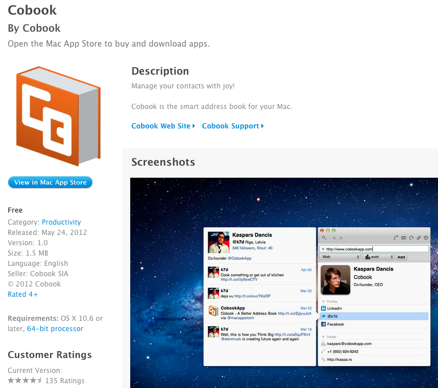 You all know I love the Mac, but there’s a few applications that just haven’t been updated by Apple in so long they seem very dated and uninteresting. If one little thing bugged you about iCal when it first came out, I bet it’s still there how many years later? Oh sure they gave it a new paint job in Lion, adding that skewmorphic thing where it looks like torn paper just to REALLY bug those of us with severe enough OCD, but fundamentally very little has changed about it. That’s why I use BusyCal instead as my calendar of choice.
You all know I love the Mac, but there’s a few applications that just haven’t been updated by Apple in so long they seem very dated and uninteresting. If one little thing bugged you about iCal when it first came out, I bet it’s still there how many years later? Oh sure they gave it a new paint job in Lion, adding that skewmorphic thing where it looks like torn paper just to REALLY bug those of us with severe enough OCD, but fundamentally very little has changed about it. That’s why I use BusyCal instead as my calendar of choice.
The other app that is practically geriatric is the address book. I thought it was super neato when it first came out, but now it just seems archaic. There’s a lot about it I’m tired of but the solution I’m going to tell you about doesn’t solve any of them. How’s that for a great intro?
The solution is called Cobook. It’s a free app in the Mac App Store, and it’s designed to integrate your social media contacts into your address book. I bet about 30% of you just hit delete on this podcast episode. Well heck, they’re gone now anyway so the rest of us can continue. Cobook has two modes – one as a menu bar app or you can detach Cobook and it’s then a standalone application. I’ve never seen an app do that before.
When you first open Cobook it asks you to allow it to connect to Facebook, LinkedIn, Twitter and Google Voice. Not Google Plus, but Google Voice. When you give it your login information for the services you use, you get a choice of whether to sync every contact in all those services to your address book, or to do no syncing, or the choice I made, to just sync the information from the social services for those contacts in your address book. I let it run (after exporting an archive of my Address Book just in case) and in a very short time I had the results. I was worried when it synced to Facebook that I’d end up with a big pile of contacts in my Address Book that I don’t actually know (I let anyone friend me on Facebook) but Cobook did exactly what it promised, it synced only those contacts that were already in my address book.
Now in Cobook if I look up someone like Kevin Allder, I can see that his twitter name is @big_in_va. That seems like a small thing but I can’t tell you how many times I stare blankly at my Twitter client trying to remember someone’s Twitter name, so this can be really handy. And how about if I want to write on someone’s Facebook wall? I can pop open Cobook, type in the person’s name and click on their Facebook contact info and I’m in. If I could figure out what LinkedIn is for, I could go straight to someone’s LinkedIn page.
By the way, Cobook says quite clearly that they don’t upload your contact information to their own servers. That made me feel better, I can only assume they’re being truthful about that, but with all the dirtbags that have lied about that they make us always wonder.
Cobook allows you to tag people and I really had a lot of fun going through my address book. I think it might come in handy because some of my contacts are actually vendors or businesses. I have trouble remembering the names of restaurants, so maybe if I tag all the restaurants I could find them more easily. Like I said it was fun tagging but I’m not exactly sure what I’ll do with those tags.
My favorite feature of Cobook is the ability to merge two address book records simply by dragging one on top of the other. I’ve cleaned up a bunch of contacts this way.
I’m not sure why I need Cobook but it’s free, it’s interesting, and it’s fun. So if you’re not terrified of Facebook, or you like Twitter, or you’ve figured out what to do with LinkedIn, you might want to give Cobook a try too. You can get it in the Mac App Store or watch a video on how it works over at cobookapp.com.
Chit Chat Across the Pond
Security Light
Flame Update:
- I’m shocked no one shouted at me last time for saying flame is not a story. What I meant so say was that it’s not a security light story because it didn’t effect how regular folks use their computers. It IS (and was back then too) a massive political story. We now know for sure that the US are engaged in cyber espionage (cyber war is probably too strong a word, except perhaps WRT the destruction of the Iranian centrifuges by Stuxnet a few years ago).http://nakedsecurity.sophos.com/2012/06/04/flame-malware-used-man-in-the-middle-attack-against-windows-update/,http://www.nytimes.com/2012/06/01/world/middleeast/obama-ordered-wave-of-cyberattacks-against-iran.html?_r=1
- Flame was exploiting some previously un-known problems with Windows Update, so now there is something for regular users to do – update Windows! Microsoft have taken some serious steps to harden Windows Update. It should have come to this, but at least they are doing the right thing now. For home users these updates will have no side effects, but corporations that user proxy servers may have some work to do, depending on how their proxies are handling SSL traffic.
More password breaches than you can shake a stick at:
- It never rains but it pours – it seems half the planet has lots user password databases. Linked In, eHarmony, and Last FM are the biggest names involved –http://www.intego.com/mac-security-blog/last-fm-password-hack/,http://nakedsecurity.sophos.com/2012/06/06/linkedin-confirms-hack-over-60-of-stolen-passwords-already-cracked/,http://www.intego.com/mac-security-blog/the-latest-password-breach-eharmony/
- As a precaution, everyone should change their passwords on those sites, even if you were not in the leaked data sets
- This is why you should avoid password re-use.
- At the VERY least, never ever ever use the same password for an email account and any services you sign up to with that email account.
Updates:
- Last tuesday was patch tuesday, and it was a BIG one (including some Flame-related fixes)!
- Microsoft warn of a Zero-day bug in Windows – there is no patch, but there is a work around. It is VERY important people apply the workaround, because the bug is being actively exploited in the wild – http://technet.microsoft.com/en-us/security/advisory/2719615(the one-click “Fix-it” button is at http://support.microsoft.com/kb/2719615)
- Apple & Oracle get a Java update out on the same day (a great improvement) – everyone should patch Java, be it on Windows, Linux, or Mac –http://www.oracle.com/technetwork/java/javase/6u33-relnotes-1653258.html
- Apple patches iTunes – http://www.intego.com/mac-security-blog/apple-updates-itunes-with-single-security-fix/
- Adobe release an important update for Flash. As well as fixing 7 critical bugs it adds sandboxing to OS X version (Windows version has it already), as well as an option to silently update (you’ll be asked for your preference during the installation process) – http://www.intego.com/mac-security-blog/adobe-updates-flash-adds-silent-updating/
Main Topic – The Big Watermarking Question
http://www.bartbusschots.ie/blog/?p=2306
After we got off the air I did confirm with Allister Jenks (aka @zkarj on Twitter) that he’s using the donationware plugin BorderFX from iborderfx.com. I was having a little bit of trouble using it, so I engaged the services of Mark Pouley (aka @SwitcherMark. We got on Skype together and it appears that the very recent update 3.3 to Aperture has made BorderFX a little bit hinky. it IS free so I can put up with a little bit of hinkiness till the developer gets it fixed. I put a link in the shownotes to a full review of BorderFX that Mark did on the Typical Shutterbug podcast hosted by Victor Cajaio, way back in 2010. Also after the show, Bart re-released his scripts for his watermarking on his site over at bartb.ie and of course the full link is in the shownotes.
That’s going to wind this up for this week, many thanks to our sponsor for helping to pay the bills, Blue Mango Learning at bluemangolearning.com makers of ScreenSteps and Clarify. Don’t forget to send in your Dumb Questions, comments and suggestions by emailing me at [email protected], follow me on twitter at @podfeet. I contribute a fair amount over on Google Plus nowadays so just search for me by name if you want to circle me up. If you want to join in the fun of the live show, head on over to podfeet.com/live on Sunday nights at 5pm Pacific Time and join the friendly and enthusiastic NosillaCastaways. Thanks for listening, and stay subscribed.

As a ScreenSteps owner, I’d been wondering about Clarify, not seeing what it would do for me. So, I was glad to have your segment on this very subject, especially when you said, “but if you do buy ScreenSteps you can use it to do both.”
After thinking, “Goody!”, my next thought was, “talk about burying the lead!”
🙂
Sorry to tease you like that. You COULD buy Clarify too if you really wanted to though! I do like it for short things, seems like less overhead to open it and save a file, but not mandatory.
I believe that I understand about the Save As… paradigm shift. While I don’t particularly like it, because I will have to change the way I think about things, I do understand it and am confident that I will (eventually) adapt. So, I will figure out that if I want to be retaining my previous file contents and have a new file that is based on that previous file, plus some changes, that I need to duplicate my “previous file” *first*, and then edit the new copy.
One thing I haven’t got figured out yet, though, is what to do about files that get opened from another program (e.g., an Email application or web browser), where the “previous file” is hidden down deep in the guts of the program. I don’t know where the file is, maybe ever. Maybe the file doesn’t exist until just before it is presented to me in the display / edit application. Maybe the file is destroyed right after the “viewer” application I just used to annotate the file exits. Maybe I need to be able to retain, unmodified, the original version that was sent to me.
For this latter user story, I *think* I would much rather be viewing / editing the file, then do a Save As… to tell my viewer / editor application where I want my permanent (edited) copy located. Maybe someone could explain to me how I should be thinking about and dealing with these situations in the new paradigm?
Thanks!
I have to use Lotus Notes at work and if you open a document from an email and edit it, hitting save like a maniac all along, then quit Lotus Notes, your edited file is GONE. So this is a valid concern.
I tested it though and you’re ok. Open the file from Mail, it should tell you it’s locked, and to unlock if you want to change it, duplicate if you want to edit a copy. I chose unlock, made one change and hit save. Then I went back to the finder and searched for the file. I found it in ~/Library/Mail Downloads.
Now that you mention it though, here’s another reason I need Save As – I often use it to find the location where a file is stored. Sigh.
Allison, if you want to know where the file is in any Apple application, simply right-click on the title of the window.
now that’s cool Allister, I did not know that. But it doesn’t help if it’s a non-Apple app and they take on the auto-save feature, right?
I’d say in for a penny, in for a pound. If the developer is going to adopt auto-save, I’d pick that the title bar trick would come along for the ride. Any OS X developers may wish to comment but I’d think it’d all be in the same chapter of the style guide.