Live show will not take place on Sunday August 5th, it will be on Saturday August 4th at 5pm Pacific Time at podfeet.com/live. Keep up to date on the live show by subscribing to the NosillaCast calendar and by subscribing to the NosillaCast News. Hands on Nexus 7 review by a confirmed Apple Fan Girl – you can buy yours at available at google.com/play. Bartender for a second row of menu bar apps from macbartender.com. Jane from Perth explains an important thing to know about attachments to 1Password secure notes – they don’t sync to iOS. In Chit Chat Across the Pond, Jeff Gamet of The Mac Observer joins us to talk about what we can expect from Mountain Lion.
Audio Player

Hi this is Allison Sheridan of the NosillaCast Mac Podcast, hosted at Podfeet.com, a technology geek podcast with an EVER so slight Macintosh bias. Today is Sunday July 22, 2012 and this is show number 376. Before we dig into the tech stuff I wanted to give everyone a heads up about upcoming live shows. You may not know that I create the show before a live audience every Sunday night at 5pm Pacific time. If you go to https://podfeet.com/live at that time, you can see my smiling face on video, you can see GarageBand as I’m creating the recordings, and you can also see a live streaming chat window with everyone who’s listening or watching chatting away. If you’re on iOS, you can still listen along, there’s a non-flash audio only link on the live page as well. The page includes instructions on how to get an account at justin.tv so you can chat too. The NosillaCastaways in the live chat are a LOT of fun so I highly recommend this even if you have no interest in watching me create the show. I’m pretty much convinced now that I could sit silently and the same number of people would show up to chat with each other!
Anyway I’m reminding you about this because there will be a slight shift in the live show in a couple of weeks. The show that would normally be on Sunday the 5th of August will actually be on Saturday the 4th of August, still at 5pm Pacific. I’m going on vacation the next day so I need to do the show a day early. If you live in Europe and you normally can’t come because of work on Monday morning this might give you a chance to show up. I edited the NosillaCast Live calendar to reflect this change. if you don’t subscribe to the calendar already, you might want to. I pasted the url into the shownotes, but do NOT click this link. Copy and paste it into the subscribe menu of your calendar program.
http://www.google.com/calendar/ical/p4eqmsjrta23puioq768nuko0k%40group.calendar.google.com/public/basic.ics
Now here’s where you can help out. Like I said I’ll be on vacation that next week, so I won’t feel like doing any work on the show. If there’s a gadget you’re in love with, or an iOS app you can’t stop using, or a Mac application you find super useful, or maybe you’ve got a tech tip most people don’t know about – please make an audio recording under five minutes and send it over for inclusion in the August 12th show. I could REALLY use your help on that. If you have any questions about how to make the recording or how to send it to me, click on “record your own review” in the menu bar at podfeet.com. It’s considered good form to include a text file of what you had to say – a full script or just bullet points if you’d rather – a fair number of people read the blog rather than listen and of course there’s the deaf “listeners” to consider. Thanks in advance for all your help so I can have a relaxing vacation but the NosillaCastaways still get their show!
In Line PDFs Redux
Last week Rick Abraham asked for help getting PDF attachments in Apple Mail to show up as icons instead of inline images. I did find Attachment Tamer (which is really cool) but didn’t find a free way to do it. This week Barry Porter (aka @BarryP13) send me a message on Twitter and Nick Brennan sent me the same tip in email, telling me an easy and free way to do it. All you have to do is attach the PDF, which will show as an inline image, then right-click on the image and choose View as Icon. Boom! it’s an icon! Barry pointed out that he got this little tip from the Take Control Of Apple Mail Lion book. Now while this worked for me, Rick told me that when he uses this trick, the emails sent with PDF icons still arrive at his recipients mailbox as inline attachments. In any case, thanks to Barry and Nick for following up on this and getting us the answer Rick was looking for.
Nexus 7
Well it happened, Hell froze over, I got an Android device. Don’t go all surprised at this news, I did warn you about it a few weeks ago. On Tuesday I got delivery of the Nexus 7 Android tablet from Google. If you haven’t heard the specs before, it’s a 7″ tablet with 1280×800 resolution, a quad-core Tegra 3 processor, and a 12 core graphics processor. It comes running the very newest version of Android, Jelly Bean…with Butter. Evidently Google launched a project to go through Android looking for EVERY place that there was code that could make the experience stutter or pause in any way, and they called that project Butter – as in smooth like butter. The Nexus 7 is a wifi-only device, and it only costs $200. I’ve gotten a lot of ribbing this week because the die hard Apple fangirl Allison bought an Android device. I don’t expect this device to replace anything I own and in fact I don’t expect it to become a permanent part of my life, but I really wanted to learn about Android and sitting on the sidelines wasn’t cutting it. And why not start with the new hotness?
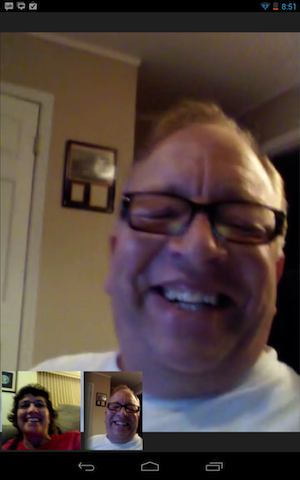 Where to start now? I have to say that Jelly Bean with Butter is VERY smooth. Every gesture is responded to immediately and fluidly. Turning pages in the Google Books app is easily as pretty as iBooks. Flipping between pages in Flipboard is incredible – you can pause partway through and see the imagery changing with the slightest movement of your finger as it virtually folds up. Gorgeous to watch actually. Every click of an icon is instantly rewarded with the action requested. There’s no question that their efforts to optimize the experience combined with a ludicrously powerful processor and graphics have paid off.
Where to start now? I have to say that Jelly Bean with Butter is VERY smooth. Every gesture is responded to immediately and fluidly. Turning pages in the Google Books app is easily as pretty as iBooks. Flipping between pages in Flipboard is incredible – you can pause partway through and see the imagery changing with the slightest movement of your finger as it virtually folds up. Gorgeous to watch actually. Every click of an icon is instantly rewarded with the action requested. There’s no question that their efforts to optimize the experience combined with a ludicrously powerful processor and graphics have paid off.
Speaking of the graphics – I was thinking I might have to become a gamer to appreciate those 12 cores, but instead I installed a live desktop wallpaper called Aquarium Free that has lovely fishies swimming around. You can even tap the screen and the fishies swim to the top to get food. It’s mesmerizing and gorgeous. I liked the Nexus 7 before I got it, I LOVE it now.
- Video – 16:9 beautiful resolution
- Typing is really hard – portrait it’s top heavy, landscape it’s too wide. I do like the suggested words though, lets you tap to get the word you’re about to type
- Forget about typing – voice dictation, flawless (except for names, even john), no training required, handed to different people, even works offline
- Wifi only – which I would never buy…but many Mac Roundtable people would
- Google hangouts (explain them) – really works easily. first Google+ with KennyLee – 1.5 hours with my co-worker friend Kevin
- Battery life – first day demoing it all day with wifi and some bluetooth – over 9 hours down to 32%. 2nd day – less playing but 1.5 hours on G+, still 40% left
- Google Play – the store to use – but things seem EXPENSIVE. Good podcatcher is $5. Alternate keyboards cost money. Fragmentation? couldn’t buy Amazing Alex for Android.
- Video – all my ripped m4vs won’t play, changing 1 to mp4 did work
- I can hear you screaming – is it accessible? well, sort of…
- Many people asking would I replace the iPad with the Nexus 7? That’s not the point – I got it to learn Android but I’m finding I’m recommending it to others
Bartender
I have often complained that because of Tim Verpoorten, aka @surfbits, I have way too many menubar apps. The only problem with having a lot of them is that if you have an application open that has a lot of menus, some of the menubar icons disappear so you can’t get to them any more. I kept asking why no one had come out with a tool to give me a second row of menubar icons. This week, Timothy Gregoire, aka @timothygregoire sent me a tweet about a new menubar app called MacBartender, from macbartender.com.
MacBartender allows you to selectively move your menubar app icons from the menubar to being part of a submenu under the MacBartender icon itself. This means you can keep the menubar app icons visible that you use all the time, but the less frequently used icons can be under the MacBartender icon. I installed it on my MacBook Pro and it works beautifully. The one thing I would change is the behavior when you have a bigger monitor attached. With my 27″ cinema display, the second row of icons doesn’t show up right under the MacBartender icon, it’s way over to the left sort of in the middle of nowhere. Other than that, MacBartender does exactly what I need! MacBartender is currently in beta and for now you can buy it for half price at $7.50. After the beta period is over, the full price will be $15. Thanks Timothy – exactly what I and all fans of Tim Verpoorten need.
1Password from Jane from Perth
@Jane73 joins us with a caution about 1P:
Hi Allison and all the Nosilla Castaways. It’s Jane Griffiths from a beautiful warm & sunny Perth in Western Australia. As i’m sure nearly all of the Nosillcast listeners do, I use the 1Password application from AgileBits extensively and this is just a heads-up about a feature of 1Password that didn’t operate quite as I had expected.
If you haven’t heard of 1Password – and I can’t believe anyone here hasn’t heard of it – then you’re missing a treat. It’s a password manager and a secure wallet that encrypts the information you store within it. One of its very handy features is that it’s available for Mac and Windows platforms and for iOS and Android devices and enables you to synchronise your 1Password data across your various devices.
The synchronising feature does however have a certain limitation and it was my failure to recognise this limitation that left me without some required data recently.
As the Agilebits website says, quote “You can now add file attachments to any item in 1Password! It’s great for attaching file-based licenses and receipts to Software Licenses, adding images to Secure Notes, or adding a scan of your Passport directly to your Wallet. Files are copied into 1Password’s database and encrypted along with all of your other information.” end quote.
I use this feature of attaching documents to items in 1Password all the time, it’s one of the components that makes 1Password so useful, but here’s how I made a wrong assumption about that particular feature…
The other day I had no access to my iMac, I only had my iPad and iPhone to hand. I needed some rarely-used login password details and so I opened up 1Password on my iPad. I searched through the Secure Notes section and found the relevant note, to which I had previously attached a PDF. I knew the information I required was on that attached file but there was no sign of the PDF in the iOS version of 1Password.
I checked through other Secure Notes that I knew had files attached, but those too were missing their attachments. I was mystified, as I had always assumed that the attachments were fully synchronised to the iOS devices along with all my other data stored within 1Password.
But that was my mistake, I had assumed wrongly. It turns out that attached files are synchronised between the desktop versions of 1Password, but not across to the 1Password iOS applications. I checked the AgileBits website and yes, there within the 1Password User Guide it states, quote “Attachments are not synchronized to our 1Password for iOS apps at this time.” end quote.
So as the saying goes – always read the small print, or in this case ensure you read past the front webpage, to get all the details of the workings of any software on which you rely to provide your essential information.
If you are a 1Password user, check that any data you require to access via the iOS versions of 1Password is not constrained to an attached file but is recorded in a main section such as Secure Notes or Logins etc within 1Password.
Their customer support, via Twitter, have said that they hope to introduce attachment synchronisation in the future. In the meantime I will be working my way through a multitude of attached documents and ensuring any information that may be required via the iOS version of 1Password is copied from the attachment to the main record within the app.
I learned my lesson, next time I won’t take anything for granted. I remain a firm fan of 1Password and would highly recommend it to ensure the security of passwords and confidential information. Just don’t make the mistake I did with regards to file attachments on iOS devices. Cheers and catch you all in the Twitter-sphere!!
Thanks Jane for that great public service announcement. I know a lot of fans of 1Password, and I’m sure they’ll really appreciate this warning. It sounds like your solution to copy the content over to the 1Password interface should work. I’m glad that you are still a fan, and it’s good advice to read the data about your applications as you suggest – but how often do we actually do that? Thanks again!
Clarify
I’m going to repeat something I told you about but it’s because it’s only true for two weeks and I want to make sure you don’t miss out. Clarify from BlueMangoLearning.com has been entered into the Evernote Devcup competition with an updated Evernote integration. The integration is pretty cool. When you export a Clarify document to Evernote the following happens:
– You get to choose the Evernote notebook
– The Clarify document is attached to the note that is created
This last part is really cool. If you need to update the note, just click on the Clarify file, edit it and save. It is automatically saved back to the Evernote note, updating the note content and the attached file. It basically means that you never need to start from scratch when updating an Evernote note that uses screenshots. Great for process documentation. You can see the writeup about it at the link in the shownotes at bluemangolearning.com. If you think it’s cool, the Bluemango Learning guys and I would really appreciate it if you’d go vote for Clarify in the Evernote Cup Competition at devcup.evernote.com. The voting ends on Monday so vote quickly when you hear this!
The other thing is that Clarify is part of the iStack Mac Bundle at stacksocial.com. It includes 10 or so apps, but most notably Parallels, SnagIt and Clarify. The bundle ends on 7/26. you now have literally no excuse not to buy Clarify!
Chit Chat Across the Pond – Mountain Lion features with Jeff Gamet
Notifications – update Facebook, email, message, twitter – is this the new growl?
Voice dictation
- hope it will be as good as android
- maybe on good hardware (Mac/iPhone/iPad) will make it work well
AirPlay Mirroring
- play anything on your Mac onto an AppleTV
iCloud docs
- Not just iWork, other apps can use the API
- Will cause the entire file to be reuploaded when saved, can’t do just changes
Social media integration
- Vimeo, Flickr, Facebook, Twitter butnot Google/Youtube)
Messages
- love it but confusing, hopefully they’ll make it simpler to follow
Safari omnibar
- about time
- Jeff doesn’t like it for him personally but sees why people like it
Game center
- yawn
Power nap (not to be confused with the “yawn” above)
- updates, downloads backups while napping, notifications ofwhat’s available to install
- wakes up the Mac just enough to run these processors
- quiet thing, doesn’t turn on the screen, doesn’t turn on the fan
other things we mentioned:
- Air Parrot: airparrot.com
- OmniOutliner: omnigroup.com/products/omnioutliner/
- Yojimbo: barebones.com/products/yojimbo
Find Jeff Gamet at: macobserver.com, @jgamet, Freshbrewedtales.com, jeff-o-rama.com
That’s going to wind this up for this week, many thanks to our sponsor for helping to pay the bills, Blue Mango Learning at bluemangolearning.com makers of ScreenSteps and Clarify. Don’t forget to send in your Dumb Questions, comments and suggestions by emailing me at allison@podfeet.com, follow me on twitter at @podfeet. I contribute a fair amount over on Google Plus nowadays so just search for me by name if you want to circle me up. If you want to join in the fun of the live show, head on over to podfeet.com/live on Sunday nights at 5pm Pacific Time and join the friendly and enthusiastic NosillaCastaways. Thanks for listening, and stay subscribed.

I’ve got a loaner Nexus 7 (I’ve been asked by work to develop an Android app for our product) and I’m really liking it. Don’t get me wrong, I’m not planning on replacing my iPad. But I’m planning on picking up my own Nexus 7 when the next paycheck comes in. The Nexus 7 has a lot going for it. In my case, the iPad is a bit hard to hold for extended periods (i.e. when using it as an e-reader). Not so with the Nexus 7. And I don’t find that the smaller screen size really affects its use as an e-reader. There are definitely things that the iPad does better: video for one. With the Nexus, I’d need to load videos directly onto the thing, whereas with the iPad, I can stream them from my media center Mac (the one with the Drobo hooked to it full of video) using Air Video. (I haven’t found a comparable program on the Android market; if someone knows of one, please tell me!) But as an e-reader alone, the Nexus 7 is a definite winner.
Re Mountain Lion – I’m surprised you left out quite possibly the biggest deal about Mountain Lion: Gatekeeper. In light of the increasing vulnerability of Macs to malware, Gatekeeper is going to be a godsend. Turn it on on your parents’ or the kids’ machine and you can be pretty sure that no one will be able to get it all crudded up with malware. But there’s still the “wild wild west” option for us geeks and power users.
Having Game Center on the Mac is going to be fun. I actually *use* Game Center on my iOS devices a lot. I’ve found a lot of cool iOS games thanks to it, because I can easily see what my friends are playing. Plus it’s fun to challenge friends to games, and to compare scores, achievements, etc. Also now that Game Center is going to be on the Mac, that might make more developers turn their games cross platform. I guess it’s kind of an acquired taste, since (it seems) neither of you two are much into gaming; I guess you’ve got to be a game player to appreciate Game Center. (note I didn’t use the word “gamer”, there are plenty of people who love to play games but aren’t obsessively into it like the stereotypical “gamer” is.)
There are ways to upload only changes to iCloud. This is true for any Core Data based apps; instead of sending up an entire SQLite database whenever a change is made, it just uploads “change logs” (i.e. deltas) that all your other devices use to update their copy of the database. There’s probably a similar mechanism for standard files as well, and If not I’m sure there are some clever coders out there who will figure out a way to do this.
There are also those exciting “little” features that may not make it onto the specs sheets, but that you discover one day while playing around. Those are going to be really exciting to find, and I look forward to hearing about them on the blogosphere.
Also, Power Nap will unfortunately not work on all but the most recent Macs. Presumably they have some sort of circuitry or firmware or something that will let them “wake up” without fully “waking up.”