Java 7 exploit for Mac, Linux and Windows – three tutorials on how to disable Java in your browsers: How to Disable Java in Chrome, How to Disable Java in Safari, How to Disable Java in Firefox. Why I hate ALL presentation applications including Keynote. Donald Burr brings us a review of the Samsung Galaxy Nexus phone. I do a review of the new version 4 of my favorite Application annihilation software AppDelete from reggieashworth.com. In Chit Chat Across the Pond Guy Serle of the mymac.com podcast joins us to talk through how he gave up carrying a MacBook Pro to using just an iPad and an iPhone as a mobile podcasting rig.
Audio Player

Hi this is Allison Sheridan of the NosillaCast Mac Podcast, hosted at Podfeet.com, a technology geek podcast with an EVER so slight Macintosh bias. Today is Sunday September 2, 2012 and this is show number 382.
Security Lite
We don’t have Bart on this week to do a security lite but there certainly was BIG news in the security front this week, and I think I can actually do it justice on my own. There was a Zero-Day exploit on Java version 7 for Windows, the Mac, and even Linux, giving bad guys complete control of your computer. As you’ll recall, a zero-day exploit means that the day you find out about it, you’re already vulnerable. Oracle was notified about the problem in Java 7 months ago but didn’t release a patch, instead preferring to keep to their nice quarterly update schedule. Very short sighted on their part, haven’t they learned anything from Apple on this???
I wanted to talk about this for a couple of reasons. The first is that it irritates the living daylights out of me that people use this as an opportunity for link bait – specifically by pointing out that MACS have this vulnerability. Even CNET is guilty of this. They posted an article entitled “new java 7 exploit can potentially affect macs”. On top of being inflammatory link bait, it’s misleading because people on Linux or Windows could believe that they don’t have the problem. It’s irresponsible and irritating.
The good news is that Oracle updated Java 7 on Friday. The bad news is that according to an article in Ars Technica, the newly released patch has a completely DIFFERENT critical bug in it that gives bad guys complete control of your computer if you go to a site with malicious code.
T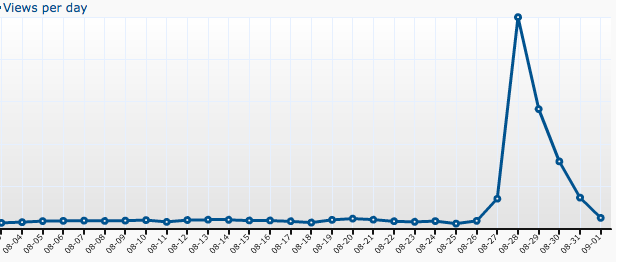 he good news is that back when the last Java problem happened, Bart walked us through how to simply disable Java in our browsers. After the conversation, I wrote three tutorials using ScreenSteps that walk you through step by step how to do it in Chrome (which is unintuitive and complicated) and in Safari and Firefox which are both rather obvious and easy. Here’s a fun fact – when the Java vulnerability hit the airwaves earlier this week, traffic to podfeet.com went up by a factor of THIRTY! I just happened to check my site stats that day and saw it had gone out of control. Super fun stuff! In fact, if you did a search for how to disable java in chrome, my site was the number one hit in Google! And yes, I made sure it wasn’t because Google knew it was me, I did it with private browsing AND I had Bart test it from his side of the globe.
he good news is that back when the last Java problem happened, Bart walked us through how to simply disable Java in our browsers. After the conversation, I wrote three tutorials using ScreenSteps that walk you through step by step how to do it in Chrome (which is unintuitive and complicated) and in Safari and Firefox which are both rather obvious and easy. Here’s a fun fact – when the Java vulnerability hit the airwaves earlier this week, traffic to podfeet.com went up by a factor of THIRTY! I just happened to check my site stats that day and saw it had gone out of control. Super fun stuff! In fact, if you did a search for how to disable java in chrome, my site was the number one hit in Google! And yes, I made sure it wasn’t because Google knew it was me, I did it with private browsing AND I had Bart test it from his side of the globe.
Anyway, if you hadn’t yet shut off Java, go one of the links in the shownotes to disable it. You can always enable it if you HAVE to have it, but so few sites use it these days it’s better to keep it off until you need it. Remember what Bart says, “hope for the best, prepare for the worst.”
If you forget which episode I talked about the Java mess, you can always use the Tutorials tab at podfeet.com and you’ll find all of the tutorials I’ve written over the years.
ScreenSteps
I didn’t intend that bit about Java to be the ad for ScreenSteps but I can’t resist it! Steve wanted to shut off Java in his browsers and I told him to use my three tutorials. Well I wrote the one for Chrome a few months ago, and it turns out Google moved some of the screens around and even eliminated one of them. He was confused, so I took a look. I was able to pop open ScreenSteps, delete the old step, take a new screenshot to replace it, and then click on Export to Blog/Web. ScreenSteps is smart enough to remember that I actually have already uploaded the tutorial as a page in my blog, and so it offered to just replace the old one. Boom, I’m done in like 60 seconds. THAT’S the power of ScreenSteps over other ways to do this. Can you imagine the pain and agony if I’d done that in Word? I’d STILL be working on it right now! If there’s anyone out there (you know who you are) who haven’t yet bought ScreenSteps, head on over to BlueMangoLearning.com and give the free trial a spin. I’m SURE you’ll love it as much as I do!
Why I Hate Presentation Apps
This week I woke up on Saturday morning and realized I hadn’t written ANYTHING for the show yet this week. Normally I take Monday off and just goof around, then I pretend to write some glop here and there on Tues/Wed, then I panic on Thursday and really get to work.
This week I’m going to put the blame for my lack of productivity squarely on Keynote. As I’ve mentioned a few hundred times already, I’m giving six 90 minute technical presentations on Mac Mania in November. Unlike that slacker Don McAllister who hasn’t even STARTED working on his yet, I started taking notes in Evernote back in March on each of the topics. That way when a thought struck me that would be cool for one of the talks, I could pop open Evernote and type it in. I spent a fair amount of time over the past few months really concentrating on it too. For example I’m doing on on iOS and Mac Security and after I’d written up a lot of notes, I got on Skype with Bart and had him help me organize it and make sure I had my facts straight. I’m really pleased with the flow of it now.
I figure I’m past halfway done on 3/4ths of them so it was time to start putting them into Keynote. I started with a really fun one I call “Turbocharge Your Mac Productivity”. My plan is to show a bunch of tips and techniques to make your Mac sing, basically transforming the audience from the piano player level to the pianist. Does that make sense? Anyway, I plan to flip back and forth between the presentation and actually demonstrating the techniques. The presentation will help keep me focussed and give the audience some reference material for later but the demos will be the fun part. In order for the presentation to be valuable later though, I needed to drop in screenshots.
And this is where I start to blame Keynote for my lost days. I take a screenshot, drop it onto a page in Keynote, and the stupid app does NOT wrap the text around the screenshot. Sure Pages can do it, but Keynote is as dumb as Powerpoint. I can’t believe the developers didn’t incorporate this. So now I have to take my 5 bullet points, cut 2 of them out, create another text box, paste the two in, change the width of the 3 bullet point part to make room for the image, and then stretch out the 2 bullet point box to flow under the image. Oh. And change the font and bullets so they match the main content format. Sheesh. Such a waste of time!
Now this being an Apple product, I know it’s got some snazzy special effects for the images I drop in, so I chose the Picture Frame option that puts a nice white border around it and makes it curl up like a Polaroid photo on the page. But wait, that border is way too thick. Instead of a 100% border, not sure what it’s measuring, but I typed in 40% instead and it looked grand. Great! I drop in the next image and there’s no border. Sigh. Back to add the Stroke, add the border, and guess what? Change it to 40% again! I did eventually figure out that if I used the slider to change the value instead of typing it in, then the next time I add the stroke it does do it at 40%. That is, unless I quit Keynote and reopen it. You’d think there’d be an obvious way to say “this is how I want images to look in this presentation”. Hopefully someone listening will say, “you dummy, all you have to do is…” I sure hope so because I have a LOOOONG way to go on these presentations.
The theme I chose is called Vellum – it looks sort of like graph paper with a nice border. The titles are in Gil Sans and the text is Bradley Hand capitals. I put the presentation on my iPad and put it up on a projector to make sure the font size was big enough…and sure enough it was WAY too small. A friend of mine who is a graphic designer took one look at the page and curled her nose up at the Bradley Hand font and said, “you’re not REALLY going to use that, are you?” I liked it but since I have no talent for design and she makes beautiful stuff, so I changed the main font to be Gil Sans too (she said it looked nice).
All I can say is, good thing I was only 16 pages into this presentation because I lost an ENTIRE night of productivity changing the font and the font size. The first problem was that even though I changed it to Gil Sans, it was still capital letters. Took me about 15 minutes to figure out how to change that in Keynote. Then I had to change the font in about 5 different parts of the theme – the normal title with bullets master, the one that shows bullets on the left, image on the right, the one that swaps them…geez it was a mess. No way to say change ALL of them. Even with Chris Eschweiler in the wings offering to help do it for me, I thought it was better if I just learned how to do it myself. Especially since I might still change my mind! Now I’ve got the font nice and big, now my words are spilling off the page.
This is my BIGGEST problem with presentation programs in general. We wast ENORMOUS amounts of time fussing around trying to remove a word or slide things over to fit one more line on a page. How on earth is that valuable to the end customer??? I had to split thoughts into two pages, in many cases at unfortunate places, and it took me HOURS to do this.
So think about it – I spent probably 4 or 5 hours modifying the template and moving words around to make them fit and fiddling with how an image is displayed, INSTEAD of actually creating valuable content for my customers! That’s waste and it’s stupid. I have been searching for years for a solution to this. I think what we need is a way to create material that flows in one continuous stream. I’ve tried to use a wiki page for this and depending on the circumstances it can work rather well and eliminates the dumb break points within an idea. Unfortunately all wikis have hinky behavior when it comes to formatting text (and I’m proficient in about four different wiki technologies) so you really just trade one wasteful thing for another.
I hope some day to finish these presentations, and before you ask of COURSE I’ll be sharing them with you. As soon as I get that font fixed up just right…
Donald Burr Samsung Galaxy Nexus Review
Donald Burr of Otaku No Podcast joins us today to give us a review of the Samsung Galaxy Nexus.
Problem
I need to write an Android app as part of my job. While the Android development kit comes with a pretty decent emulator that emulates a real hardware device, it is always best to test on actual hardware. I don’t really want to undertake another cell phone contract, so I needed either a new, unlocked device, or a used one. Unfortunately since the app I’m writing uses VPN services, which are only supported in Android 4.0 (Ice Cream Sandwich) or later, it needed to be a new device. So I decided to go straight to the source (Google) and buy myself a Galaxy Nexus.
The specs:
* 1.2 GHZ dual core processor, 1 GB RAM, 16 GB internal storage with NO SD card slot
* 4.65″ 1280×720 Super AMOLED display
* WiFi 802.11b/g/n and Bluetooth
* Cellular networks supported: GSM/EDGE/GPRS (850, 900, 1800, 1900 MHz), 3G (850, 900, 1700, 1900, 2100 MHz), HSPA+ 21
* Cameras: 5 MP rear with flash, 1.3 MP front, records HD video 1080p
* 2 microphones, NFC, Accelerometer, Gyro, Compass, Proximity/light sensor, Barometer
Pros:
* Thin and light. Only 8.94 mm thick, that’s .36 mm thinner than the iPhone
* Feels solid and well built.
* Camera is fast (starts up as fast, if not faster, than my iPhone 4S) and takes good pictures
* Gorgeous screen
* Fast! Thanks to a combination of the fast CPU and Jellybean’s speed improvements
* Excellent Google integration. Synced my contacts, bookmarks, etc. Install apps directly from the web.
* GPS reception is excellent
* The front glass seems particularly fingerprint resistant.
* Android! Jellybean is a vast improvement
* Replaceable battery (but see below)
* 4G data is fast. Tested with T-Mobile and H2O prepaid services
* No crapware. This is a “Google Experience” phone and doesn’t include any extra carrier apps, skins, etc.
Cons:
* Pathetic speaker. Does not get very loud at all. Not useful for anything but a super quiet environment
* Came with Ice Cream Sandwich; took a while for the Jellybean update to appear, plus there were a ton of Google app updates
* The back cover feels rather flimsy. I thought I would break it when putting it back. You had to really snap it into place
* NFC sensor is built into the battery, so you have to buy manufacturer’s batteries (or give up NFC)
* Completely touch interface. No buttons other than volume and power. Some people may not like this
* Headphone plug is on bottom of phone. Again, a matter of personal taste. I personally don’t like it
* No SD card slot. This is one of the hallmarks that many Android enthusiasts bring up. Surprised that Google is moving away from that
* Largish screen. It’s gorgeous, but a bit too big to hold comfortably, and more importantly, to use one-handed
* Android! While Jellybean is a vast improvement, it still doesn’t quite have the elegance of iOS. (I’ll be the first to admit this is a matter of personal taste) In particular I find navigation within apps to be tricky, non-intuitive and non-standard
Price:
Google sells it unlocked for $350
Verizon and Sprint sell it for $100 with a 2 year contract
Unfortunately AT&T and T-Mobile don’t offer it (yet), although they do offer similar phones (e.g. Galaxy S III)
Bottom line:
This is a great Android phone, but I would probably buy it from a carrier if your intention is to actually use it as a phone. (Galaxy S III is similar; also Verizon and Sprint sells the Galaxy Nexus.) But if you’d rather not extend your contract, or need an unlocked phone, it’s nice that Google offers that option at a price that’s not as bad as others (iPhone 4S unlocked is $649!)
* Galaxy Nexus @ Google ($350, unlocked): play.google.com
* Galaxy Nexus @ Verizon ($100 with a 2-year contract): verizonwireless.com < --You have to enter your zip code to see this link)
* Galaxy Nexus @ Sprint ($100 with a 2-year contract): shop.sprint.com < --You have to enter your zip code to see this link
AppDelete 4.0 Review
Podcasting and Twitter and the whole online life that we lead has a lot of unexpected good consequences. I’ve talked about a lot of this before, but one piece I haven’t talked about that, and it’s the relationships you can build with developers. In the earlier days we had the faceless behemoths of Microsoft and Apple and Adobe, but over time these delightful independent developers have grown up. The difference is that you have a problem, a suggestion, or just want to say thanks, and you get a direct email back from the person who actually wrote the code.
That’s just the beginning though, in some cases you can cultivate that human connection into a friendship. One case of that for me is Reggie Ashworth, author of two fantastic apps, AppDelete and VidConvert. Somewhere along the line Reggie and I just clicked, but the basis of our friendship was that a) he wrote amazing code that solved a real problem and b) I appreciated that he solved a real problem for me. AppDelete’s job is to help you get rid of all the ancillary files that come with an application you install on OSX. In the old days we just dumped the applications in the trash, and technically that WILL stop the app from working on your machine, but it often left behind .plists and other files sprinkled around in the Libraries.
In Windows when you leave glop sprinkled about, things got slower and slower, but with the Mac we didn’t seem to suffer the bit rot of the Registry, so we let things just gather in all the nooks and crannies. Somewhere along the line I guess people noticed that while things weren’t dreadful, our Macs DID run a lot faster if we did a clean install, and I think that lead to the genesis of applications like AppDelete to get rid of the glop right when you deleted an application.
Not to pick on Windows too much (Chris) but I will. In Windows 7, when you want to get rid of an application, you open Control Panels and choose Programs and Features. (Yes, it used to be called Add/Remove Programs, they changed it for no reason except to irritate people.) From there you can delete an application – but it takes around 5-7 MINUTES to get rid of it! Seriously?
I’ve been happily using AppDelete for years now. I keep it in the top of my Finder windows so when I get tired of an application, I can drag it right onto the AppDelete icon. AppDelete then would bring up a floating heads up display type window that would show me what bits and pieces it had found that it suggested we delete. It was gratifying to look at because it really highlights all the work AppDelete was doing for you that simply dragging the app to the trash wouldn’t have accomplished. Sometimes I even use it just to find out where an app has buried its plist files since AppDelete shows you where all the bits and pieces actually are on your drive.
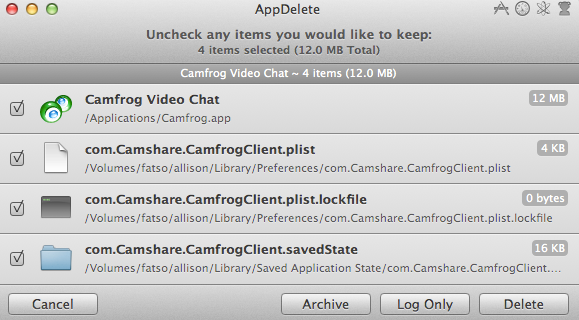 Reggie has now released AppDelete 4.0, but I can’t imagine what MORE it could do for me, I thought it was perfect already. In a way we’re on a hunt for what problem AppDelete 4.0 solves. First thing I needed to do was find an application I felt like obliterating. Camfrog Video Chat was chosen to get the axe. Nothing against Camfrog but I never found anyone to talk to on it. I dragged Camfrog onto my AppDelete icon and I got a very different window from before. Instead of the HUD from before, now it’s a more standard looking window. I think the new format is really pretty and easier to read frankly. You can see each of the items that make up the application, in this example we have Camfrog itself, a plist, a plist lock file and a saved state file (buried deep in the user Library).
Reggie has now released AppDelete 4.0, but I can’t imagine what MORE it could do for me, I thought it was perfect already. In a way we’re on a hunt for what problem AppDelete 4.0 solves. First thing I needed to do was find an application I felt like obliterating. Camfrog Video Chat was chosen to get the axe. Nothing against Camfrog but I never found anyone to talk to on it. I dragged Camfrog onto my AppDelete icon and I got a very different window from before. Instead of the HUD from before, now it’s a more standard looking window. I think the new format is really pretty and easier to read frankly. You can see each of the items that make up the application, in this example we have Camfrog itself, a plist, a plist lock file and a saved state file (buried deep in the user Library).
For each of these four items, if I hover over the size it changes to a magnifying glass so I can go look at it in its native location, and I also get a Get Info option for the file. This turns AppDelete into a very good diagnostic tool for ferreting out applications when you’re having problems with them. As before I get the option to archive the application in case I want it back later, log everything about it, or simply to delete it.
Evidently AppDelete always had a feature called Hidden Mode, but people didn’t notice it so Reggie made it a main feature. AppDelete acts like a regular app – shows up in the Dock when it’s running, shows up in command-tab when you flip through your open applications. In Hidden mode (available through AppDelete’s preferences), AppDelete only shows as a menubar app. I wondered at first why you’d want AppDelete running. Turns out it’s available as a Service, so if you right click on an application you want to get rid of, you’ll see AppDelete under Services for easy annihilation.
AppDelete is designed so that if you do just drag an app to the trash, AppDelete will pop up and offer to clean up all the junk that would normally be left behind. I think that’s a super cool feature because then you can pretty much do it the old school way but get the benefits of AppDelete cleaning up all the cruft for you. Unfortunately that feature didn’t work for me. I contacted Reggie and he and I did a bunch of experiments on it so he’s hot on the case trying to figure out what the problem is. I have a nonstandard setup with two hard drives so we’re not sure if that might not be boogering it up or not. In any case I have complete confidence in Reggie that he’ll get it sorted for me. He did say that no one reported a problem during beta and this functionality is actually in version 3 but I never discovered it before!
Bottom line is that AppDelete is one of my must have applications, one of the first things I load, and the new upgrade to 4.0 reveals a beautiful interface and some features that I never knew were there. Version 4.0 is a free update unless you’ve been using it so long you got it back before he had license keys – in which case it’s $3.99. If you’ve never bought it before it’s only $7.99! Check It out at reggieashworth.com.
Chit Chat Across the Pond
Guy Serle of the MyMac.com podcast shows up today to prove he’s not lame and to tell us how he went from carrying a 50 pound drag along bag to a 10 pound manpurse for doing mobile recording and video editing. Learn about his Mobile Podcasting Rig
What did you use before and why change?
I used to use my MacBook Pro, various microphones, GarageBand, iMovie, 2 Canon SD and later HD Camcorders, full-sized tripod, extra batteries for everything, extra cables for everything, external hard drives, USB and FireWire cables, various lights, filters, and so forth. All in a Pelican drag behind me case that weighed when loaded about 50 Pounds. Dragging that from the hotel or around the show floor, pulling out the stuff I needed for video or audio was a pain in the neck…literally. Everything I use now in in a small bag that weighs well under 10 pounds. I’m much more mobile and less tired at the end of the day. I don’t have to worry about who will watch it for me if I need to go to the bathroom or just to step away for a moment. I can just take it with me.
Hardware
1. Small bag, A Case Logic one that I can’t find anymore but it’s kinda like this the Case Logic VNA-210-BROWN almost a medium-sized Manpurse (I’m thinking of going back to a back pack though) about $35
2. Logitech model 920-003241 about $50 in Amazon.Full sized Bluetooth keyboard
3. Very small telescoping tripod. Pick your own. this one is very small but the tradeoff is it doesn’t expand as much
4. Studio Neat GLIF mount and stand for the iPhone $20
5. Mophie Juicepack iPhone 4S battery case. Varies in price between $60 to $85 depending on color and model.
6. Just|Mobile Gum Max battery pack. $90-100
7. Some decent earplug headphones or two (I break or lose them all the time so I don’t go too expensive). Your size may vary as will the price
8. Two double USB plug-in iOS device chargers (PowerGen Dual Port Wall Charger) (for devices and battery cases) each capable of charging an iPad. Read the product description carefully. You need at least 2.1 amps and 10 watts output for regular charging though lower powered ones WILL work, just not as fast (It may even say it isn’t charging…but it is). At the end of the day you need one USB port for every device or external battery you want to charge. So two iOS devices (iPhone and iPad) and two external batteries (one for each device) means at least 4 ports
9. iRig Microphone. Probably about $50. Certainly not the greatest of microphones, but it’s very portable without adding pre-amps and the like. All that stuff will make you sound better, but is more bulk to carry
10. Apple Connection Kit ($30)
11. iPhone 4S. If you have to ask the price you can’t afford it <grin>
12. New iPad, version 3 iPad, the “OMG! I WANT IT OR I’LL DIE iPad”, and so one. Same distinction. Either you want one and can afford it or you don’t.
Not counting the iPhone or iPad about $400 to 500.
Software
1. Blogsy by Fomoia $4.99 iOS App Store for writing WordPress articles.You can use the word editor of your choice and copy/paste if you want.
2. Filmic Pro by Cinegenix LLC $3.99 iOS App Store
3. Either iMovie $4.99 by Apple or Avid Studio $4.99 by Avid for video editing which is now Pinnacle Studios by Corel currently free. Both upload t YouTube which is where we host videos
4. TwistedWave $9.99 by TwistedWave for audio recording and editing
5. Dropbox by Dropbox free for iOS
Software about $25. Isn’t that crazy cheap as compared to what we used to buy?
Workflow is relatively easy. It does take longer than when carrying a Mac of some type, but less weight and portability especially coming from the east coast was more important to me.
Composite and Component video cable for iOS devices.
Links to talk to Guy (and Gaz): @guyandgaz, guy@mymac.com, gaz@mymac.com and the podcast is at MyMac.com.
That’s going to wind this up for this week, many thanks to our sponsor for helping to pay the bills, Blue Mango Learning at bluemangolearning.com makers of ScreenSteps and Clarify. Don’t forget to send in your Dumb Questions, comments and suggestions by emailing me at allison@podfeet.com, follow me on twitter at @podfeet. I contribute a fair amount over on Google Plus nowadays so just search for me by name if you want to circle me up. If you want to join in the fun of the live show, head on over to podfeet.com/live on Sunday nights at 5pm Pacific Time and join the friendly and enthusiastic NosillaCastaways. Thanks for listening, and stay subscribed.

Great Chit Chat Across The Pond with Guy. I am very interested in iPad audio editing. I was a guest on the Pocket Sized Podcast a while ago talking about iPad audio editing. I have edited a full hour long podcast using Twisted Wave (which, like Guy, I love) while on the road. Twisted Wave has limits, it is not a multitrack editor, but by using Audio Copy and Paste, I have been able to insert bumpers and such.
I do use a different mic. I looked at the iRig, but going through the headphone jack was a negative, there is a lot of EQ done through that jack. I wound up using a Tascam IM2, which plugs into the dock connector. It is quite small and high quality. It has a higher list price than the iRig but is currently under $50 at Amazon.
In addition to Twisted Wave, I use one other program and am drooling over another. I think that GarageBand is a fine app for creating loop-based music but not so good for editing. When I need true multitrack editing, I use Hokusai (free, with up to $10 of in-app purchases. Hokusai works well, although I prefer Twisted Wave’s interface, but it has an absolute limit. It keeps the entire file in memory, which limits you to maybe 5 minutes on a first gen iPad and maybe 20-25 minutes on the current iPad.
An amazing high end audio app was released recently. Auria is a 48(!) track editor which can record up to 24 tracks simultaneously depending on your audio interface. It also has excellent editing controls and all sorts of effects, and others can be purchased. It can support VST effects, but they have to be specifically recompiled for Auria. The downside is a $49.99 price tag. I haven’t been able to justify it yet but I can’t see myself being without it for long, as I would certainly use it for music as well as podcasts.
@ Donald Burr
Congrats! First, it was a nicely done segment. Second, you’ve come a REALLY long way from the guy who just couldn’t believe anyone might want to replace a cell phone battery.
Now on the Galaxy Nexus, I bought one and gave it to my son in law. At the same time I placed the order, I also ordered the docking station and TWO Samsung Brand Extended Batteries. They come with new plastic “doors,” necessary because the batteries are ever so slighlty bigger.
I’ve often heard that Samsung’s plastic battery covers seem flimsy. They’re certainly light, but they’re in no way structural. I’m not sure what kind of plastic they’re made from, but if you examine it closely (and I have) it is really tough and somehwhat flexible. Yes, ramming it down onto the phone without paying attention to the attachment points would probably break it. But with reasonable care, it should last the life of the phone. The sliding cover on my Nexus One has been on and off scores of times, and while it is a more rigid and possible fragile material, I’ve not broken it.
On the other hand, I’ve seen one iPhone (glass front and back) slip from hands, and come up shattered. And a lot more held together by tape. The good side of that terrible design is that there’s so many iPhones shattering and needing new “irreplaceable” batteries, a good sized third party repair industry has grown to service them. At a shop near my home, it is possible to get an iPhone 4s screen replaced for a reasonable $79.
Off that, you can buy the extended batteries with door. I found them today on eBay. But be aware your unlocked GSM phone takes a different battery than the ones sold through Verizon or Sprint. I bouught through Expansys which has many Galaxy Nexus accessories, but no longer shows the extended batteries on their site. Perhaps they’ll be back?
A big advantage of the GSM Galaxy Nexus is it will run on AT&T or T-Mobile. (Say thanks to the government for blocking the Blob from absorbing its competition.) Again, third party MVNO companies offer SIMs and plans for both. Wally World has month to month deals for T-Mobile. Hey, even T-Mobile just announced it will be offering $20 “true unlimited data for subscribers to a “bring your own phone” Value Plan. I may opt in, though recently my boycott of mobile data ($5 a month for 200 MB) has gone just fine. I’ve used a mere 5.88 MB so far in this plan month, which rolls over in seven days. That’s because I’m rarely away from WiFi and happy not to have emails and alerts ping me while I”m driving.
@ Donald Burr # 2
The 16 GB internal memory and no SD slot?
I presume Google, like Apple, wants its users bungee corded to Google’s web services.
Store your music in Google Music, and with fast internet, 16 GB is no limit. Same for documents, even Android Apps. Have too many Apps? Simply delete one, then reinstall it painlessly right from the Google Play Cloud.
Me? I much prefer having local storage. In my case, 16 GB internal and 32 GB SD. I put audio books music, everything I can in the External SD card 32 GB. That frees me to use local WiFi to feed my phone and from dependence on expensive cell phone data.
I did give my son in law a Kingston WiDrive 32 GB when I gave him the Nexus. He’s actually not used it, even though he was sure the 16 GB wouldn’t be nearly enough. Plenty of room on a gadget like that for books, photos, videos, music, and documents, without need to access cell data.
@ Donald Burr # 3
My Galaxy Note has the option to set the phone for one handed (choose left or right) operation. That moves the dialpad, well, sorta’ duh, left or right.
With all the Android keyboard options out there, got me wondering if there’s one to solve your reach problem.
There may be more than this first that popped up on Google Play, but these are the features of OneHand Keyboard:
1. Three easy-switching layouts (left hand, right hand, both)
2. Multitouch keyboard
3. User dictionary, built-in dictionary
4. Auto correction
5. Speech to text
6. multi-languages
7. DPAD simulation (spacebar long-press for DPAD-CENTER)
Another suggestion I tried on my Galaxy Note (the upper left is a painful one-thumb stretch away).
I simply didn’t use the top and left-most icon row/column.
Currently, I’m running the Apex Launcher which lets me put Alias links from screen to screen, lets me define how many rows and columns of icons display, facilitates making really easy Folders, and which also enables an “endless” scrolling dock of icons.
Not as easy to reach across as the now smallish iPhone, but if you want to run an Android with one hand, works quite well.
The idea of nuking all the junk that applications put here and there is great, but it assumes that I have bought the tool before I have deleted apps from my Mac. What I’d *really* like at this point, a few years down the road, is something that would look in all the likely places for the various cruft, look for the matching applications, and then give me a window with a bunch of checkboxes saying, essentially, “I found what appears to be leftover app crap that appears to have been left over from the deletion of the following applications. Check the boxes for applications that really are gone and not expected to return, and I’ll nuke the cruft.” There would be check all, uncheck all, cancel, and “Do It!” buttons. The application would *also* do the ongoing cleanup that several applications claim to do.
@Ron,
Hi there! It sounds like my app AppDelete does exactly what you’re looking for… It also does not need to be installed prior to installing an app that will be deleted in the future, and has an Orphans feature for apps that were deleted before owning AppDelete. More details are here on my site:
It also does not need to be installed prior to installing an app that will be deleted in the future, and has an Orphans feature for apps that were deleted before owning AppDelete. More details are here on my site:
http://www.reggieashworth.com/appdelete
And if you have any questions just ask here or via the Support button on my site. Thanks Ron!
Reggie Ashworth
reggieashworth.com
@ Donald Burr – I’m here to eat my hat. Well, maybe not my hat, but for sure the frustrating back cover on the latest Samsung Galaxy Nexus I set up today.
On the first one I set up I just replaced the original and original battery with Samsung’s extended battery and larger cover. No problem. My own Galaxy Note plastic cover is a jewel.
But the original cover on today’s Galaxy Nexus? Didn’t fit quite right and so didn’t want to stay in place. Felt like I needed SuperGlue. Did get it (mostly) snapped in, then fit the phone into a case which will keep the back from going anywhere.
Can’t wait until the Extended Batteries and covers I’ve ordered from Korea arrive. Hope they do, what with the risk of buying international on eBay.