NosillaCast App available now in the iTunes Store from Donald Burr of Otaku No Podcast. Next week’s show will be out on Monday, not Sunday as I’ll be at the maccomputerexpo.com. A few thoughts on the iPhone 5, including an example of the color saturation and a video of the front facing camera. Review of the new Skitch from Evernote for the Mac, iOS and Android. Bart joins us for Security Light, while David Woodbridge joins us for Chit Chat Across the Pond. David is the host of the Apple and Other Accessible Technology podcast and is an Assistive technology specialist at Vision Australia.
![]()
Hi this is Allison Sheridan of the NosillaCast Mac Podcast, hosted at Podfeet.com, a technology geek podcast with an EVER so slight Macintosh bias. Today is Sunday September 30, 2012 and this is show number 386. These week we’re going to talk about the new NosillaCast app by Donald Burr, a few observations on the iPhone 5, and a review of the new Skitch from Evernote. We’ve got Security Light from Bart, while the guest on Chit Chat Across the Pond is actually David Woodbridge. It’s another time travel thing going on!
But first, a BIG announcement. Because I’ll be at the Mac Computer Expo on October 6th in Petaluma, the podcast will be delayed by ONE day. Instead of it coming out on Sunday night, the 7th of October, it will come out on MONDAY night the 8th. Hey live show people – stop goofing around and pay attention here – that means the live show is also on Monday, not Friday. Got it? I’ll try to remember to tweet about it during the weekend to remind you. If you haven’t made arrangements to go to the Mac Computer Expo, you really should – it sounds like a blast! Go to maccomputerexpo.com to learn all about it.
NosillaCast App by Donald Burr
I am thrilled to announce that there is an official NosillaCast app in the iTunes store, lovingly created by Donald Burr of otaku no podcast. Donald has been perfecting this for a while now, with beta test help by a whole slew of the live show listeners. The idea for an app for the podcast was a combination of Donald and Steve. Steve kept bugging me to get an app made, but I kept telling him that I couldn’t drive this because I don’t know what the listeners want or need, because I’m on the other end of the mic.
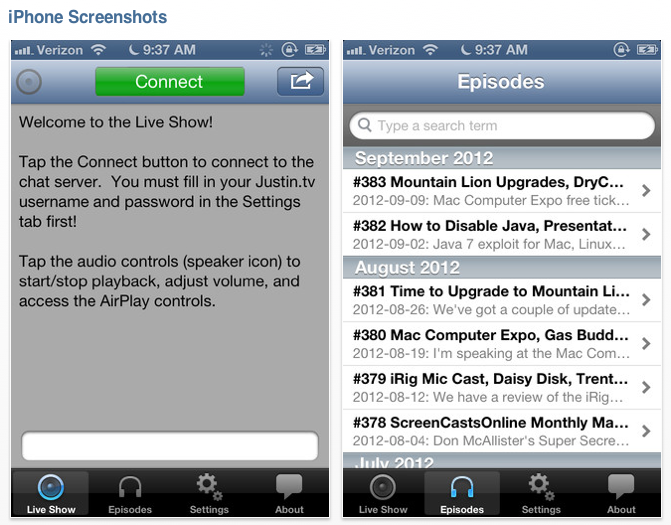 So Steve worked on requirements while Donald did the heavy lifting. The app is made for two types of listeners. The biggest benefit will be to those people who want to listen to the live creation of the show and participate in the live chat, but who maybe can’t be or don’t want to be tied down to a computer at exactly 5pm Pacific time on a Sunday night.
So Steve worked on requirements while Donald did the heavy lifting. The app is made for two types of listeners. The biggest benefit will be to those people who want to listen to the live creation of the show and participate in the live chat, but who maybe can’t be or don’t want to be tied down to a computer at exactly 5pm Pacific time on a Sunday night.
A while back I started streaming just the audio via a Nicecast server generously donated by Stu Helm of the International Mac Podcast, and that’s important because it allows streaming without using Flash. Donald has tapped into that Nicecast stream so you can listen right from the app by tapping on the live show button.
You can take the fun up a notch by joining into the live chat. To do that you simply tap the Connect button at the top of the screen. You’ll need a login to the chat service that comes from Justin.tv, but don’t worry, Donald gives you a button to do that over in the Settings menu. Once you’re armed with your login, you can tell the NosillaCast app to save your settings and every time you click connect you’re automatically logged in.
Now what if you’re happy with listening when the real show comes out? The NosillaCast app has a tab called Episodes, and it will give you a beautifully formatted listing of about a year’s worth of episodes. Tap on any one of them and you’ll get the full shownotes (again formatted beautifully for the iPhone or iPod Touch. From there you can simply click play and read along with Allison.
I should mention at this point that Donald is still putting the final paint on the iPad version, and when it comes out you won’t have a separate fee for it, buy the NosillaCast app now and you get both the iPhone and iPad versions for the same price. The NosillaCast app is $1.99 in the iTunes store. That money goes to Donald to support his code monkey habits!
When you buy the app, and after you play with it for a bit please be sure to give it a review in iTunes! Thanks Donald for all your hard work and for providing a great tool for the NosillaCast listeners.
iPhone 5
 I’m sure you’ve heard a lot about the iPhone 5 but I wanted to give you just a few thoughts that haven’t been driven into the ground
I’m sure you’ve heard a lot about the iPhone 5 but I wanted to give you just a few thoughts that haven’t been driven into the ground
- I think maps are lovely – love having the name of the street read to me
- it’s loud!
- Amazing front facing camera
- color saturation – dot-color.com/2012/09/27/how-does-the-iphone-5s-color-saturation-measure-up-against-apples-claims
- Proof
- goofy video proof: Allison Plays With Front Facing Camera
- one more row of icons? meh. but one extra line in Calendar matters
- chip in it – bought a cheap $14 clear plastic case to hold me over from the mall, also ordered an even cheaper bumper from Monoprice – will report out later on that
The New Skitch
You know I’m crazy about taking screenshots (and no this isn’t an ad for ScreenSteps) and my favorite one-off screenshot tool is Skitch. This was a free tool for ages (I donated because I used it so much), then they went paid for a while on a yearly fee. A while ago they got bought by Evernote and I was a bit worried. Nothing much changed.
But things have gotten really exciting now on the Skitch front. Before I get to far in, I just realized I forgot to talk about the problem to be solved! Sometimes you need to send someone a single shot to draw their attention to something. Or how about you want to send a screenshot to Twitter? With Skitch you can take the shot, annotate it, and hit a single button to upload it to the web. You get a link in a few seconds that you can drop into Twitter. You can even drag the image right into other documents or to your desktop. Skitch saves every image you take and annotate, but I’ve never figured out what problem that solved. I use these in the moment so I’ve never gone back actually. I did just figure out tonite that they store your images in your Pictures folder; I found 850 images in there!
Just in case you haven’t used Evernote, the problem it solves is storing notes to your self (or to share). I know that’s a really inadequate description but to really describe Evernote would take a long time!
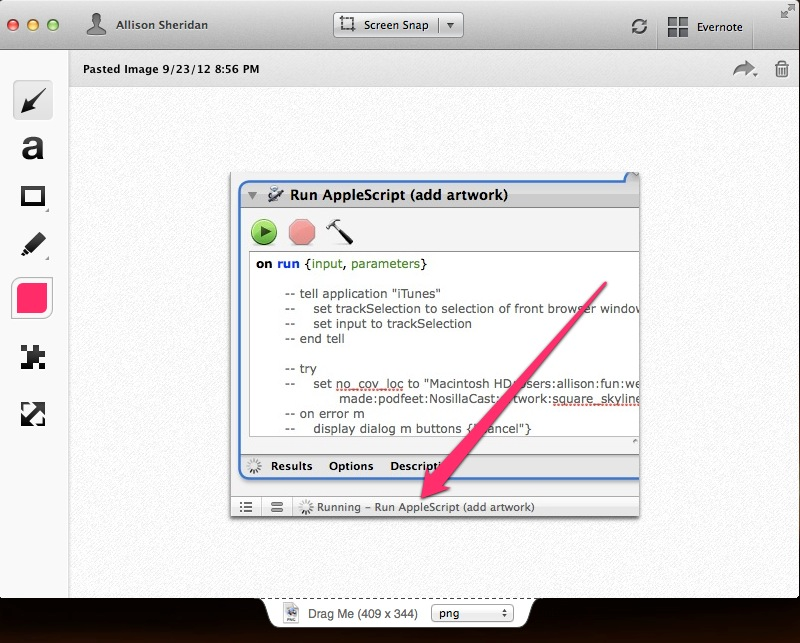 This week the fine Evernote folks completely revamped Skitch. The entire interface is different – it now has really pretty clean grey lines (very Apple-esque). Where captures were pretty simplistic before, you can now capture an area or full screen and you can even take a photo with Skitch. The annotations are really advanced – not just rectangles, ovals and arrows. Now you can put a triangle around it (not sure why you’d want to), you can highlight things and the best add so far – blur! Gotta love blur for passwords and such.
This week the fine Evernote folks completely revamped Skitch. The entire interface is different – it now has really pretty clean grey lines (very Apple-esque). Where captures were pretty simplistic before, you can now capture an area or full screen and you can even take a photo with Skitch. The annotations are really advanced – not just rectangles, ovals and arrows. Now you can put a triangle around it (not sure why you’d want to), you can highlight things and the best add so far – blur! Gotta love blur for passwords and such.
Probably the biggest change is that your screenshots are now stored in the Evernote database so they show up in a notebook called Skitch on all your devices – Mac, iOS and via the web. That’s pretty cool. I do have to keep an eye on my space on Evernote, but they do space in a cool way. Instead of storage limits, they only limit you by how much you upload per month. You get 60MB per month for free which is pretty good, if you find you’re a heavy user scanning in all your receipts and storing them online, you can upgrade to a GB a month for only $45 per year. Evernote is a great service with a really fair price.
There’s quite a bit of consternation about the changes in the interface – it seems dumbed down quite a bit. One thing I miss is that there’s no drop shadows any more – and Skitch is how I’ve drop shadowed my screenshots for the shownotes forever. They’ve added back a few things in updates as recently as today – such as allowing you to change the file type right on the tab that lets you drag the image into another tool.
Overall I’m pleased that Evernote has taken on Skitch – I get nervous when a service on which I depend is free with no business plan in obvious view, and I know the Evernote folks have a solid business plan.
The other good news is that Skitch is now available for iOS. I love to take screenshots on my iPhone and iPad using the two hardware buttons pressed at the same time, but now I can also annotate those images right on the device. I’ve used it to show developers typos and other problems in their apps and it’s so easy. Hey get this – they even have an app for Android! All of these apps are free, and I put a link in the shownotes to evernote.com/skitch – go forth and screenshot!
ScreenSteps
One of the coolest things about using ScreenSteps and Clarify is that the Bluemango Learning guys who created it use their own tools to do their documentation. Whenever someone asks a question, they write it up as a question using their tools and then post them online so they only answer every question once. This week I wanted to work on a tutorial in ScreenSteps but discovered that I’d started it in Clarify. It was a more advanced tutorial so I wanted to post it on podfeet.com, and for that I needed the heavy lifting of ScreenSteps.
So I trotted over to BlueMangoLearning.com and searched their help for how to move a document from Clarify to ScreenSteps. Boom there’s the answer, easy peasy menu pick from within ScreenSteps – Import from Clarify. I could have spent time reading a long boring manual if I’d been in another tool, or even reading all of the menus in both apps but I knew if it was possible to do, they’d have it documented at Bluemango Learning. In fact I knew that if it WASN’T possible that would also be documented!
You know a product is good when the developers use their own tools and that’s definitely true with Clarify and ScreenSteps. If you haven’t bought them yet, head on over to BlueMangoLearning.com and do it today!
Security Light
Important Security News:
- Adobe have lost control of the private key for one of their code-signing certificates allowing malware to be fraudulently signed with the key, making the malware appear to be released by Adobe, and by-passing white-listing policies. The cert will be revoked, and Adobe will be issuing updates to software that was signed with the compromised key. This is not of concern to home users, but it will cause some work for some corporate IT departments, and it does highlight the weakest link in the white-listing approach which is also employed by Gate Keeper – http://nakedsecurity.sophos.com/2012/09/28/adobe-revokes-certificate-after-hackers-compromise-server-sign-malware/
- A nasty flaw allowing the wiping of some Android phones with a hyperlink has surfaced. Initial reports suggested it only affected Samsung phones, but later reports suggest the problem is with the core Android dialler app and that many more phones are affected: http://www.theverge.com/2012/9/26/3412432/samsung-touchwiz-remote-wipe-vulnerability-android-dialer– users who are worried can test their phone by visiting this simple (and safe) test page –http://dylanreeve.com/phone.php
- Another big flaw has been found in Java allowing sandbox escape for Applets. If you STILL haven’t disabled Java in your browsers, now would be a REALLY good time to do so – http://nakedsecurity.sophos.com/2012/09/26/new-security-hole-multiple-java-versions/
Interesting Links:
- ACLU highlights increase in Federal agencies spying on US Citizens online activities without warrants of judicial oversight –http://nakedsecurity.sophos.com/2012/09/28/feds-snooping-internet/
Chit Chat Across the Pond
David Woodbridge from Australia – met him through Mark Greentree’s Not Another Mac Podcast
David is the host of the Apple and Other Accessible Technology podcast
Assistive technology specialist at Vision Australia
With all the buzz about how Android is getting on top of Apple in the mobile space in respect to phones and tablets, what is over looked is how well Apple brings all of its technology together seamlessly in to a consistent whole.
Apples products in one way or the other thread throughout my life: at home, at work, enjoying time with my children, eating out with my partner, travelling, going for walks, enjoying music, catching up with the cricket, enjoying audible, catching up with my favourite TV show etc: all involves Apple.
My 3 Apple TS: presentations at work with my iOS devices and Mac, my boys rumpus room for watching their favourite movies, and one in the lounge room for parent watching in the evening.
My 2 Macbook Pros: One for my podcasting editing/recording, my general Mac for mail, word processing, web, music, audible, streaming content to the Apple TVS etc.
My wife’s iMac and Mac air she uses for business and seeing customers in their homes.
Our Four iPads: original iPad 1s for the two boys, my 2nd iPad for my wife to use for business and keeping in contact with her friends, and my New iPad for work and home.
OUr 4 iPhones: 3gs iPhones for each boy used as iPod touch’s, and my and my wife’s iPhone 4s for work and home: plus my iPhone 5.
Two iPod touch’s as backups in case the boys have left their iPads or iPhones behind/or there flat when going visiting.
My iPod Shuffle and iPod nano for when I’m travelling on the train and don’t want to advertise the fact that I am carrying my iPHone or iPad.
Our Apple Time Capsule to which all the Macs in the house are backed up to.
Miscellaneous Apple keyboards, Magic Trackpads, Apple battery rechargers, apple adapters for VGA and HDMI, Apple remotes, and goodness knows how many 30 pin connector cables and chargers.
Allison mentioned the Kanax HDMI to VGA and audio
Combine the above with apps for both OS X and iOS, and the sky or maybe even the stars are the limit.
Whilst tech journalists in particular just seem to focus on the hardware or some new improvement in the software, for me its all about if I can use it and my family!!!
Did I forget to mention that I am blind and all of the above is accessible out of the box!!!
Look at Mac OS X or iOS 6 and you will find a range of accessibility solutions for vision, hearing, learning, and physical access.
In My case, on any Mac I can press Command+F5 to run VoiceOver:(a screen reader which via text to speech: reads out to me what is on the screen as I use keyboard commands.
On the iPod touch, iPad or iPhone: I can set up in Settings, General, Accessibility, Triple Click: VoiceOver (same as on the Mac) to activate on/off when I press the Home button three times.
Of course, my Apple TV, iPod shuffle, and nano are all accessible with VoiceOver as well.
Whilst for me this is fantastic, what is even of greater benefit is the range of accessible solutions for folks who are not blind and need their own access tweaks to use the Mac or iOS devices.
It will be interesting to see what Android and Microsoft delivers. Android for the moment seems to be concentrating on screen reading (Talkback), and some initial Braille access: no other accessibility solutions. Microsoft has done a lot of work in Windows 8 with screen reading and screen magnification. I have not heard about other accessible solutions. What I am looking forward to is Windows Phone and what accessible options will be available.
Yes, there might be comparable smart phones, tablets, and desktop operating systems out there, but I still strongly believe that Apple has gone the extra mile (or in my case the extra kilometre since I’m in Australia) to making sure their products are accessible to everyone regardless of ability or disability.
So the closed garden does have some benefits, and for me at least, I’m quiet happy playing in my own closed garden.
REMEMBER – the show will be out on MONDAY, not Sunday next week!
That’s going to wind this up for this week, many thanks to our sponsor for helping to pay the bills, Blue Mango Learning at bluemangolearning.com makers of ScreenSteps and Clarify. Don’t forget to send in your Dumb Questions, comments and suggestions by emailing me at [email protected], follow me on twitter at @podfeet. I contribute a fair amount over on Google Plus nowadays so just search for me by name if you want to circle me up. If you want to join in the fun of the live show, head on over to podfeet.com/live on Sunday nights at 5pm Pacific Time and join the friendly and enthusiastic NosillaCastaways. Thanks for listening, and stay subscribed.

just as a point of clarification, when you tap on a phone number in Safari on iOS, it always prompts you to make sure you really want to call that number.
https://dl.dropbox.com/u/169813/SafariDialer.PNG
The iOS 6 being on 3GS but not iPad 1 could be due to the screen size. iPhone 3GS is 320 x 480 = 153600 pixels; iPad is 1024 x 768 = 786432 pixels; that’s 5x more pixels that the iPad 1 has to drive, and the hardware probably wasn’t quite up to it (it probably could have done it, but wouldn’t have been a ideal experience.
I remember when I ran iOS 5 on my iPad 1 that it was pretty disappointing; the performance just wasn’t that great, it would sometimes stutter, etc. I have friends who have the same experience. It’s the reason why I ended up getting an iPad 2.