NosillaCastaways Party registration is officially open: Click Here to Register for the NosillaCastaways Party at Macworld | iWorld (password is my favorite software!). The NosillaCast Google Plus Community is really hopping – get on in there and contribute! Mac Mania 15 presentation: Photography on iOS video posted. My review of the Nokia Lumia 920 and Windows Phone 8. Ken Wolf explains how he used a Mac to help him with his one man one dog show. In Chit Chat Across the Pond Bart teaches how to photograph the moon on a budget.
![]()
mp3 download
Hi this is Allison Sheridan of the NosillaCast Mac Podcast, hosted at Podfeet.com, a technology geek podcast with an EVER so slight Macintosh bias. Today is Saturday December 22, 2012 and this is show number 398. Don’t you hate how lots of podcasters stop doing their shows during the holidays JUST when you’re spending a ton of time in the car or waiting in airports with lots of time to listen and watch? Well the NosillaCast never stops! We just keep going, giving you an EARLY show rather than miss one! Before we get started, we have a couple of announcements here.
NosillaCastaways Party at Macworld | iWorld
We’ve opened up registration for the annual NosillaCastaways party at Macworld | iWorld! It’s going to be on Friday February 1st, 2013 at 6pm at Jillians in the Metreon right next to Moscone Center. I put a link in the shownotes to the registration – all you need to do is put in your name, email and twitter handle if you have one so we can get an accurate count for the hors d’oeuvres. one year we had a bunch of party crashers and having the registration helps us keep control too and make sure the real fans get to have fun. Even if you’re not going to Macworld but you could get into San Francisco for the party that would be great! there’s a password on the registration by the way to keep the spammers out – the password is the name of my favorite software.
Click Here to Register for the NosillaCastaways Party at Macworld | iWorld
NosillaCast Google Plus Community
You really do want to join Google Plus if you haven’t already and join in the fun on the
NosillaCast Google Plus Community. This week Jim Sewell asked for a polite discussion of the relative merits of LastPass vs. 1Password. I think we stayed civilized but it was definitely lively! I put a link in the shownotes directly there, or you can just do a search in communities for NosillaCast. Come on in, the water’s fine!
Photography on iOS – MacMania 15
Steve posted another video from Mac Mania 15 in the shownotes – the one I did on iOS Photography. I got a TON of help from Steve Stanger on this one, hope you like it!
Using a Screen Reader? click here
Well we’d better kick in – it’s another long show!
Nokia Lumia 920
Last week I freaked the live audience out by starting the show with a Nokia Lumia 920 Windows Phone 8 phone in my hand. I got it so I could test it out both for the hardware and to get a chance to learn the OS. Before I go too far into this, let’s be clear – the OS is called Windows Phone 8, not Windows 8 Phone. That distinction is really important because this is definitely not Windows 8. I think this is going to add a lot of confusion to the market – between Windows 8, Windows Phone 8 and Windows RT all being different but looking the same but not running the same apps – it’s as though they designed this for maximum confusion.
Lumia 920 Hardware
Let’s talk hardware first. The Lumia 920 has a beautiful 4.5 inch display that’s very bright and vibrant, which stays bright at any angle. The glass on the screen is actually curved on the sides which sounds odd but is actually pleasing to the touch. The touch screen is really responsive – if I have any complaints it’s that it’s too responsive. Not sure if that’s the device or Windows Phone 8, but when I hand it to people they often say, “what happened?” because the screen jumped somewhere on them. When I gave it to my friend Diane, she suddenly had tweeted the weather where we were – accidentally.
The Lumia is a big phone in an odd way. To compare it to an iPhone 5 – it’s about the same height, 20% wider, but 40% thicker, and 65% heavier. (nokia.com/us-en/products/phone/lumia920/specifications) That’s a LOT heavier. Like I mentioned earlier, I handed the phone to more than a dozen people, mostly geeks and it was really interesting to see the differences in reaction. Several of the women picked it up and immediately threw it down and said ICK! based purely on how heavy it was. ALL of the guys made no mention of the weight, and when I mentioned the weight they all said that it felt good, solid in the hand. Many pulled out their phones and showed me giant cases they had on their phones anyway so it wasn’t a big deal. One guy told me I wasn’t making a fair comparison with the iPhone 5 – suggested I take the case off of the Nokia. I didn’t have a case on the Nokia.
Along the right side, the Nokia 920 has a toggle for volume, in the middle there’s a power/wakeup switch, and at the bottom is the camera button. Having a power switch on the side works reasonably well, but I didn’t hand it to a single person who figured out how to wake it up on their own. Visually there are soft buttons on the front like the Windows button, but they don’t do anything till you wake it up. Placing the power/wake button in the middle of the side makes it a little too easy to accidentally put it to sleep but not too easy. The camera button at the bottom right is pretty cool. When the device is asleep, if you push and hold the camera button you get a haptic feedback response and the camera pops open. Really cool you can get to it so quickly.
I wanted to do some testing of the Nokia camera vs. the iPhone 5 camera but I ran into a snag. After taking a few photos, I plugged the Nokia into my Mac. The Mac recognized the phone, and launched Aperture as expected, but when I went to the import tab, it didn’t show me any photos on the phone. I even tried opening Image Capture but got the same result – the camera was clearly recognized but no images showed up. My friend Naeem suggested the free Windows Phone app from the Mac App Store, so I installed that. The description says it should allow you to synchronize music, videos, podcasts and photos from Aperture and iPhoto. I could click on Movies and TV Shows to sync and it showed me the ones on my Mac I could sync over to the phone, but under Photos & Videos it didn’t show me any photos or videos to transfer from the Mac to the phone. I tried it another time a week later, and it still showed no photos. Tonite I tried it again and I think I figured out what was wrong. In the app you can set in preferences whether you use Aperture or iPhoto. Even though I have a shared library between the two apps, when I flipped it over to Aperture, then the Windows Phone app would let me sync my photos. Go figure. But then we still have the original problem to solve – how to get photos FROM the phone into the Mac.
Finally I found an option for “Browse Device” in the Windows Phone app, and in there I found the photos actually on the phone. This app doesn’t show you the photos so you can tell which ones you’re moving, it only lists them by name. Luckily Quicklook worked so I was able to hack my way through and tell them to import. It took me about 3 minutes to find the darn photos, Aperture made up a new project and named it helpfully Camera Roll.
I finally got a chance to compare a few photos and overall I preferred the color of the iPhone better, and the natural aspect ratio. The iPhone is a 4:3 aspect ratio while the Nokia is an unnatural 16:9. The most dramatic difference between the photos was in one I took of our Christmas tree. Where the iPhone captured the natural golden glow of the tiny lights, the Nokia was blown out and pure white. The iPhone did have more noise. I think for normal low light situations the Nokia would be the winner.
I don’t think I’d take my non-scientific test too seriously here, but look up Andy Ihnatko’s photos on Flickr to see a lot better comparisons. I was just lucky I ever figured out how to get the photos into my Mac in the first place!
Windows Phone 8
Let’s move onto Windows Phone 8 itself. I don’t know if I’d eve grow to like the tiled interface. A lot of people think it’s pretty but I just don’t. Most of the tiles look exactly alike – flat turquoise or green squares and rectangles – boring and so alike. Other tiles like the People hub are a constant mosaic of changing images of photos – so it’s impossible to tell those apps apart either because they look different every time you look at them. The good news is that the apps launch quickly and fluidly on the 920 so you don’t have to look at them for long. Tap and hold on a tile and you get the option to change the size and location of the tile which is pretty cool – so your Mail tile can be huge if you use it all the time.
The Nokia Lumia 920 comes from AT&T and they were nice enough to load it up with crapware which was nice. I saw Telenav, and tried it, only to find out it was a paid for service I didn’t have. The good news is that you can get rid of the tiles for the crapware apps pretty easily.
I mentioned the People hub – that one is really problematic for me. As soon as I opened the phone, the People hub was full of people…that I didn’t know! Somehow it was full of spam people, all from hotmail. I have no idea how it happened. The good news is that my friend Naeem showed me how there’s actually a switch in Settings to turn OFF hotmail people. Isn’t that interesting? As soon as I turned it off they all disappeared. I should mention one other odd thing – there was ONE person in the list who I did know – Bea Bonnell, a lovely woman we met on a trip to the Caribbean about 7 years ago. Very weird.
The phone came with access to Microsoft office but it was a pretty tough experience on that little screen, and the apps aren’t designed at all for touch. I suppose in a pinch It would be good enough to use if you just had to edit something but it wouldn’t be much of a happy experience. there was an Excel file with a pie chart in it – and it took handing the device to 7 people before someone was able to figure out how to modify it to be a bar chart.
One thing really bugged me about using apps on Windows Phone 8. If you were a screen or two into an app, and then needed to flip over another app to get some info, when you went back to the first app you were back at the beginning. For example, open Mail, start an email, address it, and then you need to copy something from a web browser. When you get back to the email, you’re back at your inbox, not in that email you’d started. I found this to be the case in a lot of different apps.
A friend of mine put the ESPN app on the Nokia and it’s simply gorgeous. They use an image background with sliding panes of text and images floating on it. The Weather Channel app looks very much like it – really beautiful. I put the Weather Chanel app on the iPhone 5 and it looked cramped and sort of old fashioned to me.
There’s a built in Twitter app – but I can only read and respond to tweets, can’t initiate one. I went to the app store to search for more Twitter apps. Instead of responding as I expected, the store showed me all kinds of apps that had nothing to do with Twitter. Big fail. I know it will take time to build up the app store but how hard should Twitter be to find?
The phone comes with Nokia maps built in, but they took forever to launch the opening screen – it was a full map of the world as the default start position. Got quickly bored and moved on.
Getting up my gmail account was trivial on Windows Phone 8, a real delight. But then I tried to set up my iCloud account and my podfeet.com account (which is through Google Apps) and I was unable to get either one to work. Not much to fiddle with – if you know the incoming and outgoing server names, it should be trivial but I never succeeded.
I had one OS glitch – the screen brightness got really confused. I had auto-adjust turned off, and had it set to full brightness the way I like it. All of a sudden the phone went dim. I changed it to low and it went bright. Set it to bring and it went to low. Eventually it flipped back. I should mention that my iPhone has actually done this a couple of times too. No clue what’s causing it!
Ok, bottom line time. I have to say that I was surprised that I didn’t hate Windows Phone 8. I wouldn’t pick this phone because of the giant weight but the OS isn’t the worst thing I’ve ever used. More importantly, only 1 or 2 people I handed the phone to actually disliked it, most people said they really liked it. I think if Microsoft had introduced this OS 2 years ago, we’d see a completely different landscape in the smartphone market today. With its’ late start, it could still change things, Microsoft has a habit of marching relentlessly forward in spite of popular opinion, and with that march could come some measure of success. For an Apple bigot like me to not hate it says something.
Ken Wolf
Hi Allison and fellow Nosillacastaways, this is Ken Wolf from Manhattan Repertory Theatre in New York City with a Mac Thing which SAVED ME and my theatrical career this past November.
But first let’s start with the problem that needs to be solved.
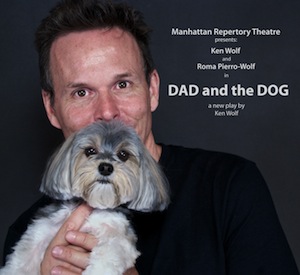 It is October 28, 2012. I am in rehearsal for a brand new play I have written entitled DAD AND THE DOG. It is New York City’s first One man / one DOG play. I am starring in this play with my amazing dog, a 7 lb Morkie named Roma Pierro-Wolf. We November 10. The show runs about 70 minutes, and I have about 1/3 of the play memorized at this point in time. Roma has no lines but she is on stage with me for 95% of the play.
It is October 28, 2012. I am in rehearsal for a brand new play I have written entitled DAD AND THE DOG. It is New York City’s first One man / one DOG play. I am starring in this play with my amazing dog, a 7 lb Morkie named Roma Pierro-Wolf. We November 10. The show runs about 70 minutes, and I have about 1/3 of the play memorized at this point in time. Roma has no lines but she is on stage with me for 95% of the play.
October 29, 2012 Hurricane Sandy strikes the Eastern Coast, flooding and shutting down power in HALF of New York City. All heck breaks loose! New York City crawls to a stop. Relatives are stuck without power and need assistance, plays at the theatre need to be reschedule and moved around, my staff cannot make it into Manhattan so I have to staff the five performances still happening at Manhattan Rep that week, and we commit to hosting a benefit for Hurricane Sandy Disaster Relief.
It is now Sunday November 4. I now have about 1/2 of the play memorized and we open in less than a week AND a major New York City reviewer is coming to review that play on opening night, AND I have to act with a DOG who, in this show, is given free reign to do whatever she wants to do! If these lines aren’t SOLID like totally meshed with my brain, I am bound to mess up for I am dealing with a dog, and the stress of being reviewed on opening night. OOOOOO, it was not pretty.
So whenever I am challenged I always turn to tech first for a solution. I downloaded a couple Memorize your lines apps on my Ipad but they just weren’t working. The problem was I needed to be up and moving around with the dog, I couldn’t be staring into my iPad. I needed as Shakespeare says: to suit the action to the word and the word to the action.
So this is what I did. And I really love this. I opened up my play, which was written as a text file, on an application called BYWORD on my Mac mIni which has an old 23 inch Apple monitor. BYWORD is a really great little application for the Mac, Ipad and Iphone which syncs nicely thru ICLOUD. It supports Markdown language and more. I went FULL size on the screen, I upped the FONT size to SUPER BIG, made the theme in BYWORD white on black, and then I stood about 20 feet away with a bluetooth magic mouse in my hand, and I rehearsed standing up, walking about around dealing with the dog and all, and if I need to check for a line, I would check the monitor – I could scroll down with my bluetooth mouse from 20 feet away.
Well it worked like a charm. My lines stuck. By Tech and Dress rehearsal that week, they were solid. The play went AMAZINGLY well, and Roma and I got an AWESOME review on nytheatre.com. I will ask Allison to put the link to the review in the show notes, along with a link to a 1 minute YouTube video of clips from the show.
So I got to think about it. What a great way to have a really good self controlled teleprompter for public speaking or teaching. You could set up even a Laptop about 6 feet in front of you, and you wouldn’t need to keep looking down at your IPAD for your Lines. You could simple shift your eye focus down slightly, and keep open and connected with your audience.
Am I nuts? Could this not be useful? It was for me, and I hope it can be for you.
All of us here at Manhattan Rep, Jen, Roma and I wish you all the most wonderful holiday season!
Link to youtube video of 1 minute of the show:
Using a Screen Reader? click here
Thanks Ken – you come up with the most creative ways to solve your problems with technology. The video montage from your one dog one man show was…well…interesting to say the least. I think you wearing white boxers, and black socks was a real fashion statement too.
ScreenSteps
I’ve told you a lot about ScreenSteps and Clarify from BlueMangoLearning.com but I haven’t talked much about ScreenSteps Live. This is a service that takes the best of making tutorials with ScreenSteps and Clarify and combines them into an online service for multiple people to collaboratively update. This allows you to distribute the load of creating and maintaining the documentation for your software product. Now I’m sure that some of you could really take advantage of ScreenSteps Live, but maybe you don’t run a small business and would still like some of the cool features.
The great news is that in the sneak preview of ScreenSteps Live, they show some things that are coming to ScreenSteps. Get this – how would you like Auto Step Numbering? This is probably one of the top requests I hear from people. The automatic part comes in when you move steps around, they actually renumber without you doing any work at all. Another top request is to have sub-steps. The ScreenSteps Live sneak peak showed how this works too – and the auto-numbering goes right along with it. So you have step 2, and an indented sub-step becomes 2.1. Another thing they showed that really blew my dress up was the ability to align annotations. This is something I’ve always wanted especially with sequence numbers. The last bit I’ll give you from the sneak peak is that you can open two documents at the same time. This really helps when you need to move steps between lessons.
If you haven’t checked out ScreenSteps yet, head on over to BlueMangoLearning.com and check out the free trial.
Chit Chat Across the Pond
Security Light
- Oracle have released Java 7 Update 10 which adds some new security controls and makes it easier to disable Java in browsers (single check box) – http://nakedsecurity.sophos.com/2012/12/19/java-7-update-10-introduces-important-new-security-controls/
- Yet another reminder that ner-do-wells wells will use anything that has people exercised to spread their malware – this week a malicious PPT did the rounds claiming to be information about the (then) up-coming apocalypse.
Dumb Question from Steve to Bart
I was listening to last week’s NosillaCast show no. 397 as Bart described how quickly researchers can now crack Windows passwords and this lead me to a dumb question. I can see how an ultra fast, multi core computer can execute a brute force attack to go through all possible combinations of a password, but how does the password cracking program know when it has arrived at the correct password? It’s not practical to attempt an on-line login with each of the password guesses, so how does it know when to stop?
Main Topic – Shooting the Heavens on a Budget – Part 1
http://www.bartb.ie/blog/?p=2386
Iridium Flares
That’s going to wind this up for this week, many thanks to our sponsor for helping to pay the bills, Blue Mango Learning at bluemangolearning.com makers of ScreenSteps and Clarify. Don’t forget to send in your Dumb Questions, comments and suggestions by emailing me at [email protected], follow me on twitter at @podfeet. Check out the NosillaCast Google Plus Community too – lots of fun over there! If you want to join in the fun of the live show, head on over to podfeet.com/live on Sunday nights at 5pm Pacific Time and join the friendly and enthusiastic NosillaCastaways. Thanks for listening, and stay subscribed.


A quick note about auto focus: Most DSLRs have a certain number of autofocus sensor points — these are usually identified by a little box in the viewfinder, and a little red light blinks inside the box when the camera has locked on using that autofocus point. However, not all of your camera’s autofocus points are created equal. Usually the center-most one is the most sensitive (you’ll usually see it referred to as a “cross-type” autofocus point). So when you’re using autofocus (i.e. half-press the shutter button to lock in focus), use the center autofocus point, that will give you the best chance of success. Also, normally DSLRs try and choose the best autofocus point to use, but this almost always ends in failure and disappointment. You can tell your DSLR to NOT attempt to automatically choose an autofocus point, and force it to use only one specific autofocus point. Set this to use the center (most sensitive) autofocus point and you’re golden.
The discussion on photography was amazing. it makes me want to a) buy a DSLR, but maybe more importantly b) go on a photo walk with Bart to learn some of what he knows. He makes these topics sound so interesting that I would love to learn more about it. Can’t wait for next week’s episode – oh hey – that is tonight, or is it?
Glad you liked that episode Claus. Yes the show is tonight.