How to start someone on their first Mac, BBM Interview from New Media Expo, and Kevin from Connecticut tells us how he can finally stop paying for Microsoft Office because Libre Office from libreoffice.org is that good and finally has all the features he needs. Check out Stefaan’ Lesage’s great article bout the DJI Phantom Quadcopter at itutorpodcast.com. In Chit Chat Across the Pond, Knightwise from Knightwise.com joins us to help NosillaCastaway Sandy Foster learn how to help her husband use his new Android phone in their Mac household.
![]()
mp3 download
Hi this is Allison Sheridan of the NosillaCast Mac Podcast, hosted at Podfeet.com, a technology geek podcast with an EVER so slight Macintosh bias. Today is Sunday January 19, 2014 and this is show number 454.
Well Steve and I are planning a giant vacation right now. I know, you’re thinking why to people I were retired need to go on vacation? We’ve decided to go to New Zealand to go to the wedding of a couple of friends that we met on the Mac Mania Cruise last year, And sneak in a visit to see Allister Jenks while we’re there. Since we’re flying halfway around the world, we’re going to go to both the north and south islands, and stop by Bora Bora on our way back. This trip is going to take 24 days, and yes, were smart enough to have someone living our house while we’re gone.
Anyway, what about the show? Lucky for me, and even luckier for you, Allister, Katie Floyd, and Bart Busschots have all agreed to each host a show. I really hate to do this, because of all the mail I usually get on what a great job they do. I secretly hope you’ll miss me, but I guess it’s good news that you guys really like them! One other note, none of them are insane enough to agree to do the show live, so we will have a three week hiatus for the Live show. I’ll give you more warning closer to the date, but it’s basically the last week of February and the first 2 1/2 weeks of March. It looks like it’ll be a trip of a lifetime, but I wouldn’t feel right going if I didn’t know you’re going to be in good hands. Be sure to get some recordings going for them – they’ll need listener input! Enough about that, let’s start the show.
How Do You Start Someone On a New Mac?
When I got my new MacBook Pro, I gave my 2011 MacBook Pro to my daughter Lindsay. That left her 2008 MacBook unassigned. It’s a great little machine, fully capable of running Mavericks. It’s not a powerhouse but a great starter Mac for sure.
When I first became friends with Lisa, she had a Blackberry with a dead battery and a very old PC that had died and was told by her friends that it couldn’t even be booted up. They also told her that because they couldn’t boot it up, she’d lost all of her music. She replaced her dead Blackberry with an iPhone and was really beginning to enjoy it. She wanted to get an iPad but thought she should probably get a Computer because she was going back to school, and would need to write reports on the device. I had to admit that the computer was a better idea for her.
Lisa doesn’t have a lot of extra money and her budget, so she couldn’t see buying a $1000 MacBook so instead she was going to buy a PC. The right answer for this whole situation was clearly that I should give her Lindsay’s old MacBook. For someone with her modest needs, I think it will be a great solution for her, and would save for the $600 she was going spend.
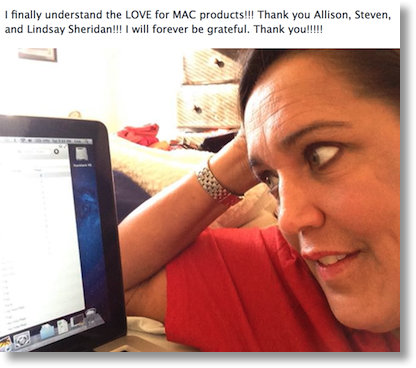 This week I had her come over to the house for a two hour lesson on how to use her new Mac. I want to tell this story not in any way to mock her for her lack of knowledge. You know I don’t roll like that. I want to tell the story because it’s good for us to sit back and realize from time to time what we take for granted in knowledge and even in the need of normal people.
This week I had her come over to the house for a two hour lesson on how to use her new Mac. I want to tell this story not in any way to mock her for her lack of knowledge. You know I don’t roll like that. I want to tell the story because it’s good for us to sit back and realize from time to time what we take for granted in knowledge and even in the need of normal people.
I created a new account for her and made her create a password for the account. She promptly told me what password she would use because it’s the password she uses for EVERYTHING. Sigh. I told her that the Mac was not actually going to be free after all, the payment would be that at a later time she would agree to let me teach her how to use LastPass. She wasn’t happy about that at all as a requirement because it’s so EASY when you just use one password for everything.
The first trick to teaching someone how to do things on the computer is to let them drive. You may think it would be easier if you just did things for them and let them watch, but you’d be wrong about that. Think about when you go to a party and someone drives you there, you can never figure out where the house is the next day, But if you drive you at least have a chance of remembering. The same thing happens with computers.
I started by explaining what I think is the most confusing thing for new switchers – that you don’t close things with a red X in the upper right, you use a red ball in the upper left. Then I went on to explain that closing things doesn’t actually quit the programs. She learned this very quickly and had no trouble at all adapting. She also seemed to work with the trackpad very easily, even know I offered her a mouse at the very beginning. We were off to a great start.
Remember all of the grief I went through trying to uninstall Microsoft Office in order to install it on my new Mac? Lindsay decided to leave her third license on the Mac for Lisa so I started to show Lisa where it was and how to use it. We launched Microsoft Office and it told her she needed an update. I asked her, “do you say yes or no?”, And she probably said “no!” Sigh. Listen 2, always say yes to updates. Microsoft decided that we needed three updates, One after another after another. We got so bored dealing with Microsoft we simply moved on.
As I talked to her about her computing needs, and watched her use the computer, I realized that Microsoft office was probably overkill for her. I asked her whether she had ever heard of Google Docs, now known as Google Drive. She said she had never heard of it. I had her login to her Google account and showed her how she could create a document that she could mail to her professors that would look just like a Microsoft Word document. She was amazed, and thought it was a fantastic solution. But things got even better. When we logged her into Google, And I had her click on the Drive icon it revealed a document was already there. This document was entitled Lisa’s resume. She squealed with delight! Evidently she wrote this document quite along time ago and had never been able to find it again. Without me showing her a second time, she clicked export to e-mail and mailed it to her sister who had been helping her try to find it for the last couple of years. She was sold on Google Docs. Just to let you know, the third Microsoft office update had not yet completed in the background while we did all of this.
Steve and I both felt that if we were giving someone a computer it would be unconscionable to not also give them a back up drive. Steve had cleaned off one of spare external drives. I found it very strange that the smallest drive I could find lying around was one terabyte. I thought for sure I would have a 300 MB drive to give her! Our plan was that we would teach her how to use Time Machine. But at this point in the plot I realized that her world revolved around her Google account. Her contacts were in the cloud, Her documents were in the cloud, and her calendar was in the cloud. What on earth would she have to back up? The only thing I could think of was to back up her iPhone, So I turned on back ups for her on the phone we were pretty much done.
We decided she should stay for dinner because we were all having so much fun with her new computer, and it was great to be part of all that excitement. How we were working on dinner, She idly mentioned the fact that she had lost all of her music when her old computer died. I told her the next time she came over she should bring her old computer and maybe I could pull out the hard drive to retrieve her music. But then I had a wonderful thought. Hey Lisa, did you by any chance by your music on iTunes? Why yes Allison, I did! No everyone listening hasn’t excited feeling that this hasn’t truly happy ending. Well, it would have a happy ending if it weren’t for DRM.
It turns out she bought this music on a different AppleID, before Apple went DRM free on the music. We logged her into the old account, and we got a warning saying that pretty much anything we did in that account would lock her there for the next 90 days. Since she had pretty much nothing to lose at this point we agreed. We had her go to the iTunes Store and click on music, and showed her all of her music with nice little clouds next to them that she could click to download. You can’t imagine how happy this made her. She didn’t have a time of music but it was HER music. She thought she had lost it all forever. So now she’s in kind of a strange position. She has all of her new music on her iPhone and she has all of her old music on her Mac. Again, she’s so happy to have her music back at all, that she doesn’t realize how annoying this is.
We came up with a plan that is super kludgy but I think it will work. I ripped every single song to CDs, 10 to 15 songs at a time. In 90 days we’re going to have her back over for dinner, have her log in to her new account, and rip all those CDs back into her music library. At that point we can teach her how to sink her iPhone to her iTunes library and then she will have all of her music on her Mac and on her iPhone. She’ll pretty much think were magicians of that point!
I wrote to her this week and ask her how her new Mac was going. She said it was awesome to have her music back. Unfortunately her roommate got burned by a previous roommate, and now refuses to share the wi-Fi password with her, Even if she agreed to split the bill. This is another example of how we don’t understand how real people even live. She had no plan for how to get the Internet. She asked what she should do. I told her I didn’t know whether you could even have two Internet connections to the same house but I would think about it. And then I had the epiphany you’re all yelling into your iPods right now. I wrote back and suggested she use her lovely iPhone as a Wi-Fi hotspot. I don’t know if she’s done it yet but my bet is on her to get this to work because she’s very clever and she’s very motivated.
Our reward for helping her came on Facebook this week. She posted a photo of herself gazing lovingly into her Mac screen with the caption, “I finally understand the LOVE for Mac products! Thank you Allison, Steve, and Lindsay, I will forever be grateful.” Isn’t that the best thank you note ever?
BBM from Blackberry at New Media Expo
At New Media Expo we found a company you would never expect with a huge booth in the exhibit hall…Blackberry. Steve and I debated whether to talk to them because I was struggling to find a way to talk to them while being positive and upbeat. It turns out my fears were unfounded because we actually got a great interview with Jeff Gadway, Sr. Manager, BlackBerry Product Marketing. Let’s listen and then I’ll give you my impressions:
Click here to watch the video interview
After talking to Jeff we realized that BBM really could have some value to us. In the spirit of a problem to be solved, BBM’s ability to provide me feedback that Steve had actually READ something I sent him would really provide me some value. I struggle with what medium to guess that Steve will read when I really need to get through to him. I’m sure I’m not alone here, we all want one way we can be sure our message got through, right? So Steve and I decided to install BBM on our iPHones and see how it worked for us.
To start with, it was a giant hassle making our accounts. I didn’t like the account process to start with, you HAD to do a security question to get mailed a password reset which is annoying to me. I tested the pw reset and the message didn’t arrive anyway. After we created our accounts, we got a message saying “Setting up BBM”. It took FOREVER. I gave up after 6 minutes, restarted the app and then I just got a white screen showing my battery status. I quit and restarted a 2nd time and that time it logged me right in. No clue why this took so long.
BBM doesn’t remember your login name so you have to enter it every time which is a nuisance. Ok, now we’ve got our accounts, we’re ready to play, right? Nope. Remember they said we needed to get a PIN. That’s a cool feature actually but getting it set up was yet another hassle. I saw my PIN and options to share it via email, SMS, or barcode. The barcode option sounded fun – if you’re with the person you can use their BBM app to scan the barcode to connect you. Oddly they give you the option of emailing the barcode to someone. We had to laugh at this because at New Media Expo Scott Stratten did a keynote all about how absurd the usage models are for QR codes. If I email you the QR code, and you open it on your device, how are you supposed to scan it? You’d have to open it on a computer and then use your phone to scan the code! It was exactly the kind of thing Scott complained about.
Since we were side by side we decided to scan the codes with our phones. Nope, neither device could scan the other bar code. The camera didn’t appear to be focussing, and there’s no indication of what to do to fix it. We tried tapping on screen, moving farther away and closer, no lines to show where to put the code, nothing worked. Ok FINE. We also had an option to Invite by contacts. It gave me a list of contacts, so I searched for Steve. Found him, and tapped his name which put a check next to his name, at this point the only option was cancel. I hit that and it did start the email to Steve, but it sure could have had a more intuitive button, I don’t know, maybe the word “send” instead of “cancel”? Who designs this stuff anyway?
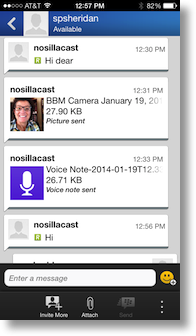 On Steve’s phone he received the email, selected the PIN and copied it, went back to BBM and had to select invite by PIN and paste it back in. Wait, didn’t I just invite him? Why couldn’t he just click accept or something like that? I understand this is supposed to be bi-directional but you don’t have to make it HARD in both directions! Eventually I did get a tiny red star on a side menu in BBM showing me that I had an invite, and I was able to accept it. Whew. FINALLY it’s all working.
On Steve’s phone he received the email, selected the PIN and copied it, went back to BBM and had to select invite by PIN and paste it back in. Wait, didn’t I just invite him? Why couldn’t he just click accept or something like that? I understand this is supposed to be bi-directional but you don’t have to make it HARD in both directions! Eventually I did get a tiny red star on a side menu in BBM showing me that I had an invite, and I was able to accept it. Whew. FINALLY it’s all working.
I sent Steve a BBM, I got a check mark next to the message when it was delivered, and a green R next to it when he actually received or opened it.
A week or so later I really needed Steve to get a message from me, so I used BBM. I saw that it was delivered, but it’s been about 2 weeks and he hasn’t noticed it yet. I think this is a failing of notifications on iOS though. We both set it to allow notifications but for some reason we often miss messages anyway. I have this problem with WhatsApp all the time, I happen to flip to my second screen of apps and realize that a week ago someone chatted me and I’ve been ignoring them. The only app that seems to consistently notify me is Messages. We did notice that we had Banners turned on not Alerts, where Banners go away if you don’t react to them and Alerts stay on screen till you take action, but I have zero faith this would actually help!
BBM allows you to attach photos or voice notes so that’s pretty cool but when I tried the photos it just sat with “sending picture” for a really long time – not showing me a check mark that it was delivered, and the voice note I sent said “waiting for recipient to accept”. Neither is consistent with what you see with text messages. For all I knew the 28KB image was stuck in the intertoobs, and I had no idea why Steve would have to accept an audio recording when he didn’t have to accept text or photos. I had Steve open BBM and now realized that there’s actually 4 or 5 different methods of telling you what happened. A check mark means you sent it, a D means it’s been delivered, R is Received which means they actually saw it, and then the voice memo and photo changed to “sent” and never told me that he’d viewed and listened to them.
I thought maybe adding more contacts would be easy, but even though it allows you to search your contacts for people to add, it doesn’t find anyone. I think maybe the contacts it’s talking about are people you’ve already added which is kind of dumb.
I really wanted to help the underdog here, but I see no reason you should run out and get BBM. It’s got some slick features but there’s SO much friction with setting up your accounts, and the notifications are pretty confusing, so I can’t see that it’s worth it. We may try using it again now that we have Alerts turned on but don’t hold your breath on me coming back with a glowing report of how we love it any time soon.
Libre Office by Kevin from Connecticut
This is my problem to be solved: Can I get rid of my Office 365 subscription when it expires on Feb. 4??
Kevin from Connecticut here. I’ve heard you talk recently about Libre Office especially when you had your MS Office fiasco when you got your 15 inch Retina MBP. You were mainly interested in using it for Excel and you said it did a pretty good job.
I am primarily interested in the word processor in any of these office suites — whether it be Pages or Word or Writer. I don’t want to use Pages by default because I don’t want to save files in its proprietary format. I have experience using products from the “Open Office” project going way back to 1999 when Sun bought Star Office and made it free. I was a freshman at N.Y.U. on my way to dropping out, crashing and burning 🙂
I became a serious user of this project when I started using Neo Office for Mac in about 2005. Back then you could only get Open Office for Mac through X11, a clunky solution. The two devs for Neo Office were former (or may still be current Sun / Oracle) employees. They added a lot of Mac friendly features, etc etc. However, when I went back college in 2008 — some 9 years after the experience mentioned above — reports are so important. By that time there was an official Open Office for Mac but still not as friendly as NeoOffice. However, you could not specify a different Page 1 header or footer — easily. Yes there is an Open Office wiki which tells people how to do it — for the life of me I could not. I bought MS Office. I’ve probably bought it twice since 08. Every so often I went back to Neo or OO — tried to make the header thing word. No dice. It’s been 5 years at this point. I’m someone who runs a part time “computer geek on call” biz and it still puzzled me.
As you probably know Oracle bought Sun in 2010, kept doing OO for a little while and then really let it languish. In 2011, the developer community behind OO — said we have do something — took the open source code and formed the Document Foundation and began rolling out Libre Office. In 2012, the Apache Foundation took over the old OO even though most of the brain trust left to create Libre. Apache Open Office was born and they got a donation of code and talent from IBM’s old Symphony project (their old Open Office project)
Today Libre Office is on 4.1, Open is on 4.0.1 and Neo Office is still kicking for Mac but they are based on the old OO 3.3 code base (2011) and just aim to keep up with latest revisions to Mac OS X. However, to Neo’s credit they are a Mac App Store app and a fine app at that.
Open Office has the best free, Mac specific support forum so I decided that I would experiment with them tonight as well as download a Mavericks compliant version of Neo Office. To my dismay, BOTH cannot easily allow you to specify a different page 1 header. I tried following OO wiki’s and was able to find success on this in about 1 of 6 tries. By easily setting custom page 1 headers, I mean, as easy as Word or Pages.
So I thought — let me try Libre as a last resort or I am going to have to fork over $100 for Office 365 once again. Alison, I am thrilled!!!
Upon opening a new Text Document in Libre Office 4.1….
A) You can manually click into the Header area
B) A blue menu saying Header lights up near the right margin
C) Click it and click Format Header
D) The Page Style controls appear and the Header tab is active
E) Simply uncheck — Same content on first page and press OK.
My problem is solved. Church of Open Source members kept saying Open Office does headers the correct way and Word or Pages doesn’t. I never bought into that. I never will. I always wanted a check box to toggle a different first page on or off and now I have it. Cha-ching — $100 saved.
I have included screen shots to be added to the show notes. I apologize but I don’t own Clarify.

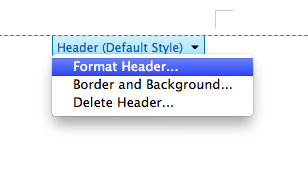
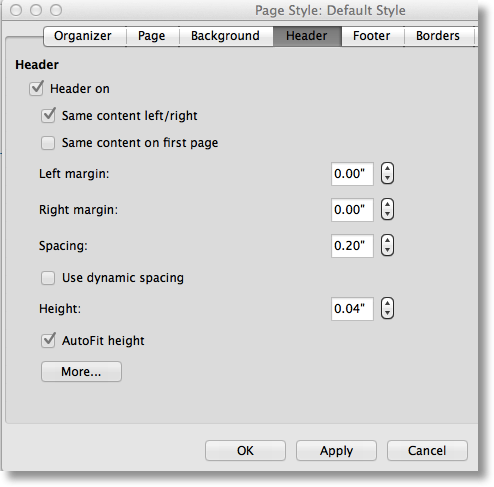
This is awesome, Kevin. You sent this within minutes of me actually donating $20 to the Libre Office developers. I have used it a fair amount lately and don’t find myself yearning as much for Excel as I thought I would. I probably use Google Drive’s spreadsheet more than anything else these days because I collaborate a lot with Steve, but I’m reaching for Libre when I want something local even though I DO have Office finally installed and working. When I compare a small donation of $20 to paying Microsoft $100 per YEAR, it’s a no brainer.
I enjoyed the history lesson of the different Open Office variants too. I was a fan of Neo Office in the old days but like you say Libre Office is light years ahead now. I’m super surprised that Neo Office is in the Mac App Store, I could have sworn I read that the licensing isn’t consistent with open source licensing. They must have figured that out since I last checked.
Live Show
I’m wonder if some of you hear me refer to the live show from time to time and you’re wondering what the heck that actually is. Every Sunday at 5pm Pacific Time a bunch of NosillaCastaways go over to podfeet.com/live and watch me create the show. It’s awesome because I have people to play with while I’m working. They correct me, they mock me, and they talk to each other about what they’re cooking for dinner, how many cats they have, their favorite football teams, pretty much ANYTHING but what I’m actually yakking about on the show. If you come to the live show you get to see video of me, video of GarageBand as I’m creating it so you can see if I goof up and holler at me, and in the third pane you can watch the live chat run by. There’s instructions on the site on how to join in the live chat yourself or you can simply lurk there and watch and listen. Heck, there’s even a NosillaCast app for iOS so you can chat and listen when you’re on the road. If you’re confused on what time the show is, on podfeet.com/live there’s a clock showing what time it is at MY house, so when it says 5pm there, that’s the right time. Hope you’ll join in some time soon – it’s fun!
Clarify
I’m simply amazed by people who can speak more than one language. Last week we had Natasa on from Montenegro and she apologized to me for her accent. That was so crazy, first of all because it was an awesome accent, and second of all she was apologizing to an ugly American who took four years of high school French and can basically count to 10 and maybe ask directions to the Library. A great bit of fun doing the podcast is the opportunity to speak to people all over the world and so I get to meet non-native English speakers. One of our friends is Stefaan Lesage from Belgium. He came to Macworld one year and we got to meet up with him again when we had the Tweetup with Knightwise in Belgium. He and Steve have been chatting quite a bit lately because they both have the DJI Phantom Quadcopter.
Stefaan wrote a great blog post over at itutorpodcast.com all about the DJI Phantom, explaining what it actually is, and how fun it can be. Before he posted the article though, he asked if I’d proof read it for English errors. Again I admire people who want to learn, so it was great fun to play English teacher to help him out. You’re never going to guess what tool I used to give him my feedback. Yup, Clarify! Now that sounds dumb, because it’s text, what would I need pictures for? Well you know how annoying it is to find a mistake when someone says, “fourth paragraph down, second sentence, third word should be is not at”? Drives you nuts! Instead I took screenshots of the paragraphs with errors, and drew arrows pointing to the mistake, lining out the word and typing the correct word in the margin. That meant he could visually jump right to it and fix it.
I also used the text area next to each screenshot to explain the grammar rule so he could learn the correct usage and why.
If you thought Clarify isn’t for you because it’s limited to tutorials, I hope examples like this really help to give you new ideas of all the ways it can help you in your daily life! Go check out the free trial at clarify-it.com.
Chit Chat Across the Pond with Knightwise
We’re joined by Knightwise from Knightwise.com “hacks, tips and tweeks for cross-platform geeks”
Sandy Foster in our Google Plus community at podfeet.com/googleplus wrote:
I’m so bummed. My husband, who isn’t interested in tech at all, has had to get his first smart phone — he’ll use the phone, the contacts, maybe the camera. He’s not interested in anything else, so he didn’t want to spend the $$$ on an iPhone and picked out an Android/Jelly Bean
Alcatel model from a fairly limited selection. Does anyone know whether it will be possible for him to back up his contacts to the Contacts app on his Mac? I know zip about Android. I could have helped him so much more if he’d gone with an iPhone!
An android in an IOS world
– How to get started
– Getting out of iCloud
* Contacts
* Calendars
Cross platform Chit Chat
– iMessage BAD 🙂 Voxer – Google hangouts – whatsapp = Good
Best cross platform applications
– Dropbox
– Evernote
– Google Drive
– Gmail app
Playing nice with iTunes
Why no file and folder sync
-Retune
-Tunesync : sync playlists
-Remote control your Airplay devices
Leaving itunes
-Exporting iTunes: ITunes Exporter
-Plex media server.
Tech religion – Walter Mossberg on Recode.net
I can’t thank Knightwise enough for coming on this week. We had a bit of a snafu with another guest and he came in and saved the day. I adore talking to him, I have a lot of fun and I always learn a lot!
That’s going to wind this up for this week, many thanks to our sponsor for helping to pay the bills, Blue Mango Learning at bluemangolearning.com makers of Clarify. Don’t forget to send in your Dumb Questions, comments and suggestions by emailing me at [email protected], follow me on twitter and app.net @podfeet. Check out the NosillaCast Google Plus Community like Sandy did! Don’t forget to join in the fun of the live show, head on over to podfeet.com/live on Sunday nights at 5pm Pacific Time and join the friendly and enthusiastic NosillaCastaways. Thanks for listening, and stay subscribed.

Knightwise was a great guest as always. I was happy to hear all of the iTunes hate. iTunes to me has always been for Apple what Windows is for Microsoft, something that was designed to do a few basic things and then got slow and bloated after having had every feature in the world grafted onto it. It is badly in need of being blown up and restarted from scratch.
I had actually stopped using iTunes entirely. I buy apps directly from my iPad, and I use Amazon Cloud Player for music, Downcast for podcasts, etc. However, I recently bought a Nokia Lumia 520 to replace an old iPod Touch as a music player (I didn’t even install the SIM). Unfortunately, the Windows Phone software for the Mac only seems to sync with iTunes, so I have had to use it only to sync data with this one device.