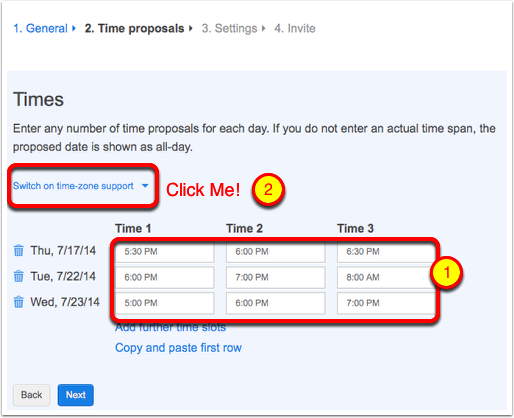 One of the great challenges in life is arranging a group of people to show up to an event all at the same time. It might be a work meeting, a party, or dinner out with friends, but you dread being the one to say, “ok, who can come if we do it on Wednesday?” and have to dredge through 12 e-mails to figure out if it works (and of course Wednesday NEVER works for Bob because of his chiropractor appointment). At work I hated trying to set up meetings and events like this.
One of the great challenges in life is arranging a group of people to show up to an event all at the same time. It might be a work meeting, a party, or dinner out with friends, but you dread being the one to say, “ok, who can come if we do it on Wednesday?” and have to dredge through 12 e-mails to figure out if it works (and of course Wednesday NEVER works for Bob because of his chiropractor appointment). At work I hated trying to set up meetings and events like this.
What if you could have a system where you could offer a bunch of days and times, and it even allowed people to respond with yes, no, or “if you make me I could rearrange my schedule for that time”, and what if it was free? Maybe you see what’s coming because you’re just so darn alert, but I have the solution for you. It’s called Doodle, over at doodle.com. I think it was Don McAllister who brought Doodle to my attention when he got us to use it to schedule the Mac Roundtable sessions. Remember when we used to do those regularly?
Doodle is awesome in its simplicity and how easy it is to get people together. There are a few tricky bits so if you don’t pay attention, it can get messed up. But lucky for you, I’m here to walk you through it! To do a Doodle (which is just fun to say, doggone it) you simply push the big blue Schedule an Event button on the home page of doodle.com. Give it a title, then optionally you can give a location and description. For the Mac Roundtable we don’t need that info but maybe you want to make sure people know where the event is so they can be sure to enter the times they can go while taking into account travel to the event. Pop in your name and e-mail address (note you haven’t had to create an account at all but your address is required so that you get updates when people respond.
Next you get to pick dates for the event. You can pick just a couple to start with and later add more if it turns out you can’t find a good time. Simply tap on the dates in the calendar shown and go to the Next screen. Now is the step where you pick times, and this is the first place you might have a problem if you don’t pay attention. If anyone you’re inviting is in a different timezone than you, you have to click the link that says “Switch on time-zone support”. It’s not super obvious and you’ll probably miss it the first few times. If you forget to click it, you have to start the whole poll over again, or have people responding all at the wrong times. They could make this a lot more obvious, and even once you click it, it’s not very obvious, the link simply changes to “Switch off time-zone support”.
The next screen has the second tricky bit. You will see a section that says Basic Poll and you’ll be REALLY tempted to click Next. But don’t. Instead click on Settings, because this is where you can enable people to answer “if need be” to your poll. This is probably the single most useful thing about Doodle. Instead of having to listen to Bob’s long, drawn out explanation of how hard it is to schedule his chiropractor, he could actually let you know that if you make him, he could really reschedule it. In that same settings window there are some other cool features. If you’re a control freak, you might want to make your poll hidden so you’re the only one who knows the results. Not sure why you’d need this one but you could make where it each person only gets to choose one time. The final option could be useful if you’re say scheduling a set of classes, you can limit the number of participants per option. Maybe you only have room for 20 people in each class, you could use Doodle to schedule the classes really easily. Dang I wish I’d had Doodle when I was working!
Your final option is whether you want to send the invitations yourself, or whether you want Doodle to do it for you. I personally choose to send the invitations myself, because a) I’m afraid my friends will think the Doodle mail is spam, and b) I don’t think it’s good form to give your friends’ email addresses to another company without their consent. Next a screen pops up with a link you can mail to people and you also get an email that gives the link and a way for you to administer the poll. Remember you can go back and add more dates and times, but you can never enable the “if need be” feature after the fact.
This is one of those things that sounds more complicated when you explain it than it really is. You give Doodle your contact information, pick candidate dates and times, and send a link to your friends. Easy peasy. And of course, I included a Clarify document to walk you through doing a Doodle. One more thing – Bart always says to follow the money, and I mentioned that Doodle is a freemium service. You can pay to have many more advanced features for your business needs and they give a comparison of the options you get if you pay on their pricing page.

[…] Scheduling with Doodle […]