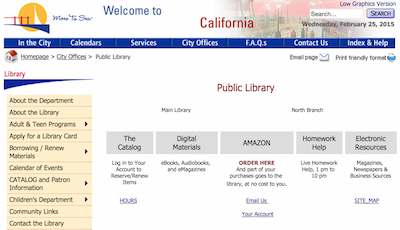 The one thing I still can’t crack the code on is how to get books from the library. I know people far less tech savvy than me who have figured it out, but it still baffles me. Here’s the problem. The electronic connection to my library CLEARLY was written by database administrators, not people who read and love books.
The one thing I still can’t crack the code on is how to get books from the library. I know people far less tech savvy than me who have figured it out, but it still baffles me. Here’s the problem. The electronic connection to my library CLEARLY was written by database administrators, not people who read and love books.
Once in a blue moon, you go to the library or bookstore thinking, “I’m going to get The Shining by Steven King today”, but in reality you spend a lot of time browsing the aisles. Maybe you start in Fiction, and you stroll through looking at the bindings for names of authors you like. You open a few, you read the first few paragraphs, and then you weigh the book to see if you have the energy to read the whole thing. Ok, maybe that last part is just me. After you’ve done this, say you’re in the Steven King wing of the library, but then you notice Barbara Kingsolver is right next to him, wonder what she’s about? And suddenly you’re going home with an even bigger book, The Poisonwood Bible.
Let’s walk through how MY online library works online in comparison to the physical experience I just described. I start with a google search for my city with the word library on it. I get a website that looks like it was written by hand in 1992. No animated GIFS but it’s almost that bad. I can’t find books on this website. Then I find something that evidently is a button (but isn’t styled that way) called “The Catalog”. When I click The Catalog, I’m taken to Quick Search. This is awesome if you’re looking for Steven King, or the Shining, but how do you browse, say, Fiction?
They have a couple of sections that LOOK helpful but really aren’t. There’s a section for “What Others Are Reading” with hottest title or author. Guess what happens if you look at the hottest titles? Those will be the books they don’t have, right? They have a section for hottest subject, but that one says “Large type books” which says something about our aging population now doesn’t it?
Ok, how about Best Seller lists? They’ve got New York Times Fiction. That sounds fun. There are 15 titles listed…and none are available. Some of them say “buy now” and take me to their Amazon Affiliate link. Well, gosh, if I wanted to buy a book I would have started at Amazon. Can’t blame them for trying I suppose.
Here’s another problem. Let’s take a look at the number one book on the NY Times best seller list for fiction. It’s called The Girl on the Train by Paula Hawkins, and it has a link to Details. Click that. Now what would you hope to have under details, speaking as someone who might want to read this book? Would you want to maybe know a little bit about the book? What’s the basic plot of the book? Nope, they don’t tell you that. They tell you the publisher, the publication date, the number of pages (ok, that’s a little bit useful), and the 14-digit ISBN number (that’s my favorite part). Again, this is why I say this was written by database people, not people who want to read a stinking book. I do have to concede ONE point here. They have a link to “nearby items on shelf”! Clicking that takes me to authors whose last names are near Hawkins, JUST like my real life example.
I’m going to take a quick break to mock the library for something else. You’ve heard the term before “security theater”, right? In order to look at these library books I can’t have, I have to log in with my Library card number and my double secret password. Guess what the password is? It is assigned as the last four digits of your home phone number! In case you forget, it tells you right on screen if you forget that it’s your phone number. Now that wouldn’t be so bad, this isn’t the crown jewels as Bart calls them, right? But here’s the theater part. If you leave the website alone for a while it logs you out! That actually made me laugh. Ok, back to hunting in my library for the first glimmer of hope of getting a book onto my Kindle.
You’ll have noticed something else wrong with this entire process. I’m not IN electronic books, am I? I found another section called “Find it Fast” and it’s so poorly done I’m not going to take you through the agony, but at least in there they show a symbol of a book or a musical note next to it to tell you if it’s a physical book or an audio book. That’s the first hint that I received that I was not looking at electronic books!
This is where I’ve given up in the past. But that friend of mine from the gym was SO mocking that even SHE had figured out how to get library books on her Kindle, I had to crack the code on this!
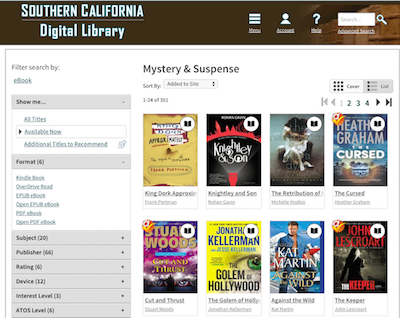 Ok, back to the Googles. This time I searched for electronic books followed by my city library name. One of the first hits a lovely news article all about how my library now uses a service called Overdrive to rent out Kindle books! Huzzah! And their link takes me back to the original cryptic page for the library but now I notice in about 3 point font under Digital Materials that it does say eBooks. And that gives me a link to another site altogether to OverDrive. Maybe I’m getting somewhere!
Ok, back to the Googles. This time I searched for electronic books followed by my city library name. One of the first hits a lovely news article all about how my library now uses a service called Overdrive to rent out Kindle books! Huzzah! And their link takes me back to the original cryptic page for the library but now I notice in about 3 point font under Digital Materials that it does say eBooks. And that gives me a link to another site altogether to OverDrive. Maybe I’m getting somewhere!
The good news is that OverDrive looks like it was developed by someone with actual UI design experience and who might actually read books. I figured out how to log in with my library card number, and there’s a button for fiction, mystery and suspense. At first I was thrown because every book I clicked on said, “place a hold” which I guess is how you reserve a book, but then I explored the nicely laid out filters on the left, one of which said, “Available now”! It was a miracle! I was able to filter by Kindle Books as the format, and the Kindle itself as my device and now I have 1290 AVAILABLE books from which to choose. it’s a reading miracle I tell you. Think about what it was like without this – it was like walking through a library where they had put fake books where the real books would be…if they weren’t checked out!
I followed the directions to borrow a book and download it, curious to see how it would deliver the book to me. I assumed I’d have to hardwire my Kindle to my Mac and use some janky 3rd party tool, but instead it simply took me to Amazon’s interface with an option to send it to one of my 26 different devices capable of reading a Kindle book. It was delightfully easy. NOW I see why my other friends actually LIKE reading library books on their Kindle-capable devices.
I’ve taken you through this long tortuous journey as I’ve spent literally HOURS over the last few years trying to figure out how to borrow a darn book from the library. Maybe there’s an easier way to get here than my particular path but I’ll give you a hint: go to overdrive.com and hope your library supports Overdrive!

Here is a Clarify document which details the steps it take to borrow from my local library via OverDrive via Amazon. The first couple of steps are library-specific, but once you get to OverDrive, it is all the same.
http://haivu.clarify-it.com/d/l6mcjv
Hai – this is awesome! Your Clarify tutorial is very easy to follow. One possible solution to the ePub problem of having to use Adobe software. Check out Calibre from http://calibre-ebook.com/. It’s free and open source software that allows you to convert from/to many eBook formats. I checked their site and they do import ePub and export to “a huge number” of other formats.
I do use (and donated to) Calibre–a wonderful product. I don’t know if Calibre can convert DRM books (that’s what those EPUB are) or not. But then, why bother? I’ll stick with Kindle. By the way, on my Kindle, I have more than 400 books, mostly in Vietnamese text, many novels and technical books I purchased from Amazon and O’reiilly. Consequently, I am not worrying I have nothing to read