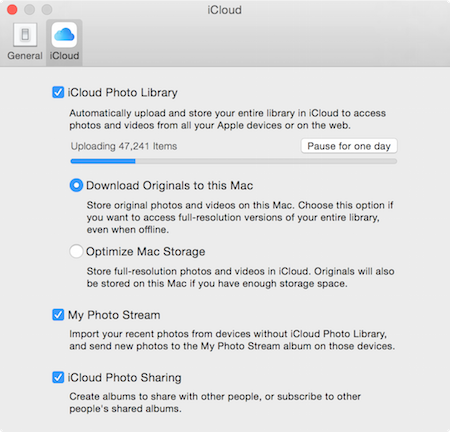 Last week OS X 10.10.3 was released and with it the production version of Photos. I’ll give a little bit of background for those who might not be watching every bit of this as closely as others. Photos is intended to replace both iPhoto for the casual photographer and Aperture which is used by professional photographers and pretenders like me. Apple has discontinued Aperture and iPhoto but like with many of their dramatic application changes, users can continue to use these deprecated applications at least through the life of Yosemite.
Last week OS X 10.10.3 was released and with it the production version of Photos. I’ll give a little bit of background for those who might not be watching every bit of this as closely as others. Photos is intended to replace both iPhoto for the casual photographer and Aperture which is used by professional photographers and pretenders like me. Apple has discontinued Aperture and iPhoto but like with many of their dramatic application changes, users can continue to use these deprecated applications at least through the life of Yosemite.
Much gnashing of teeth has taken place by Aperture users over the last year since Apple announced this change, and many have taken the leap to move over to Adobe’s Lightroom. When it was first announced, moving from Aperture to Lightroom was a nightmare but over time I believe Adobe has worked hard to help smooth that path. If you want to learn more about the process, Allister Jenks has been keeping us posted over in our Google Plus community on his measured exercise to see if Lightroom is going to work for him.
I’m not ready to abandon Apple yet though. I know it’s wonderful over in Lightroom-land but there’s a reason I chose Apple early on and it’s because I really enjoy the tight integration with the operating system and all of my devices. I’m hopeful that Photos will come up to my needs over time. The lure of all my photos existing on all my devices all of the time is just too cool to pass up.
I’ve been able to sit on the sidelines and watch the fray as people did the teeth gnashing and ran the beta and take no action, but 10.10.3’s release forced me to take action one way or the other. Forced in the sense that if I stick with my early adopter status I must take the jump.
How You Use the Old Tools Matters
It seems to me that each of us should look at this relative to how we really use the old tools. I imagine myself this high tech photographic editor, but in reality I do not use the high end features terribly often like people like Bart do. I have bought a lot of plugins to enhance my photos and while they’re swell and do some really cool stuff, I just don’t do it all that often. High intensity editing of my photos doesn’t make me happy. I document our life, and that means more volume and less epic photos I guess. I took thousands of photos in India, and kept multiple hundreds of them, and will save as special memories probably more than a hundred. I may want to take special care with a dozen of them.
I needed to know what exactly that I REALLY use that I would miss if I moved to Photos. I could read a lot of blogs (which I have) and hear a lot of complaints (which I have) and I could suffer the gloating by long-term Lightroom users (which I have, Mark) but I wouldn’t know what really mattered to me unless I could try Photos. I’m guessing that there are many out there who use Aperture OR iPhoto and are reticent to move forward into Photos until they know it will work for them, so I offer up my process so that perhaps it can help you decide when (if ever) to make the leap yourself.
Successful Photos Testing Process
I started on day one by hyperventilating and panicking. The moment had come when I had to actively figure out what to do. I had read that when you run Photos, it will run through a process with your existing Library (which is the same library for both Aperture and iPhoto). From what I can glean, this is a one-time, one-pass process for any Library you point to Photos. From that point forward you can continue to open your old Library with Aperture or iPhoto but any changes you make there will not be reflected in the new and improved Photos application.
I wondered whether there was a way to dip my toe into the Photos pool without endangering my 370GB photo library. I of course turned to Twitter to ask the question and in short order, my good friend Victor Cajiao suggested I ask @Flargh for help. Flargh is known in real life as Peter Cohen, Managing Editor for iMore.com. Peter turned out to be a wealth of information and directed me to a ton of great articles he and others had written at iMore (example). I had tried searching for just this kind of content but articles with the title “Everything you need to know about Photos” would invariably just hit the high points everyone else had covered before the final release and didn’t have the fine points, the nitty gritty details of what you can and cannot do. iMore stands well above the rest in their in depth study of Photos.
One of the biggest things I wanted to know was whether Photos would preserve the file structure I’d created in Aperture. You may not realize this, but engineers are a bit anal-retentive, and like a lot of order and structure in their lives. I have folders for each year, and inside each folder is a sub-folder for the quarter. So I have 2014, then inside that Q1 2014, Q2 2014, etc. Inside each folder, I put Projects. Aperture doesn’t let you search by folder names, only Projects, so my Project names also include the year, month and day. So a Project name might be 2014 0420 My Birthday.
For most of my photos, that three layers deep is enough but when I do a big trip, like the one we did to India, the structure gets a bit more complicated. I still want the year, quarter and project name, but if I dumped the thousands of photos I took on this trip in one giant project, I’d never be able to find anything. In this case, I use Albums. In Aperture lingo, an Album doesn’t actually contain the photos themselves, but rather pointers to them. You might think of them more like tags or categories because photos can exist in more than one Album at the same time (but only in one Project). I find this a useful way to keep track of the different piece of a big event. For the big trip this year I included an album for each of the separate cities we stayed in so it was more manageable.
My big question then was how would Photos handle this structure? What if it didn’t support nested folders? What if it smashed all of my albums together and I’d never be able to remember whether we saw the tiger in Ranthambore or on the Brahmaputra River? Sspoiler: we saw tigers in both places)
After reading everything I could on iMore’s site, I got an idea. I remembered that in both Aperture and iPhoto, you can export a small portion (or a large portion I suppose) of your library to a separate one, without disturbing your original library. I figured a great test would be to export just the 2015 folder, because that would have some 2 level deep stuff along with the 3 level deep stuff from the big vacation.
Another important trick in this process is to hold down the option key when you launch the application and that lets you choose which library to open. This works in many Apple applications, including iTunes, Aperture and iPhoto, and works in the new Photos. I also thought for double secret protection, it would be a good idea to put this small library on an external drive to reduce confusion. I just happened to have bought that external $350 1TB SSD from OWC so this was a great option to get fast speeds and a safe place to test.
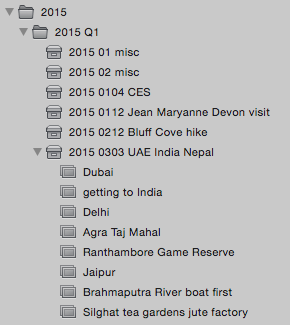
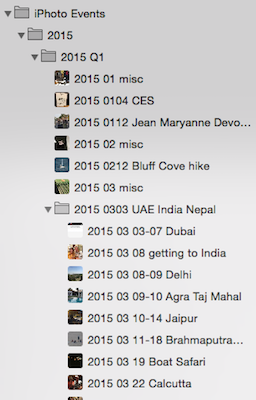
I am delighted to report that the conversion to Photos preserved my entire structure. It’s not exactly the same but it’s very workable. First of all, Photos absolutely does allow nested folders. I can see a folder with 2015, a sub folder for 2015 Q1 and then a folder for the India vacation. That’s an important point, the project itself has turned into a folder. Remember that I said you can’t search on folder names in Aperture? You can in Photos. At first blush I thought this you couldn’t but I’m glad to say you absolutely can. This is why I’m so persnickety about naming everything just so.
When I looked in the folder from the vacation though, I found Albums inside, one representing each of the old Albums from Aperture, but there was ALSO an Album representing the entire vacation. So I have a folder with the name of the vacation and an album with the name of the vacation. When I do a search, it only finds the album. It’s a bit disconcerting and I would probably do things a bit differently going forward, but it definitely works for me.
Ok, big sigh of relief that I’m not going to have to spend months renaming and reorganizing my Aperture library. Now it’s time to see if the tools I depend on are there in Photos.
What Will I Lose?
I had already learned from Bart and others that brushes are not available in Photos. Brushes are really cool. Brushes allow you to brush in an effect on a specific area. Let’s say I get a picture of Steve wearing a hat and the whole photo looks perfect but his face is too dark because it’s in the shade. In Aperture I can grab a dodge brush and lighten it up. The brush can be hard edged or soft, it can detect edges automatically if I want and is a non-destructive edit to the photo. It’s really really cool. And I probably use it about 3-4 times a year. This is only one example of what brushes can do, by the way.
Another feature of Aperture that Bart taught me was to Highlight Hot and Cold Areas. The idea is that with a RAW photo you can expose the dramatically over and under-exposed areas of a photo. Let’s say you have a lovely portrait of someone but the sky is blown out. The over-exposed areas will be coated in red, and you have a slider that can fix just that exposure without breaking the rest of the photo. Sometimes it can’t get everything back, but it does a really good job in general. You can lower the exposure of the entire photo to get everything back but it’s a balancing act. It’s one of the tools that makes taking and storing RAW photos worth while. I do use this a lot more often than the other tools I’ve mentioned…but it really is just a visual cue. The adjustment tools in Photos are pretty extensive so maybe I’ll find what I need to fix photos even if I can’t see it with such dramatic visual cues.
I decided to Jump
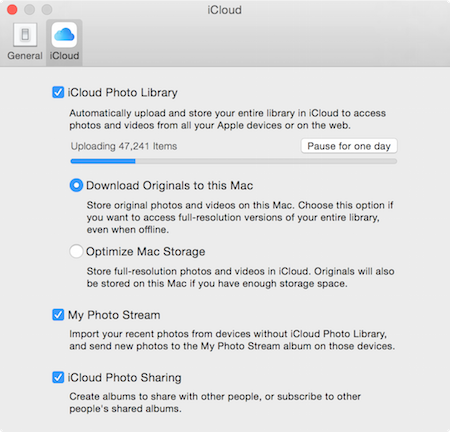 After all this messing around I decided this week that it was time to make the jump in spite of all the questions left unanswered. Like Micah Pogue wrote to me on Twitter, as long as you “back up like a boss” you can be confident enough to just go all in. I ran a local backup of my home directory, I made sure CrashPlan had backed up my Aperture library too. Then I backed up my Aperture Library to an external SSD. Then I backed up my Aperture Library to our Drobo. If that’s not “like a boss” I don’t know what is!
After all this messing around I decided this week that it was time to make the jump in spite of all the questions left unanswered. Like Micah Pogue wrote to me on Twitter, as long as you “back up like a boss” you can be confident enough to just go all in. I ran a local backup of my home directory, I made sure CrashPlan had backed up my Aperture library too. Then I backed up my Aperture Library to an external SSD. Then I backed up my Aperture Library to our Drobo. If that’s not “like a boss” I don’t know what is!
I then opened Photos with the option key held down and this time picked my REAL Aperture library. As I often do, I asked Steven Goetz to help me get my nerve to jump (he’s always there for me in these things). I knew that Photos would take a while so I just hid the window and just checked in on it every 15 minutes or so, and was rewarded 1 hour and 28 minutes later with a working Photos Library. That sounds like forever, but remember it was converting 372GB of photos!
Now what fun would this be if I didn’t turn on iCloud Photo Sharing too? I knew it would cost me $10/month to turn it on and there’d be little hope of going backwards if it all went horribly wrong, but the lure of ALL my photos available on every device was just too delicious to pass up. In fact, this is one of the main reasons I didn’t want to start using Lightroom, so I’d better go for it.
What I Like
The coolest thing about Photos and iCloud Photo Sharing is that it allows you to keep full resolution versions of your photos on your main Mac, but to have optimized versions on your other devices. You get the thumbnail view of all of them but you can tap on them and it sends you a higher res version. I’m not sure if it pulls the full res version or just a higher res though. I flipped the switch and my Mac went into super high gear, alternating between preparing photos and uploading them. I caught a screen grab at one point where it said it was uploading 47,241 items! I don’t think that’s all my photos but it was sure chewing away on my bandwidth and my fans were whirring like crazy while it prepped them.
I let it run all night and was delighted to look on my iPad and find THOUSANDS of photos there, all searchable by album and photo names. I found it of interest that it was going backwards in time through the years, so 2015 to 2008 were all there but I could see photos popping in under 2007 with blanks for the years prior to 2007. Sadly we had to go off to Santa Barbara wine tasting for the weekend so I had to pause the upload while I was on my precious cellular data. I know, your heart bleeds for me, right?
Dorothy and Sabine have both talked about how they like to control their own photo libraries, with folder structures in the Finder. I’m delighted that Photos will definitely allow you to manage your photos as a referenced library. That means that it won’t drag them all into a blob that you can’t peer into and micro-manage. Remember that even if you do let Photos suck them all inside, you can still do a Show Package Contents from the Finder on your Library and drill in if you really want to get to an original file.
The graphical display of Photos is much prettier and modern than Aperture. The layout takes advantage of the fact that we have wide screens now, so the thumbnails are shown to you vertically along the left side of the screen next to the sidebar with the folder so you don’t lose precious vertical space like you did in Aperture. I should mention that you can view and hide the sidebar as well.
People are flipped out about the lack of controls in Photos. If you go into the Edit mode, you have a very simple set of controls, but if you start tapping on the tick marks, you get more and more granular control. If you go into the Adjustments and tap on Add, you can see a ton more controls than the Photos defaults. It’s not nearly as much as you can get in Aperture, but it’s pretty darn extensive. You get six controls under Light (things like exposure, highlights and black point), three under Color (saturation, contrast and cast), four if you want to change to black and white, 3 Sharpen controls, one each for definition and noise reduction, three for how you want a vignette applied, three ways to set white balance, and even a Levels control that allows five points in the histogram to be modified.
I’m going to cut myself off here on Photos. I could EASILY keep going but I want to settle in with more day to day usage before I declare a win or a loss here.

Read through your post with interest. I’m pissed at Apple for a number of reasons and may switch to Lightroom. I’ll continue to follow your updates. Thanks for the info.
Interesting!
My iPhoto lib. has until now “sucked up” all my photos inside.
If in photos I want to have my pictures in folders with a reference in photos I have to do this manually ?
I would think so, Peter. How else would it know what to do with them? Inside Photos you can create folders (like I did) so it feels like they’re in real folders, maybe that would give you what you want?
Remember that in iPhoto and Aperture and Photos you can right click on your photo library and choose “show package contents” and you can see all your originals in folders by year month day and a number that has no meaning. if that helps…
Ok. Thanks Alison