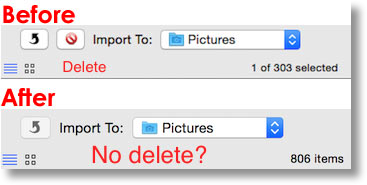 How many times have you run into the problem of an iPhone or iPad that was running out of space? Happens a lot, and if you’re well informed, you know about the hidden jewel of OS X – Image Capture. While not well known, it allows you to plug in your device and view all of the photos and videos as large thumbnails. From there you can select photos to either have them imported into iPhoto or Aperture, or dump them all to your hard drive. Once you’ve executed that maneuver, you can select all (or just some) and hit the handy dandy delete button to remove them all from your device. I can’t tell you how many times I’ve used this to clean up a device.
How many times have you run into the problem of an iPhone or iPad that was running out of space? Happens a lot, and if you’re well informed, you know about the hidden jewel of OS X – Image Capture. While not well known, it allows you to plug in your device and view all of the photos and videos as large thumbnails. From there you can select photos to either have them imported into iPhoto or Aperture, or dump them all to your hard drive. Once you’ve executed that maneuver, you can select all (or just some) and hit the handy dandy delete button to remove them all from your device. I can’t tell you how many times I’ve used this to clean up a device.
This week Steve wanted to delete some photos from his iPhone, so he connected it to his Mac, launched Image Capture…but there was no Delete button. I took a look, but I couldn’t find it either. We did a bunch of searching but no joy. I even found the current Apple Support Article where they still say, “You can also select individual items on your device, then press the Delete key on your keyboard” but pressing delete does nothing, and the Delete button simply isn’t there any more.
And then it hit me. There’s no need for this function in Image Capture any longer IF you’re using iCloud Photo Library. To recap, iCloud Photo Library syncs all of your photos on all of your devices, from iPhone to iPad to iPod Touch to Mac. Let’s walk through a scenario on how the workflow happens now. Let’s say Steve takes a bunch of pictures of plants at the store to show me, but later he doesn’t really want all those images clogging up his iPhone. In the old days he would have to tether his iPhone like an animal (TM René Ritchie) and use Image Capture to efficiently get rid of them.
Now that he has iCloud Photo Library, he can pop open Photos on his Mac and select the unwanted photos and hit the delete key and he’s done. All those photos disappear from his Mac and his iPhone. There’s no need for Image Capture to do this and in fact the interface on Photos allows him to see photos in high resolution so he’s sure which one to keep.
Some (or maybe even most?) of you may not have turned on iCloud Photo Sharing. You’ll find that if you connect your iPhone to your Mac and launch Image Capture, you still have the beloved Delete button. By the way, thanks to Allister for helping me get a screenshot for the show notes of the Delete button in Image Capture (and George for offering to help). I had trouble proving the Delete button was still there because even though I have an unconverted Mac, both of our phones have been converted so even there the Delete button doesn’t show up.
I know this will still bother some people but it makes so much more sense to be able to delete photos in your real library on your Mac and have them disappear everywhere, than it does to have some arcane application most people don’t know about with a secret Delete key, doesn’t it?

For whatever reason with the recent operating system changes to Yosemite and Photos I “acquired” about 500 hundred or so photos on my phone that weren’t there before. I knew the photos were from pics I had transferred to Aperture previously. Getting them off my phone was troublesome as I had to select and delete most of them by hand. I have not yet let Photos migrate my greater body of images into its own library configuration. I have issues with storage and transfer to the Cloud. It appears what is uploaded is a reference to the original rather than the entire file. Since most pic files are a minimum of 2 megabytes I was a bit concerned about storage as well as transfer speeds and other limits that I have with satellite service. If Photos only saves references or thumbnails to the cloud then storage issues are greatly diminished. But I also have another problem, which is where my libraries are located. Where Photos thinks all my pics are located follows this path: bobgoodrich–Downloads—Tweaked pics
That path doesn’t allow Photos to see pics I’ve stored (usually by accident) somewhere else. They should all be in a folder named “Pictures”, but that should be fixable.
Questions: (1)Just how much data is being transferred back and forth in the Cloud if I allow Photos to default to its preferred settings. (2)Will changes I make with either Lightroom or Aperture be reflected in the Cloud and upload and download accordingly. Thanks, Allison.
Bob – I’m afraid what is good news for most is bad news for you. The files stored in iCloud Photo Library are the full resolution photos. They’re backup and are what allows you to have low-res versions on all of the devices. I know with your bandwidth restrictions that’s not going to work out well.
And on the second part, if photos are not in the Photos app and stored in the “System Library”, they won’t be synced up to the cloud. So if you have photos being managed by Lightroom there’s no way Photos can know they’re even there.
As soon as you convert the first library from Aperture to Photos, it becomes the System Library and is the ONLY one to be synced. If you open that library in Aperture again, it’s frozen in time. Any changes you make there will not be propagated over to Photos, or synced anywhere.
Not what you want to hear but the way it’s designed.
Yes, I can clearly see now that the Cloud is pretty useless to me except for archival storage of some data and for selected pics I might want to share. The Photos architecture is set up for people who are “point-and-shooters” who do not spend much time with individual photos or need professional photographic tools. A professional takes multiple pics of each “photo theme” and if we’re talking RAW + jpg shots, we’re talking lots of big files. To automatically transfer all that data takes up way too much bandwidth. Now that I know Photos is not going to work out, I’ll do everything in Lightroom and bypass Photos entirely. At least Aperture allowed me practice for the switch to Lightroom. I’ll give Apple credit for attempting professional programs, even though they abandon them. But what comes around goes around. I will be very careful about which Apple products I’ll buy in the future. The Watch ain’t one of ’em!
Most of my photographer buddies are using Lightroom for organization and photo editing, but using Photos for more of a portfolio they can carry around with them. Might be the right mix for you.
You seem awfully vehement about the watch – so much so that you throw it into most of your comments, even when we’re not discussing the watch. Do you feel that someone is trying to talk you into the watch?
Naw, it’s just the ornery coming out, and a deep distrust of big corporations. My digs at the Watch is just the old hippy in me saying to Apple, “Back-atcha turkeys”.
Allison,
I had a similar reaction to yours when I opened image capture after am upgrade a few months back. It turns out that it is only a reconfig. of the GUI layout: if you make the Image capture window wider , the delete button reappears ! (10.10.3).
Thank you for all your outstanding podcasts! Terry
I’m confused. What if you want the photos on your Mac but NOT on your iphone because you don’t have enough storage?
Hi Jan – it IS confusing. The wicked cool thing about Photos is that on your iPhone you tell iCloud Photo Library to only give you “optimized” photos. The service looks at your available space, gives you only thumbnails and then if you try to look at a photo, it brings it down from the cloud at the same resolution as your screen.
So you can have your cake and eat it too. If that’s not clear, ask more questions!
I don’t know how many diff sites I’ve seen where they say “Maximize your window, it’ll be there!” I could maximize this thing all the way on the 27 and there’s still no f-ing delete button.
My icloud sharing is also OFF and still no delete button.
Every single “fix” available hasn’t worked whatsoever.
Can’t believe I spent this much money on a computer that can do almost everything, save for importing/deleting photos with ease.
Sorry you’re having problems. One question. There’s iCloud sharing (which you said is off), and there’s iCloud Photo Library. It’s the latter that has to be turned off for the delete button to show. It’s possible it has to have never been turned on?
My problem was solved by pushing the little red icon (crossed circle) under all the pictures selected for deletion in Image Capture. Only then the deletion worked.
Amazingly user-unfriendly.
PodFeet- you mention system library….I feel like I was desperate to move delete photos for more space and moved them off my laptop on to a flash and now installed the pics back on but installed them in the right place….do you know key words I search to get the iPhoto or cloud back in the proper system library you speak of? I can’t find this for the life of me : /
Also, what is the best way to mass delete photos from phone to free up space?
THANKKK YOUUUUUUUUUUUUU you mac genius’!
Annie – I’m not sure I follow your questions. It sounds like you’re using iCloud Photo Library and have defined a System Photo Library. I think you took photos out of it to save space and then put them back. If the photos are all in the System library then you should be able to see them. If you have iCloud Photo Library enabled in Photos/Preferences/iCloud then you should be able to see all of your photos.
Maybe you’re saying you THOUGHT you put them back in the right place but don’t see them. I think you would just drag them back into the Photos application when you have the System Library already opened.
As far as deleting photos on the iPhone to free up space, there’s two ways to deal with this. If you turn off iCloud Photo Library on the phone, then you can use Image Capture to do mass deletes. I choose instead to use iCloud Photo Library so that the application manages my storage for me. I don’t think it’s possible to run out of space if you do that because the application keeps shrinking the data to keep it within the storage of your iPhone/iPad. For example, I have a 15GB photos library on my iPhone which sounds like a lot, but it’s only that big because I have that much room. In reality the entire library in full resolution is 300GB+ so it’s really shrinking things down to fit.
Hope that helps.
I’m confused. After reading this article I still don’t know how to safely delete my iPhones iPhotos and I can’t find anywhere online that tells me how to do it.
Bob – If you’ve enabled iCloud Photo Library on your iPhone, then you delete from within Photos on any device, iPad, iPhone, iPod Touch or Mac. They will delete everywhere you have iCloud Photo Library enabled.
If you don’t have iCloud Photo Library enabled, then when you plug your iPhone into your Mac, you can launch Image Capture and the delete button should be there.
If you’re halfway between these scenarios, say having iCloud Photo Library enabled on your Mac but not on your iPhone, you wouldn’t see the delete button and deleting on your iPhone deletes them only there. Best to be all in or all out.
The only other scenario I can think of is you have an iPhone and a PC, in which case I have no idea how that works.
This is not my experience in the most recent OS and iOS (as of early November 2015). After turning off all of the iCloud prefs on my Mac and on my iPhone 6, the Image Capture app still does not have any Delete menu item, context menu item, or capability. Simply cannot batch-delete.
And unfortunately, it seems that unless you’re using iCloud Photo Library (and paying for extra storage space), deleting photos from a Mac leaves them on the iPhone, and vice versa. So I’m left with tons of undesired photos left on my iOS devices, even though I’ve deleted those from from my Mac (and thus, from Photo Stream).
Frankly, this is all a mess.
Ah, an update – even though you can’t click the Delete button, or option-click it, or choose the grayed-out Delete command, or find Delete in any context menu, there IS a tiny little circle-with-slash icon at the bottom left that will let you Delete the selected photos!
Sheesh! Who in the world dropped the big stinking giant ball on this one?
Also, some clarification from what I see about sharing:
IF you have “My Photo Stream” turned ON, but you have “iCloud Photo Library” turned OFF, THEN pictures you take on iOS will show up on Mac, and get imported into your photo library. BUT deleting a picture once it’s in your photo library will not delete it from your other devices.
In other words, it’s a one-way sync from iOS onto your Mac. Deleting the photo from Mac will delete it from the Mac and from Photo Stream, but NOT from iPhone. Conversely, deleting it from iPhone will delete it there and from Photo Stream, but won’t delete it from the Mac Photos library.
The only case right now in which there’s a full sync all the way through the system appears to be if you turn iCloud Photo Library ON. But you need to pay extra or have a small library!
Phew. What an opaque pain this is. Turning it all off and just plugging the darn iPhone into the Mac is so much more straightforward. Especially since I’ll have to do that anyway in order to bulk-delete all of the photos that only got sync’d one-way.
We’re going to try creating a new System Photo Library for 2016, so we start with a small enough library to actually use iCloud Photo Sync.
Doug, It’s only 22 November 2015 and I think the Fun Police read your post and deleted that tiny little circle-with-slash button. I have all of the cloud photo settings unchecked and it isn’t there for me. Running OS X El Capitan Version 10.11.1. GHAAAAAA! I just want to delete all of these photos from my iPhone! There are over 700 of them. I don’t care to touch each one using the phone’s delete options. Why did they have to take image capture’s greatest function away?
Frustrated………. 🙁
***UPDATE***
After turning off iCloud Library on the PHONE (It was already off on the Mac Pro) and unplugging the phone and plugging it back in, and relaunching Image Capture, there is finally a circle-with-slash (grey in color) at the bottom left!
Photos deleted!
Wiping brow…….. What a pain!
my main use for image capture was so that i could see the file size and delete photos and videos that were the largest and taking up the most space. one example is when i use a video compressor app to shrink a video, i have two of the same video, if i don’t delete the larger one right away (if i want to save/backup the larger one at a later time) it can be hard to tell which one is which to delete. with image capture all the file info is right there. my phone and icloud do not show the file size, at least not that i have found. is there a recommended free app that shows files size AND allows me to delete multiple files like image capture use to?
I manage all my photo’s and video’s locally on my computer and on my two “time machine” drives. My goal is to easily delete photo’s and video’s off my phone to manage my space. Photo’s and video’s are two different animals for me. Let me attempt to try to explain what I’m experiencing as simple as possible.
“iCloud Photo Library”
iPhone (enabled) – I want all photo’s and videos uploaded to iCloud. I consider this a pseudo back up.
Mac (disabled) – I do not want my entire Photo Library on my Mac uploaded to iCloud. I’m not interested in paying for additional iCloud storage.
“Upload to My Photo Stream”
iPhone (enabled) – This works great for photo’s but not video’s.
Mac (enabled) – I LOVE THIS! In my preferences, my photo’s arrive via Photo Stream and automatically get imported to my Photo’s Library and backed up in Time Machine!
So my questions are:
Should I not even bother with iCloud Photo Library? Photo Stream is sufficient for what I’m accomplishing. (except for video’s)
Video’s are a whole different animal and do not get transferred via Photo Stream. Image capture is a good solution but I have to manually delete the video’s off my phone. So this is because I have iCloud Photo Library enabled on my iphone?
So am I the idiot in thinking of storing video’s in Photo’s? Hence the name, Photo’s, not Video’s.
Writing this and thinking about it, I believe using image capture and disabling iCloud Photo Library may be the best option. If anything, thanks for letting me vent.
Thank you Angela, THAT WORKED!
Angela Thank you!!!!
It works for me too 😀
I’m with Bob Goodrich on this one. I used to LOVE Apple. Now, things are set for way too much automation. The Image Capture box of delete after import was extremely functional for professionals who shoot to numerous CF or SD type cards. Not everything can be done on an iPhone!!!
Ruined ruined and lost most all of the professional editors due to the stupid changes in Final Cut X. I work with editors in locally and in NYC and LA. EVERYONE of them has abandoned FCP. I think when Apple is consulting 10 year old idiots when they make changes, or kids who think “that is cool”.
Never getting a”Watch” either and I will add that when I was 10, the concept of Dick Tracy talking on his wrist and seeing images was mind-bending.
I have corrupt images on my iPhone that show up as “new” each time I open Photos on my Mac. I have dozens of copies of these in Mac Photos. I would like to delete them from my iPhone and break the cycle, but (as noted in detail above), Image Capture can’t do that anymore. And I don’t want to delete them in Photos, since I’d like to keep one copy of each. It’s a couple of dozen photographs scattered across multiple years, so hunting them down and exporting/deleting/re-importing doesn’t sound like fun. What can I do?
Thanks everyone! The delete button worked its magic, since Lightroom lacks this functionality and Photos is irksome; it lacks customization and flexibility with the hierarchies I use in Lightroom.
Does anyone know of a Terminal command (or separate app other than Photos) that can automatically delete once imported?
Regardless, the nifty little delete button works. 🙂
Rock on!
It’s NOT OK. It is a dreadful user experience. I’ve no idea why Apple has a reputation for intuitive user interface design. Their apps and devices truly SUCK.
This is simply a dirty ploy to fill your phone and iCloud account up with photos so you have to buy a bigger phone and pay for more iCloud storage.
The masses won’t figure out how to delete photos from their devices or iCloud and they will pay $$$ to Apple.
For me, I’m switching to Android for my next phone.
I followed every single step, EVERYTHING on this thread. Still can’t get the delete icon to appear and I still can’t delete my photos in bulk. this is bs.
I don’t want to pay for extra icloud storage. This is Apple just wanting to force you to spend more money.
Turn off Icloud! and the delete button will appear in Image Capture. See this article: https://www.tekrevue.com/tip/how-to-delete-all-iphone-pictures/
SORRY, THAT DOES NOT WORK FOR ME. I am trying to also delete photos that have been uploaded to Image Capture, but after reviewing them, no longer want them – either they were not the quality I wanted, or there were too many duplicates, etc. Why can’t I delite them from Image Capture itself – why should those be saved in the iCloud – which I think is superfluous anyway – because I don’t need to have the same thing everywhere on all my devices all the time. Just on some main device – and a back up.
When I look at the photos on Image Capture, and decide which ones I actually do not need, it would be nice to then delete that particular photo from the cue, and not store it at all or dump it onto my hard drive. So how do I go about doing that? Thanks for your assistance.
Gloria – do you have iCloud Photo Library turned on? Can’t quite tell from your comments about iCloud. If you don’t have iCloud Photo Library turned on, then I don’t know how to help.
I have been using Image Capture just for deleting photos from my iPhone after having imported them using Photos or whatever it was called before Sierra. My use-case, which I would have thought is pretty common, is that I want to download all photos from the iPhone into the mac library to review and possibly delete on a reasonably sized screen. However, I have about 140 GB of photos and videos and there is no way that is going to fit either in the iCloud or on my iPhone. But then I am only interested in carrying around with me a limited selection of photos of personal importance to show friends and relatives etc, or simply to cheer me up if I am away from home on a trip. So in summary, I want to keep some photos on the iPhone and delete the rest.
The crazy thing is that Photos (and its predecessors) do not have a way of selectively deleting photos from the attached device – iPhone in my case. The only options provided are delete all, delete after import (but you have to remember to tick the box before you start the import otherwise you’ve lost the chance), or delete nothing. Why?
OK so after trying various dirty tricks (which risk screwing up the databases) I came across Image Capture which does allow me to selectively delete photos (but only after you find that the tiny button marked with the non-intuitive circle with line through it is a delete button – delete key on the keyboard does not work, nor x, nor any item under the file menu).
Now after having upgraded to Sierra Image Capture is misbehaving. When I use the selective delete feature the app crashes with the this in the error log:
Crashing on exception: *** -[__NSArrayM objectAtIndex:]: index 0 beyond bounds for empty array
I wonder what state the iPhone photo libraries are left in?
Why can we not have a selective delete facility in Photos?
Nick – This is an example of the problem iCloud Photo Library solves, but you have to be willing to pay for the service. I have 60,000+ photos on my iPhone, iPad, and Mac and don’t have to manage it at all, but it costs me money. If you want to keep just your best photos on your phone, the solution is to create a separate album that syncs with iCloud Photo Library and keeps you under the limit for the free iCloud account. You can export images from your big album and import to that Best of the Best album and have your cake and eat it too. It’s a lot of work (the reason I don’t do it) but it saves you the price of iCloud Photo Library.
OK, please help. I have 12,000 photos on my phone. I’ve downloaded them all to my Mac. I want to delete a ton of those photos from my phone, but leave them on my mac. Previously, I did this with Image capture. I don’t want to delete all of them though.
So I enabled iCloud last week in an effort to get some space on my phone. I clicked “optimize storage” but it doesn’t seem to have changed the space I have on my phone. iCloud makes me nervous because I don’t understand how it all works, I’m afraid of losing images, and all of that.
What do I do to delete the photos off my phone, but not my computer? Thanks for any help!
Abigail – iCloud and iCloud Photo Library are two different things, but it does sound like if you saw the optimize storage message you have done iCloud Photo Library. If you delete any images off of your phone right now, you will absolutely lose them off of your Mac!
I would check again after a day or two and see if you’ve freed up storage. It doesn’t do the optimization instantly so give it a little time. Also, the algorithm uses the size of the library and the storage available to optimize how much it uses. I tested my 60,000+ photo library on my iPhone and iPad of different sizes, and it took up different amounts of storage.
Remember also that other tools like any messaging clients you use can have images (and video) that use up storage. If you’ve corresponded with anyone who sends you a lot of video and photos those might need to be cleaned up too. My recommendation there would be to download any ones you care about into your Photos library and then either delete the whole thread or in some clients you can delete individual messages.
Good luck and I’d love to hear back on whether your iCloud Photo Library settles down to a more manageable size on your phone.
“open Photos on his Mac” ???
Finally figured out how to do this. This is the one thing I hate about Macs. It’s so friggen confusing!
I opened Photos and clicked on all 5 tabs. None of them let me delete photos. It turns out the middle tab called Albums was already open to an album. Have to hit the left arrow to zoom out and then select the All Photos album. That allows you to delete with Delete+Cmd.
Eddy – you can actually delete photos either from the All Photos thing on the side, or the Photos thing on the side. The naming on this is so stupid, I have to agree with you! If you’re wondering what the difference is, All Photos is all of your photos sorted in the order in which you _added_ them. Photos is also all of your photos but sorted by when the images were taken (or scanned). So in All Photos, lets say you found an old memory card and pulled in some images, they’d show at the bottom in All Photos but they’d be sprinkled about by date in the Photos section.
Naming is confusing for sure, but once you know it, it’s useful. But that’s not normally the “Apple way”, it’s supposed to be intuitive!
This makes no sense at all. I don’t want photos removed from everywhere. I want to remove them from my phone which has limited space, and keep them on my huge desk top computer, which syncs to the cloud, and is optimal for viewing them. Is there no way to delete them off the phone any more?
Anonymous – I know this is hard to believe but if you’re already running iCloud Photo Library, then you don’t have to worry about the space on your phone. Optimized images will be revealed and never fill your phone. I have a photo library in excess of 400GB, and it fits perfectly fine with plenty of extra space on my 128GB iPhone. It’s hard to let go of the control, but it’s glorious when you realize “it just works”.
This is one of the reasons I am getting rid of my iphone and going back to the samsung. The very fact you need to google everything on anything Apple that just works on Android just does my head in.
I STILL don’t get it. All I want to do is delete images from my phone, NOT my entire library across all my Mac devices. I have purchased extra iCloud storage. I have selected Optimize images on my iPhone. But I’m still getting the message that my iCloud storage is full. When I go to My Storage, it shows that of my 50GB of space, 35GB is photos.
I can’t see any other way around this but to remove vast amounts of my photos from my iCloud library, which means losing them on all Apple devices. That seems NUTS. I have oodles of storage on my desktop Mac. I WANT to keep the photos there. I just don’t WANT them on my phone anymore. So podfeet, does you Sept. 11th reply to Anonymous mean that you simply pay extra for enough iCloud storage to hold your entire photo library? Is that how it works?
UGH. I am so frustrated. My frustration is directed at Apple though, not you podfeet or anyone else helping on this page. Thank you for your patience everyone.
Jason – you did a good job of explaining what you want and I totally get your frustration. I think you might find peace if you gave up wishing iCloud Photo Library was something that it’s not. Maybe it could have been designed to work the way you want, but it wasn’t and it’s working as designed.
Think about it this way. Your email is IMAP nowadays, and when you delete an email on one device, it deletes everywhere. Read an email and it shows as read everywhere. iCloud Photo Library is exactly like that. Make an edit, like a crop for example, and it crops on all devices everywhere.
That doesn’t mean there isn’t a solution for you. You could create two libraries in Photos on your Mac, one that syncs (wired probably using Image Capture like the old days) to your iPhone and another that has all of the rest of your images. You would be in a nightmare of constantly moving photos from your phone to the one library and then over to the other one.
You could also give up entirely on using Photos. You could use Lightroom (at significant cost) to manage your library and do lower end image editing and sync your phone manually.
You could use Google Photos which stores it all in the cloud with little to no organization but amazing search, and all for free. Well, not free exactly, since you’re the product when you use Google’s free photos.
Or you could stick with Apple Photos and go up from the 50GB plan for a dollar/month to the 200GB plan for $4/month. Optimizing images on your phone doesn’t make your iCloud storage any smaller because Apple stores the full-sized, images AND videos up in the cloud for you. If that’s affordable, that’s another way to peace and tranquility.
Let us know how you get on?
Thanks for the feedback podfeet. I didn’t realize until you mentioned it how inexpensive it is to increase my icloud storage. I went ahead and bumped it up to 200GB. Problem solved!
After reading several discussion boards and this entire podcast, I still can’t get the delete button back on my Image Capture. I tried my best to warm up to the iCloud Photo Library. However, it doesn’t allow manual manipulation of image storage nearly as simply and easily as Image Capture once did. I found I had to select each image I wanted to delete even to bulk delete them. Finally, I got an error message that it was offline due to “account maintenance.” Excuse me? I tried turning on and off the library on my iphone to no effect. I tried expanding the screen on Image Capture to no effect. I feel fortunate that at least I can download images! I have friends who are completely unable to move their images from their phones. Is Apple listening? Would it be so hard to just give us back the delete button in Image Capture?
Day two of iCloud frustration. After multiple searches on iPhone Settings menu, suddenly the elusive iCloud Photo Library button appeared. Turned it off. Turned off phone and plugging into iMac. Great! Now, as with turning off iCloud Drive, nothing appears in my Image Capture screen even though the photos are visible on my phone. I get it – they’re on the cloud, so I can’t see them on my iMac unless I have iCloud turned on. But with iCloud or iCloud Photo Library turned on, I can no longer manage my images manually. Not seeing the delete button has truly become irrelevant. iCloud has stolen control of my image files. I can see them out on iCloud Drive now that the “account maintenance” has ended (after several hours of being shut out completely last night). But apparently I must download them one by one, clicking save every time after also selecting them one by one. This can’t be for real. Although I am already paying for the 200GB iCloud Drive, I am totally not sold on this “convenience.” This is making way more work for me than the old Image Capture – simple, quick and efficient. I have real work to do, so I’ll have to leave this problem to solve later.
If anyone has a solution for simply downloading and deleting images in bulk, I am very open to instruction. I understand how the iCloud system works, but it does not seem to serve my needs or purposes.
Oh, happy day! I did an update on my iPhone with the iCloud Photo Library turned off. I got back my photos on Image Capture AND the delete button also returned! Ha ha ha ha! Thanks to all the marvelous suggestions on this post and others, as well as a big dose of serendipity, it all worked out.
Yay! So glad you got it all sorted.