< 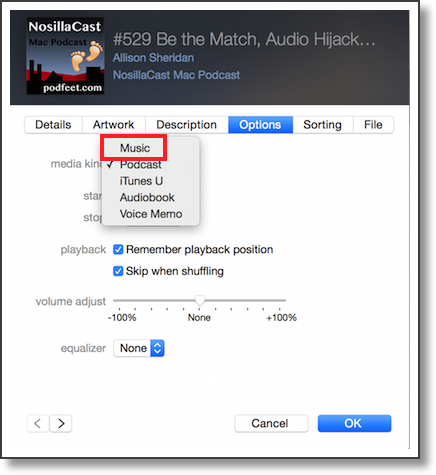 With the advent of Apple Music it’s pretty much all anyone in tech podcasting is talking about. You can just imagine how entertaining that is for me. I thought I should jump on the bandwagon and talk about music too! Steve went into my iTunes account and set it up for me, teaching it all the music HE likes. Once I got thinking about music, I thought it would be fun to walk through the simple and elegant process to put music on the Apple Watch.
With the advent of Apple Music it’s pretty much all anyone in tech podcasting is talking about. You can just imagine how entertaining that is for me. I thought I should jump on the bandwagon and talk about music too! Steve went into my iTunes account and set it up for me, teaching it all the music HE likes. Once I got thinking about music, I thought it would be fun to walk through the simple and elegant process to put music on the Apple Watch.
The Apple Watch can store up to 2GB of music which would allow you to go for a jog without carrying your phone, and use Bluetooth headphones to listen to your tunes. I hear those kids today like to do this sort of thing. Remember that under these conditions (no iPhone nearby) the Apple Watch is severely limited in its capability, no text messaging, no GPS, no Siri, it’s pretty much a watch with some music on it. In addition, when I say you can play music on the watch, I mean JUST music, not podcasts. Luckily you can trick the Apple Watch into allowing podcasts but it’s even sillier than just putting music on the watch.
Now that we’ve covered the background, let’s walk through the process to listen to music directly from the Apple Watch.
- On the Mac, open iTunes and create a playlist. Can’t find playlists in iTunes? That’s because Apple hid the left sidebar from you. Why would they do that? I think they hate us. The only way I could figure out how to show the left sidebar was to go to File, and choose New Playlist. I imagine other methods also trigger the left sidebar view but that’s how I got it there.
- Add some music to the new playlist you’ve created by going to the Music tab and dragging songs onto the playlist. You could also use a smart playlist where you specify genre, number of stars, etc.
Let’s say you REALLY want to have podcasts on the watch too. Switch to the podcasts section. Can’t find it? Yeah, they hid that too. Click on the 3 dots and pull down to podcast. Find the podcast and specific episode you want to listen to, then choose Get Info from the File Menu. Click on the Options tab, and change the media kind from podcast to music. Make sure you’re not on the first tab called Details, as changing the genre away from podcasts will have no effect on what happens.
- As soon as you change the media kind away from podcasts, the episode will vanish from the podcast episode list. That’s super handy and a great UI don’t you think? Now go back to the music tab and try to find that episode. If by some chance you succeed, you can now drag that podcast episode masquerading as music into your playlist.
- Now plug your phone into your Mac, as Rene Ritchie would say, “like an animal”. Remember you can’t plug the watch into the Mac, so you have to go from the Mac to the phone to the watch.
- Back to iTunes, click on the icon for your phone, click on Music, click on Sync Music, click on the new playlist and then hit sync. Ok. The music is on the phone, now what?
- Take your watch off your wrist and put it on the battery charger puck thingy. I have no idea why you have to have the watch on the charger but you do. Perhaps your house will burn down if you don’t.
- Make sure Bluetooth is turned on on the iPhone and open the Apple Watch app on the iPhone. Tap on My Watch > Music > Synced Playlist and then select the playlist you want to sync to your watch.
- Now you will see the words “Sync Pending”. You will see this message for a VERY long time. Even longer if you forget to put your watch on the charger, where “even longer” is defined as “forever”. I synced over 3 songs (really two actual songs and one podcast episode) and it took way longer than I thought it should. I think maybe the first sync is the hardest, because when I synced one more song by itself, it took less than a minute. Apple says you can watch the progress but the first time I did it, it simply sat on pending forever and then finished. When I added the fourth song it says 75% synced for about a minute and then changed to synced.
- You might think you’re done, but don’t forget you still have the joy of pairing a Bluetooth headset to look forward to. I don’t know about you but I like nothing better than fighting with Bluetooth. Put your headphones in pairing mode by whatever horrific method the designers picked for you, and the on the Apple Watch, go to Settings > Bluetooth. If a miracle occurs your headphones will show up after an interminable wait and you can then select them.
- We’re not quite done yet. Your watch has the music and your watch knows about the headphones, but it still thinks it should play music from the phone like it always has in the past. Now you get to use the gesture they call Force Press but which I like to think of as Hidden Menus from the User. On the application screen of the Apple Watch, tap on Music, Force Press and select Source > Apple Watch.
So…yeah…not kludgy at all. It seems like the kind of steps we used to have to go through to get media onto a Blackberry, doesn’t it? I’m really surprised Apple allows us to do this. I would have hoped they wouldn’t let us do it at all until they had an elegant and more obvious way to pull it off. I can’t imagine doing this to get podcasts on my watch before a run, that’s for sure. Now before anyone corrects me, don’t forget that you can create “on the go” playlists on the iPhone so you can skip some of the steps if you already have the music downloaded to your phone. Of course if those songs are in the cloud and depend on streaming, you will not be able to play them on the watch because it has no cellular access.
