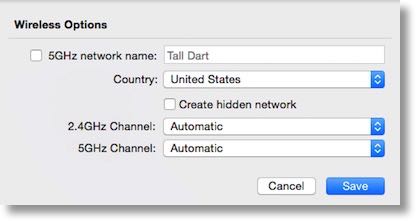 Dave Hamilton of the Mac Geek Gab is a brilliant man and you should always listen to his technical advice. Part of his advice about life in general is to always question the experts, which means you should question him!
Dave Hamilton of the Mac Geek Gab is a brilliant man and you should always listen to his technical advice. Part of his advice about life in general is to always question the experts, which means you should question him!
A while back he gave some advice on naming of the two bands in routers that offer both 5GHz and 2.4GHz bands, also called dual-band routers. The more recent Airport Extreme is dual-band and since I own one of them, I was very interested in his advice.
The good thing about dual-band routers is if you have devices that can only run on 2.4, like our old TiVo wifi adapter, those devices can connect at 2.4GHz, while your new-fangled devices can play happily in the much less congested space of 5GHz. Ages back we solved Steve’s wifi problems on his iMac by moving it to 5GHz because 2.4GHz is so congested where we live.
This creates a problem though because you’re constantly having to manage your devices and keep track of which ones go on which band. Dave’s brilliant suggestion was to name both bands by the same name. This allows you to select a single network name (aka SSID) for every device. Then the router and device will just chat with each other and work it out amongst themselves. You don’t have to worry your pretty little head about it.
The Airport Extreme method of setting up one network name is a bit counter-intuitive. You don’t see a check box that says something useful like “make both networks the same name”, instead you drill down into Wireless Options in the Airport Utility and UNcheck a box that says to give the 5GHz network its own name.
So Dave’s advice is brilliant…or so I thought. Let me tell you three stories before I explain the problem with following his advice.
- Steve and I bought a couple of Wemo Switches a long time ago. They’re allow you to control power outlets from your phone. We have the lamp in our front room on a WeMo switch and through the IOS app we can tell the light to go on at dusk and off at 10:30 so we don’t have to keep adjusting a timer as the sunset time moves throughout the year. Our second Wemo doesn’t have a stationary location. We use it for the outdoor Christmas lights during the holiday season but it has been sitting dormant the rest of the year. Steve decided a few months ago to repurpose it to provide more granulated control of our recirculating heat pump for our water heater. When he went to pair it with our network, it would no longer pair. We fought and fought with it, resetting it dozens of times, and even working with WeMo tech support (who were awesome) but they were unable to figure out why it wouldn’t connect to our network.
- Steve and I bought two Nest Protect thermostats when they first came out and we paired them with ease to our network. I forget why we had to disconnect them about a year later but when we did, we could not get them reconnected to the network.
- About 3 weeks ago I bought a really cool networking device from a company called HooToo (I’ll tell you more about it later) and while certain functions worked great, I had some real networking challenges with it. Their support was amazing but they couldn’t figure out why it wouldn’t connect to my wireless network. They even sent me a completely different model with much of the same functionality but it too wouldn’t connect to our wireless network. I told them it HAD to be on our end but what was the problem?
By now I’m just guessing that several if not many of you have figured out the common thread between the WeMo Switches, the Nest Protects and the HooToo networking devices. All three of them ONLY work on the 2.4GHz band and for some reason were not being gracefully handed off to the correct band. In every case, when I switched the network back to two distinct names, all three devices INSTANTLY connected.
The good news is that also in all three cases, once the device was successfully on the 2.4GHz specific network, I could put the switch back to naming them the same and the devices all worked just fine.
Now I’m not saying Dave Hamilton was wrong, but evidently with my tiny little brain in charge of remembering that some devices don’t do well when the router and the device have to have a conversation about which band they should be on during the initial setup, I think it might be a bad idea for me. I’ve put it back to the single name because I’m hoping that by having the problem bite me THREE TIMES and by writing this article, there’s at least a 20% chance I’ll remember immediately the next time it happens. Or I won’t and you’ll get to hear this whole story yet again.

I’m a big fan of naming the networks differently. I’ve found that devices don’t always use the same criteria I do to define the “best” network to select. I wrote a detailed explanation of how I came to this conclusion: http://landonjharris.com/blog/2015/8/21/wifinetworks
[…] Remember my discussion about how I have my networks combined and because of that I keep having troub… Well I worked for WEEKS on the HooToo Tripmate Elite with Amy from HooToo to try and figure out why I couldn’t connect to the Internet with it. She even went so far as to send me a review unit of the TripMate TM05 in case something was wrong with the TM-04. Of course nothing at all was wrong with the device, it was the 2.4GHz network problem I discussed earlier. Ok, fine, now I was ready to tell you all about the TM04 since my writeup was 90% finished. But by that time, I went online and instead of the $54 I paid for the device, the device has skyrocketed to $130 for used ones because HooToo appears to have discontinued the product! Grrr. I guess that’s better than if I had told you all about it and before you could push buy the price went up, right? The good news is that I can give you instead a review of the TripMate Titan Versatile Wirless N Travel Router, or TripMate TM05 for short. Now that I’ve given this giant preamble, let’s identify the problems we’re trying to solve for which the TripMate TM05 might be the solution. […]